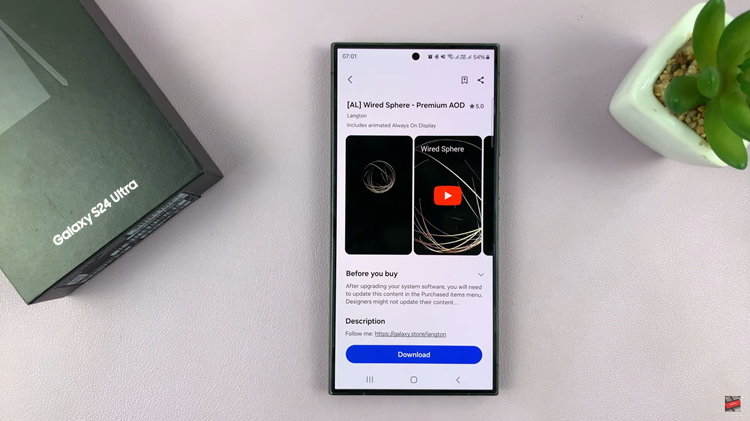Privacy and personalization are essential aspects of any smartphone experience, and Samsung continues to deliver powerful options that let users control how their device looks and functions. If you own a Samsung Galaxy A17 5G, you have the ability to hide specific apps from your Home and App screens without uninstalling them.
This is an ideal feature when you wish to keep certain apps out of view, either for privacy or to maintain a cleaner, more organized interface.
In this guide, we’ll walk you through the comprehensive step-by-step process on how to hide apps on your Samsung Galaxy A17 5G.
Also Read: How To Increase RAM On Samsung Galaxy A17 5G
How To Hide Apps On Samsung Galaxy A17 5G
Begin by unlocking your Galaxy A17 5G and opening the Settings app. Once inside the Settings menu, scroll until you find Home Screen and select it. Inside the Home Screen settings, locate and tap the option labeled Hide apps on Home and Apps screens.
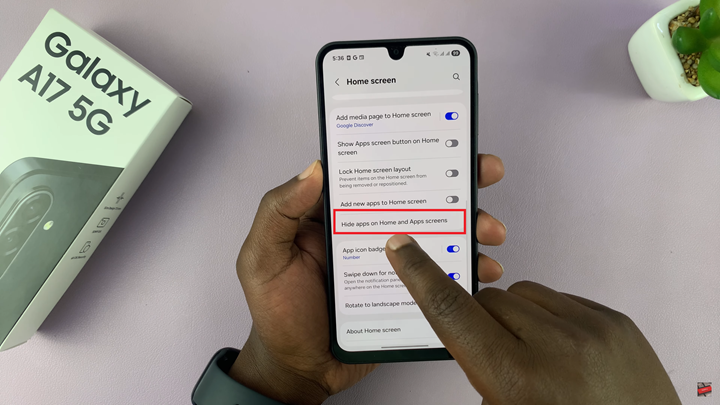
When you open this section, you’ll see a complete list of all the apps currently installed on your device. To hide an app, simply tap on its icon. A checkmark or highlight will appear, indicating that the app has been selected for hiding. You can select multiple apps if you wish to conceal more than one. Once you’ve made your selections, tap Done at the bottom of the screen.
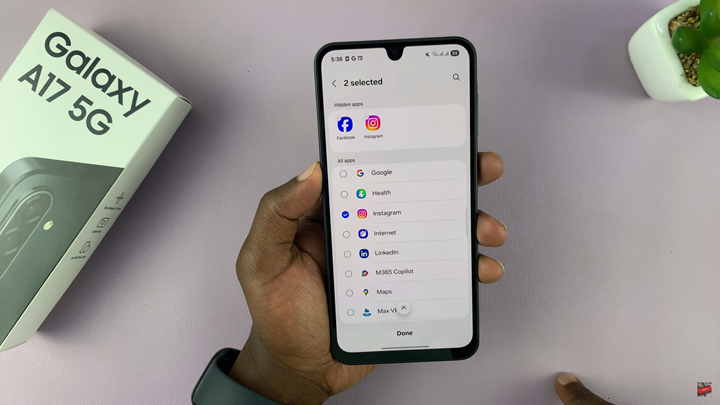
The chosen apps will immediately disappear from both the Home screen and the App drawer, effectively keeping them out of sight.
This feature is particularly useful for organizing your device or protecting your privacy. You might want to hide work-related apps during personal time, keep banking or messaging apps out of sight, or simply maintain a minimalist interface. With just a few taps, your Samsung Galaxy A17 5G allows you to manage how your apps appear, ensuring your home screen remains neat, secure, and tailored to your preferences.