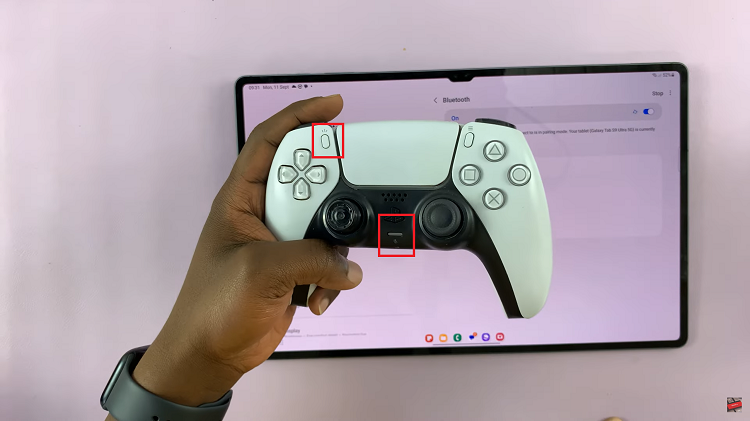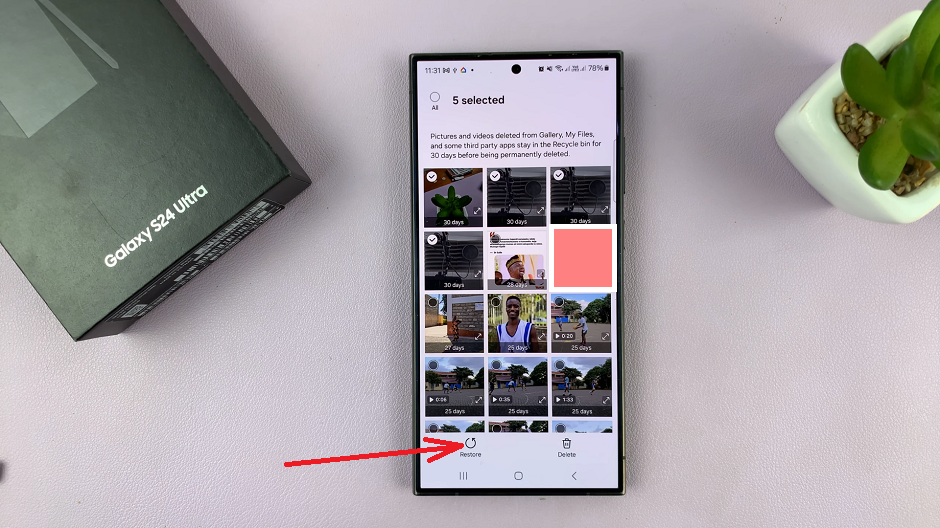Notifications play a significant role in keeping you connected on your Samsung Galaxy A17 5G, preventing you from missing critical messages, calls, or app notifications. However, they can sometimes become overwhelming or hard to notice. This is where Notification Reminders come in.
This helpful feature will make your phone remind you over and over again about unread notifications at a specified interval to keep you in the loop. In this article, we’ll guide you through the steps to enable & disable notification reminders on your Samsung Galaxy A17 5G.
By the time this process is complete, you’ll have command over your notification reminders and the way you manage notifications altogether.
Watch: How To Disable Notifications On Lock Screen On Galaxy A17 5G
Enable & Disable Notification Reminders On Samsung Galaxy A17 5G
Begin by accessing the Settings app on your Galaxy A17 5G. Find the Settings app on the home screen or app drawer and tap on it to proceed. Then, scroll down and select ‘Notifications‘.
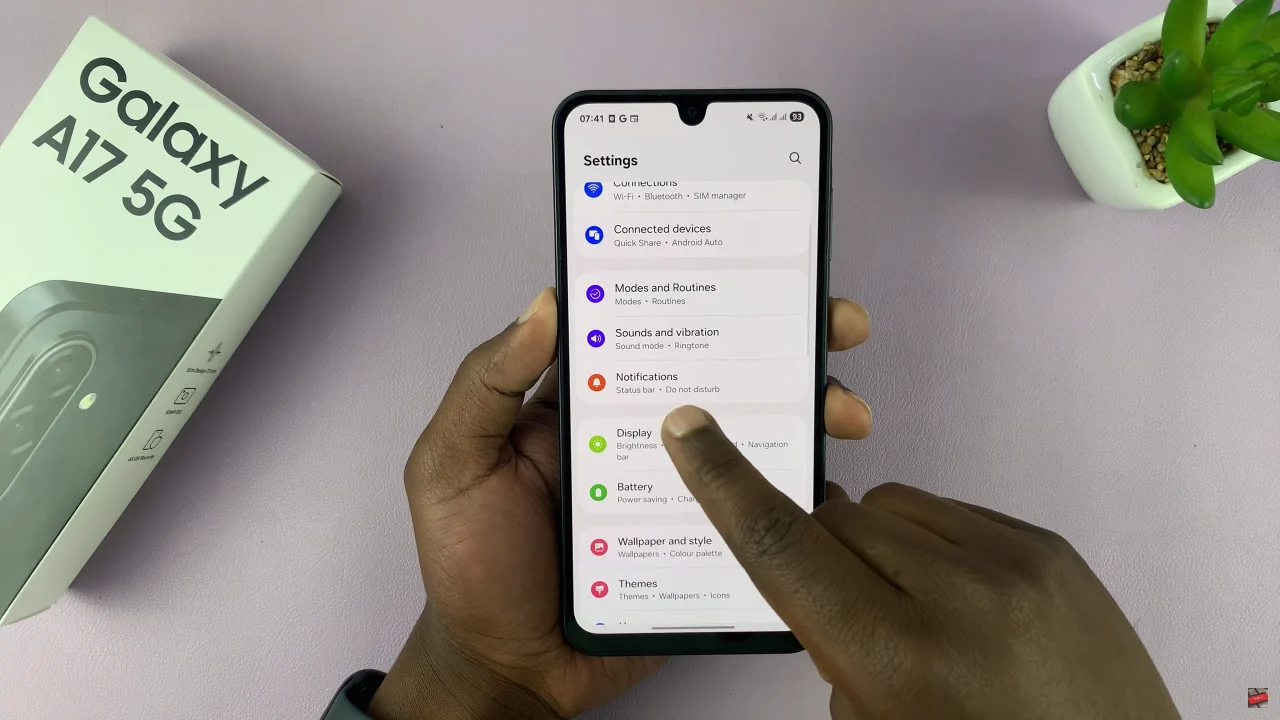
Following this, scroll down and select ‘Advanced Settings‘ to proceed to the next step.
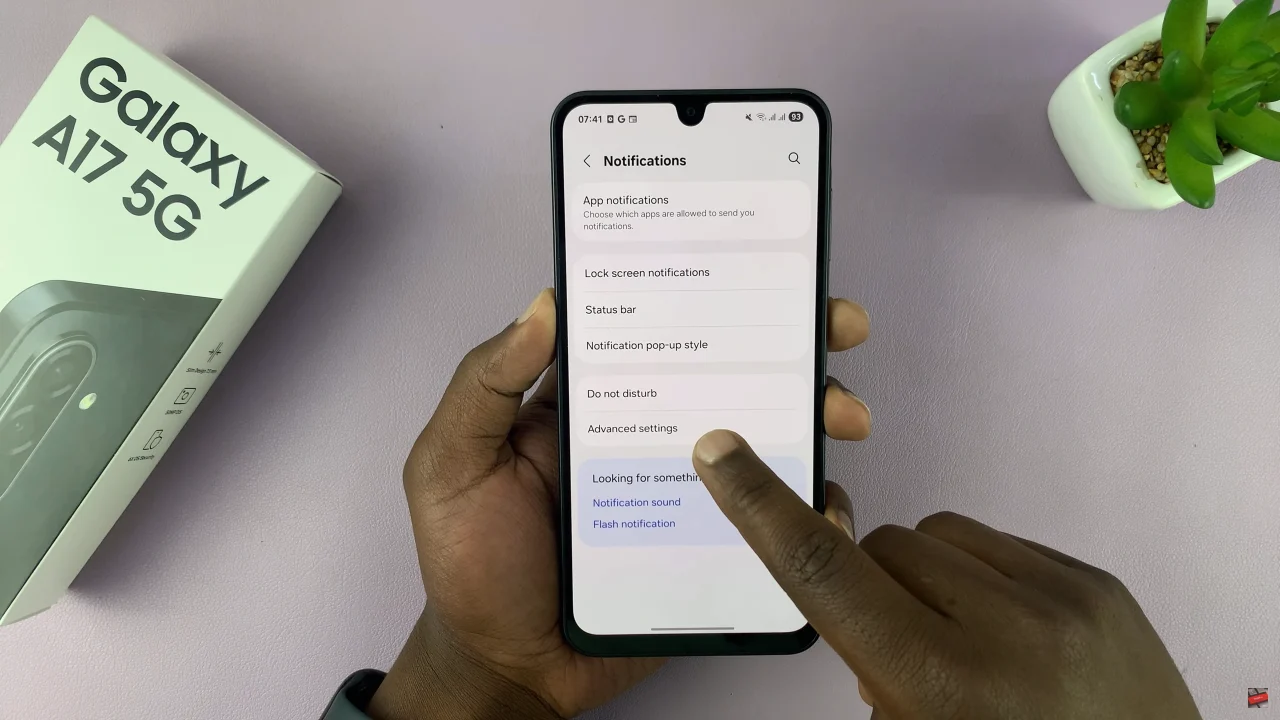
Now, scroll down and find the ‘Repeat Notifications Alerts‘ option. You’ll notice a toggle switch next to it. Simply toggle this switch ON & OFF to turn on or off notifications reminders on your Galaxy A17 5G.
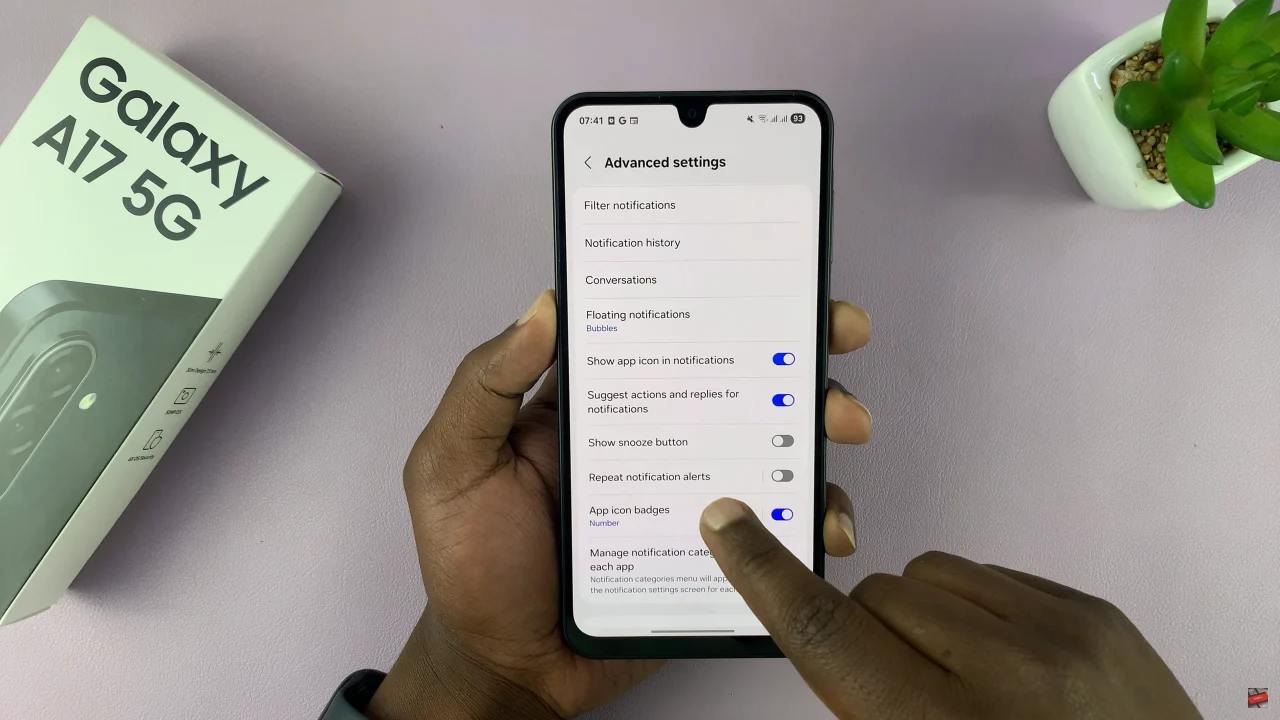
By enabling notification reminders, you ensure that important messages, calls, and app alerts never go unnoticed. On the other hand, disabling them can help reduce distractions and give you a more focused mobile experience.
Now that you know how to turn notification reminders on or off, you can customize your phone exactly the way you want. Try adjusting the settings to fit your daily routine and enjoy a smarter, more organized notification system on your Samsung Galaxy A17 5G.
Read: How To Customize Game Controller Buttons On iPhone 17 Pro