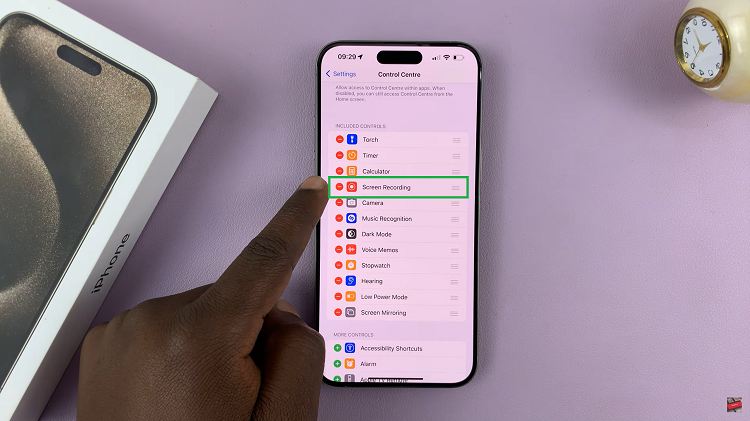In an increasingly connected society, sharing your mobile internet connection through a hotspot has become an essential feature for work, travel, or keeping friends and family online. Samsung’s Galaxy A17 5G takes the frustration out of creating a personal hotspot, but most users often overlook one important detail, security.
An unsecured hotspot can allow unauthorized users to view your data, slow your internet connection, or, in the worst-case scenario, compromise your personal privacy. One way to secure your hotspot connection is to change your password regularly. It’s quick, easy, and effective.
This guide will offer a step-by-step on how to change the hotspot password on your Samsung Galaxy A17 5G to keep your mobile network safe and private. If you’re new to using Samsung devices or want to improve the security of your mobile network, follow these tips to maintain your privacy.
Watch: How To Enable Notification Reminders On Samsung Galaxy A17 5G
Change Hotspot Password On Samsung Galaxy A17 5G
Begin by accessing the Settings app on your Galaxy A17 5G. Find the Settings app on the home screen or app drawer and tap on it to proceed. Then, scroll down and select ‘Connections‘.
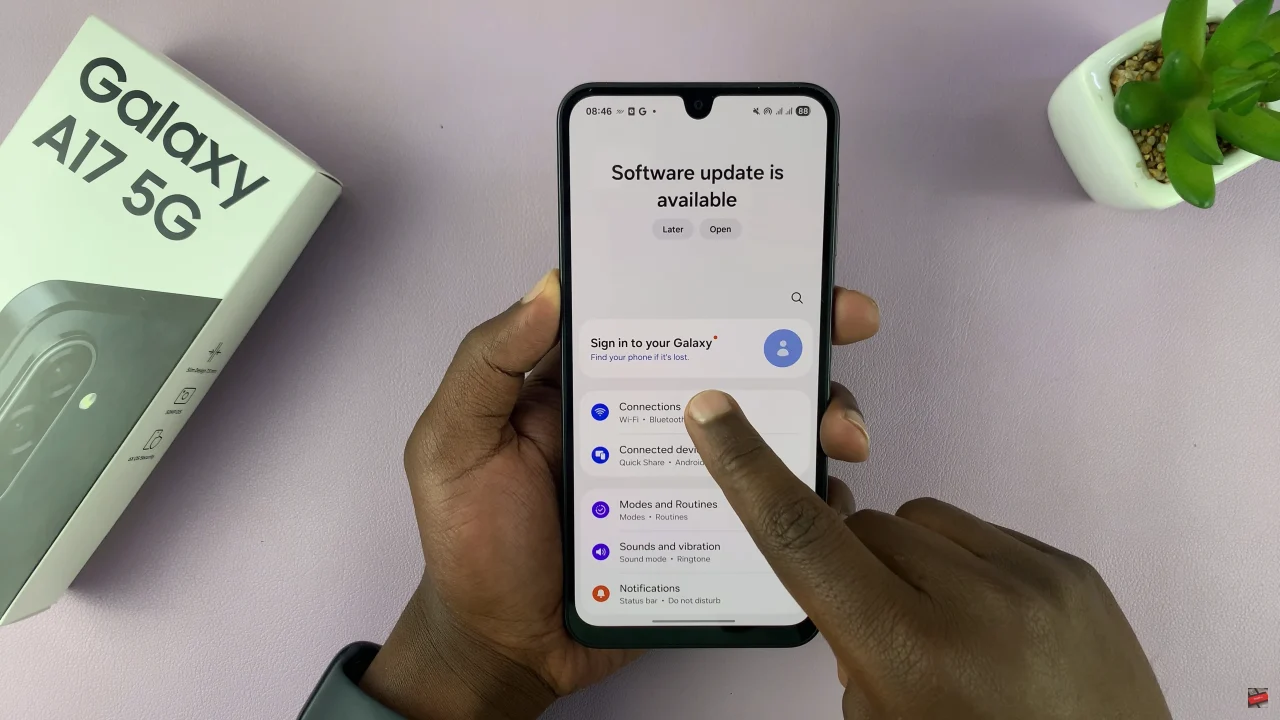
Within the connections settings, scroll down and select ‘Mobile Hotspot & Tethering‘ to proceed to the next step.
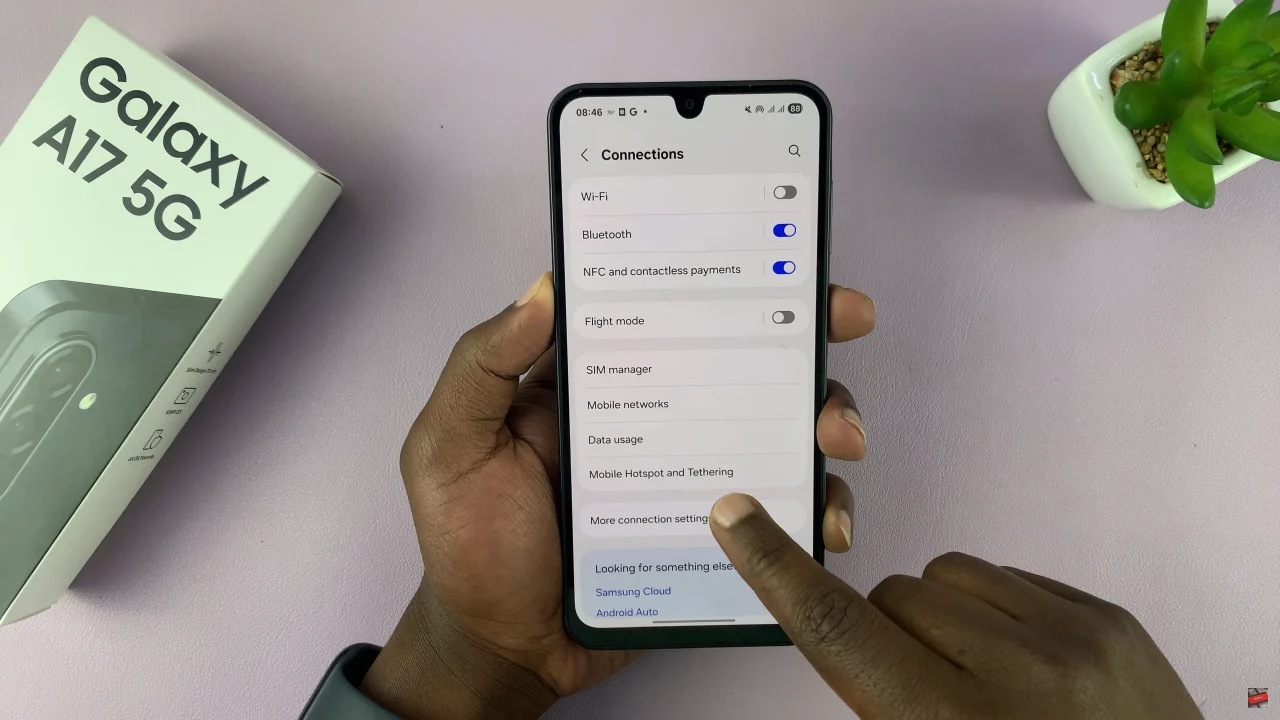
Following this, find the ‘Mobile Hotspot‘ option and tap on it to proceed. Select the ‘Password‘ option to proceed.
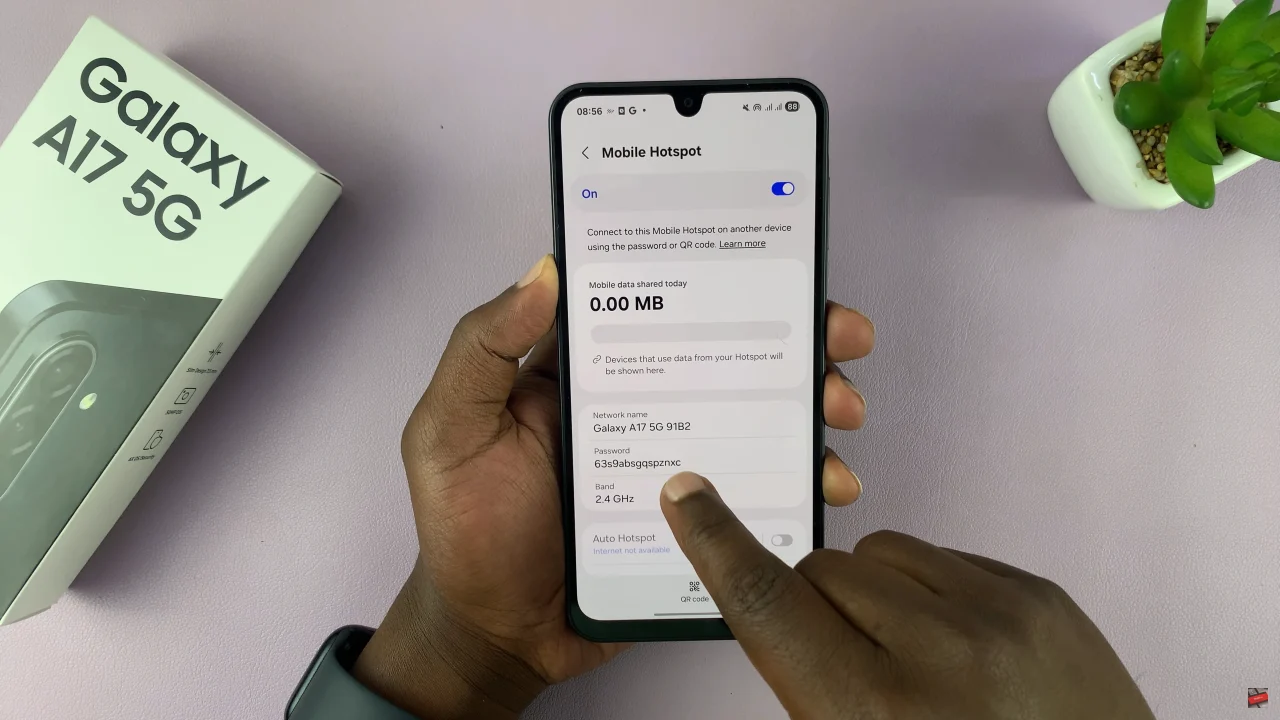
Now, type in the desired password you’d like to use as your new hotspot password. Afterwards, tap on ‘Save‘ and the changes will be applied.
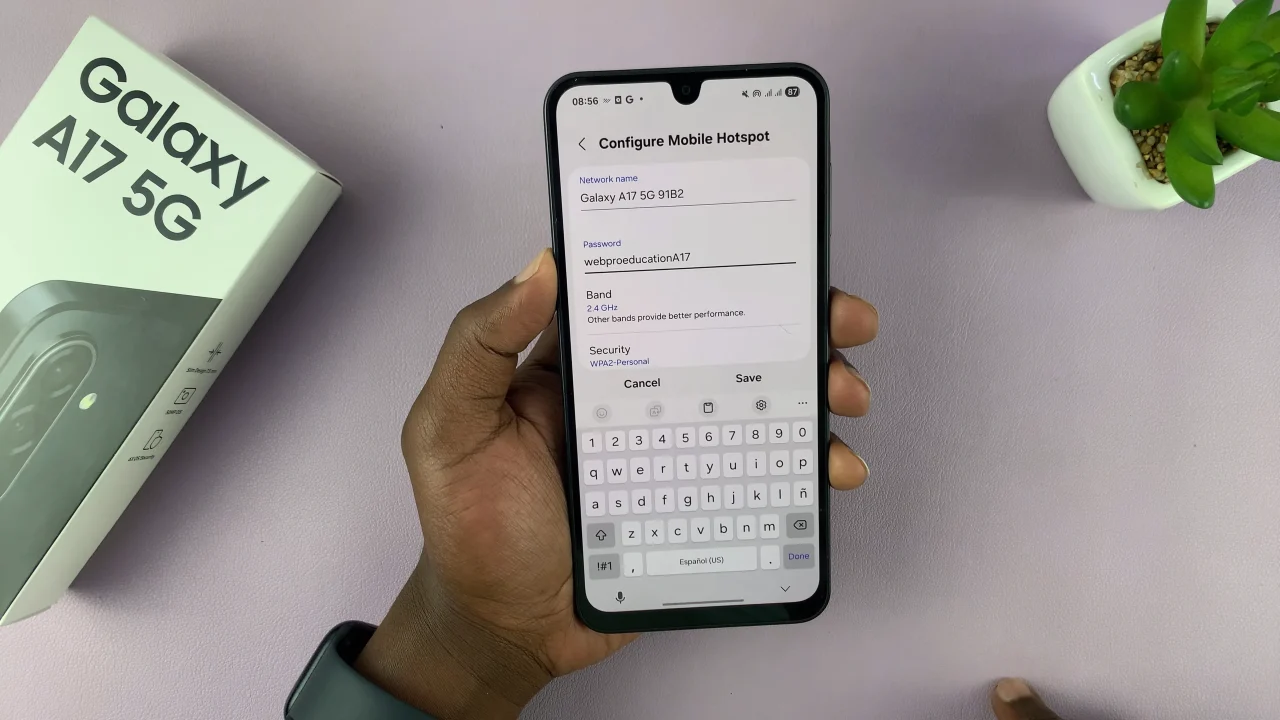
Following the simple guide above ensures that your mobile hotspot remains both convenient and secure, allowing you to share your internet with confidence. With these small steps, your Samsung Galaxy A17 5G hotspot will remain safe, efficient, and ready whenever you need it.
Read: How To Take Gameplay Screenshots With Controller On iPhone 17 Pro