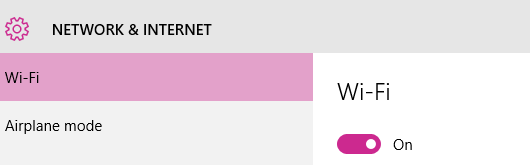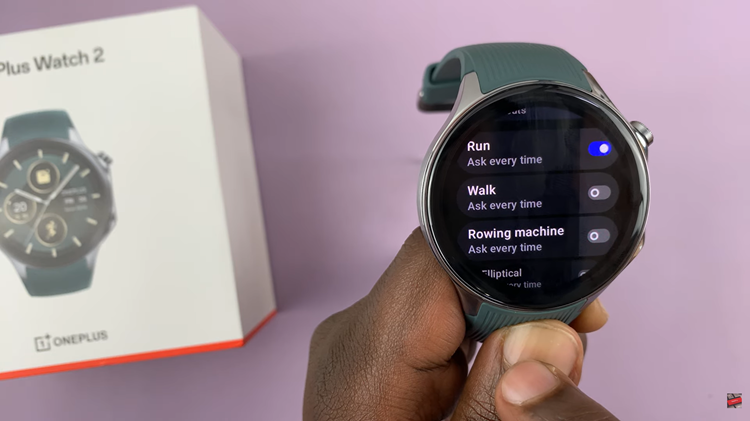Your Samsung Galaxy A17 5G has plenty of powerful features, but one of the most significant factors to keep your device running properly is battery health. Traveling, constantly charging, and using your phone heavily can wear it out over time, causing shorter battery life and performance issues as a result.
Luckily, Samsung has built-in features to help protect your phone battery and lengthen its lifespan. In this guide, we show you how to enable Battery Protection on your Samsung Galaxy A17 5G.
If you are new to Samsung or just want to make your device last longer, you can follow these steps to help keep your phone charged efficiently and more importantly, safely.
Watch: How To Add Google Gemini To Samsung Galaxy A17 5G
Enable Battery Protection On Samsung Galaxy A17 5G
Begin by accessing the Settings app on your Galaxy A17 5G. Find the Settings app on the home screen or app drawer and tap on it to proceed. Then, scroll down and select ‘Battery‘.
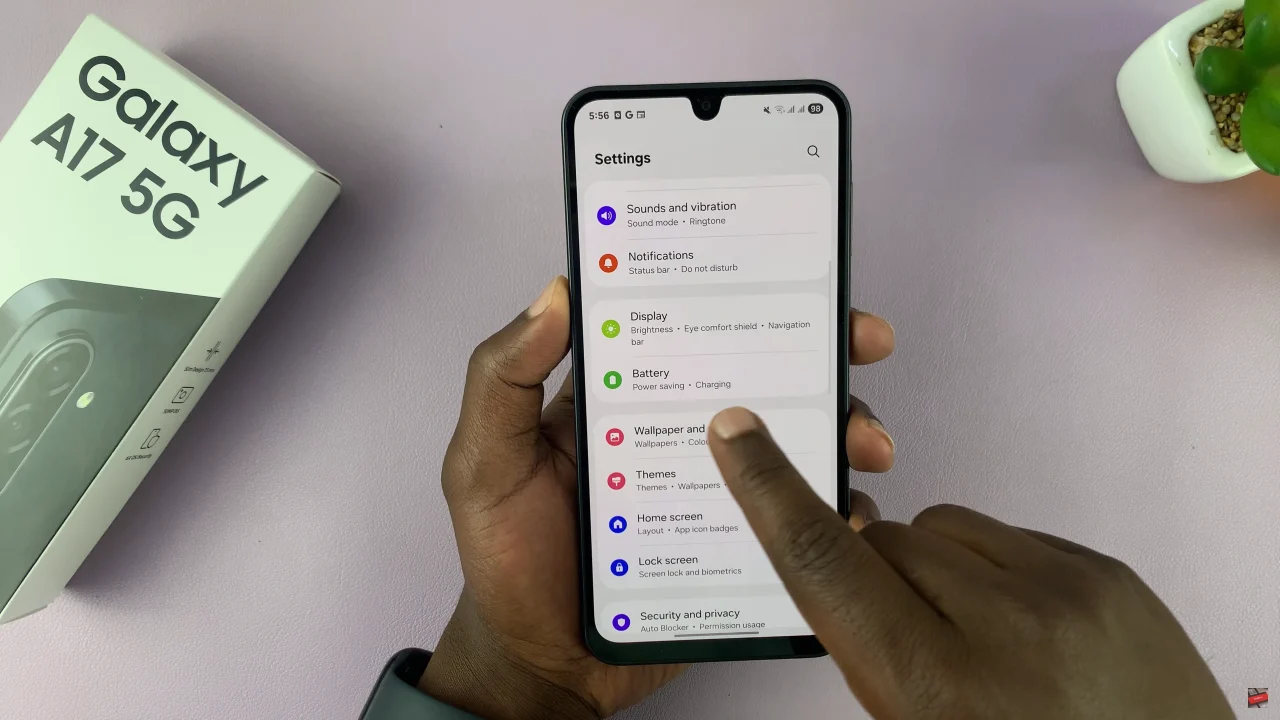
Following this, scroll down and find the ‘Battery Protection‘ option. Now, you’ll notice a toggle switch next to it. Simply toggle this switch ON to enable this feature.
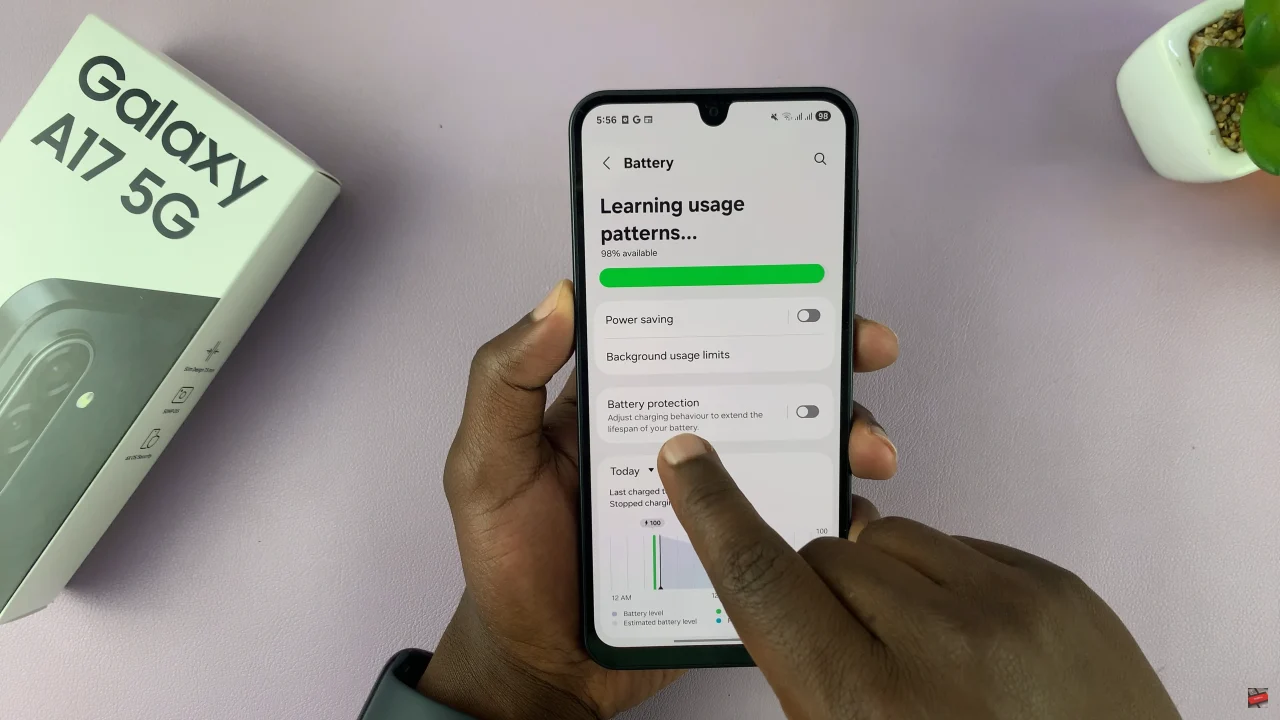
Additionally, you can choose which battery protection mode you’d prefer. Simply tap on ‘Battery Protection‘ and you can select the prefered mode. Afterwards, exit the changes and the settings will be applied.
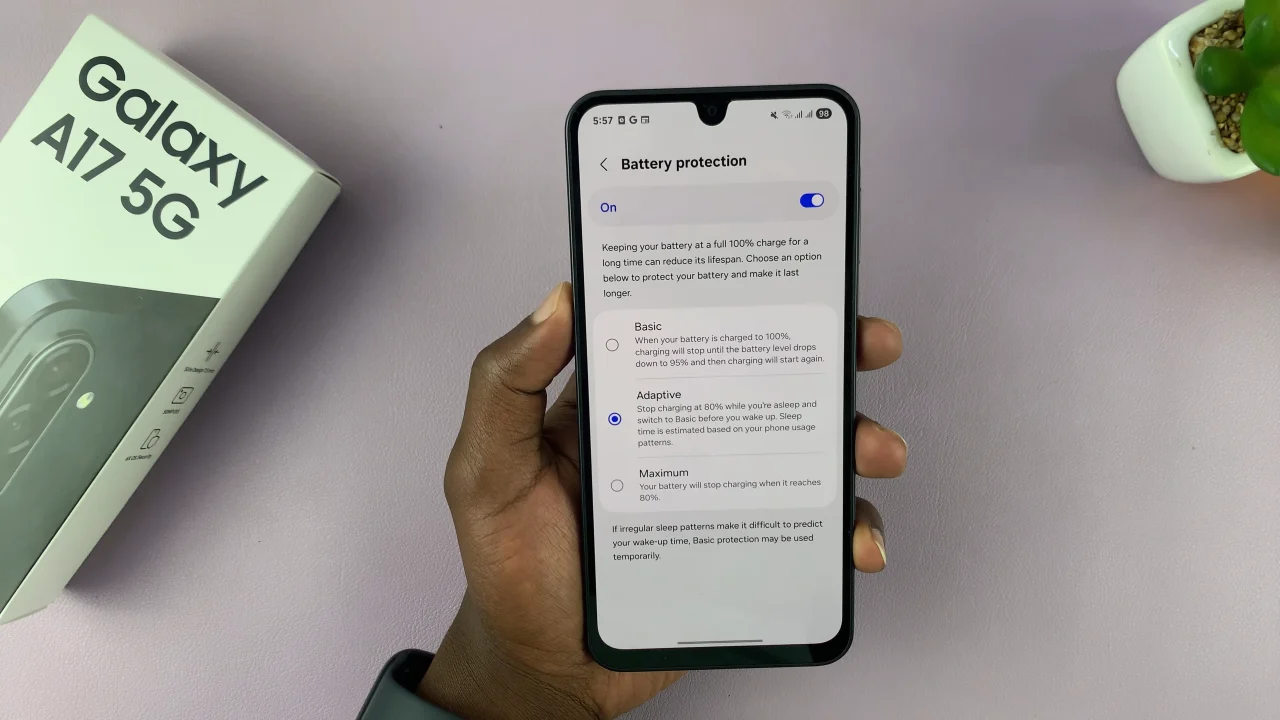
By following the steps outlined in this guide, you can prevent overcharging, reduce battery wear, and ensure your phone stays healthy for years to come. Start protecting your Samsung Galaxy A17 5G today and enjoy a longer-lasting, more reliable device.
Read: How To Open Apple Wallet From Lock Screen On iPhone 17 Pro