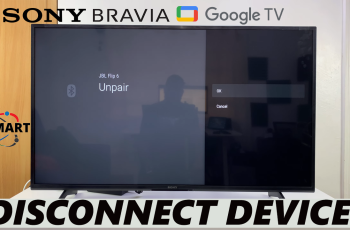In the current world of connectivity, it is really important to be able to share your mobile internet with other devices. The Samsung Galaxy A17 5G has a built-in mobile hotspot function that allows you to convert your phone into a personal Wi-Fi hub so your laptops, tablets, and other smartphones can connect to the internet anytime and anywhere.
Whether you are traveling, working securely, or simply helping a friend stay connected, it’s good to know how to TURN ON, or TURN OFF, your mobile hotspot, service. This guide will describe the simple steps to turn the mobile hotspot ON and OFF on your Samsung Galaxy A17 5G, and provide management of the settings for speed, security, and data efficiency.
Upon completion of this tutorial, you will have the skills to share your internet connection with comfort and efficiency, ensuring you and your devices connect, anytime and anywhere.
Watch: How To Change Lock Screen Clock Style On Samsung Galaxy A17 5G
Turn Mobile Hotspot ON & OFF On Samsung Galaxy A17 5G
Begin by accessing the Settings app on your Galaxy A17 5G. Find the Settings app on the home screen or app drawer and tap on it to proceed. Then, scroll down and select ‘Connections‘.
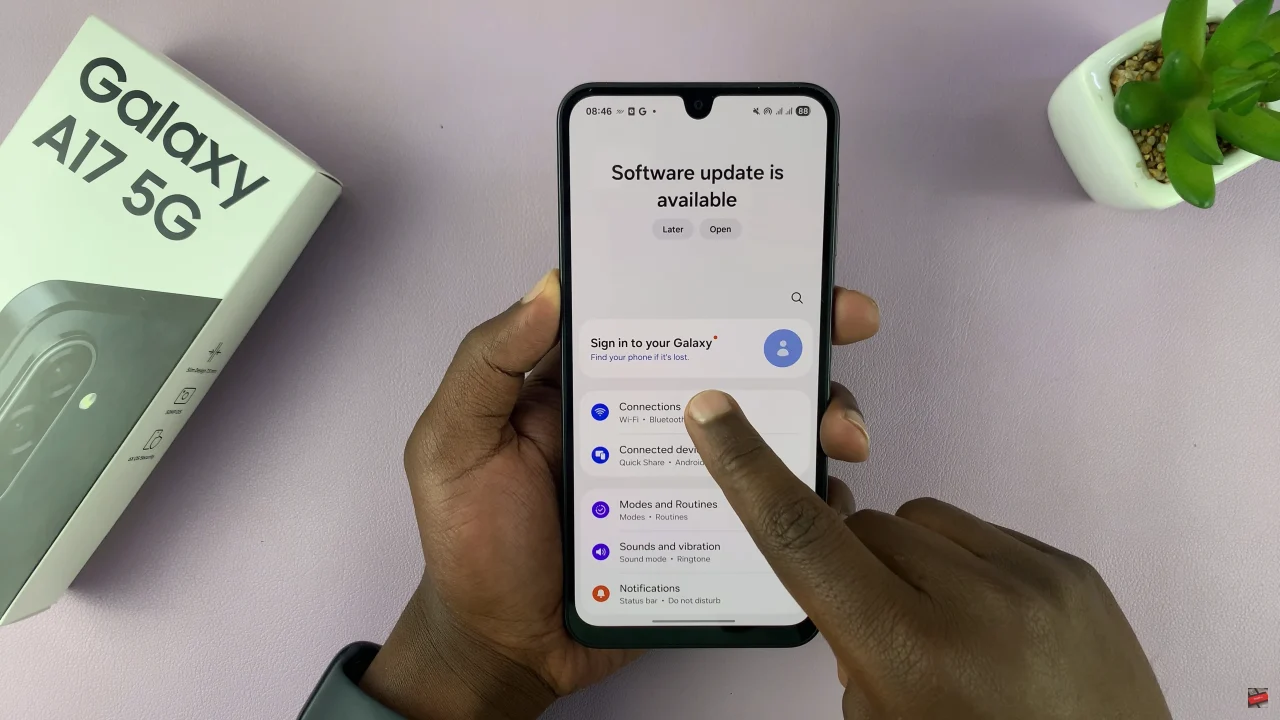
Within the connections settings, scroll down and select ‘Mobile Hotspot & Tethering‘ to proceed to the next step.
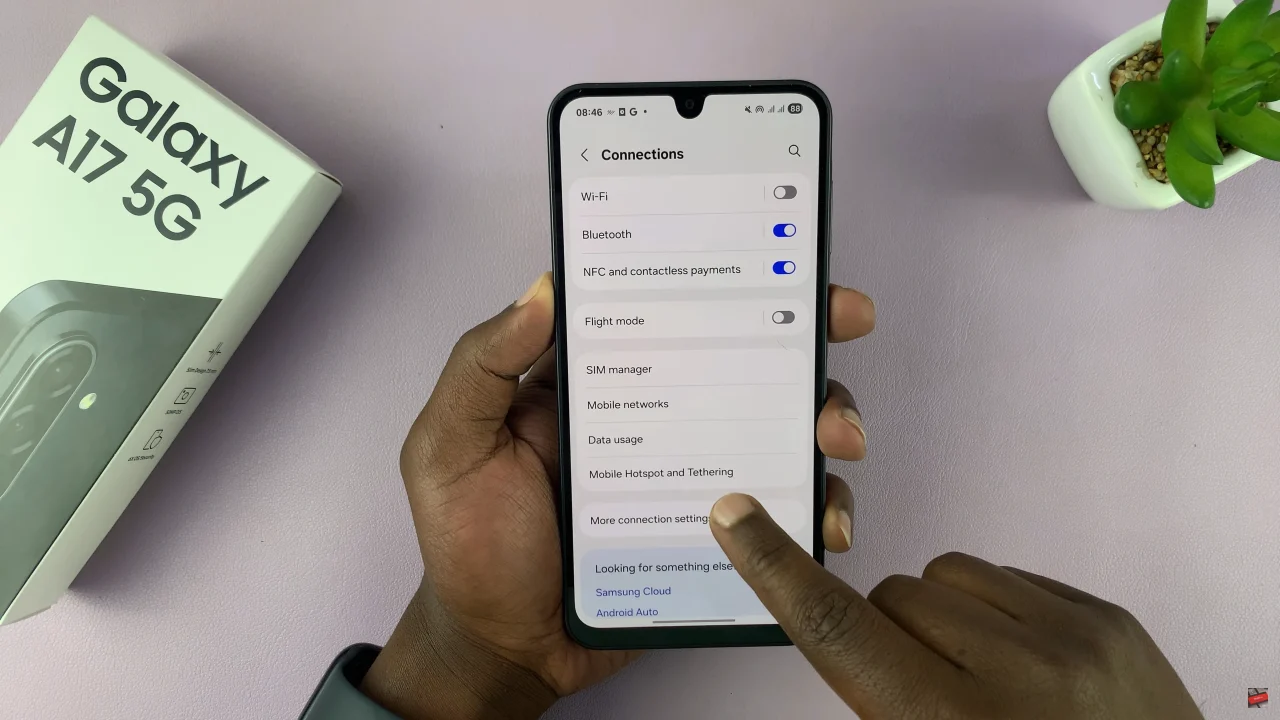
Following this, find the ‘Mobile Hotspot‘ option and you’ll see a toggle switch next to it. To enable mobile hotspot, simply enable this option. However, if you’d like to turn it off, turn OFF this switch. Afterwards, exit the settings and the changes will be applied.
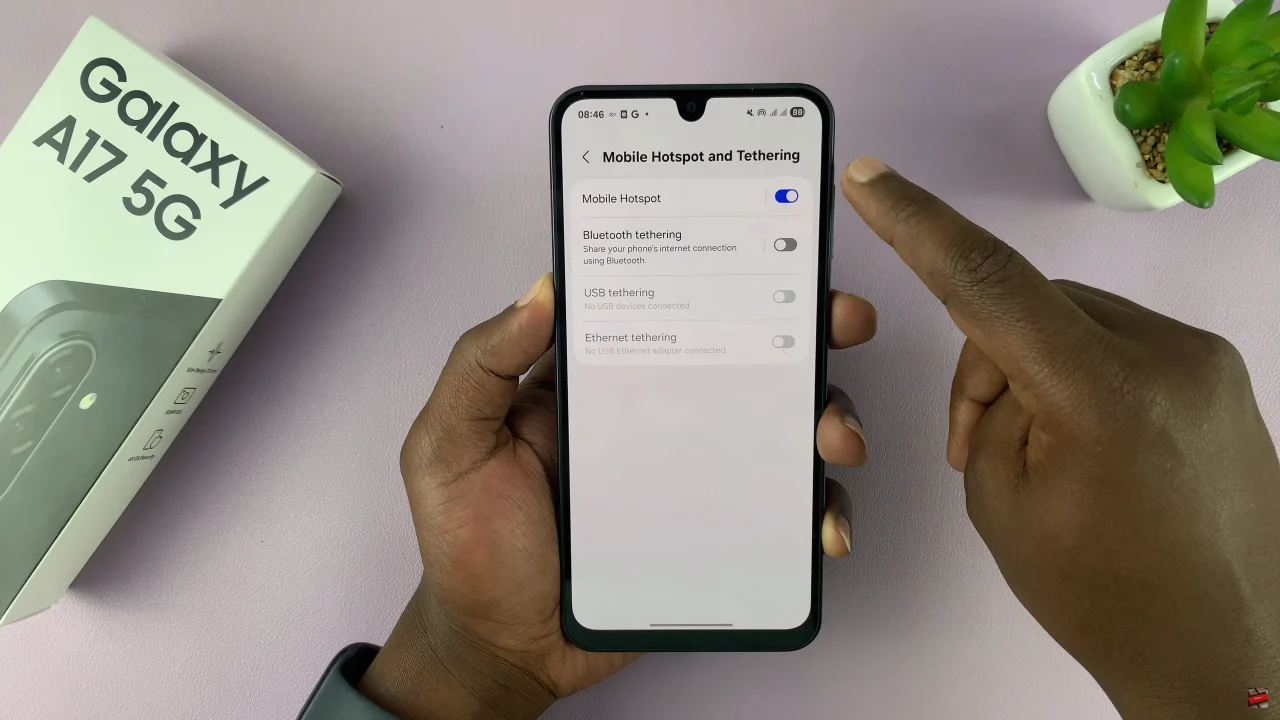
Alternatively, you can enable and disable mobile hotspot from the quick settings panel. Swipe down from the top right corner to access quick shortcuts. Then, locate the ‘Mobile Hotspot‘ icon and tap on it to either turn it off or on.
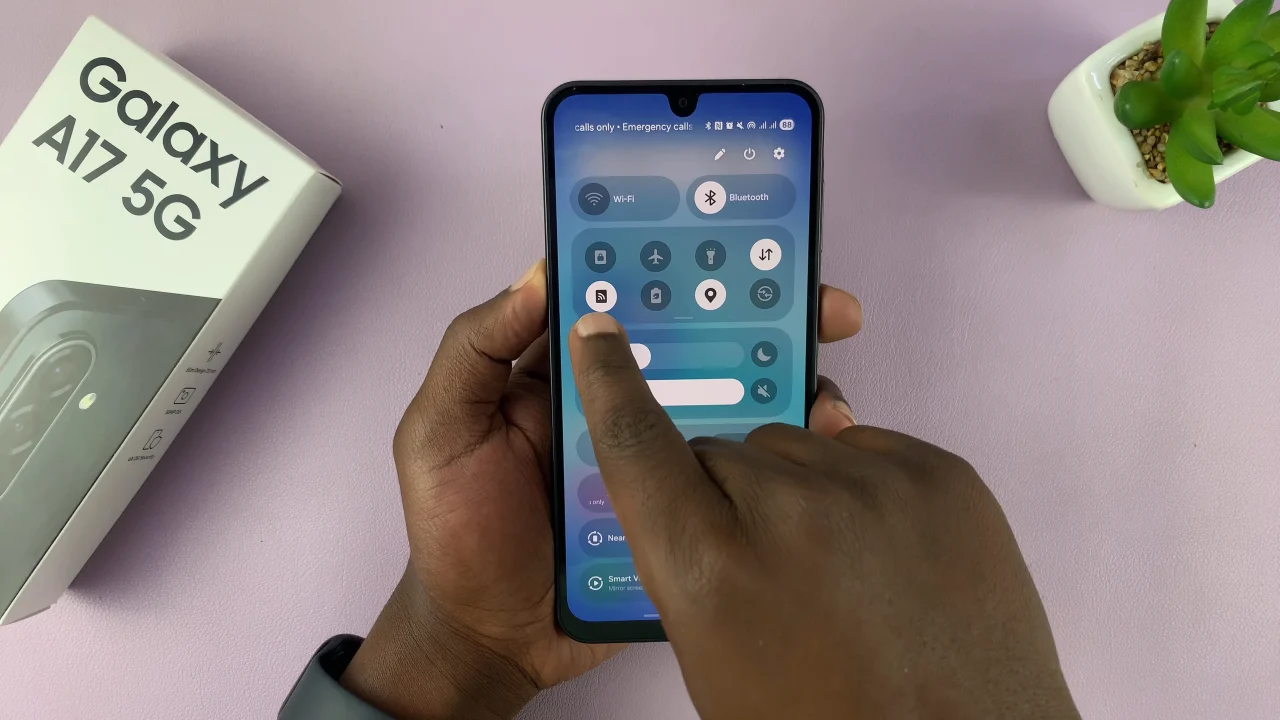
By following the simple steps to turn your hotspot ON or OFF, you can easily share your internet with other devices while managing your data usage and maintaining security. Now that you know how to enable and disable your mobile hotspot, you can take full control of your internet sharing and enjoy uninterrupted access wherever life takes you.