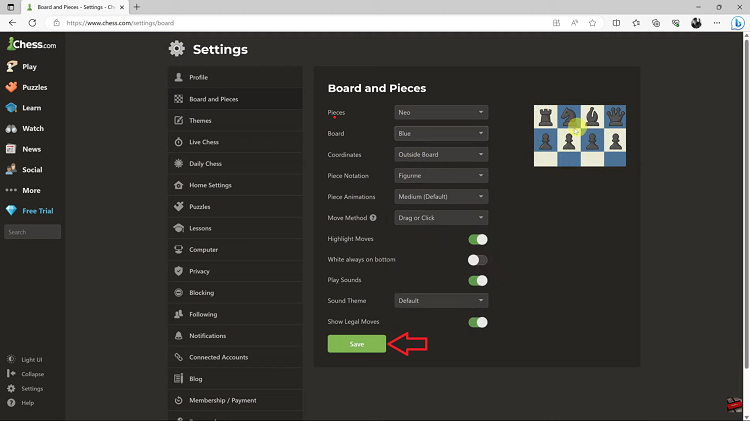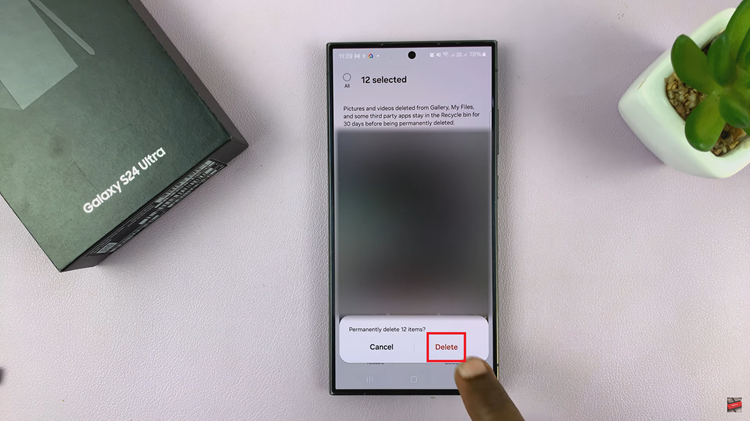Using animations on your Samsung Galaxy A17 5G can help give the look of smoothness and appeal while navigating your phone. However, those same animations can also contribute to a slower-looking experience when multitasking or when using intensive apps.
Understanding how to turn on or off animations gives you flexibility on the speed and responsiveness of your phone. In this post, we go through the steps to enable and disable screen animations on your Samsung Galaxy A17 5G.
Whether you want your interface to be even more visually appealing or to be faster and more efficient, these quick changes can improve how you use your Galaxy A17 5G.
Watch: How To Turn ON Mobile Hotspot On Samsung Galaxy A17 5G
Enable & Disable Animations On Samsung Galaxy A17 5G
Begin by accessing the Settings app on your Galaxy A17 5G. Find the Settings app on the home screen or app drawer and tap on it to proceed. Then, scroll down and select ‘Accessibility‘.
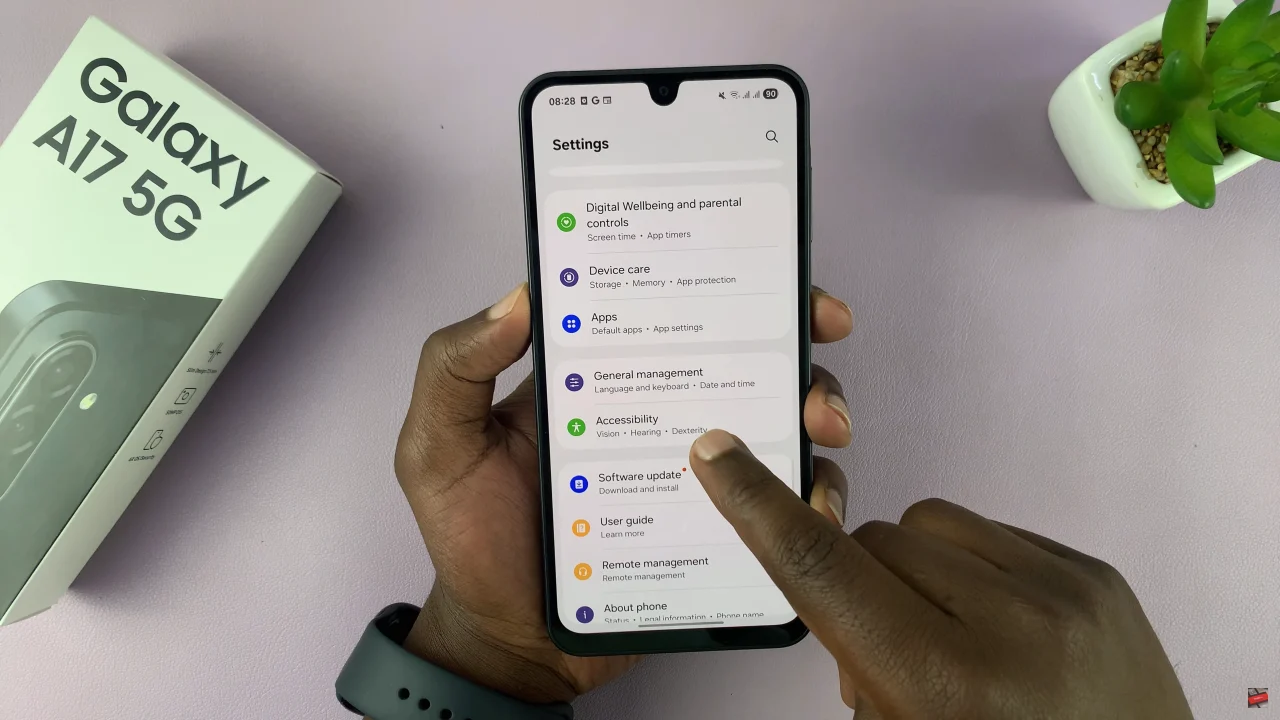
Within the accessibility settings, select ‘Vision Enhancements‘ to proceed to the next step.
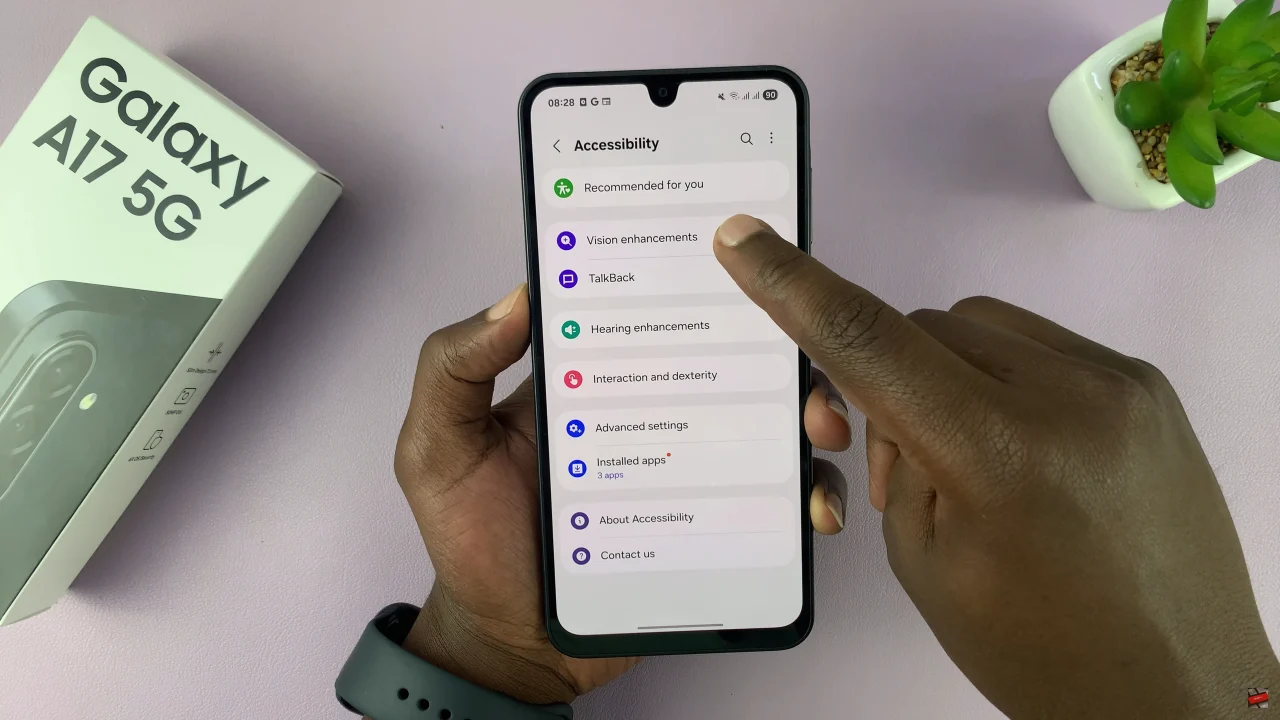
Following this, find the ‘Reduce Animations‘ option and you’ll see a toggle switch next to it. To turn animations on, simply disable this feature. However, if you’d like to disable animations, turn ON this switch. Afterwards, exit the settings and the changes will be applied.
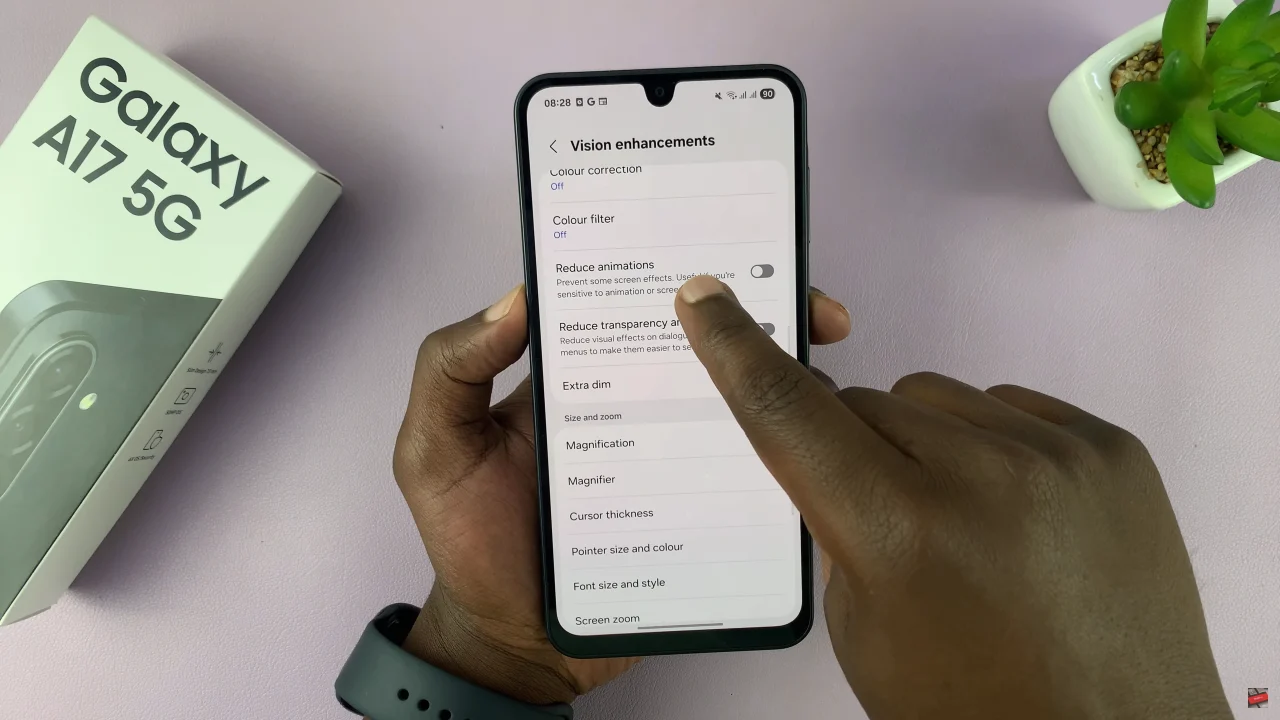
By enabling or disabling animations, you can make your phone feel faster, save battery life, and enjoy a smoother user experience. Whether you prefer a sleek, animated interface or a no-frills, speed-focused setup, these settings give you the flexibility to match your style. Take a few minutes to adjust your animation settings today and experience the difference in how your Galaxy A17 5G responds.
Read: How To Enable & Disable VoiceOver Mode On iPhone 17 Pro