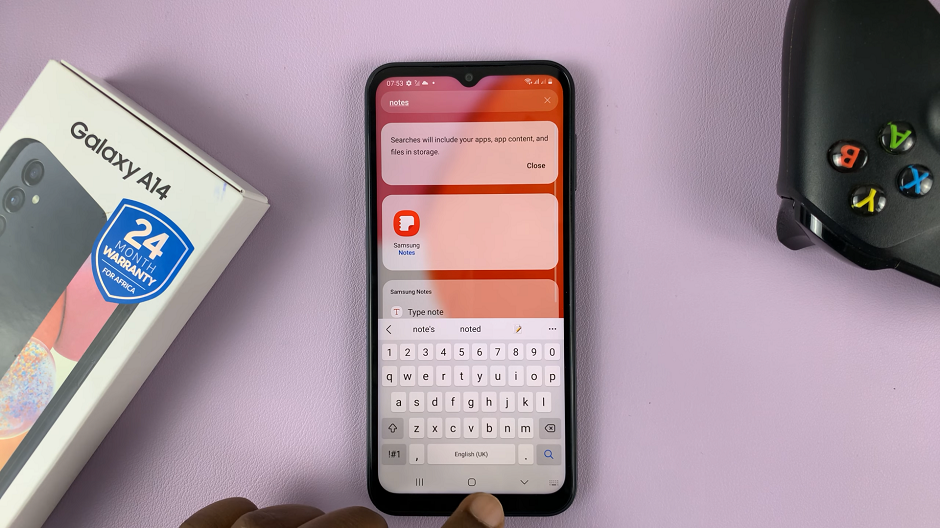In this article, you’ll learn how to use AirDrop on your iPhone 17 Pro without internet. You can seamlessly share files offline while maintaining speed, privacy, and convenience.
AirDrop is one of the most convenient ways to share photos, videos, and files between Apple devices instantly. Many users believe Wi-Fi is required, but the iPhone 17 Pro can use AirDrop even without a Wi-Fi connection. File transfers fast and easy anywhere.
Apple’s AirDrop technology works through a combination of Bluetooth and peer-to-peer Wi-Fi, allowing two nearby devices to connect directly without relying on an internet connection. This ensures quick, secure transfers even in places with no Wi-Fi available.
Read: How To Fix iPhone 17 Pro Displaying Incorrect Time
How To AirDrop Without Wi Fi On iPhone 17 / 17 Pro
Follow these steps to use AirDrop without an internet connection on your iPhone 17 or iPhone 17 Pro:
Launch the Settings app on your iPhone.
Select General.
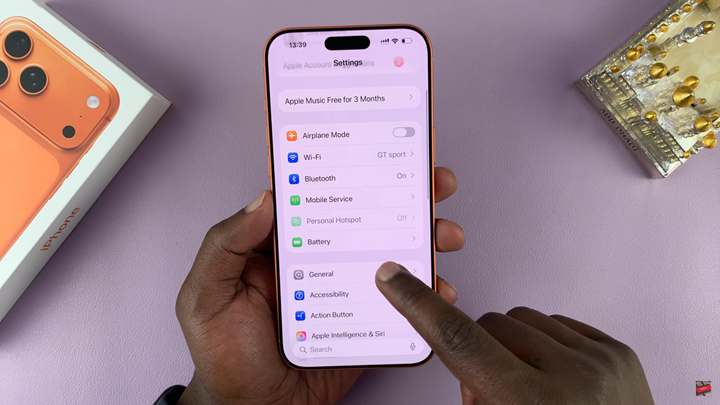
Tap on AirDrop.
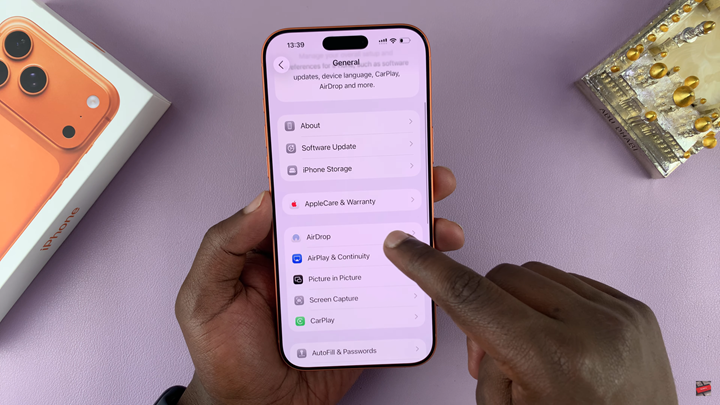
Enable the toggle for Use Mobile Data.
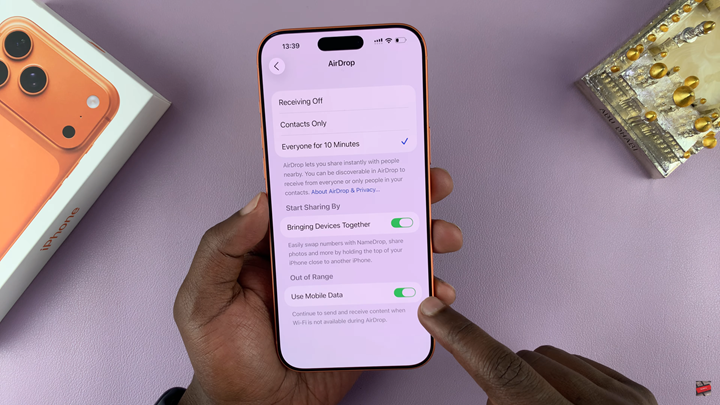
After you enable this option, your iPhone allows AirDrop transfers without Wi-Fi, so you can share files quickly and seamlessly through Bluetooth and peer-to-peer connectivity.