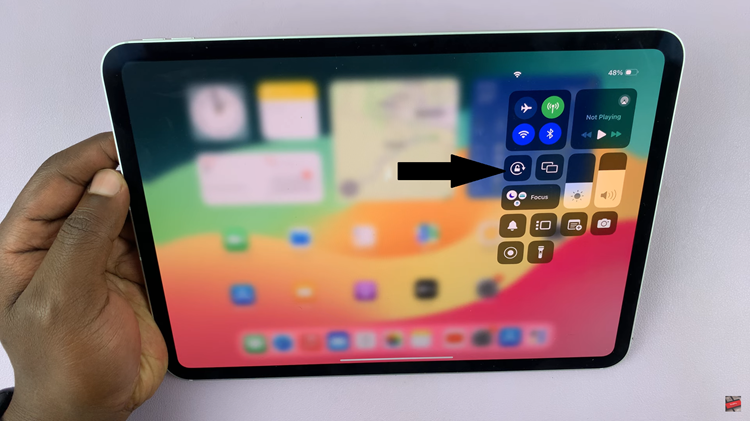In this guide, you’ll learn how to enable Apple Intelligence on your iPhone in just a few simple steps, so you can start using its smart features for productivity, creativity, and communication.
Apple Intelligence is one of the most exciting new features introduced with the iPhone 17 pro. Combining powerful on-device AI with advanced Siri capabilities to make your phone smarter and more personal. With Apple Intelligence, you can enjoy features like improved writing tools, smart suggestions, and enhanced language understanding all designed to simplify everyday tasks.
Turning on Apple Intelligence allows your phone to deliver a more intuitive experience while keeping your data secure and private. Since it runs on-device, your information stays protected, giving you the benefits of AI without compromising privacy.
Read: How To Change Hotspot Password On iPhone 17 pro
How To Turn ON Apple Intelligence on iPhone 17
Launch the Settings app on your iPhone.
Scroll down to Apple Intelligence & Siri.
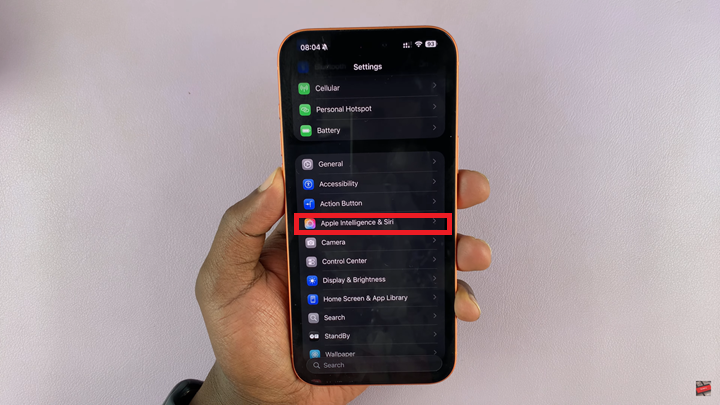
Enable the toggle for Apple Intelligence.
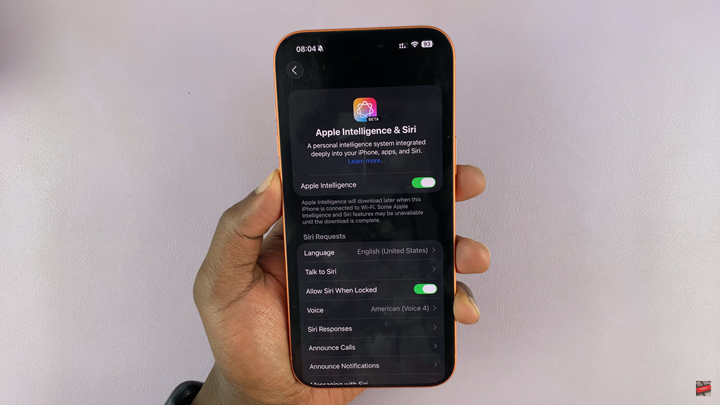
Once enabled, your phone will activate Apple Intelligence features, allowing you to experience smarter suggestions, enhanced Siri capabilities, and personalized AI tools optimized for your daily use.