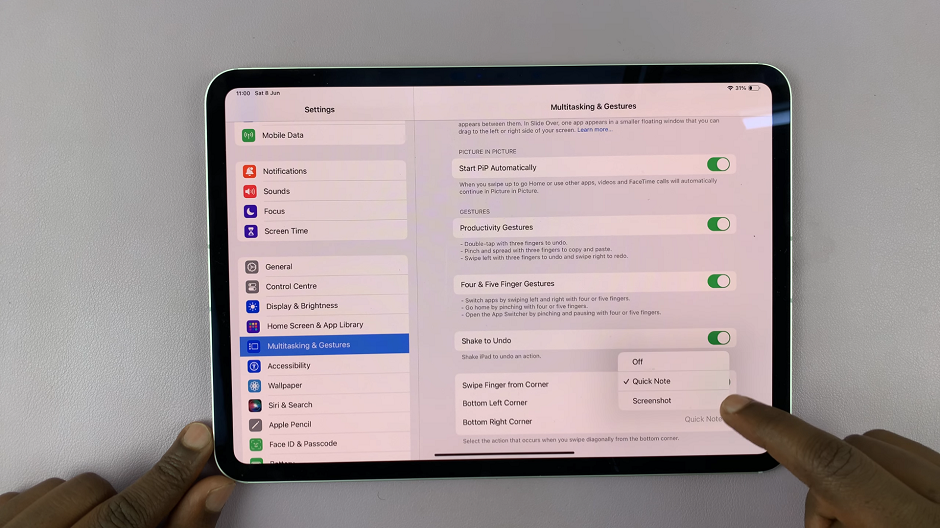The Control Center on your iPhone 17 or iPhone 17 Pro gives you quick access to essential controls like Wi-Fi, Bluetooth, brightness, and shortcuts to apps such as Camera or Flashlight.
Over time, if you’ve customized the layout or added shortcuts that no longer suit your needs, you might want to reset it back to the default setup.
You can easily restore or reorganize it. Here’s a step-by-step guide to help you reset the Control Center on your iPhone 17, iPhone 17 Pro or iPhone 17 Pro Max.
Watch: Clear Recent Call History On iPhone 17 Pro
Reset Control Center On iPhone 17 Pro
To start, tap on the Settings app from your home screen. In Settings, scroll down and tap Control Center. You’ll now see a list of controls currently included and available to add.
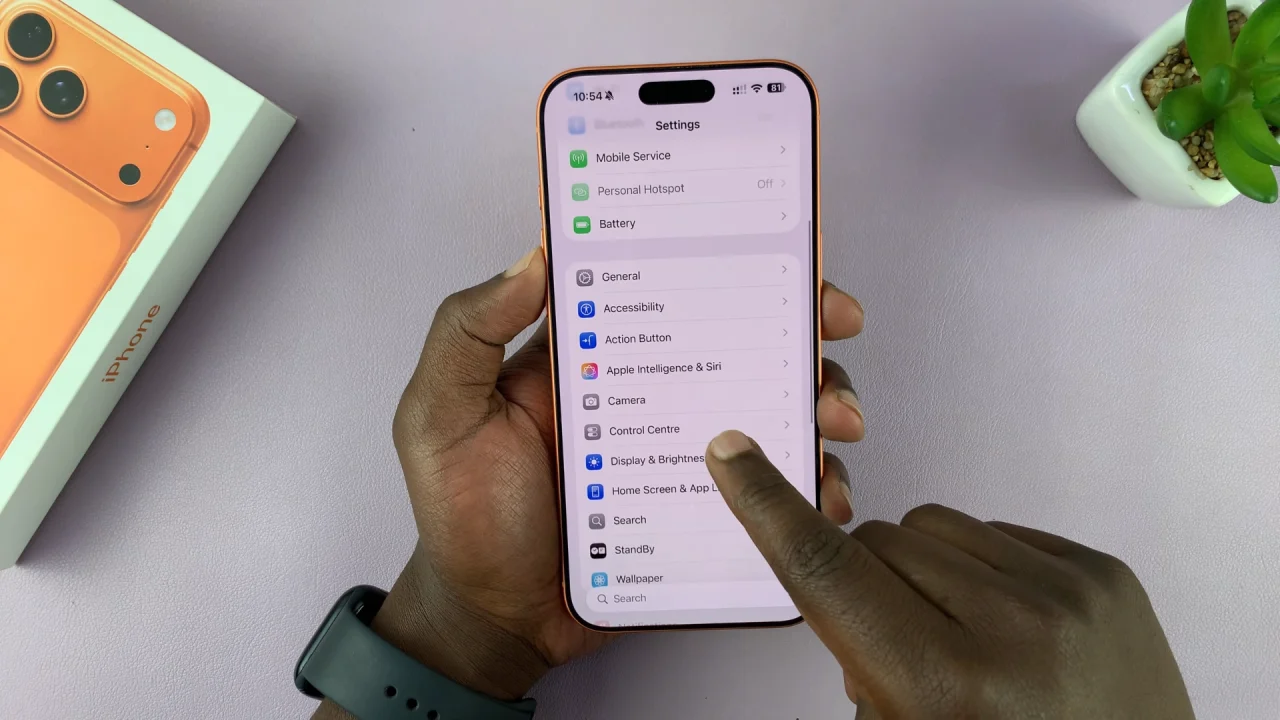
Choose the option, Reset Control Center and select Reset Control Center from the pop-up to confirm.
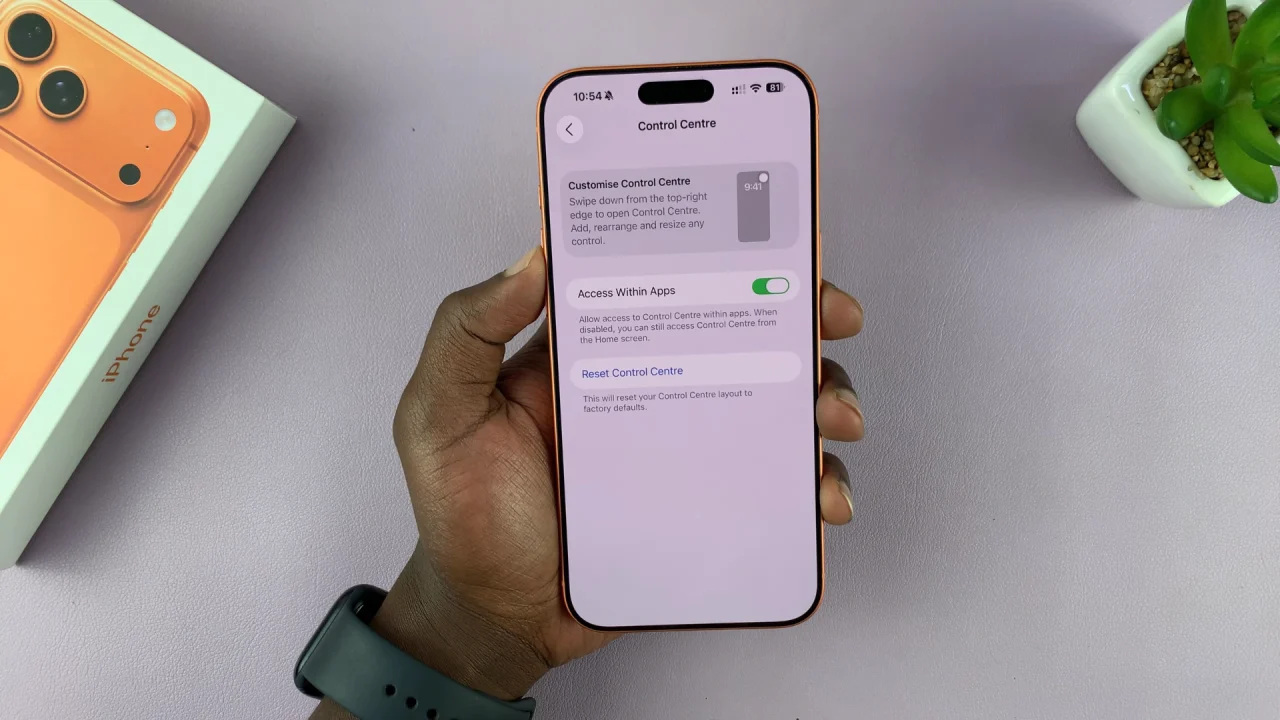
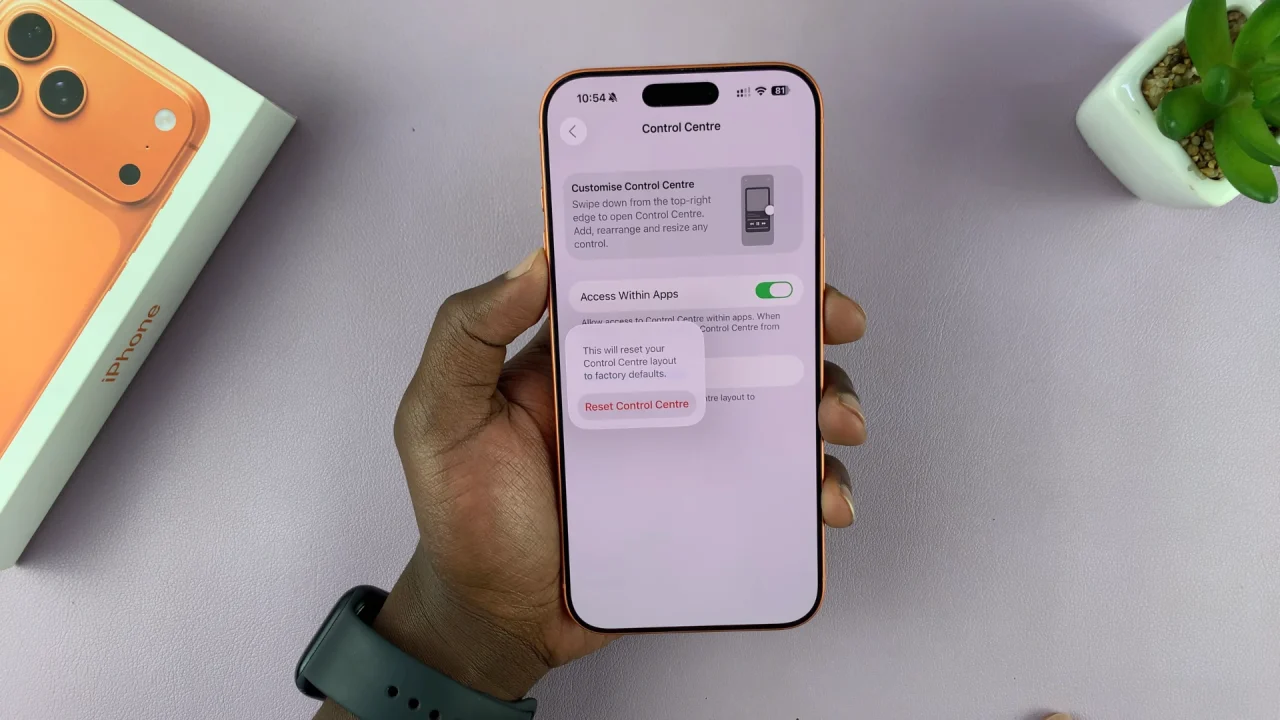
This effectively resets your Control Center layout to its factory defaults.
Check Your Reset
Swipe down from the top-right corner of your iPhone 17 screen to open Control Center. Confirm that it now shows only your chosen or default controls.
If you’ve removed everything and didn’t add any new shortcuts, your Control Center will look like it did when the iPhone was brand new.
Read: How To Delete (Clear) Recent Call History On iPhone 17 & 17 Pro