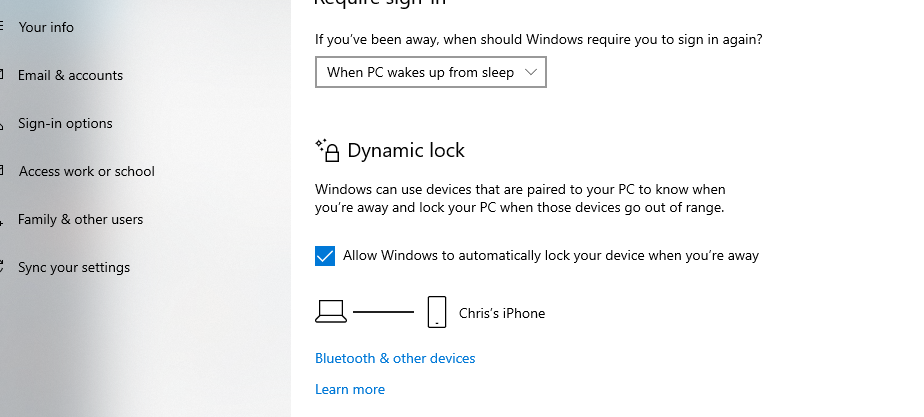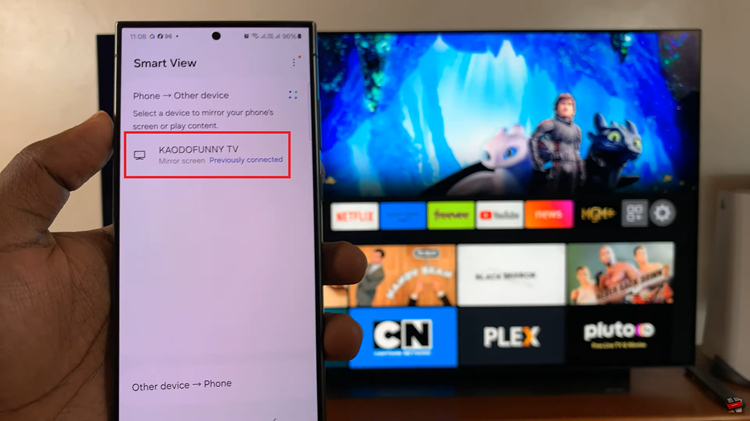In Battlefield 6, the Campaign mode offers a story-driven experience that immerses players in high-intensity missions and cinematic gameplay. However, not every player engages with the single-player content, and the Campaign pack can take up a significant amount of storage space.
Whether you prefer focusing solely on multiplayer battles or need to free up space for other applications, uninstalling the Campaign mode is a practical solution.
Fortunately, Battlefield 6 provides a straightforward in-game method to remove the Campaign content without affecting the rest of your game installation. This guide walks you through the process step by step, ensuring a smooth and efficient uninstallation.
Also Read: How To Adjust In World Radio Volume In Battlefield 6
How To Uninstall Campaign Mode In Battlefield 6
To begin, launch Battlefield 6 and navigate to the main menu. Once there, access the Settings menu. Within Settings, scroll through the available tabs until you find the System section. Within the System tab, look for the subsection labeled Set Up. Select the Install/Uninstall option here.
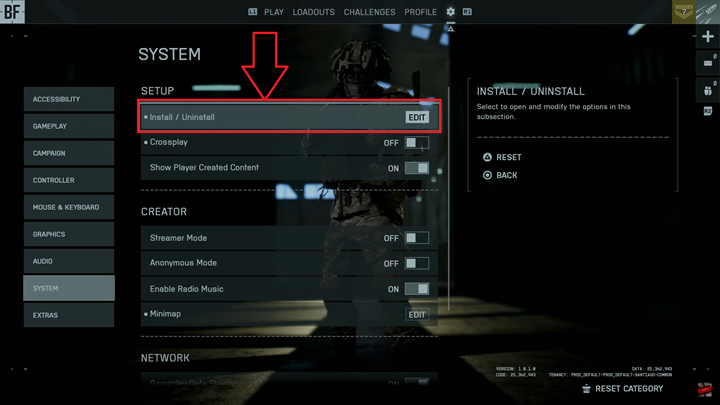
This will bring up a list of all game modules that can be installed or removed, including Multiplayer, Hazard Zone, and Campaign. Locate the Campaign option and select it. The game will prompt you to confirm that you wish to uninstall the Campaign pack.
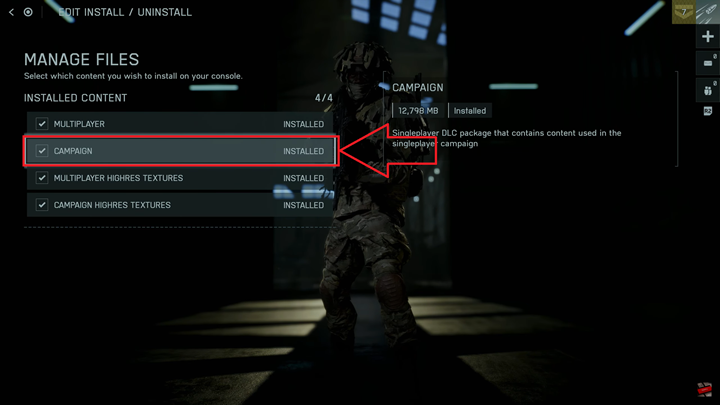
Confirming this action will begin the removal process. Depending on your system and storage configuration, the uninstallation may take several minutes. Once complete, the Campaign content will be removed from your system, freeing up valuable space for other game modes or applications.
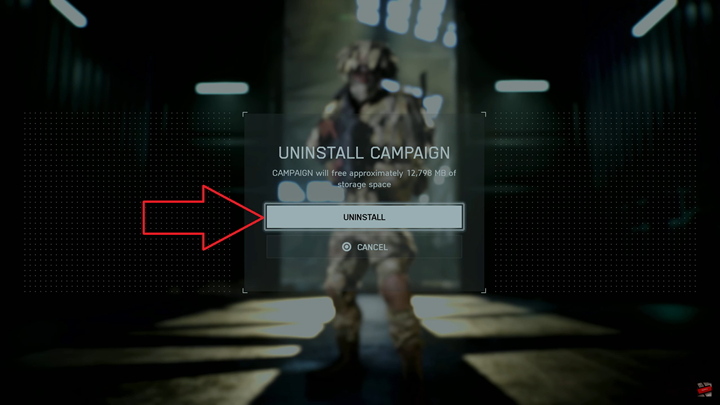
After the process, you can return to the main menu and continue playing Battlefield 6, now focused entirely on the modes you prefer without the Campaign component. This method ensures a clean uninstallation while keeping the rest of the game fully operational.
Watch: Battlefield 6: How To Enable / Disable Hit Indicator Sounds