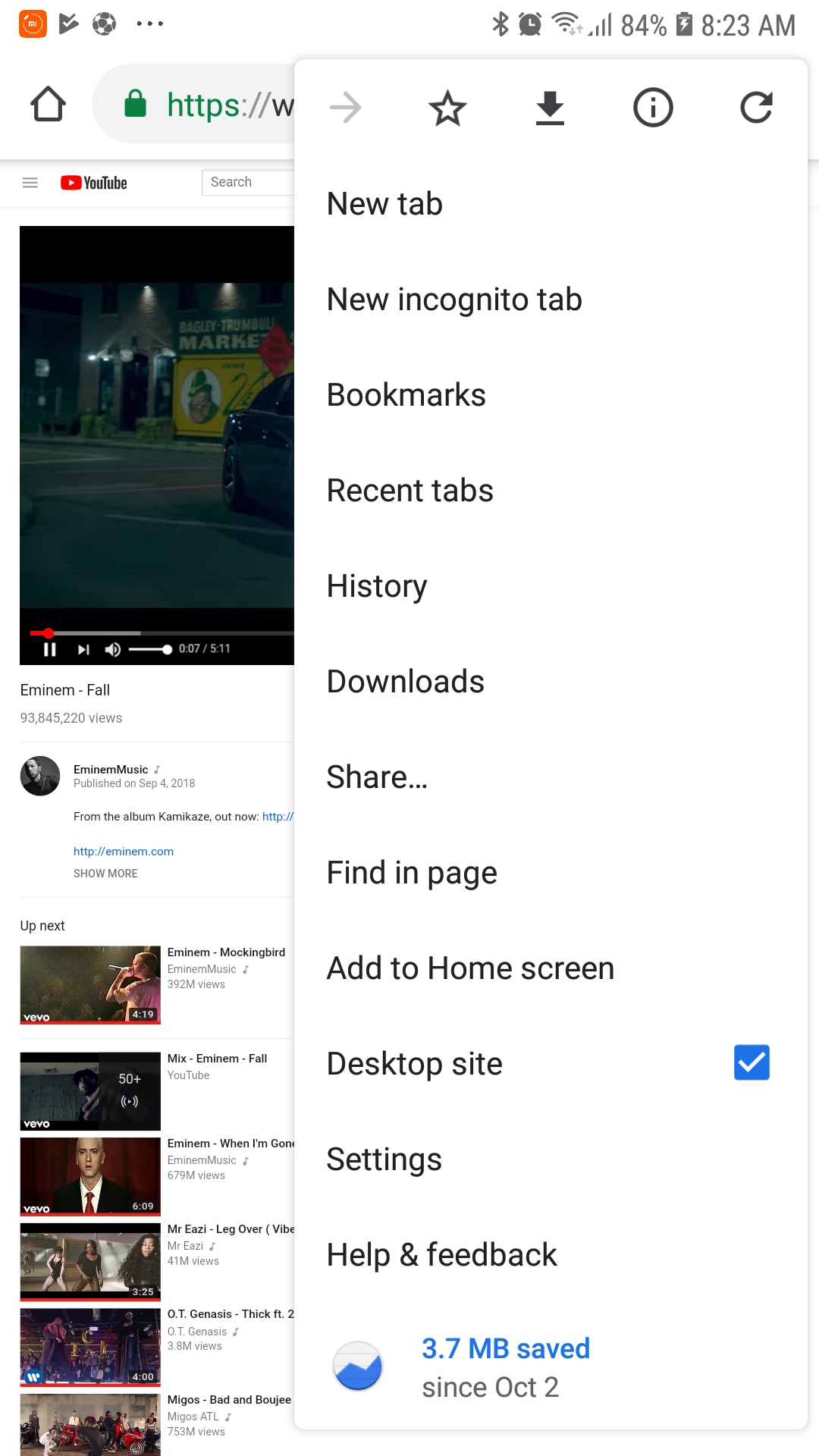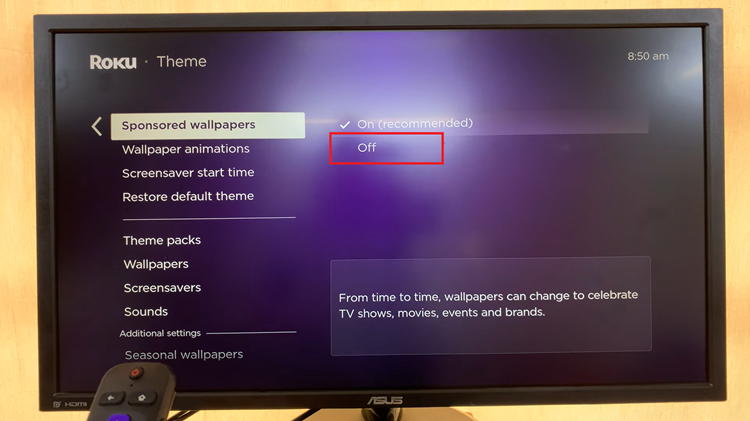The Samsung Galaxy A17 5G gives you full control over how you navigate your phone — whether you prefer using navigation buttons or swipe gestures.
Changing between the two can make your phone feel completely different, depending on your comfort and habits.
Here’s a step-by-step guide on how to switch between navigation gestures and buttons on your Samsung Galaxy A17 & A17 5G.
Watch: Separate Notifications and Quick Settings On Galaxy A17 5G
Switch Between Navigation Gestures & Buttons On Galaxy A17 5G
Start by launching the Settings app, scroll down and select Display. Here, tap on the Navigation Bar option.
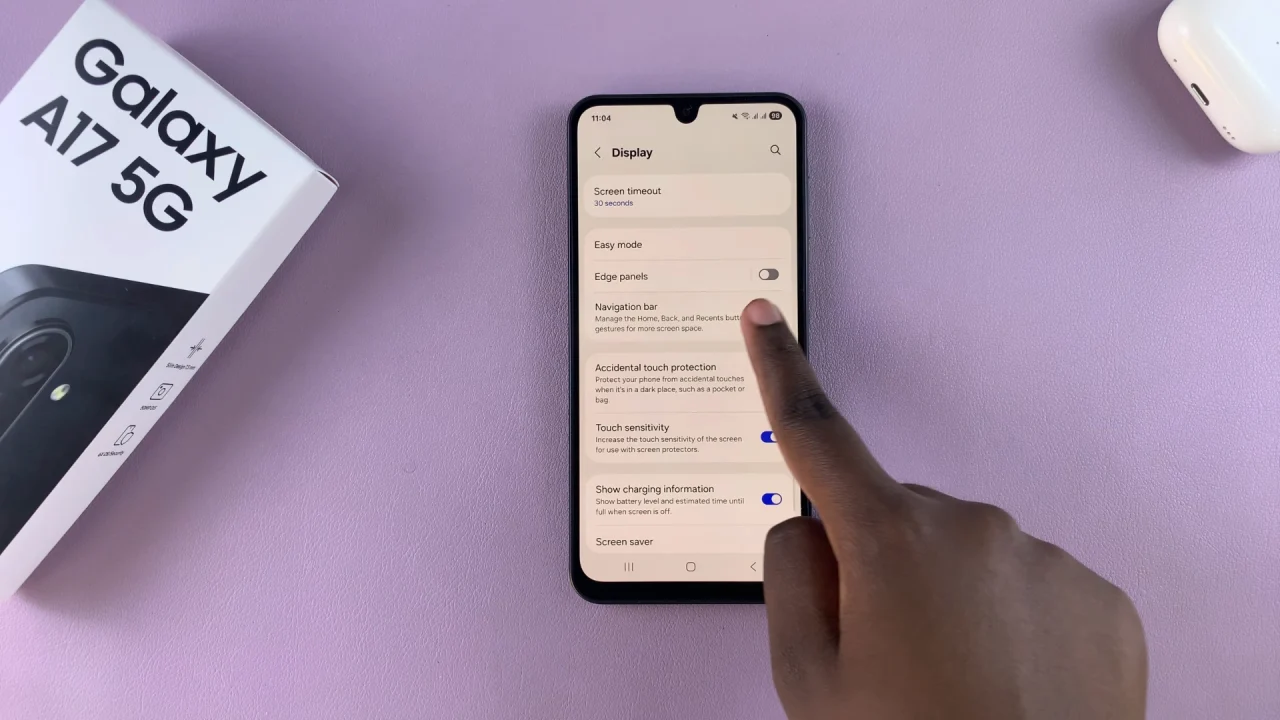
It is usually set to Buttons by default. Under Navigation Bar, you will see the two options, Buttons and Swipe Gestures.
Swipe Gestures: Enables swipe-based navigation. For example, swipe up to go home, swipe from the sides to go back, and swipe up and hold for recent apps.
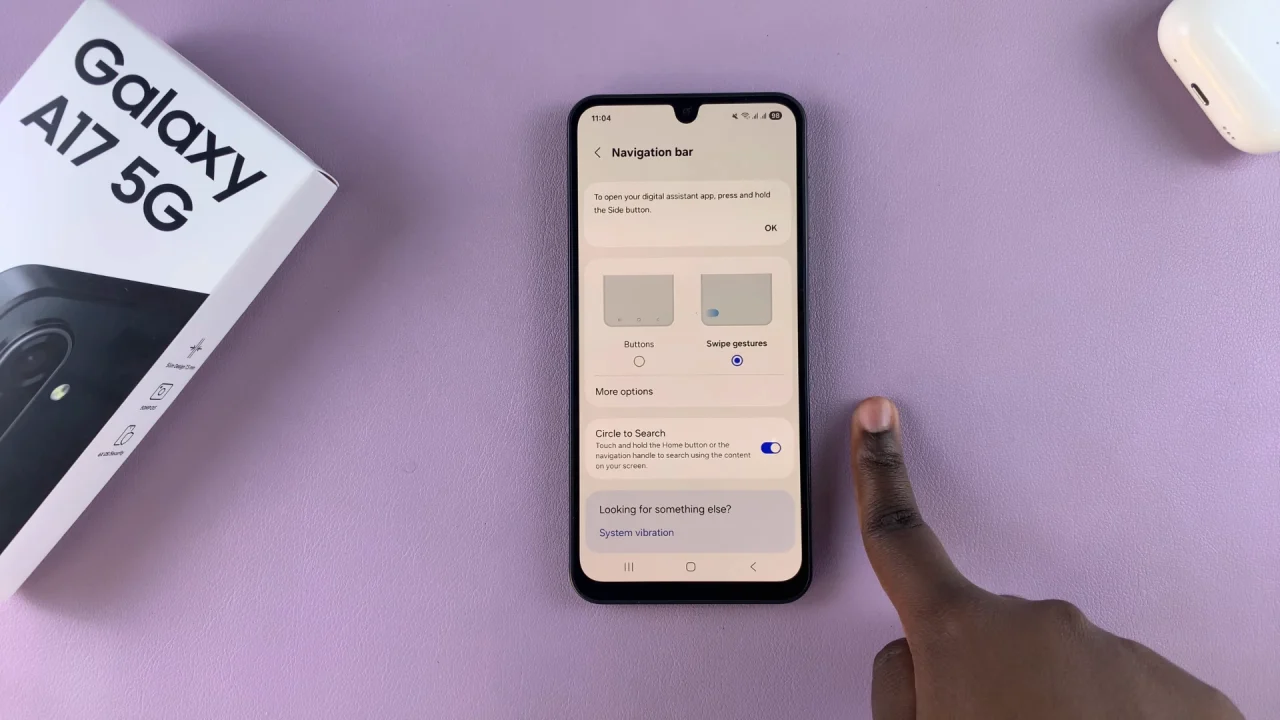
Buttons: Displays the classic three-button layout at the bottom of the screen (◉ Home, ◄ Back, and ||| Recent Apps/Multiview).
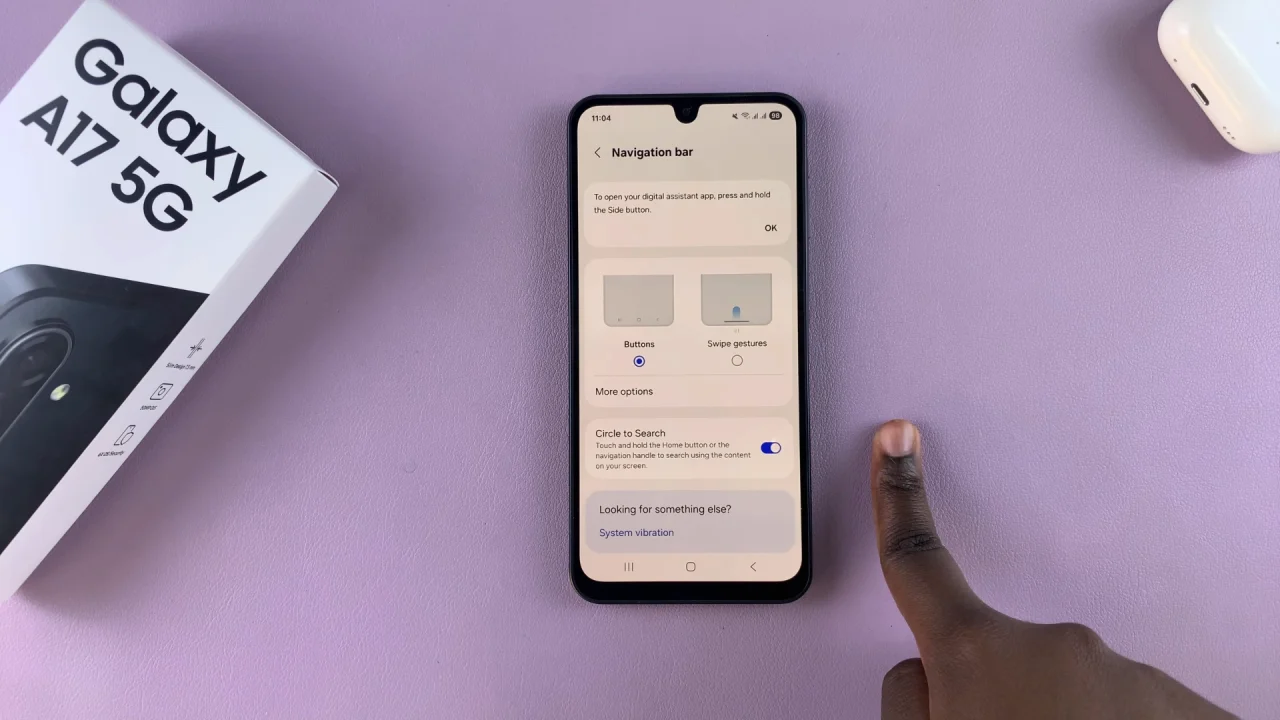
Select the navigation style you want to use by tapping on it.
Customize Buttons Settings
If you select Buttons, and tap on More Options, you will have the option to choose between two layouts; the ||| ◉ ◄ or ◄ ◉ |||.
Customize Swipe Gestures Settings
If you’ve selected gesture navigation, you will have the option to customize additional stuff. Tap on More Options to view them. These options include:
Gesture Sensitivity: A lower-higher slider is made available to adjust the sensitivity of the back gesture in the left and right edges.
If you experience a lot of mistouches or unintentional gesture use, select a lower sensitivity level. A higher sensitivity might help if you’re using a case. This is because it may be difficult to do the gestures on the edge of the screen.
Once you’ve selected your preferred navigation style and adjusted any additional settings, exit the menu. Your changes will take effect immediately.
If you’re new to gesture navigation, it might take a day or two to get used to. Try both styles and see which one feels more natural for your daily use.
Read: How To Separate Notifications & Quick Settings On Galaxy A17 5G