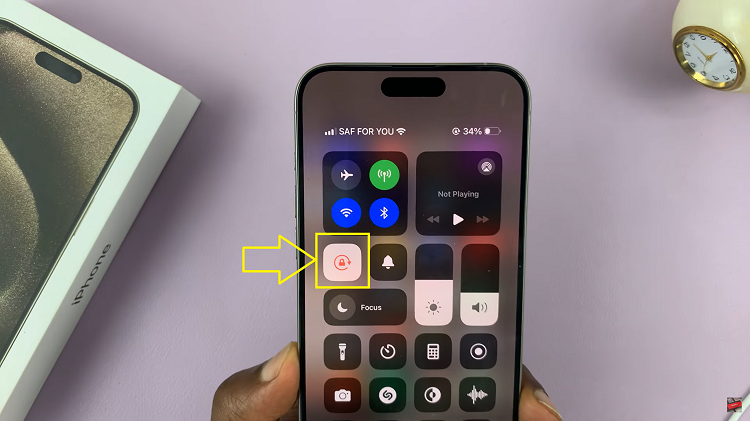Video:Airpods Pro 3: How To Change Listening Modes
The AirPods Pro 3 give you control over how you hear the world around you. Their advanced listening modes help you stay focused or aware, depending on your environment. Whether you’re commuting, working, or relaxing, knowing how to change listening modes on AirPods Pro 3 ensures you hear sound the way you want.
Apple designed these earbuds to switch between modes quickly and easily. Active Noise Cancellation blocks distractions, while Transparency Mode keeps you aware of your surroundings. Exploring these listening modes lets you customize your audio experience and enjoy every moment with clarity and comfort.
Watch:Airpods Pro 3: How To Track Heart Rate
Change Listening Modes On Airpods Pro 3
Connect Your AirPods Pro 3
Open the case to connect the earbuds to your iPhone.
Access Listening Modes
Go to Settings and find the listening modes at the top of the screen.
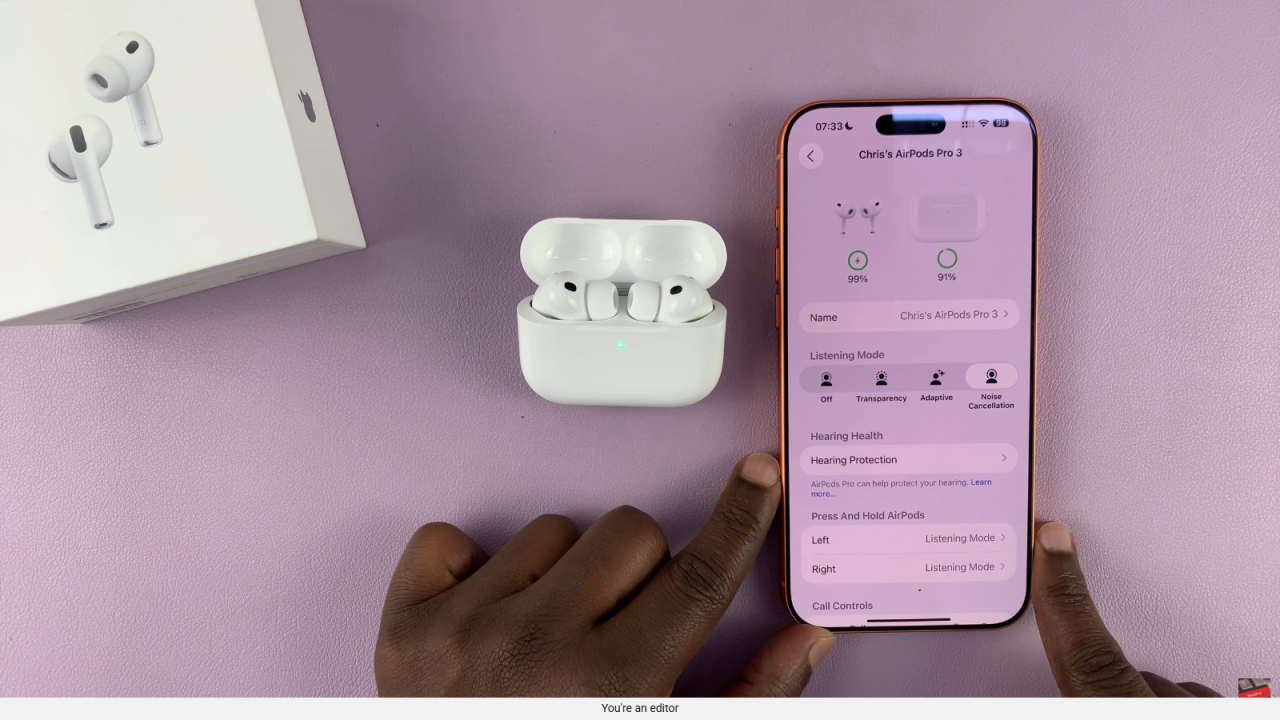
Choose a Mode
Off disables all modes, Transparency lets in external sounds, Noise Cancellation blocks outside noise (earbuds must be worn), and Adaptive automatically adjusts based on your surroundings.
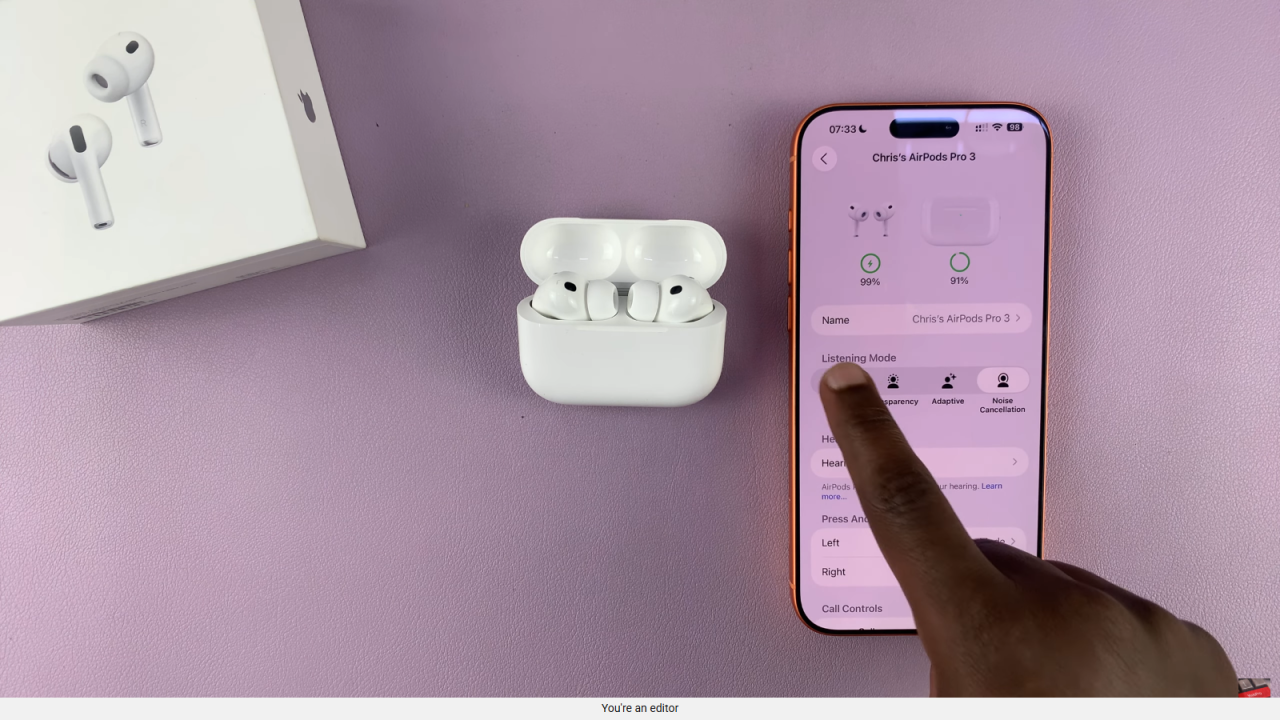
Switch Modes Using the Earbuds
Press and hold the stem while wearing the earbuds to cycle through the modes.
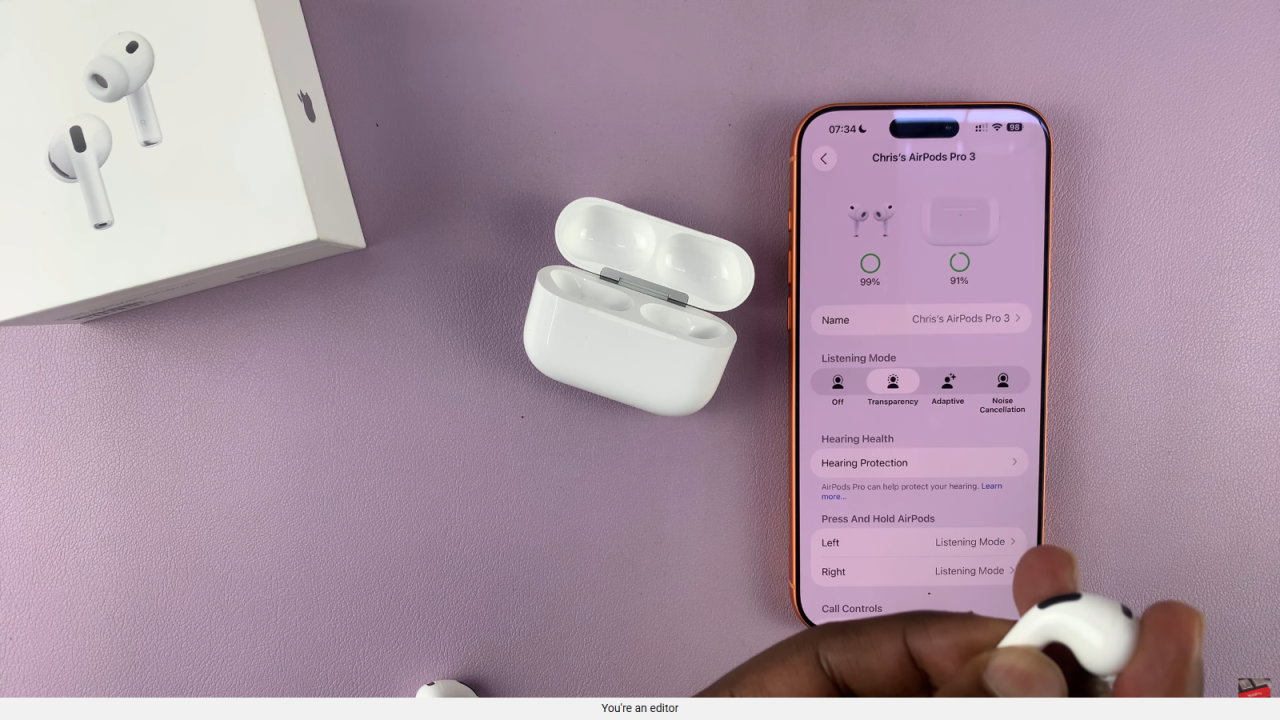
Adjust as Needed
Select the mode that fits your environment for the best audio experience.