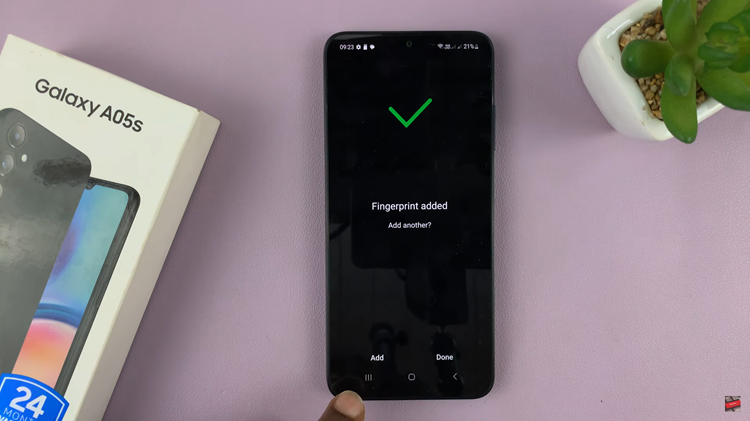In Battlefield 6, every second counts, and situational awareness can mean the difference between victory and defeat. One of the most essential tools for staying aware on the battlefield is the minimap, providing a constant snapshot of enemy positions, objectives, and squad movements.
Fortunately, Battlefield 6 allows players to fully customize the minimap, tailoring its size, visibility, and range to fit individual playstyles. In this guide, we’ll walk you through the comprehensive step-by-step process on how to customize minimap in Battlefield 6.
Also Read: How To Customize Vehicle Weapon Loadouts In Battlefield 6
How To Customize Minimap In Battlefield 6
To begin, open the Settings menu from the main game interface and navigate to the System section. Within this menu, locate the subsection labeled Creator, which houses various customization options tailored for player preference. Once inside the Creator section, select Minimap to access the full range of available adjustments.
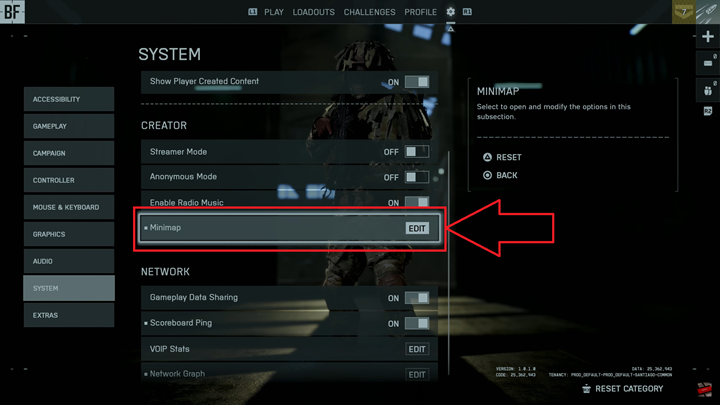
Players can modify several key aspects of the minimap. The size can be increased or decreased to make it more prominent or less intrusive on the screen. Opacity settings allow for fine-tuning visibility, ensuring the minimap does not obscure important visual cues during gameplay. Additionally, the view distance can be adjusted, controlling how far enemy positions and objectives are displayed.
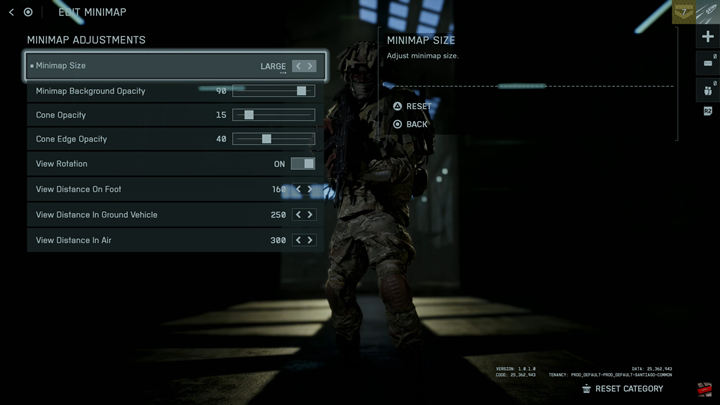
After making the desired changes, simply exit the menu, and the modifications will be automatically applied. This seamless integration ensures that players can quickly tailor their minimap without interrupting gameplay, enhancing both strategy and responsiveness on the battlefield.
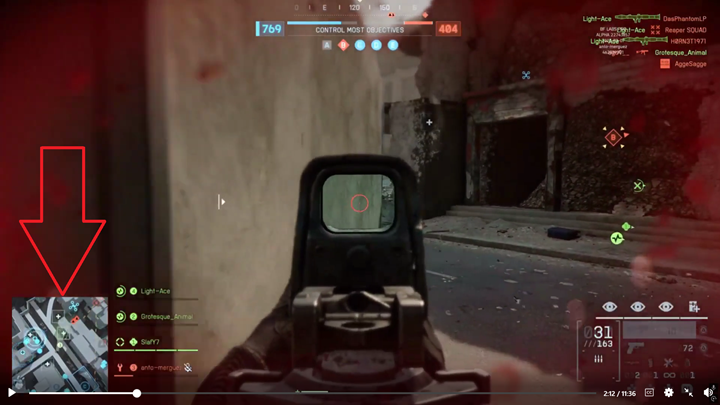
In conclusion, customizing your minimap in Battlefield 6 is more than just a visual tweak—it’s a strategic enhancement. By adjusting the size, opacity, and view distance, you create a setup that complements your playstyle and improves battlefield awareness. Taking the time to fine-tune these settings can give you a subtle but significant edge in combat, making every move smarter and more informed.