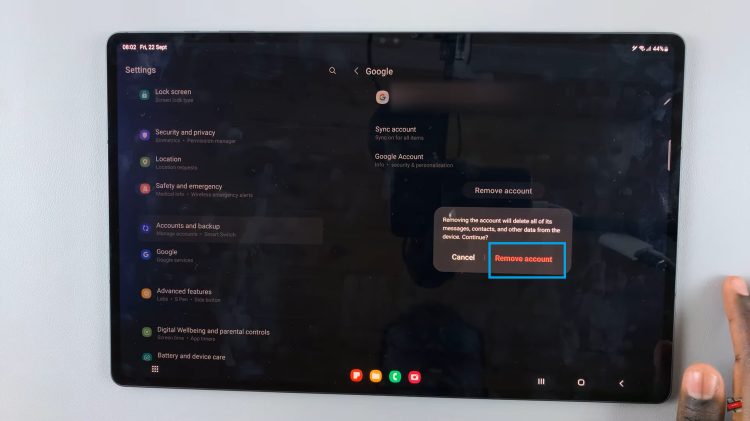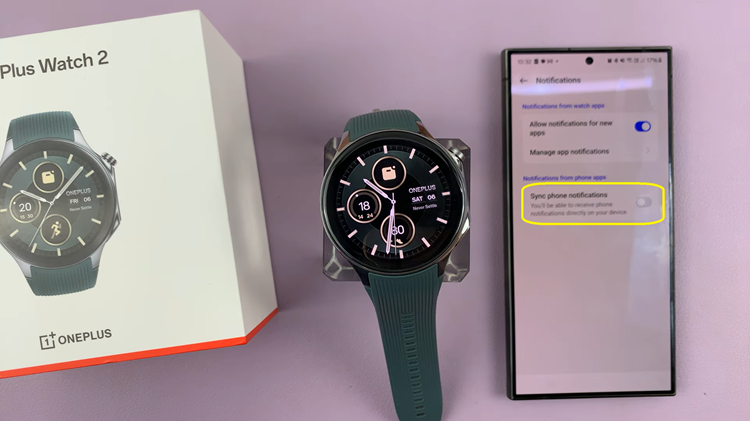With iOS 26, Apple has continued to refine customization options for the Home Screen. One of the notable changes is the ability to show or hide app icon names.
By default, many users may notice that iOS 26 displays can become more minimalistic Home Screen by hiding app labels, especially when using larger icons or certain themes. If you prefer to see the names of your apps under their icons for easier navigation, you can enable this feature in just a few steps.
While hiding app labels creates a cleaner and more modern look, some users find it confusing—especially if they use multiple apps with similar-looking icons. Enabling app icon names ensures better accessibility and ease of use. It also offers quicker recognition of apps at a glance and improved usability for people who don’t rely solely on visual memory of icons.
Watch: Revert To Default Icons Style On iOS 26
Enable App Icon Names On iOS 26
First, go to any Home Screen and long press on an empty space to enter Jiggle Mode. In this mode, the apps start jiggling and the icons will have “-” icons on top of them.
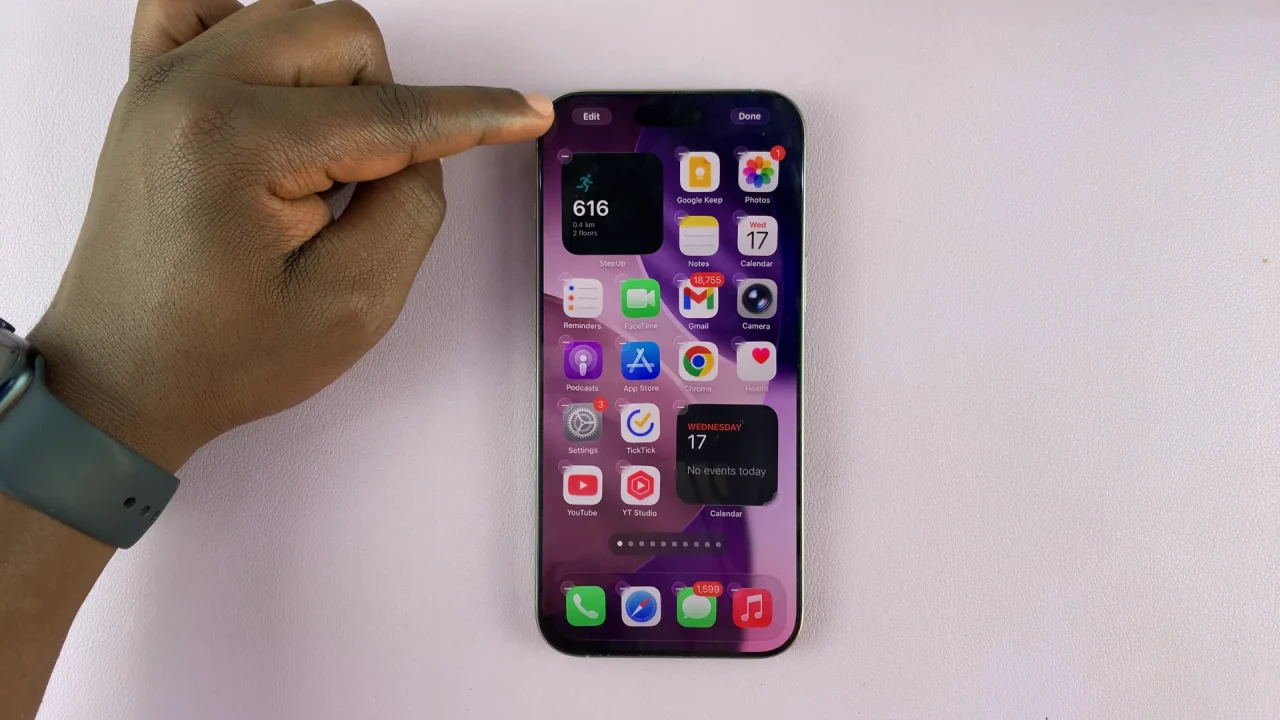
In the top-left corner, tap on Edit and select Customize.
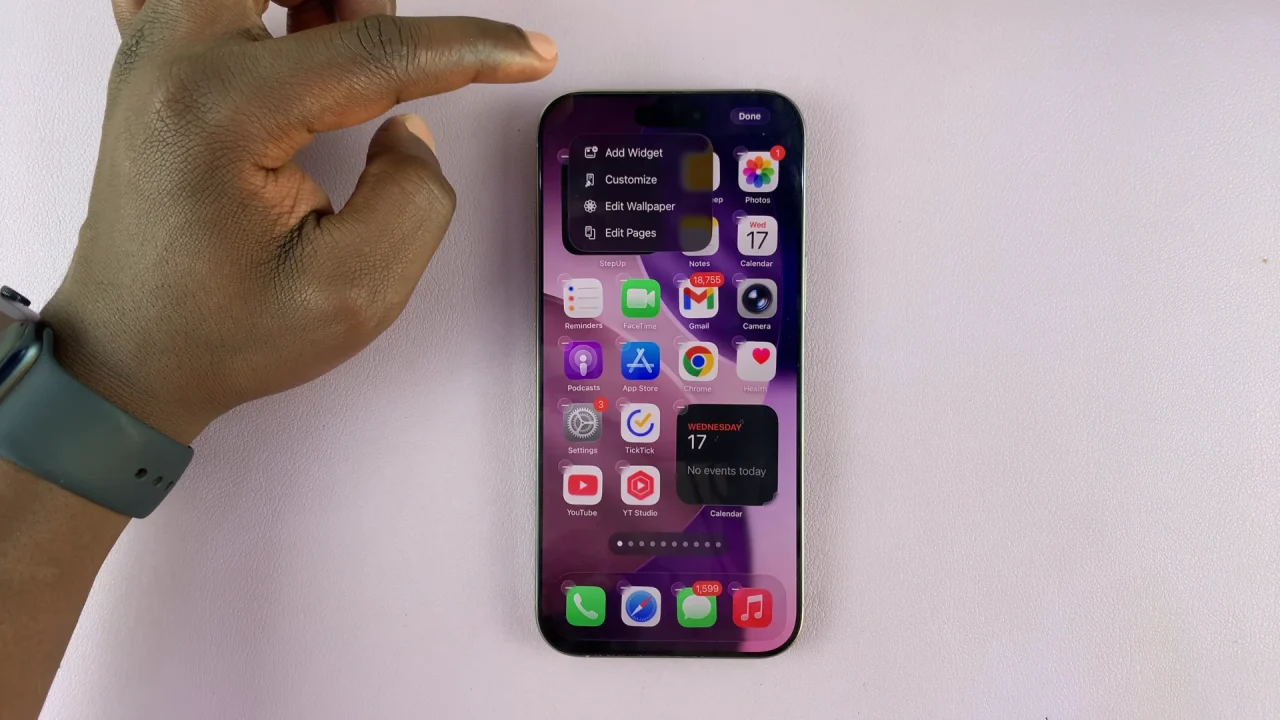
Once the Customize menu pops up from the bottom, select the Options button to switch between icon sizes. Large icons hide the app icon names while smaller icons feature the app icon names.


Finally, tap on a space to exit customization mode, with your changes saved.
Additional Tips
Combine with Icon Size Settings: If you’ve adjusted icon sizes in iOS 26, enabling names helps balance the layout.
Dark/Light Mode Visibility: App names adapt to system appearance, ensuring visibility in both dark and light themes.
Widget Compatibility: Enabling labels does not interfere with widget layouts—so your Home Screen stays organized.