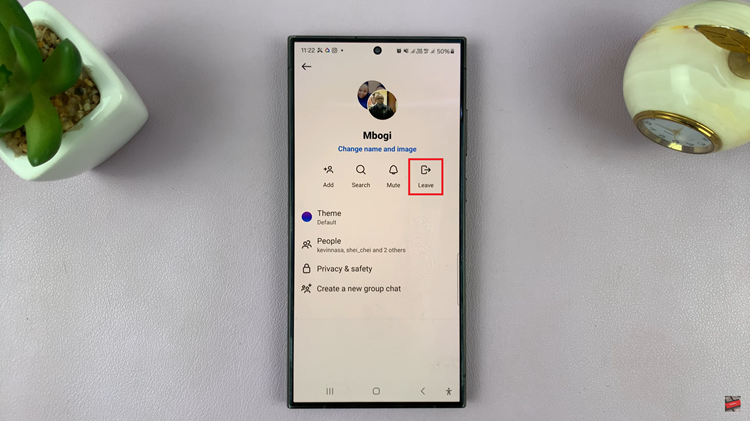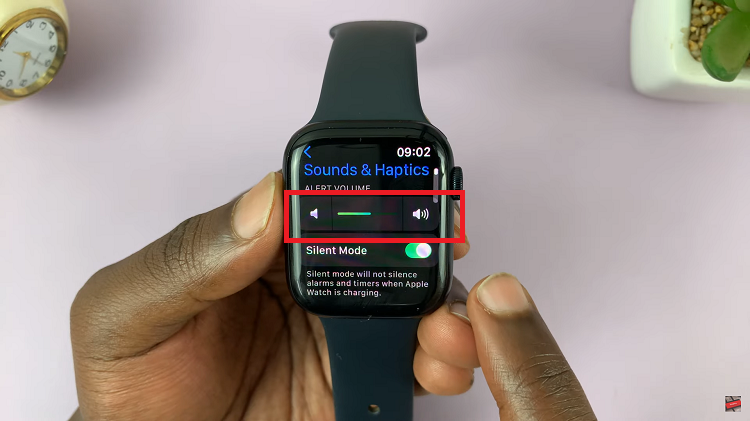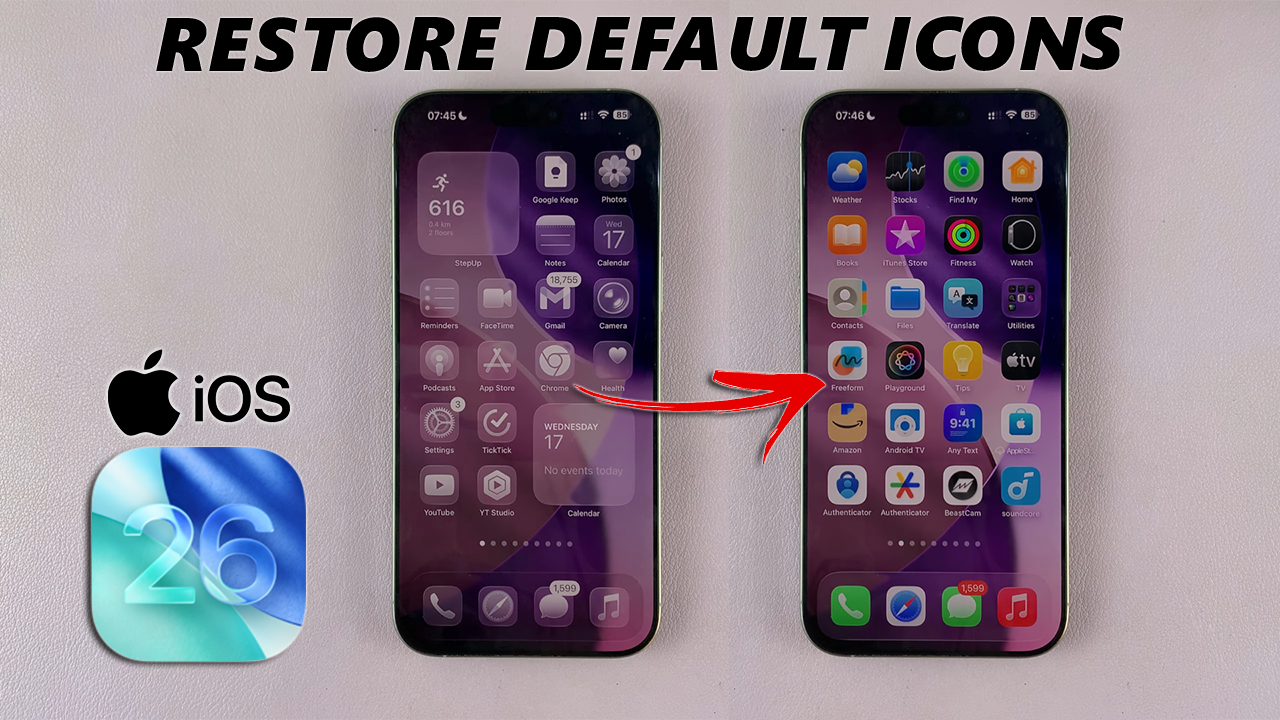
Apple’s iOS 26 introduces fresh customization features that let you tweak your Home Screen icons with new themes, 3D effects, and even liquid glass designs. While these changes bring a modern, stylish look, not everyone prefers a heavily customized interface.
If you’ve experimented with custom icon packs or new styles but now want the clean, original Apple design back, you can easily revert to the default icons. In this guide, we’ll walk you through how to restore your iPhone’s Home Screen to its classic iOS look.
Reverting to default icons give your iPhone a clean and simple design because Apple’s default icons are minimal and instantly recognizable. Some third-party icons may not match perfectly with system apps. Also, with regard to performance reasons, custom icon packs applied through Shortcuts or third-party apps can sometimes slow down navigation.
Read: How To Capture HDR Screenshots On iOS 26
Revert To Default Icons Style On iOS 26
First, go to any Home Screen and long press on an empty space to enter Jiggle Mode. In this mode, the apps start jiggling and the icons will have “-” icons on top of them.
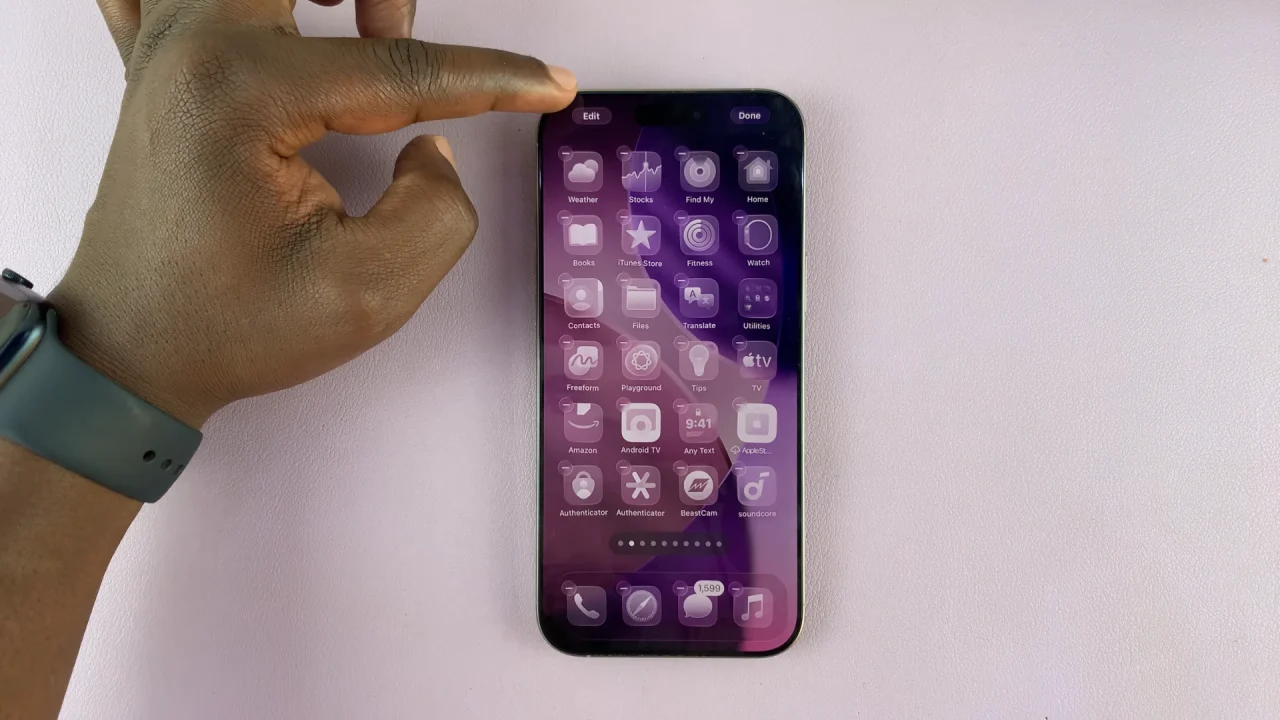
In the top-left corner, tap on Edit and select Customize.
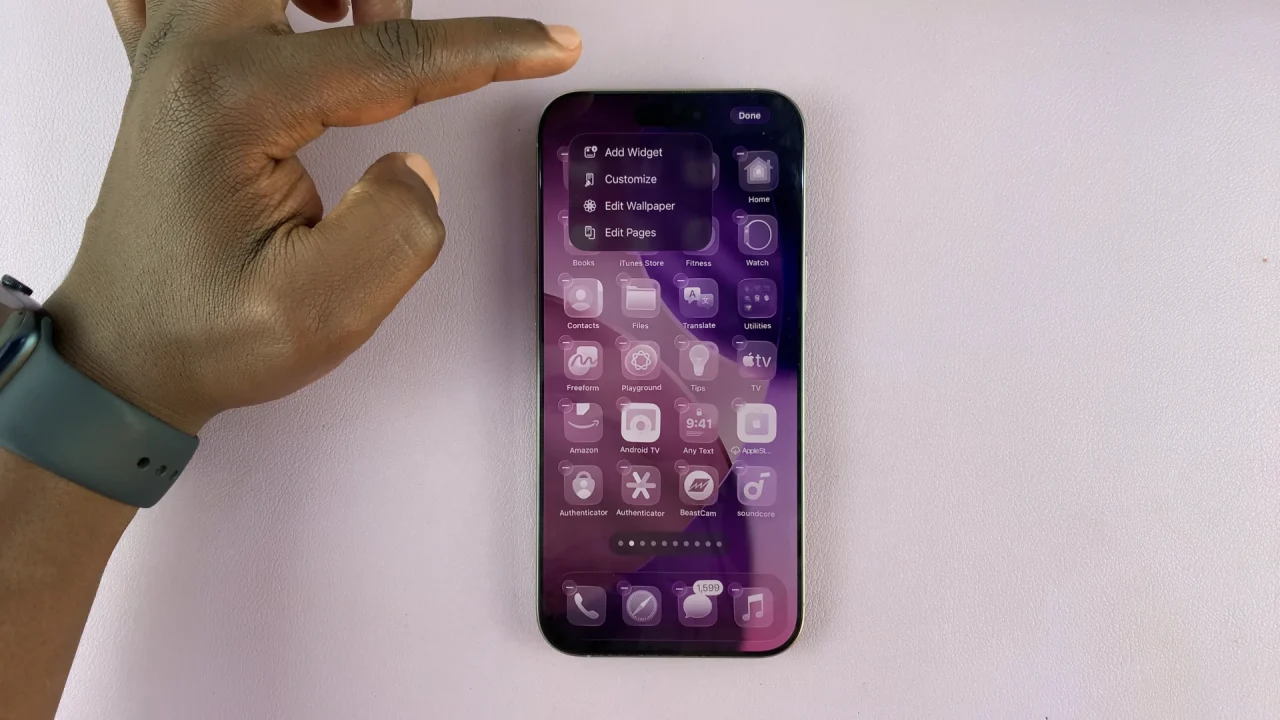
Once the Customize menu pops up from the bottom, select the Default option to restore the default icons style.

Finally, tap on a space to exit customization mode, with your changes saved.