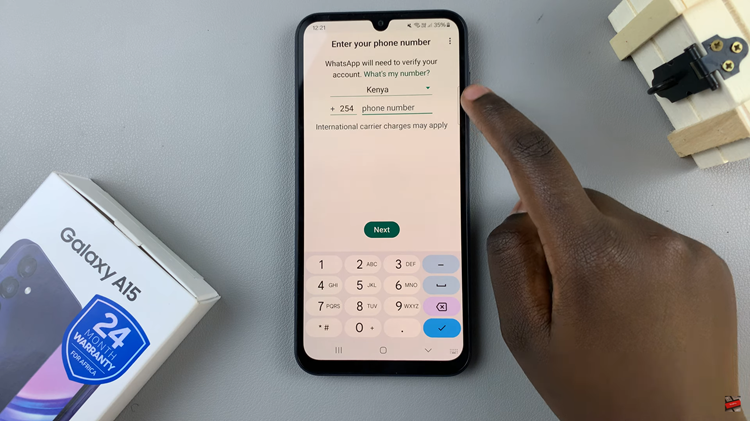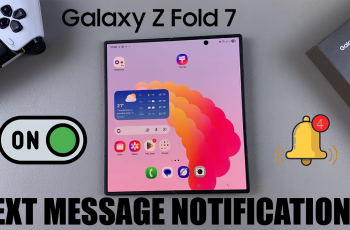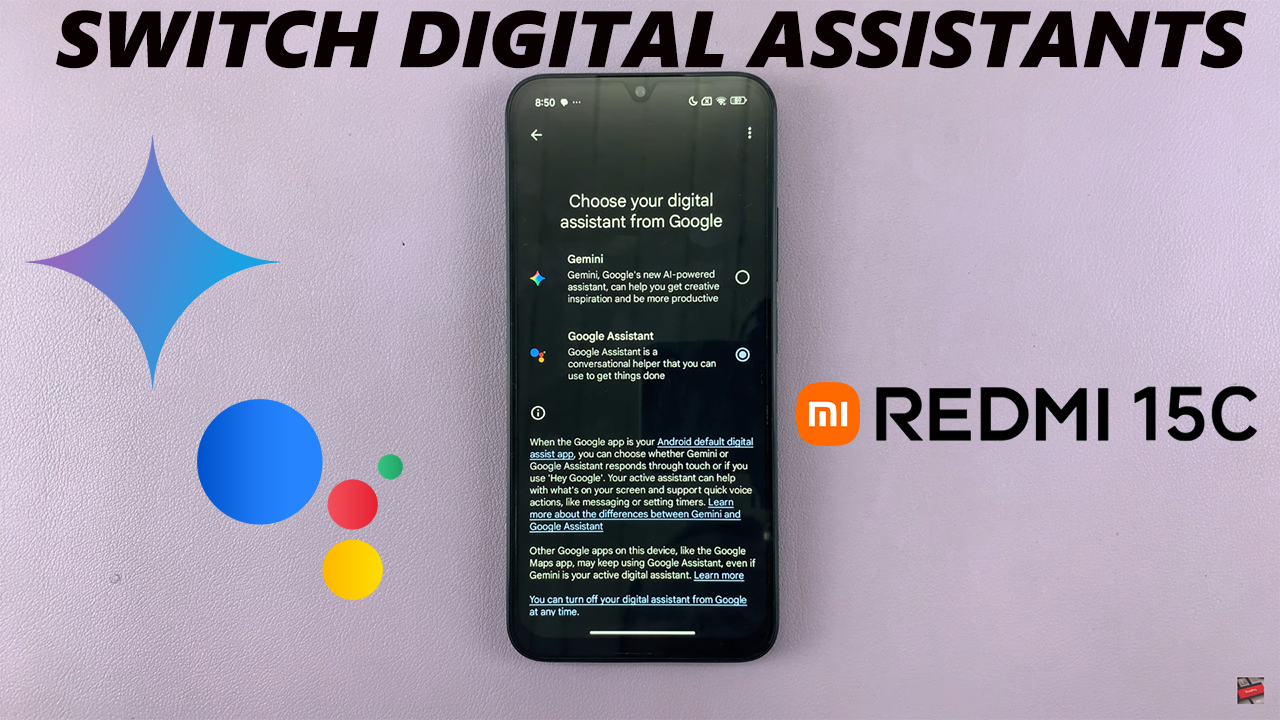
In this guide, we’ll walk you through the steps on how to change between digital assistants on your Redmi 15C. With just a few taps, you can set your preferred assistant and enjoy a more personalized smartphone experience.
Switching between digital assistants gives you more flexibility and control over how you use your smartphone, and learning how to switch between digital assistants on Redmi 15C can make your experience even smoother. Whether you prefer Google Assistant, Alexa, or another option, the Redmi 15C allows you to choose the assistant that best fits your needs.
The process is simple and can be done directly from the settings menu. Once you switch, your chosen assistant will handle voice commands, searches, and other tasks, making it easy to customize your device to your daily habits.
READ: How To Disable Data Roaming On Redmi 15C
How To Switch Between Digital Assistants On Redmi 15C
Launch Settings on your Redmi 15C.
Select Google.
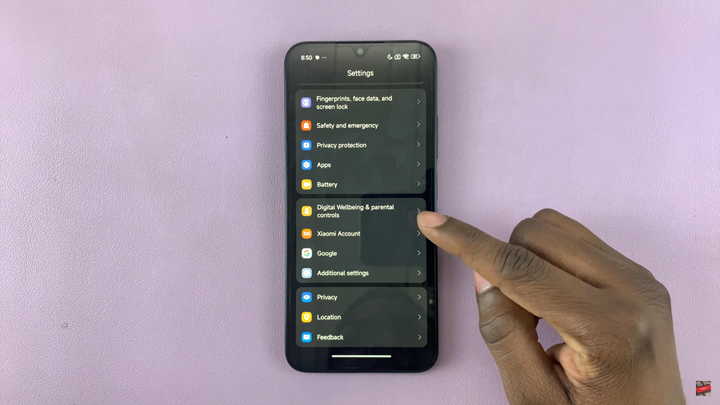
Tap on All Services.
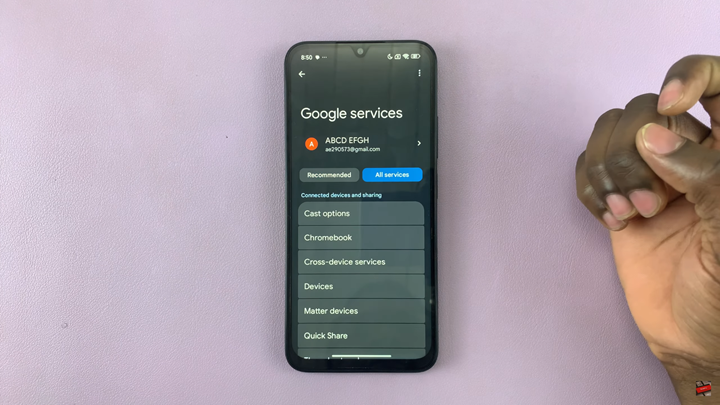
Scroll down to Search, Assistant and Voice.
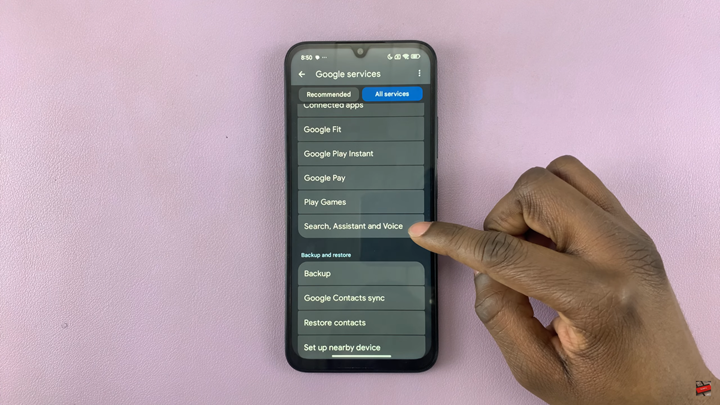
Tap on your current digital assistant.
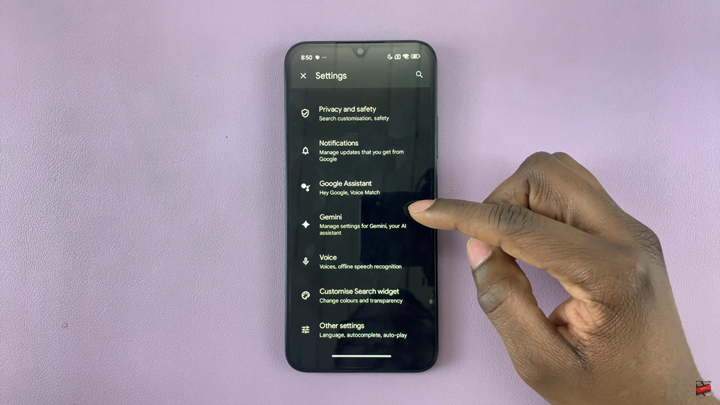
Find and select Digital Assistants from Google.
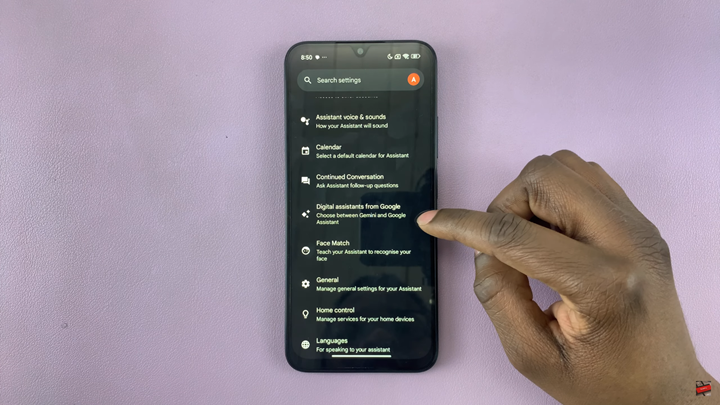
Select the digital assistant you want to switch to.
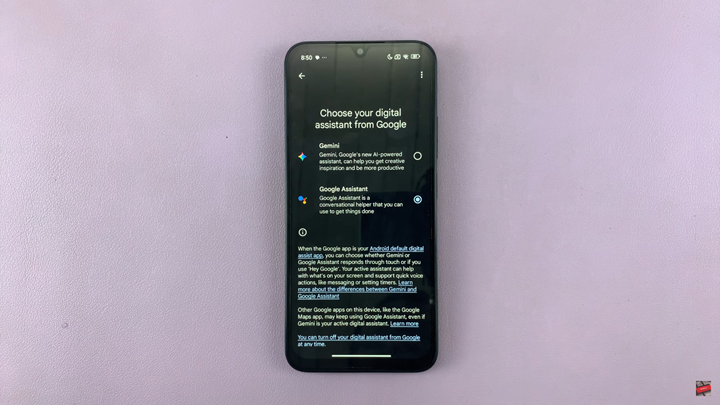
Confirm the switch.
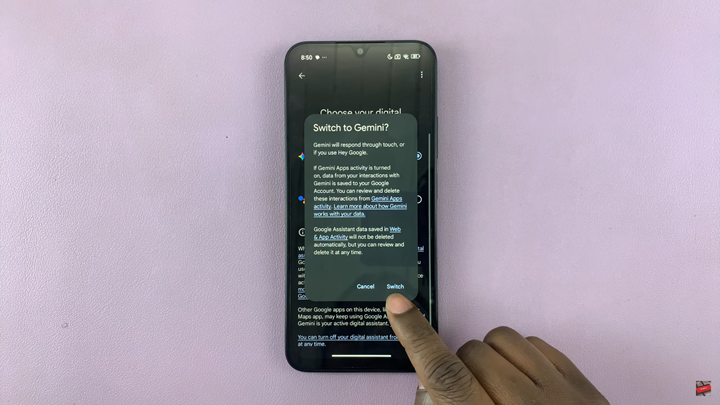
WATCH: How To Enable Text Message Notifications On Redmi 14C