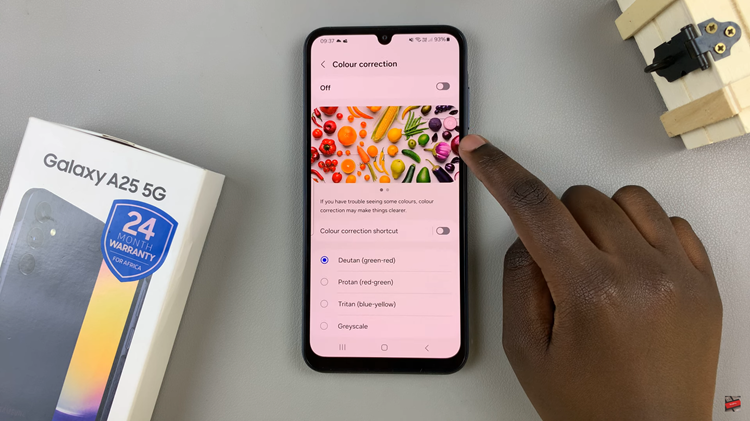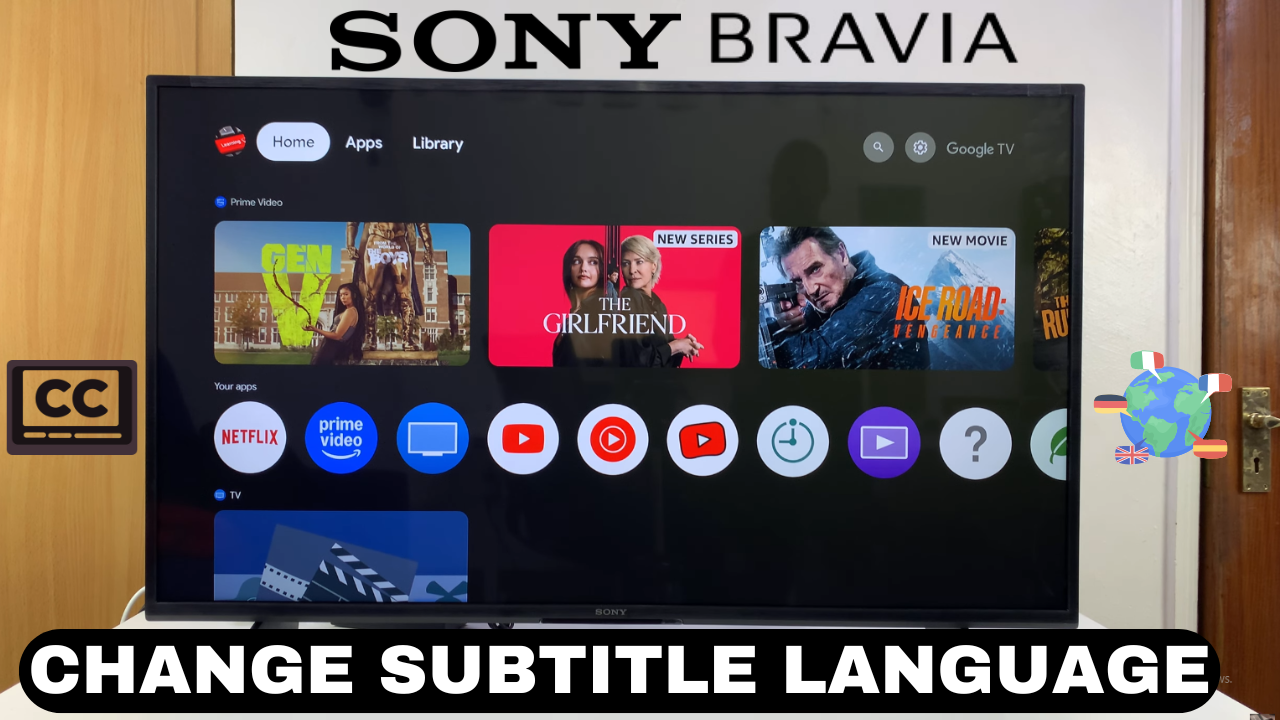
Video:How To Change Subtitle Language On Sony Smart TV
Ever sat down to enjoy a movie only to realize the subtitles are in a language you don’t understand? That small detail can turn an exciting movie night into a frustrating experience. Luckily, here’s how to change subtitle language on Sony Smart TV so you can instantly switch to the option that suits you best. With just a few adjustments, you’ll unlock a smoother and more enjoyable viewing experience that feels customized to your preferences.
In today’s entertainment world, convenience and personalization are key. That’s why knowing how to change subtitle language on Sony Smart TV is more than just a technical trick,it’s a way to make your content accessible and enjoyable no matter what you’re watching. Whether it’s a foreign film, a documentary, or your favorite series, this simple customization makes your Sony Smart TV even more versatile.
Watch:How To Rename HDMI Inputs On Sony Smart TV
Change Subtitle Language On Sony Smart TV
Open Settings
Start by going to the Settings menu on your Sony Smart TV. This is where you’ll find all the system and accessibility options needed to manage subtitles.
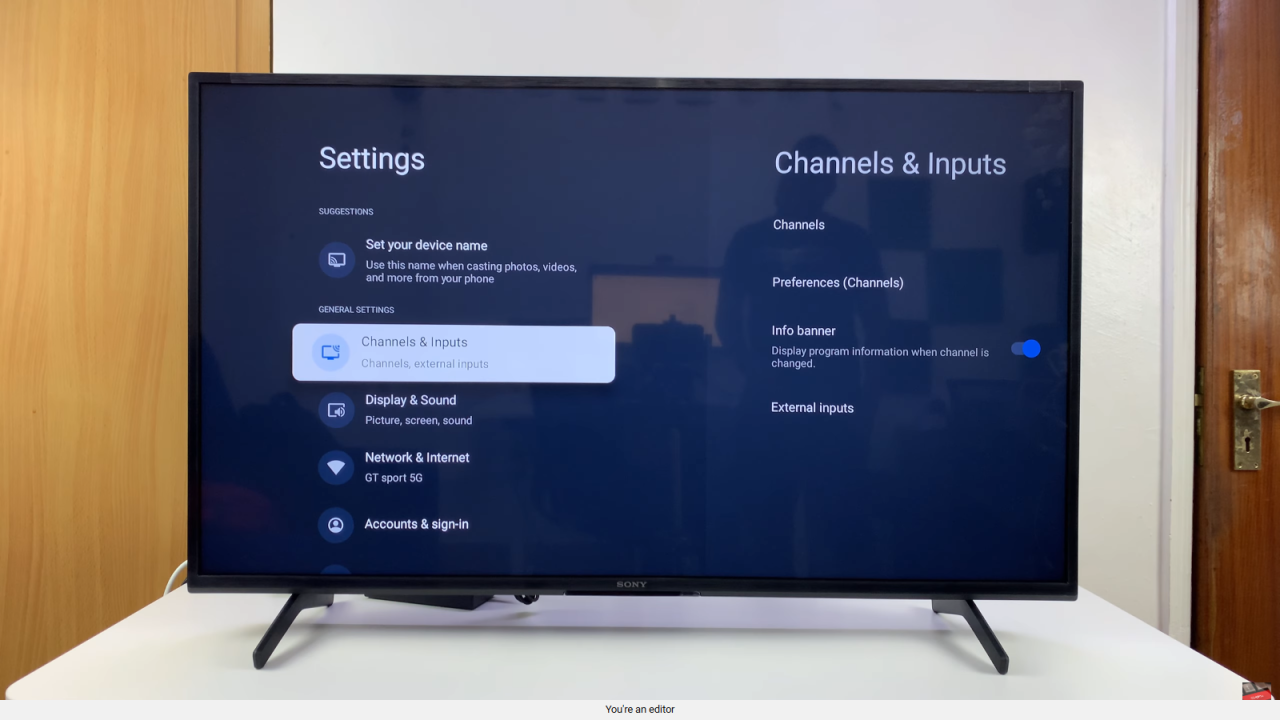
Navigate to System
Once inside settings, scroll down and select System. This section contains deeper TV settings, including accessibility features.
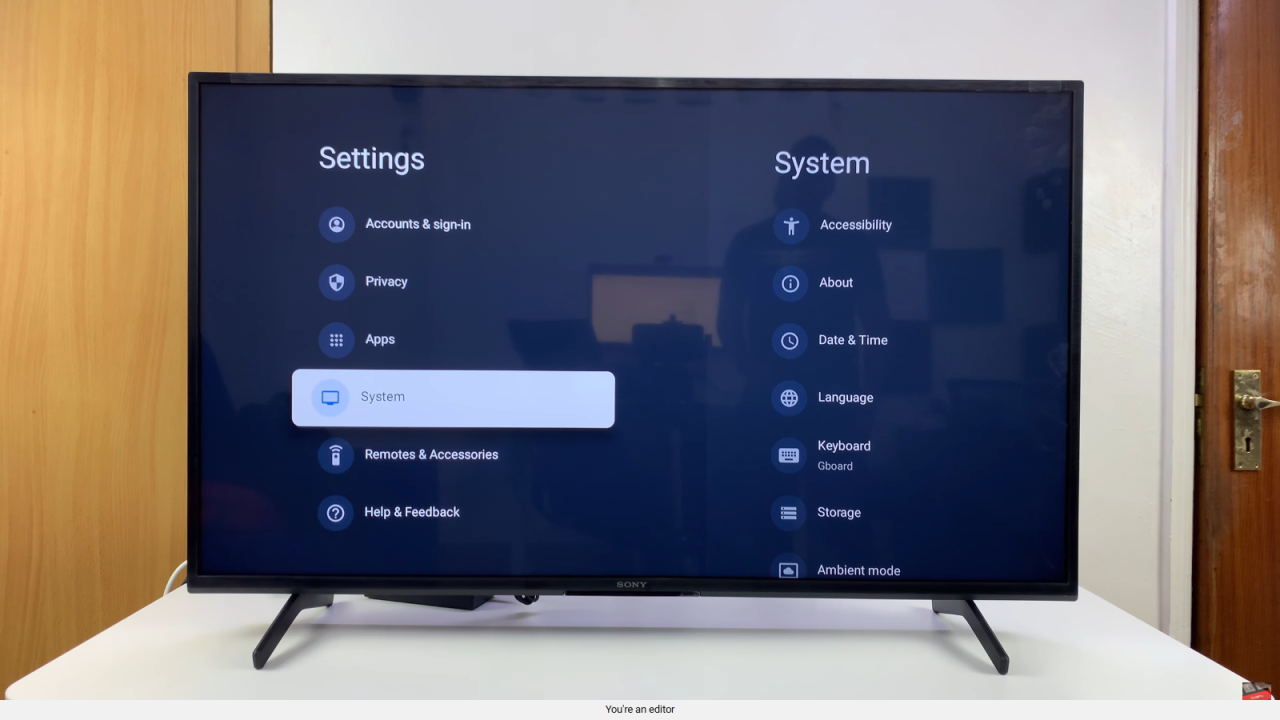
Go to Accessibility
In the system menu, choose Accessibility. This is where you can manage captions, subtitle preferences, and related options.
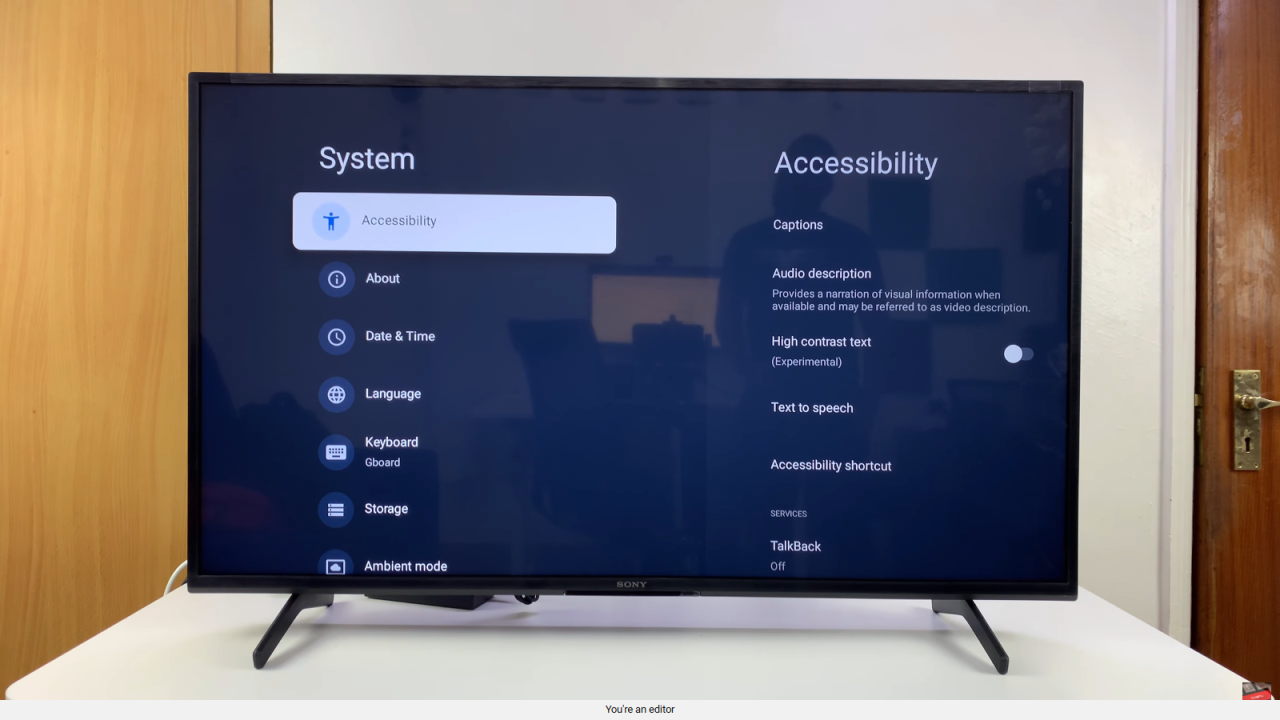
Select Captions
Next, open the Captions menu. Here you’ll find the tools to enable subtitles and customize the language you prefer.
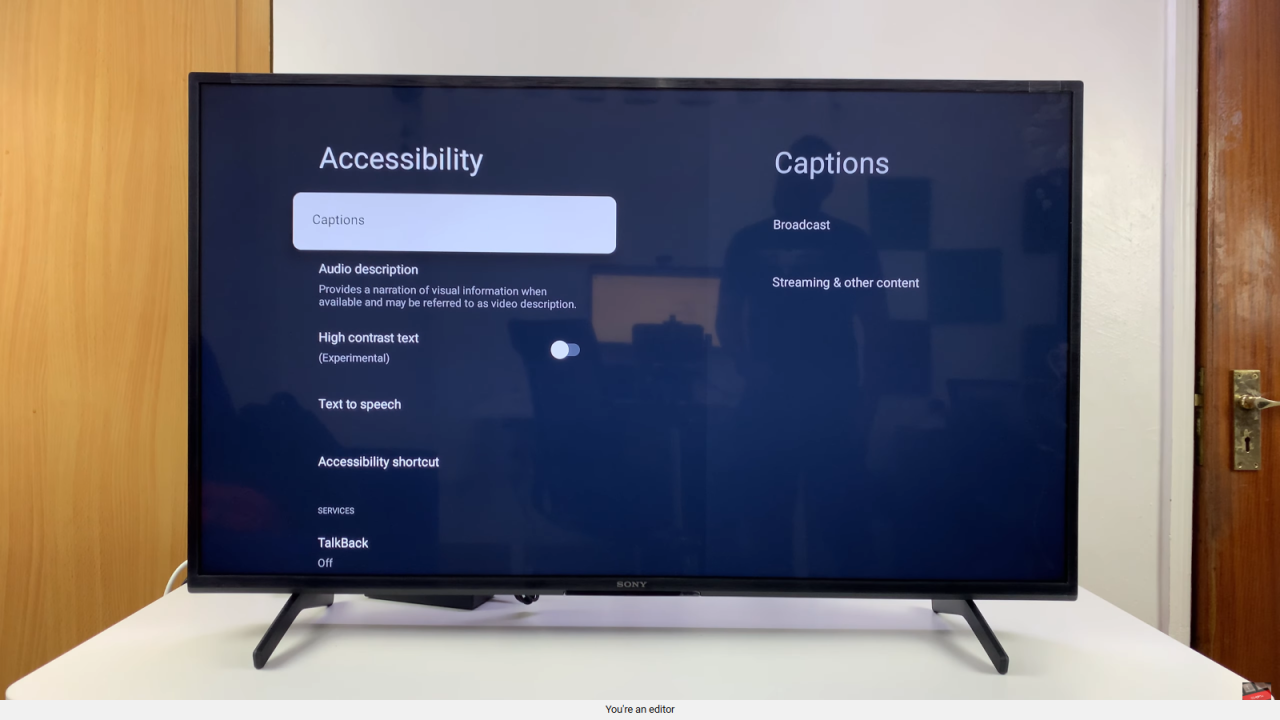
Adjust Broadcast Subtitles
If you’re watching traditional broadcasts, make sure subtitles are turned on. Then go to the Language option and select the language you want, such as French. You can also choose both a primary and a secondary subtitle language.
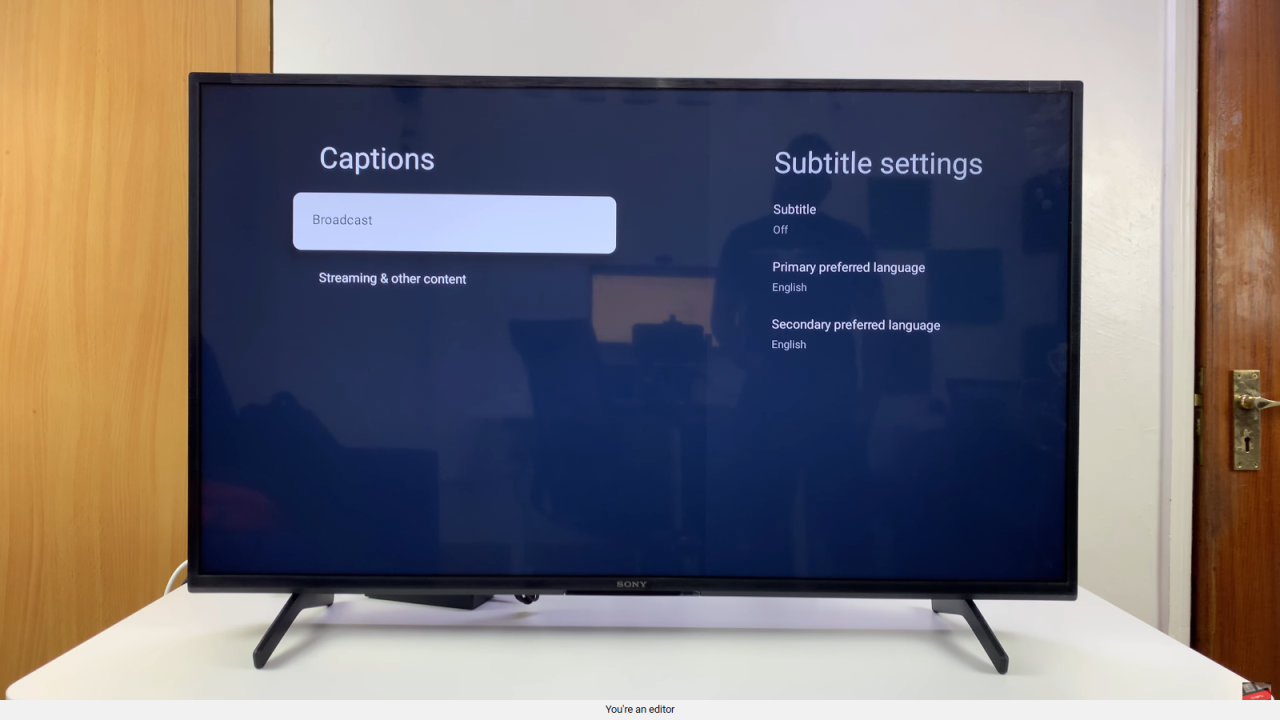
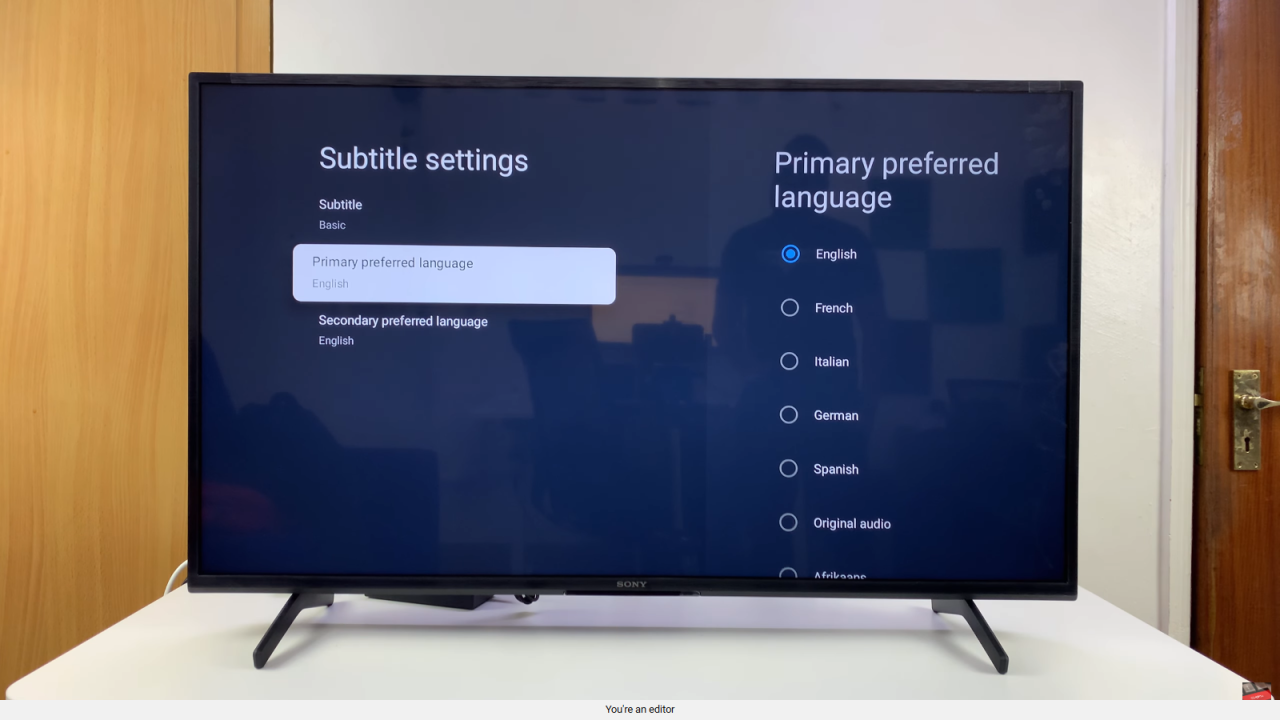
Adjust Streaming Subtitles
For streaming apps, enable subtitles in the same captions menu. The language will be set to default, but you can change it to your preferred option. This ensures you get the right subtitles when watching online content.
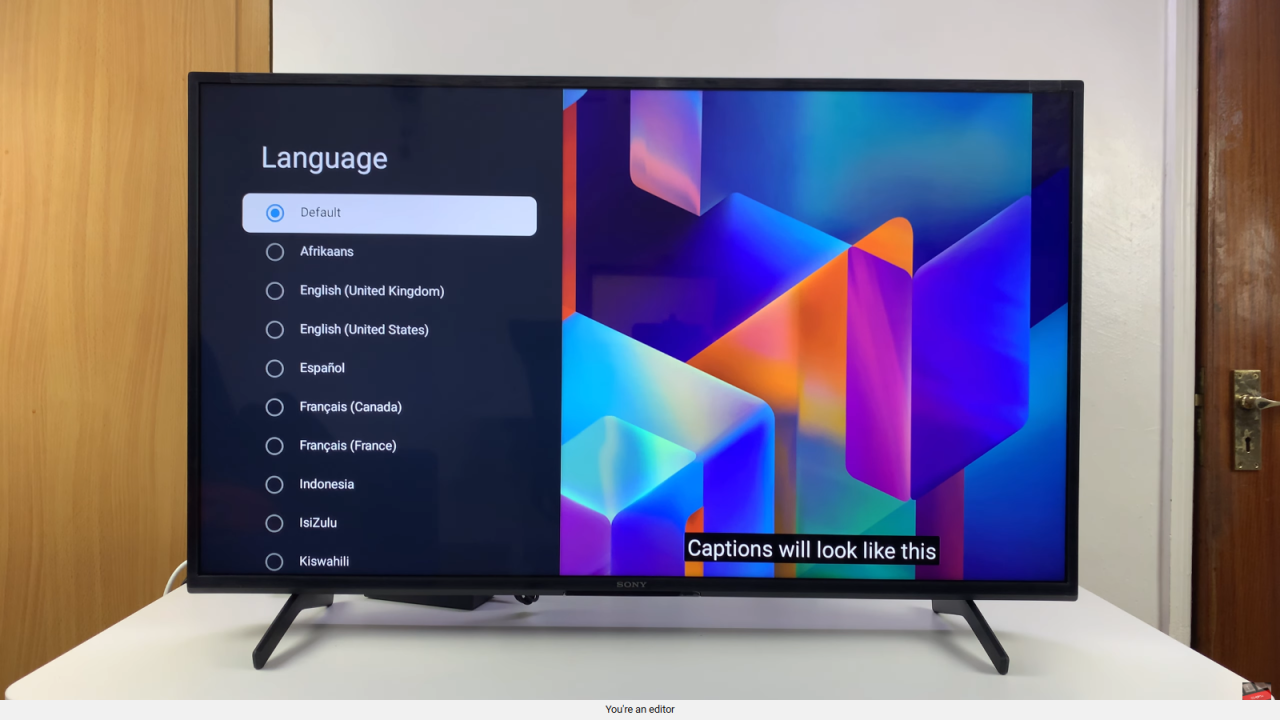
Confirm and Exit
Finally, after making changes, exit the menu. From now on, your Sony Smart TV will display subtitles in the language you selected whenever they’re available.