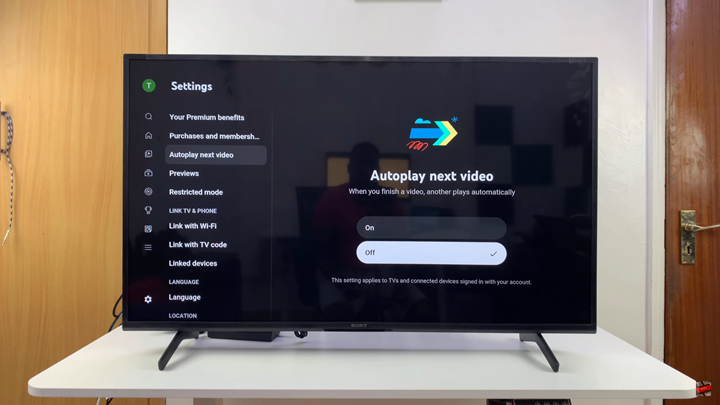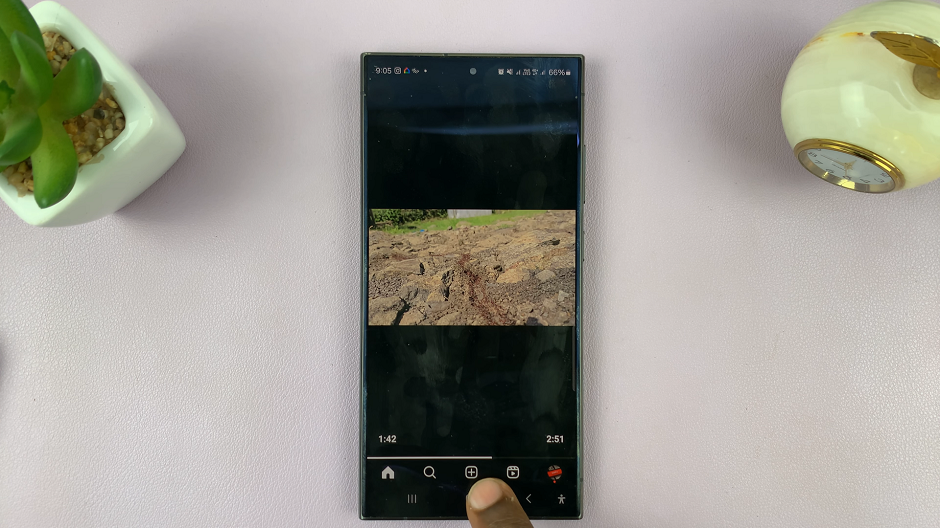If you find YouTube videos continuously playing one after another on your Smart TV, you may want to learn how to disable the ‘Auto Play Next Video’ feature on the YouTube app for Smart TV. While autoplay can be convenient, it can also be distracting, consume more data, and play videos you didn’t intend to watch. Turning it off gives you more control over your viewing experience.
Smart TVs with the YouTube app make it easy to adjust this setting directly from the video player. Once disabled, the next video will no longer start automatically, allowing you to choose what you want to watch next. This feature is especially useful when you prefer to enjoy videos at your own pace without interruptions.
In this guide, we’ll walk you through the simple steps to turn off YouTube’s autoplay on your Smart TV. Whether you’re using Samsung, Sony, LG, or another brand, you’ll be able to stop videos from automatically playing and enjoy a more personalized viewing experience.
Read: How To Connect Sony Smart TV To Wifi Network
How To Disable ‘Auto Play Next Video’ On YouTube App For Smart TV
Launch YouTube on your Smart TV.
Select Settings from the left-hand side menu.
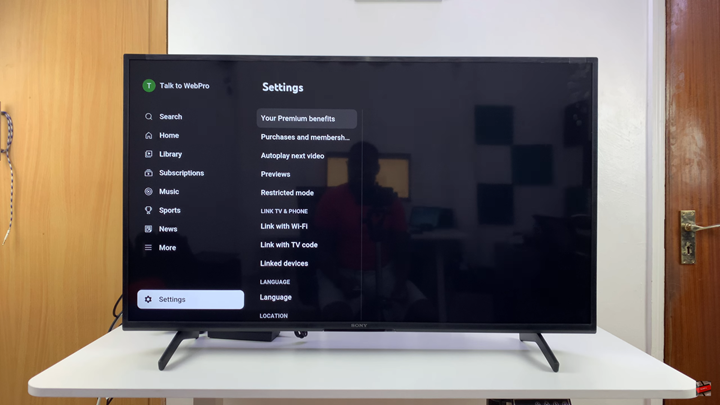
Scroll and select Auto Play Next Video.
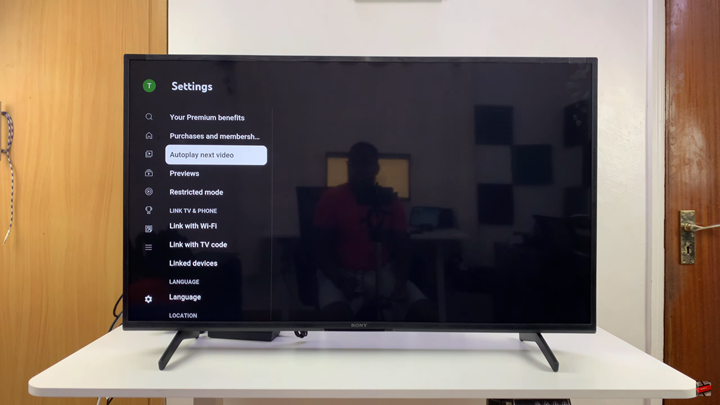
Choose OFF to disable the option.