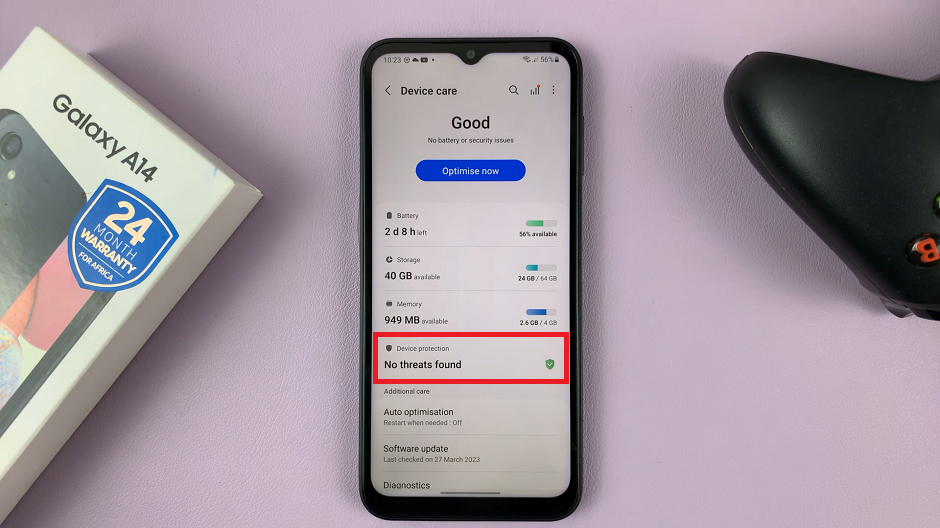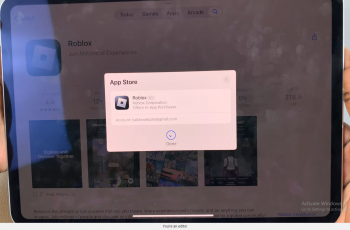A hard reset is a powerful troubleshooting step that restores your Sony Smart TV back to its original factory settings. A hard reset will erase all settings, apps, Wi-Fi passwords, and Google accounts on your TV. Make sure to back up important information if possible.
It erases all custom settings, installed apps, saved accounts, and personal data, making the TV as good as new. This is useful if your TV is freezing, experiencing software glitches, or if you’re preparing it for resale.
In this guide, we’ll walk you through the different ways to hard reset your Sony Smart TV. We’ll show you how to perform a forced reset, all without your remote.
Read: How To Turn OFF Talkback On Sony Smart TV
Hard Reset Sony Smart TV
Hard Reset Without Remote (Forced Reset)
To start, unplug your Sony Smart TV from power and locate the power button and the bottom center of the TV.

Long press the power button while simultaneously plugging in the TV cord back into the power source. Don’t let go of the power button until you see the Sony logo.

After the Sony logo appears, let go of the button and you should see the TV erasing the data on your TV.

Your Sony Smart Tv will now boot up to its original set up screen.
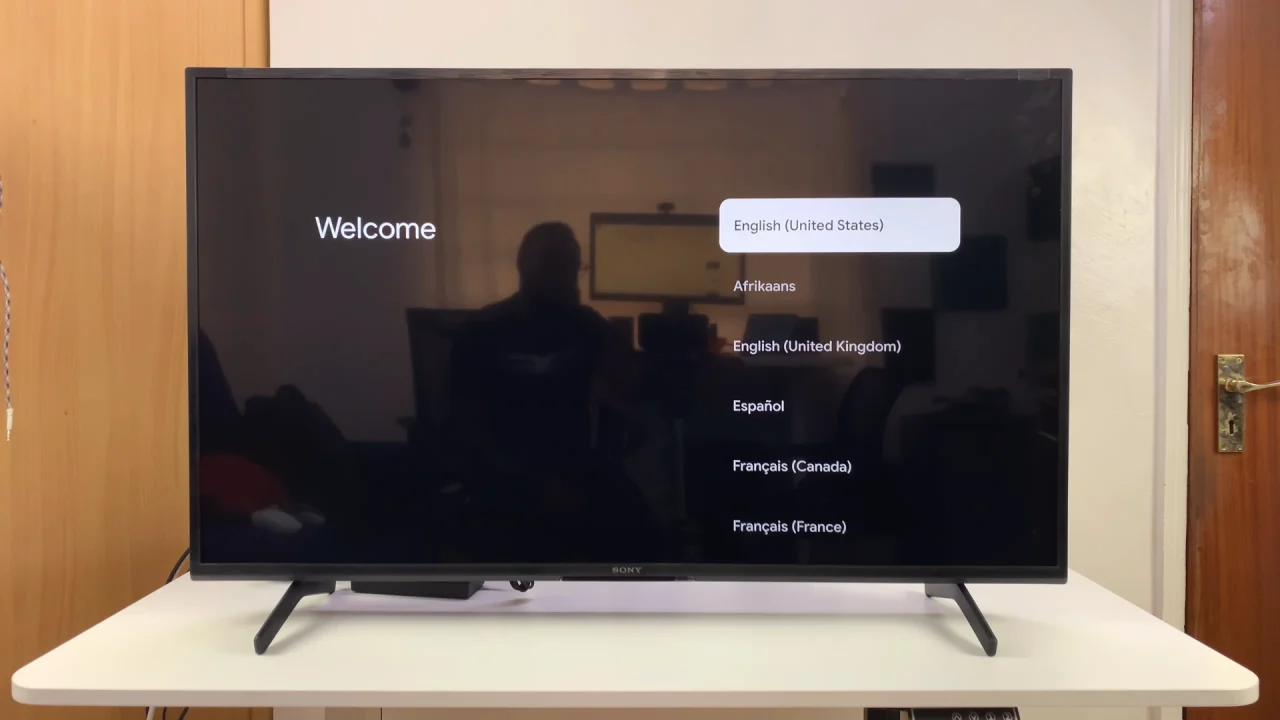
Reset Using Remote Shortcuts (Some Models)
On certain Sony Android TVs, you can reset using the remote:
Simply unplug the TV. Then, press and hold the Up Arrow button on the remote.
While holding it, plug the TV back into power. Release the button once the TV starts resetting.
When Should You Hard Reset?
TV is stuck on a black or frozen screen.
Apps keep crashing or freezing.
Network/Wi-Fi issues persist after normal troubleshooting.
Preparing the TV for selling or gifting.