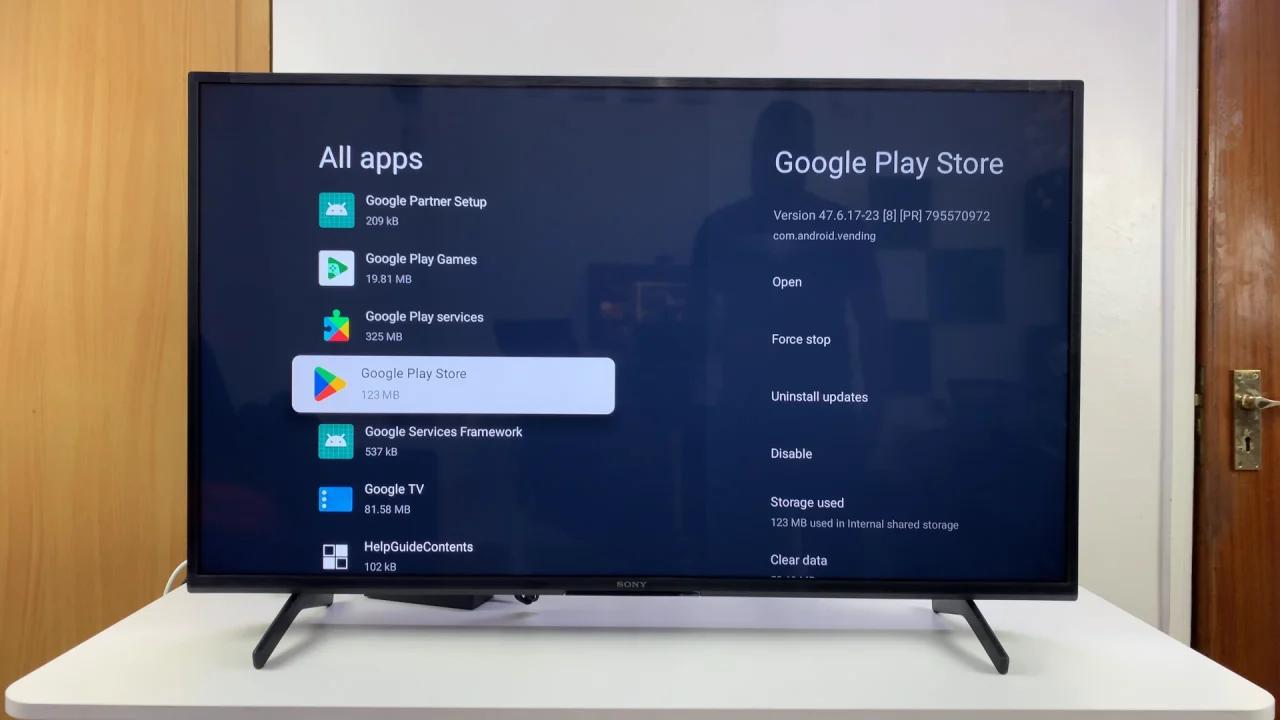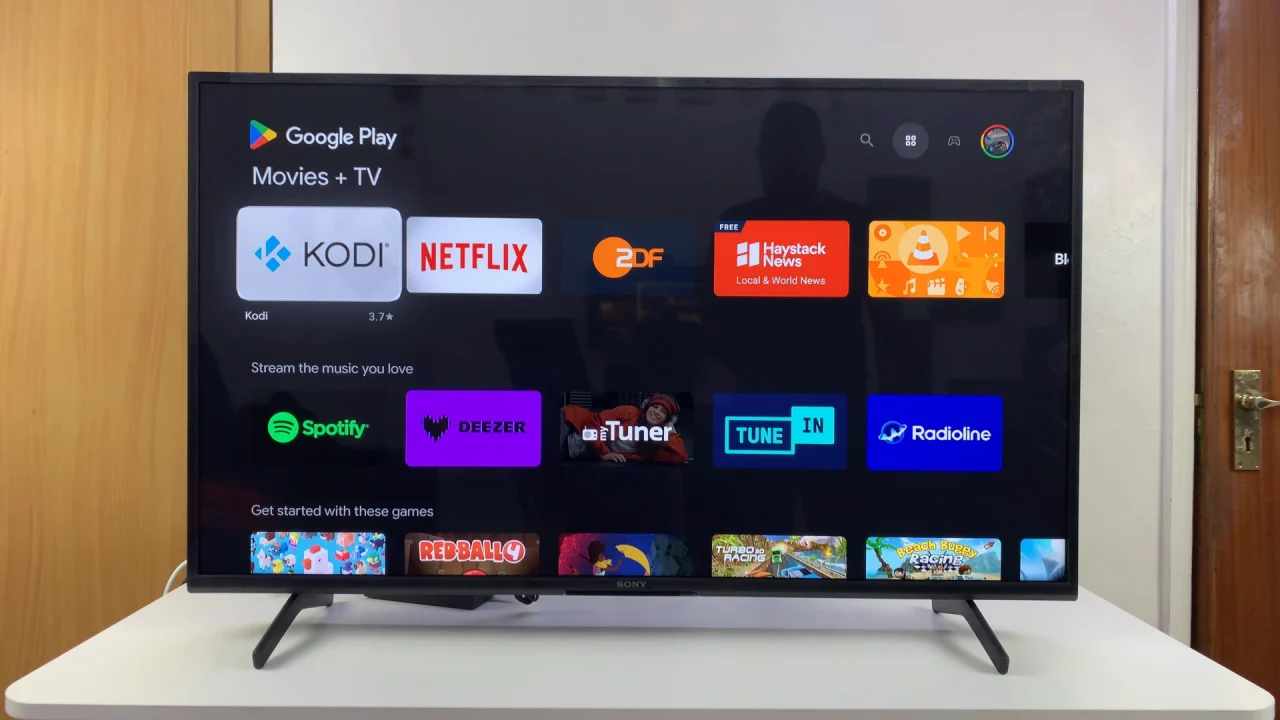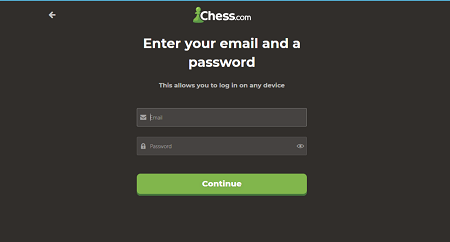Sony Smart TVs that run on Google TV or Android TV OS come with the Google Play Store pre-installed and already loaded into the apps. This app store allows you to download and install a wide variety of apps, including streaming services, games, utilities, and more.
If you’re new to your Sony Smart TV and wondering how to access the Play Store, here’s a step-by-step guide.
There’s no major need to launch the Google Play Store itself. This is because the Play Store comes already loaded onto the system. You can simply launch or find any app by searching for it from the apps screen’s search function.
Read: How To Forget Wi-Fi Network On Sony Smart TV
Open Google Play Store On Sony Smart TV
Launch Play Store With Google Assistant
Press and hold down the Assistant button (microphone icon) on your remote to launch Google Assistant. Then, while holding it down, speak the command Open Google Play Store into the remote.
This should launch the Google Play Store app. You’ll now have the option to browse various categories, search for apps, as well as download and install apps.
Access via Settings
To start, press the Home button on your Google TV remote. Then, scroll to the top-right corner of the screen and select the Gear icon to open Settings.
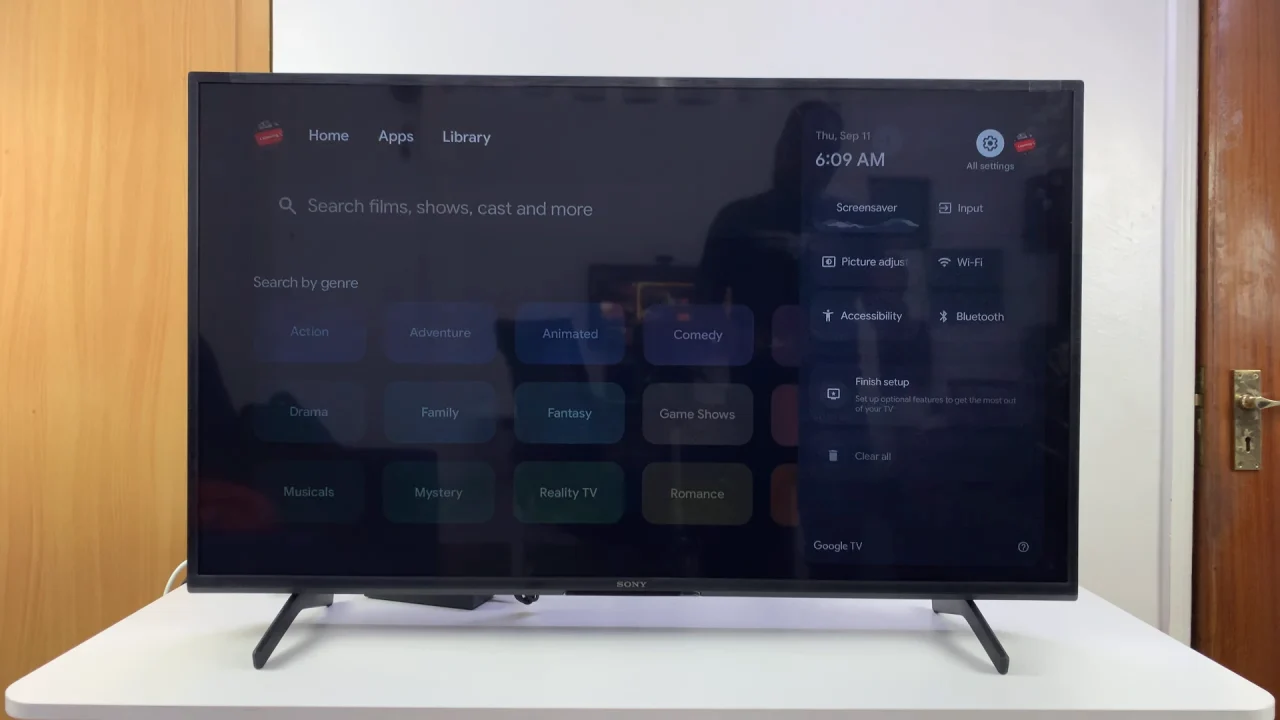
Select All Settings and scroll down to Apps. Here, highlight and press OK to open the See All Apps option.
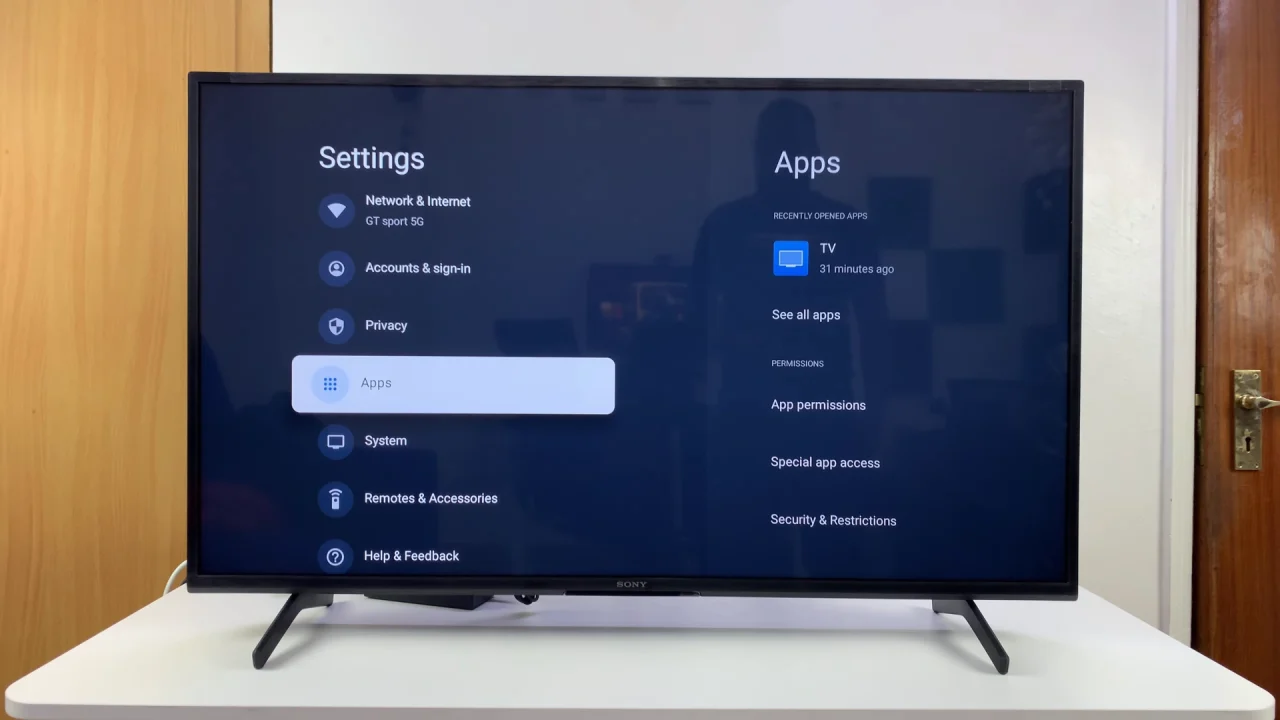
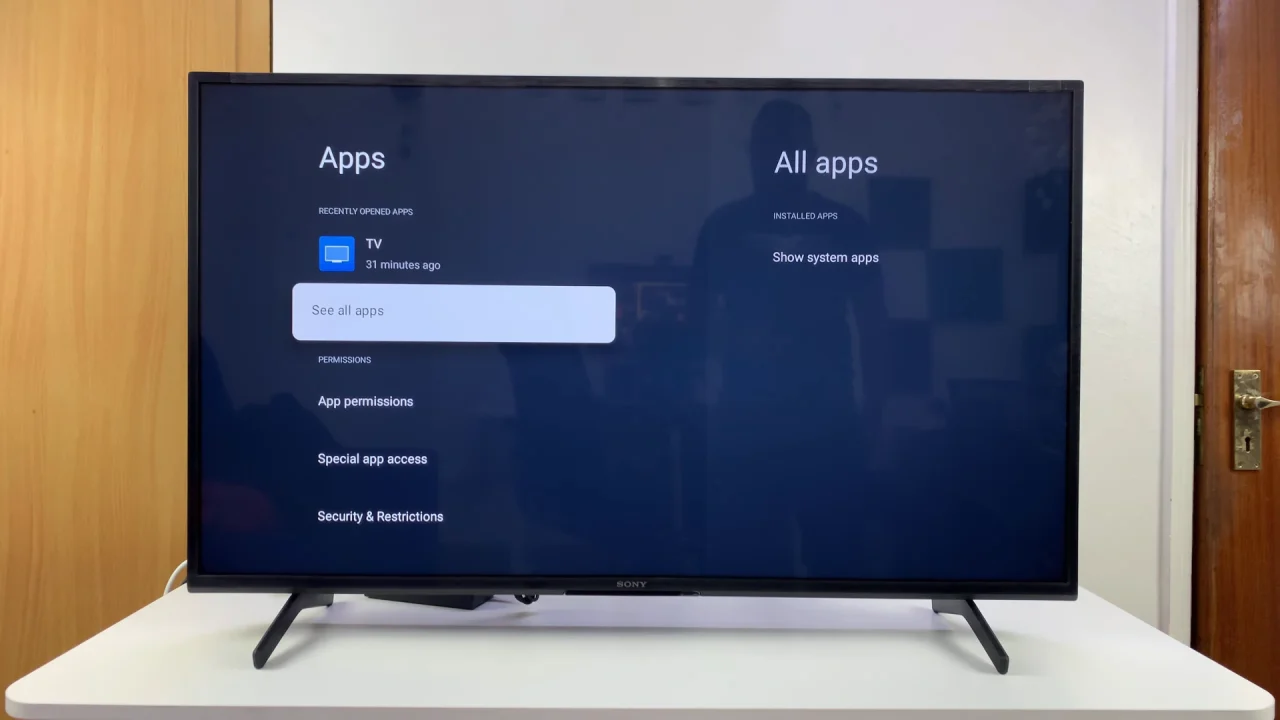
Under All Apps, scroll all the ways down and click on Show System Apps. You’ll see a list of apps installed on your Google TV.
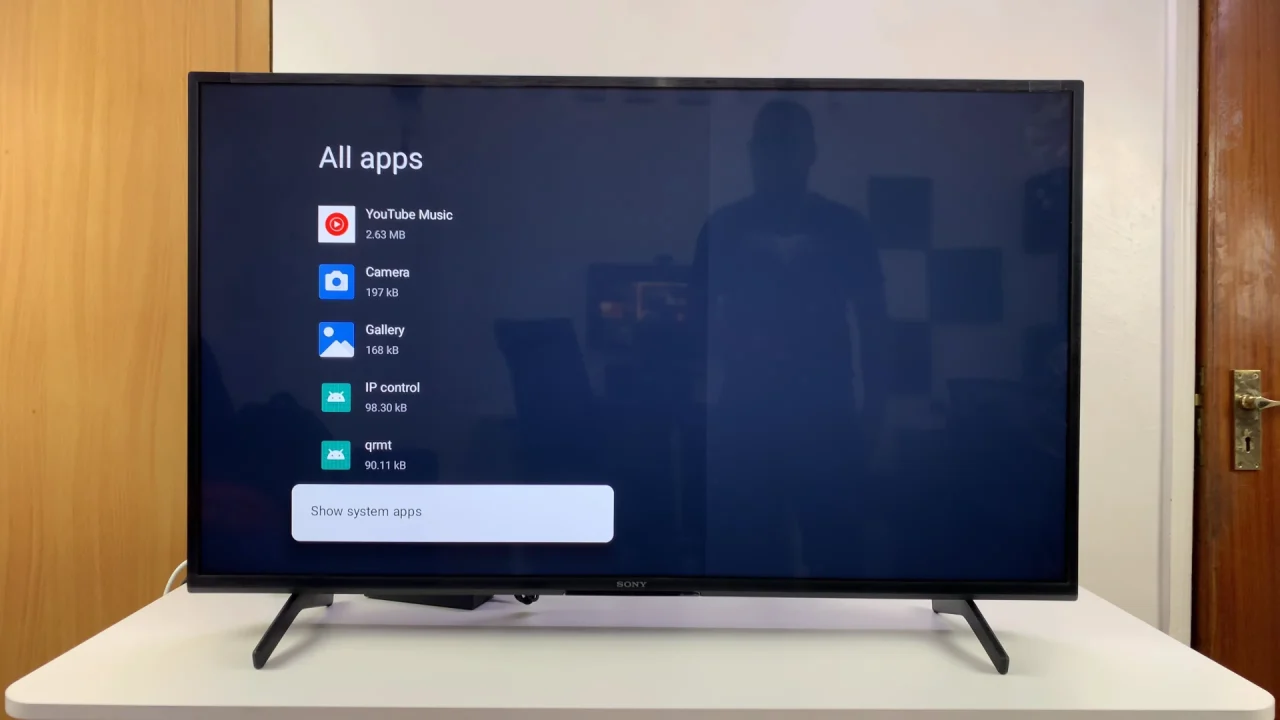
Scroll down until you find the Google Play Store app. Then, highlight it and clicking OK. Select Open to launch the app.