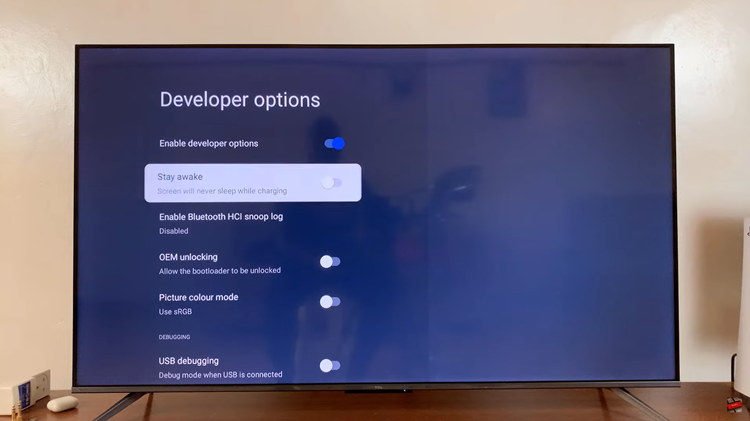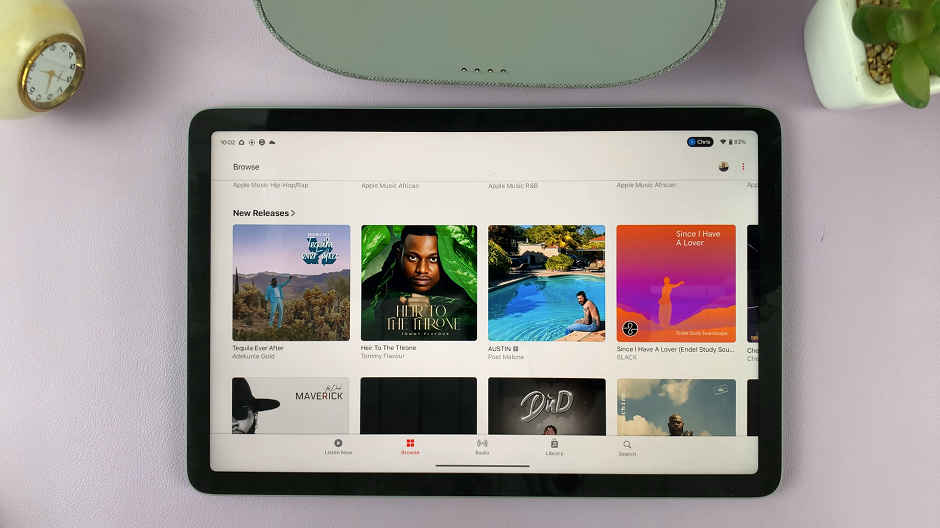Screen mirroring is a convenient way to share your Windows PC or laptop screen directly onto a larger Sony Smart TV display without using cables.
Whether you want to watch movies, give a presentation, or enjoy gaming on a bigger screen, Sony Smart TVs make the process seamless through wireless technologies like Casting.
In this guide, we’ll walk you through step-by-step instructions on how to wirelessly screen mirror your Windows PC or laptop to a Sony Smart TV.
Watch: Install TikTok On Sony Smart TV
Screen Mirror Windows PC To Sony Smart TV
Start by ensuring both you connect your TV and Windows computer to the same Wi-Fi network. Then, enable the screen mirroring settings on your computer. Simply click Win + K on the keyboard to bring up the Cast window.
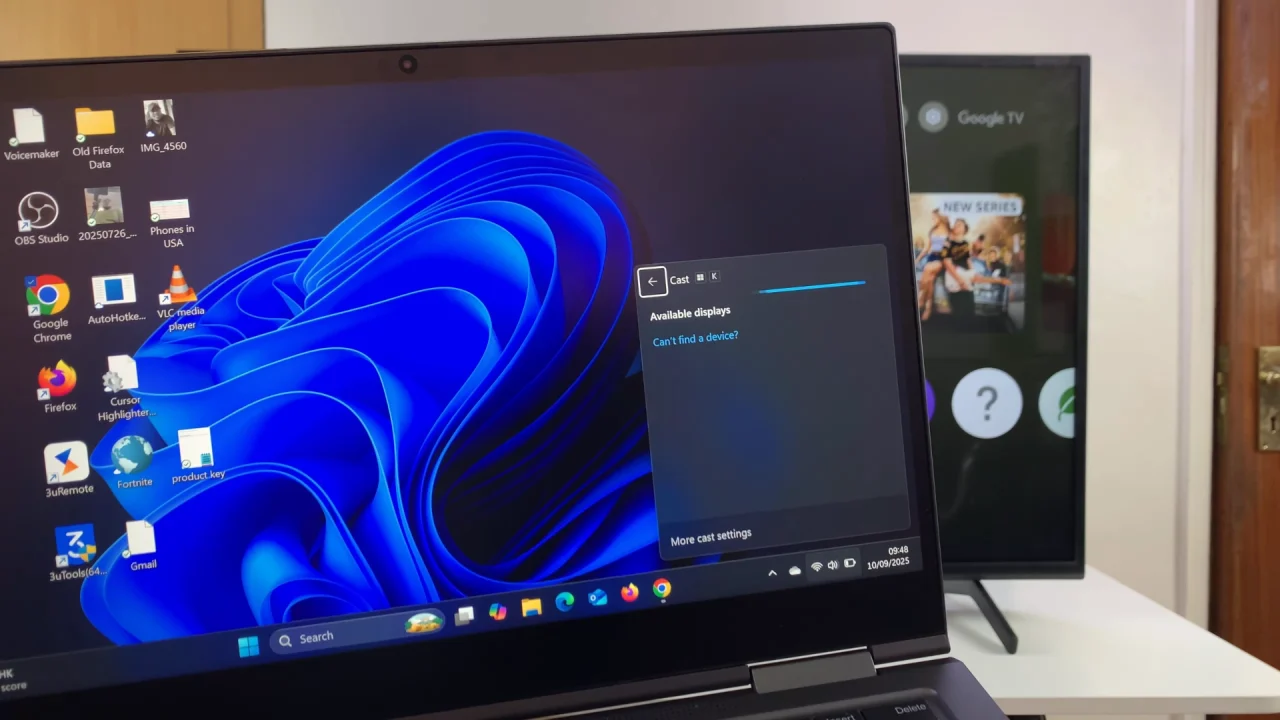
If this does not work for your computer, simply launch Google Chrome on your Windows computer and click on the three vertical dots in the top-right corner. From the menu options, hover your cursor over the Cast, Save and Share option and click on Cast. Your computer will start searching for available devices.
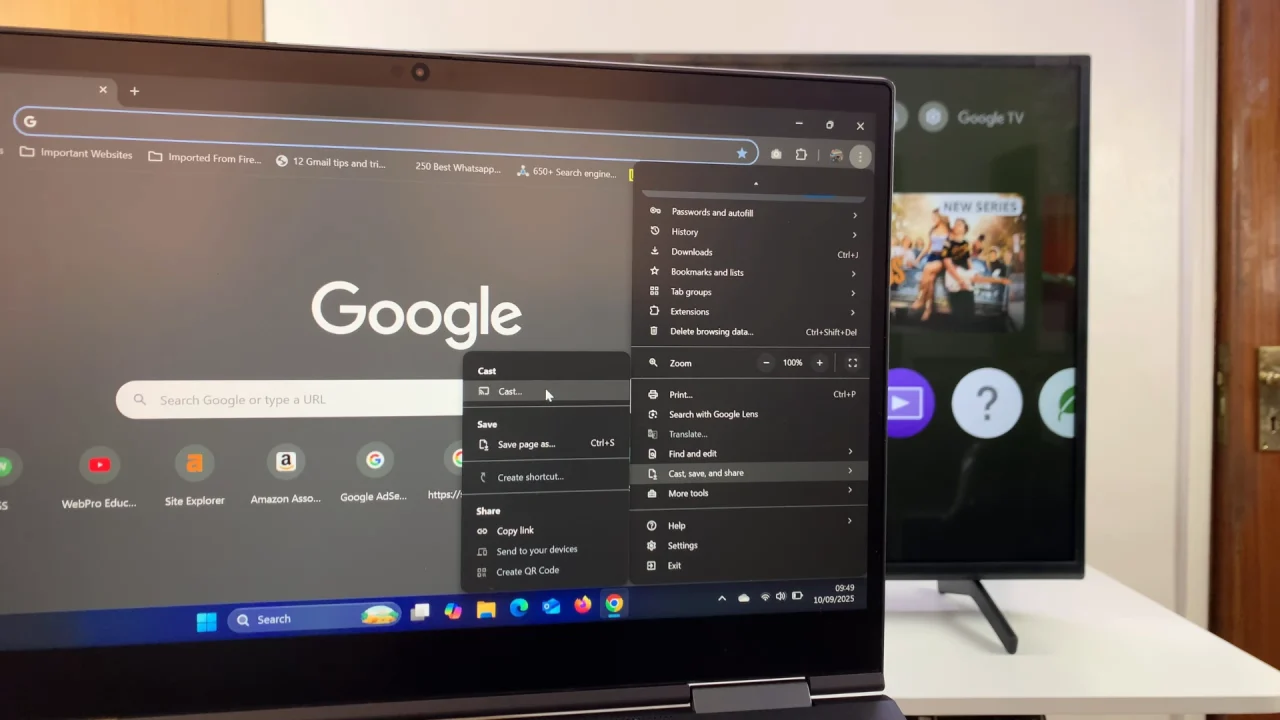
Your Sony Smart TV should appear under the available devices. Before you can select it, ensure you click on the Source option. here, you should see that the Cast Tab option is selected by default. Choose Cast Screen instead.
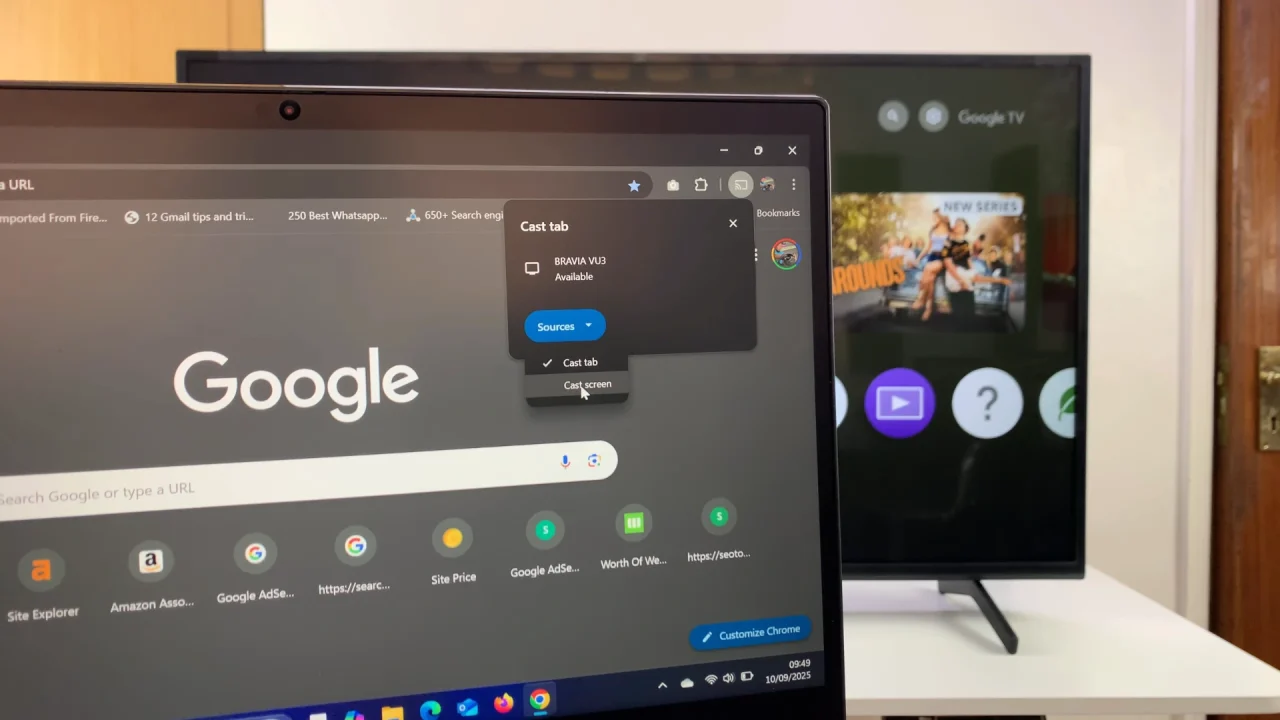
Now, select your Sony Smart Tv from the list of available devices.
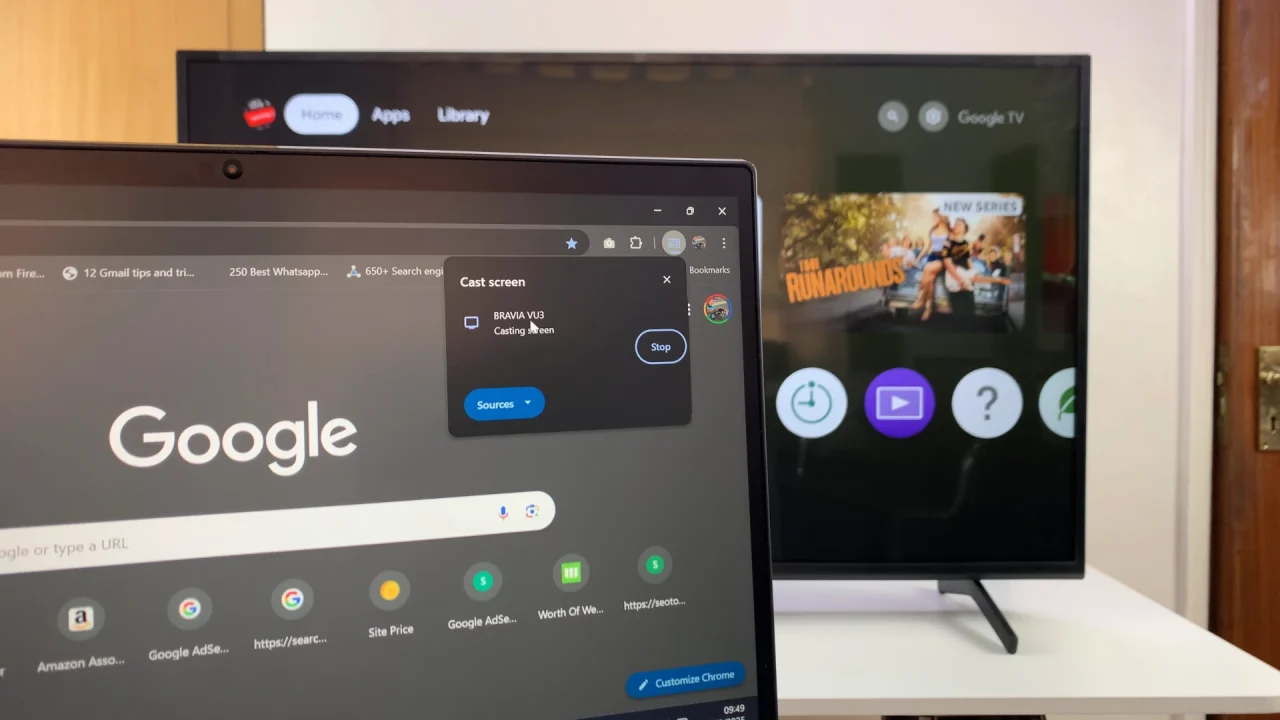
Your Windows computer screen will now be mirrored to the Sony TV. Any action you perform on the computer should reflect on the Sony Smart Tv screen.
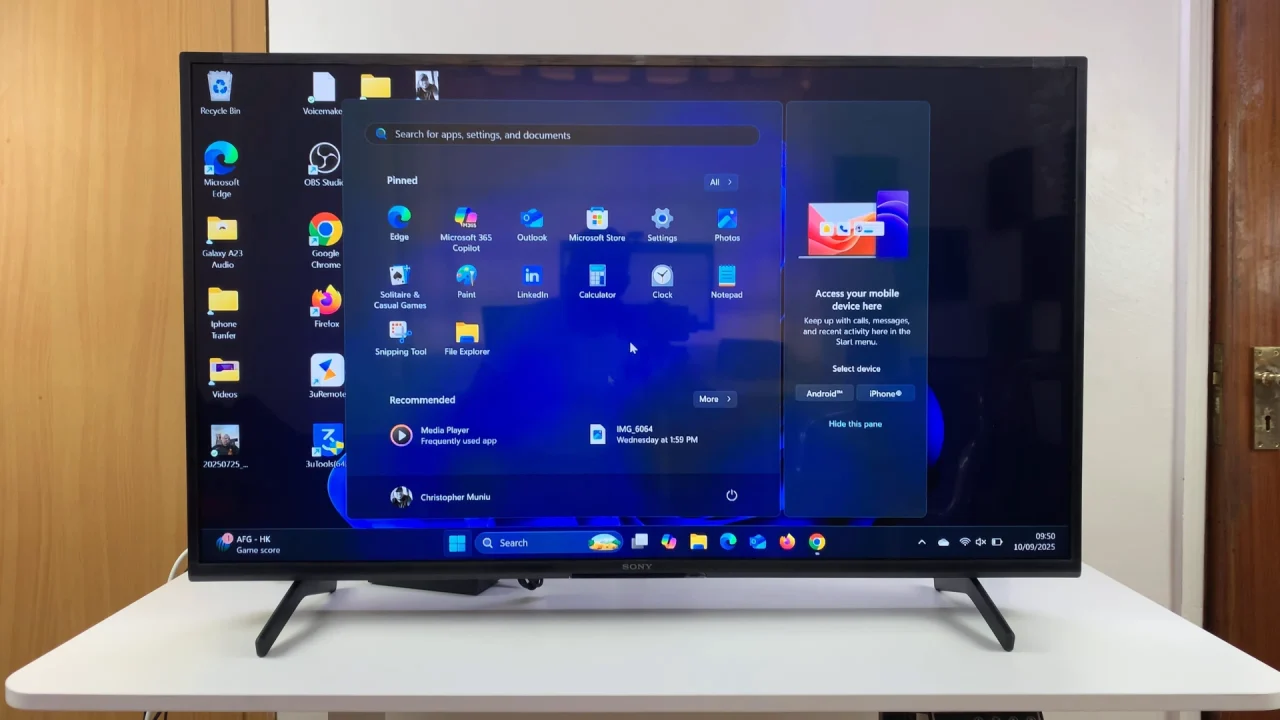
To end the Cast session, go to Google Chrome and click on the blue Cast icon in the top-right corner of the screen. Select Stop to end the screen mirroring session.
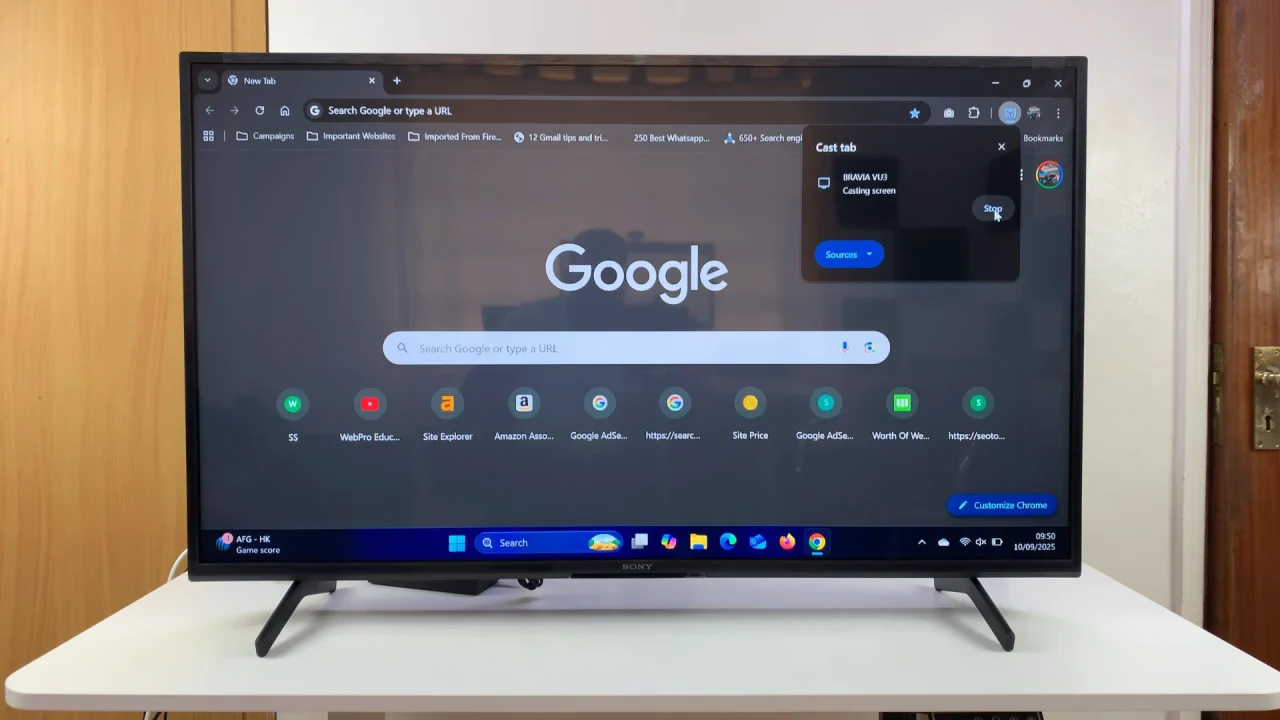
Troubleshooting Tips
Make sure both devices are on the same Wi-Fi network.
Update your Sony Smart TV’s firmware and Windows drivers.
If you don’t see the TV in the list, restart both your PC and TV.
For smoother streaming, ensure a strong Wi-Fi signal or use a 5GHz connection.