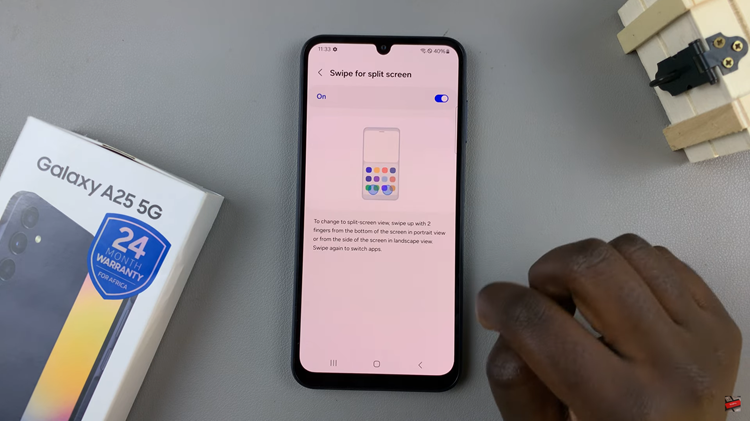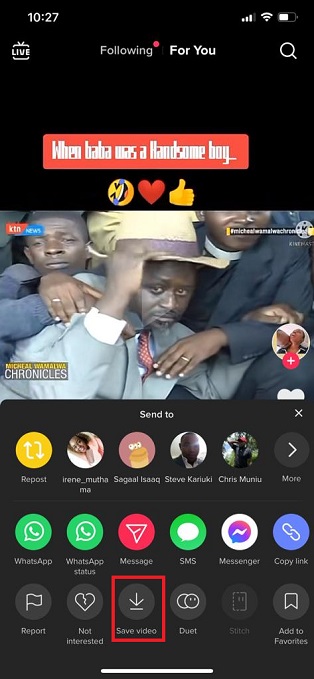The lock screen on your iPhone 17 or iPhone 17 Pro is designed to give you quick access to essential apps and features. However, over time, you may notice that your lock screen shortcuts are cluttered with apps you rarely use. This can make your device feel messy and harder to navigate.
If you have found yourself wondering how to remove lock screen shortcuts on iPhone 17 / 17 Pro, you are in the right place. Below, we will explain a few simple steps to follow to organize your lock screen and have a more refreshing experience with your device.
By the end of the tutorial, you will know how to modify lock screen shortcuts and have a new, cleaner look to your iPhone experience enhancing both quality of factors on your phone!
Watch: How To Change Date Of A Photo On iPhone 17
Remove Lock Screen Shortcuts From iPhone 17 & 17 Pro
Begin by accessing the lock screen editor on your iPhone 17. To do this, access the lock screen and press and hold the screen for a few seconds. Then, tap on ‘Customize‘ to proceed to the next step.

Following this, find the lock screen shortcut you’d like to remove. You’ll notice a minus icon(➖) next to the icon. Tap on this icon and that will remove the shortcut. Repeat the same process for the other shortcut.

Once done, tap on ‘Done‘ at the top right corner and the changes will be applied.

Keeping your lock screen clean not only improves the look of your iPhone but also enhances your overall user experience. Take a few minutes to customize it today, and enjoy a more streamlined, efficient iPhone experience. Remember, managing your lock screen shortcuts is just one of the many ways to make the most out of your iPhone 17 / 17 Pro.
Read: How To Enable Automatic Software Updates On Samsung Galaxy Watch 8 Classic