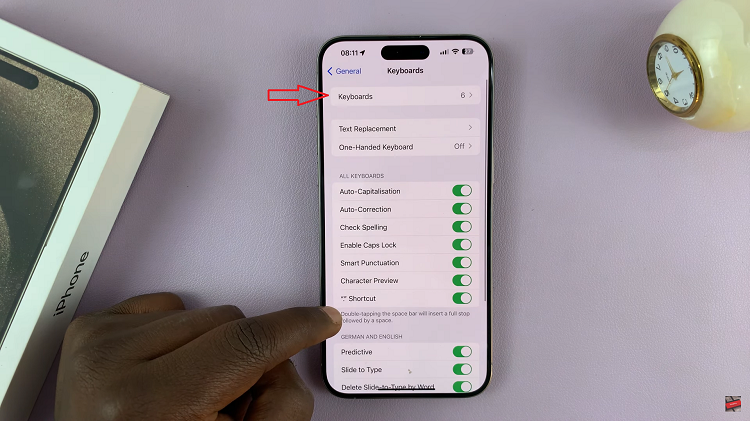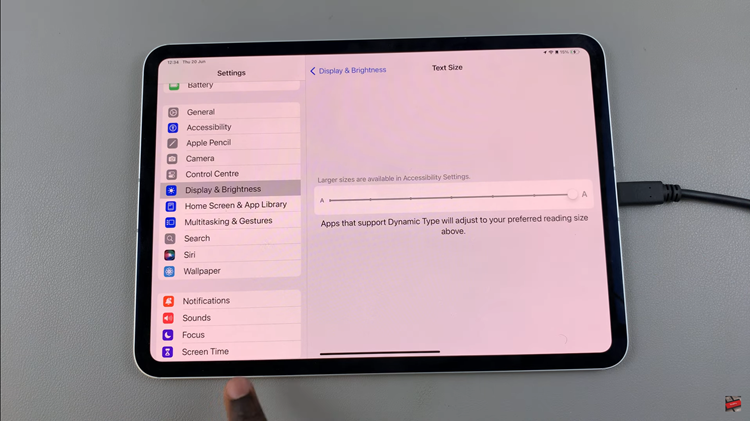It is important to update apps on your iPhone, especially if you have recently transitioned to that device model. Each new update rectifies bugs, enhances performance, and sometimes even introduces new capabilities. If you use your new iPhone 17 or iPhone 17 Pro regularly, these updates will ensure they perform optimally and you will get to enjoy the latest features.
While updating apps one by one can be time-consuming, iOS makes it easy to update all apps at once through the App Store. Below is all the information required to quickly update all apps on a iPhone 17 and 17 Pro.
By the end of this article you will have relevant information on how to keep your iPhone apps updated and working, in a fully optimised way.
Watch: How To Disable Action Button On iPhone 17
Update ALL Apps On iPhone 17 & 17 Pro
Start by launching the App store on your iPhone 17. Find the App Store from the home screen and tap on it to proceed. From here, tap on your profile icon at the top right corner.
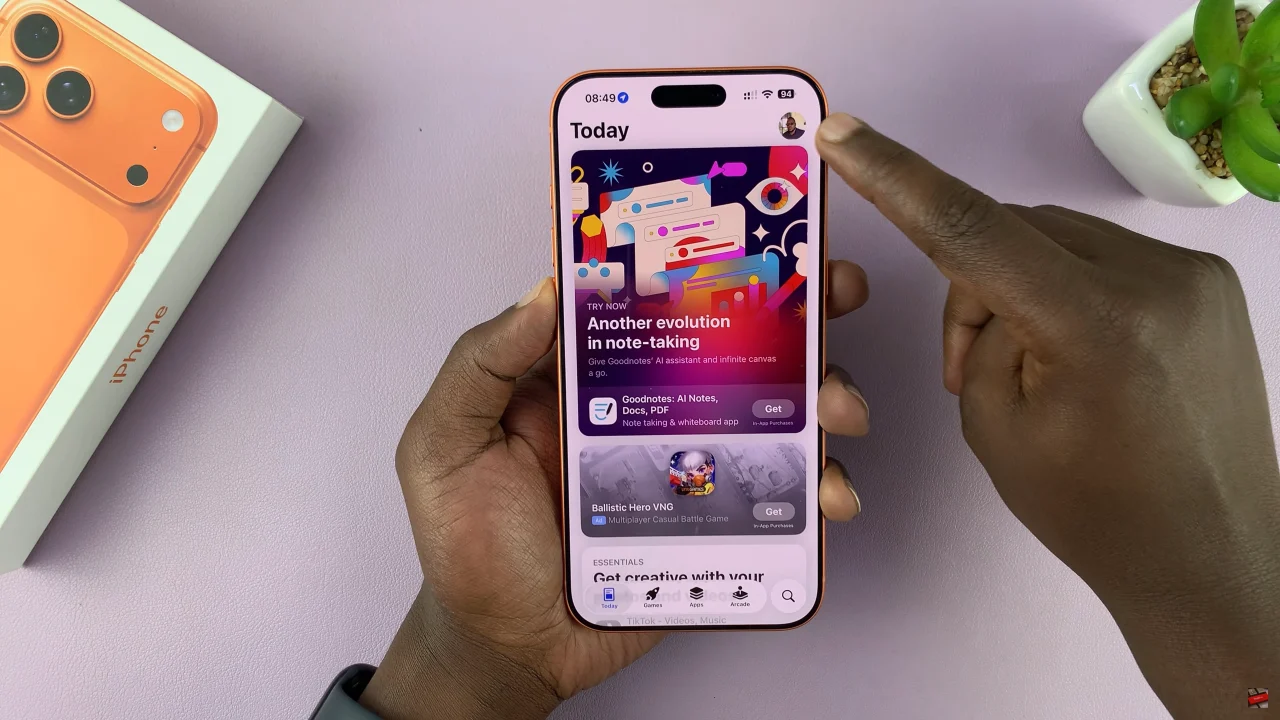
Following this, scroll down until you find the ‘Update All’ option. Here, you’ll see a list of all the updates available for your applications. Now, tap on Update All and this will update all the applications on your iPhone 17.
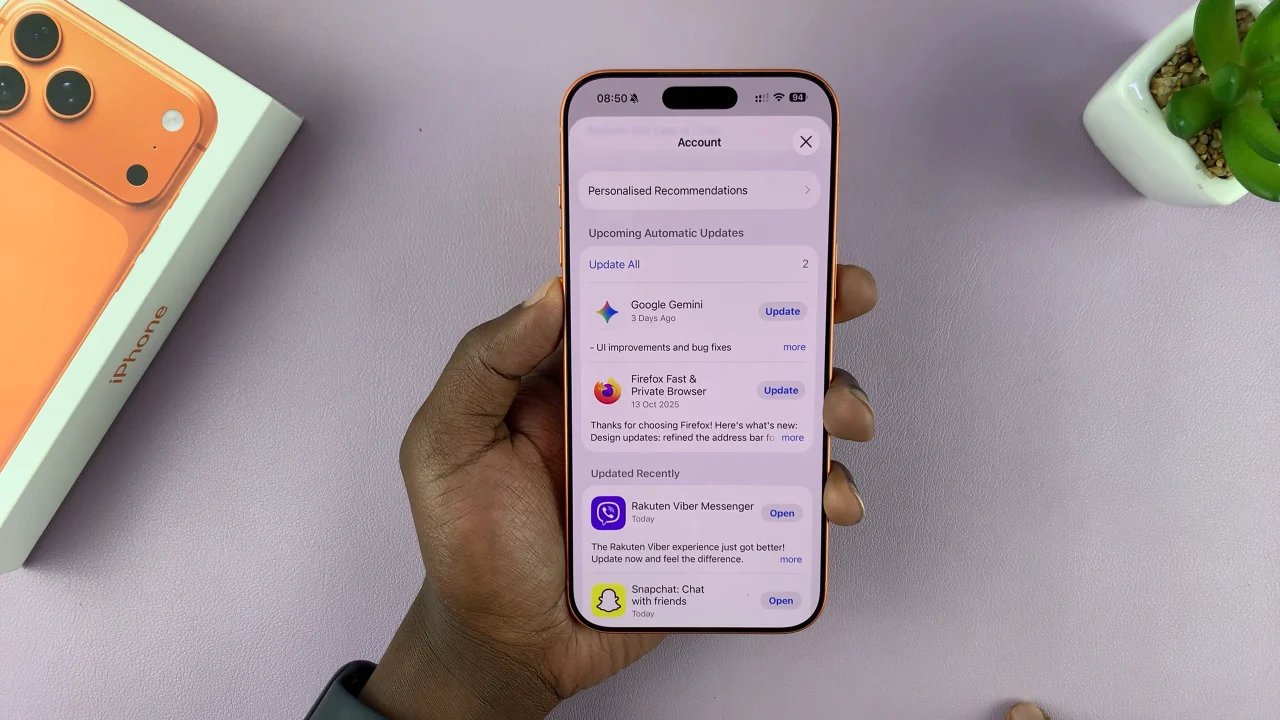
In conclusion, keeping your apps updated on your iPhone 17 or 17 Pro is simple, but it makes a huge difference in performance, security, and user experience. By following the steps outlined in this guide, you can update all your apps at once and ensure that your device always runs the latest versions of your favorite apps.
Read: How To Change Default Keyboard On Samsung Galaxy Watch 8 Classic