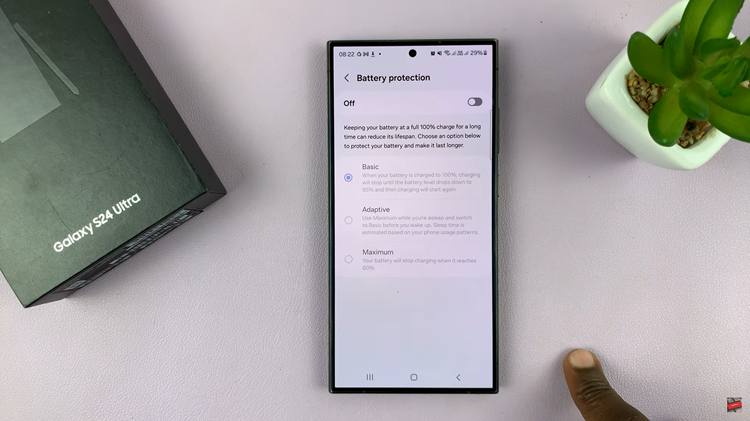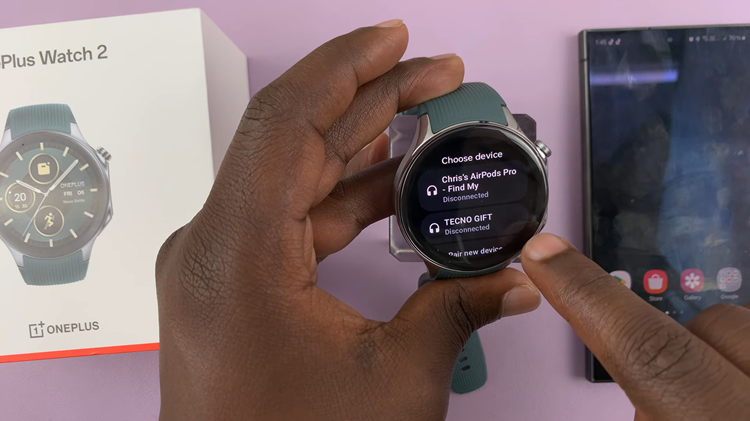Have you ever opened your Photos app on the iPhone 17 or Pro model, and noticed some of your pictures are showing the wrong date or time stamp? That’s a small issue that can quickly turn into a major headache when you’re trying to get your memories in order.
Thankfully, Apple has made it easier to adjust the date and time info on any photo from your iPhone. In this guide, you’ll learn how to change the date and time of a photo on your iPhone 17.
Whether you want to correct a timestamp, adjust the date of old memories, or simply tidy up your gallery, these simple steps will help you keep every photo in the right place and order.
Watch: How To Change Lock Screen Clock On iPhone 17
Change Date & Time Of a Photo On iPhone 17 & 17 Pro
Begin by launching the Gallery app on your iPhone 17 or 17 Pro. From here, find and select the image you’d like to edit the date and time. Then, tap on the info icon (i) at the bottom of the screen to access the image information.
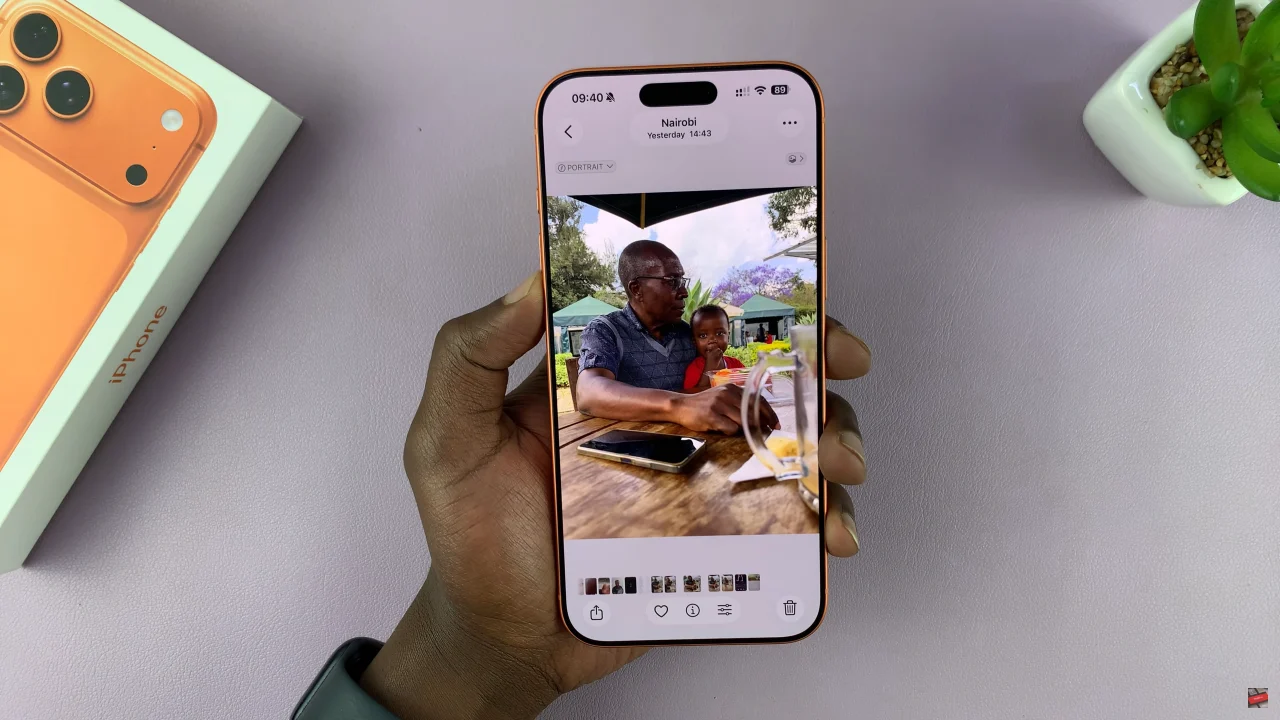
Within the image info, find the date and time info and select the ‘Adjust‘ option next to it. At this point, select the date and time from the calender and the clock options that appear. Once you’ve adjusted the info to suit your needs, simply select ‘Adjust‘ and the changes will be applied.
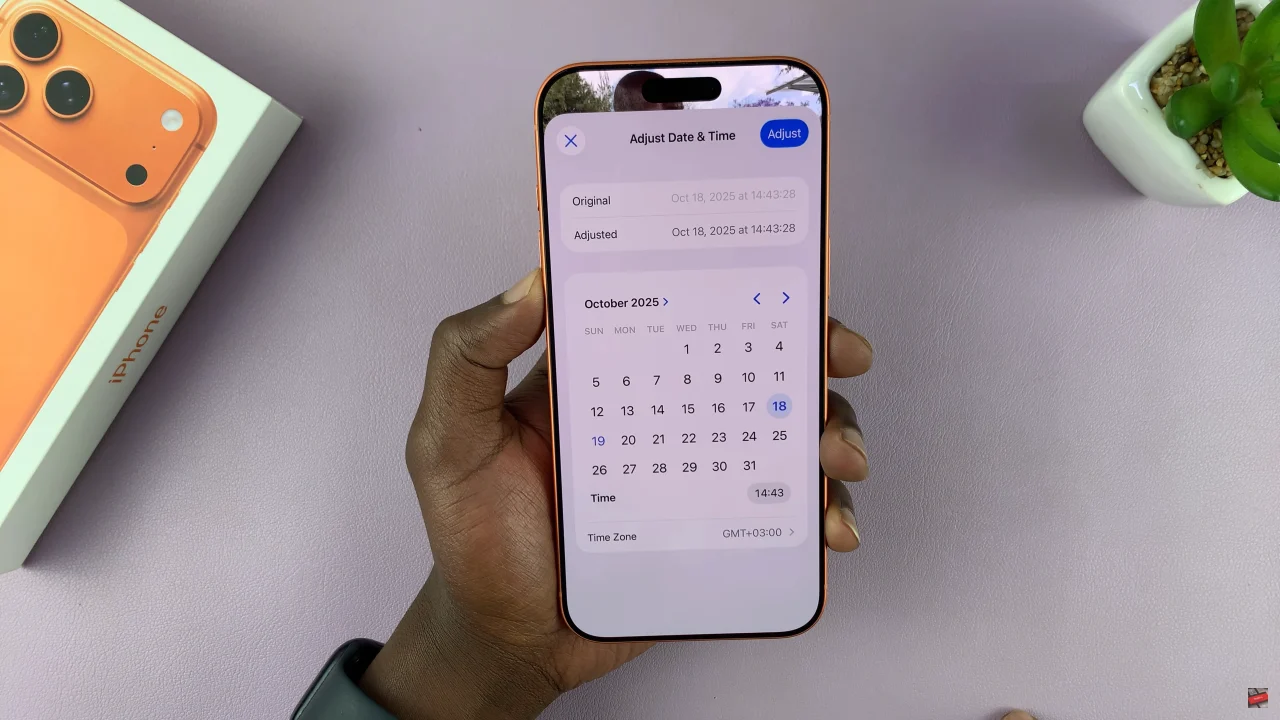
In conclusion, changing the date and time of your photo is a simple yet powerful way to keep your photo library organized. By taking just a few moments to update your photo details, you can maintain a clean, well-organized gallery that makes it easier to relive your favorite moments.
Read: How To Enable & Disable Touch To Wake Screen On Samsung Galaxy Watch 8 Classic