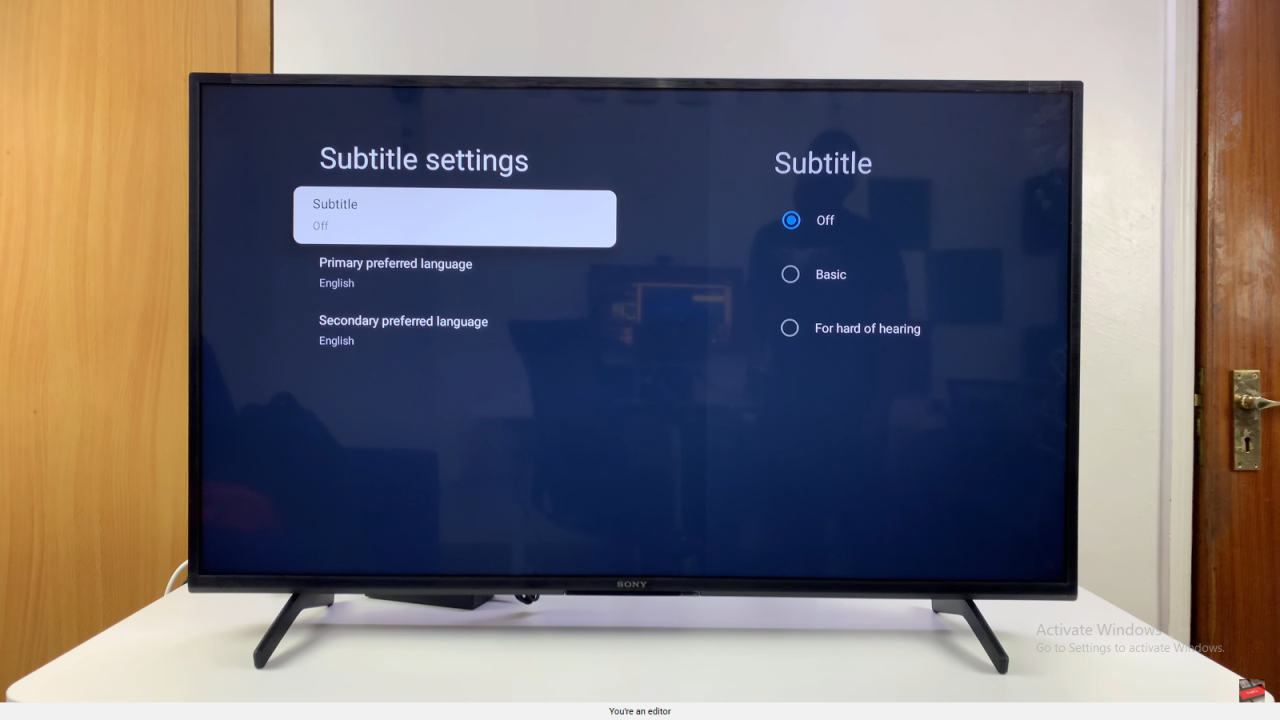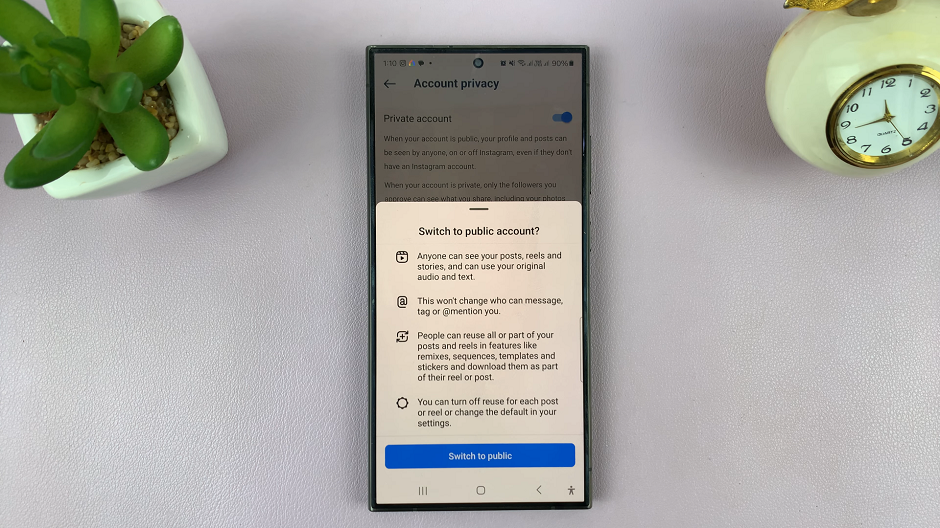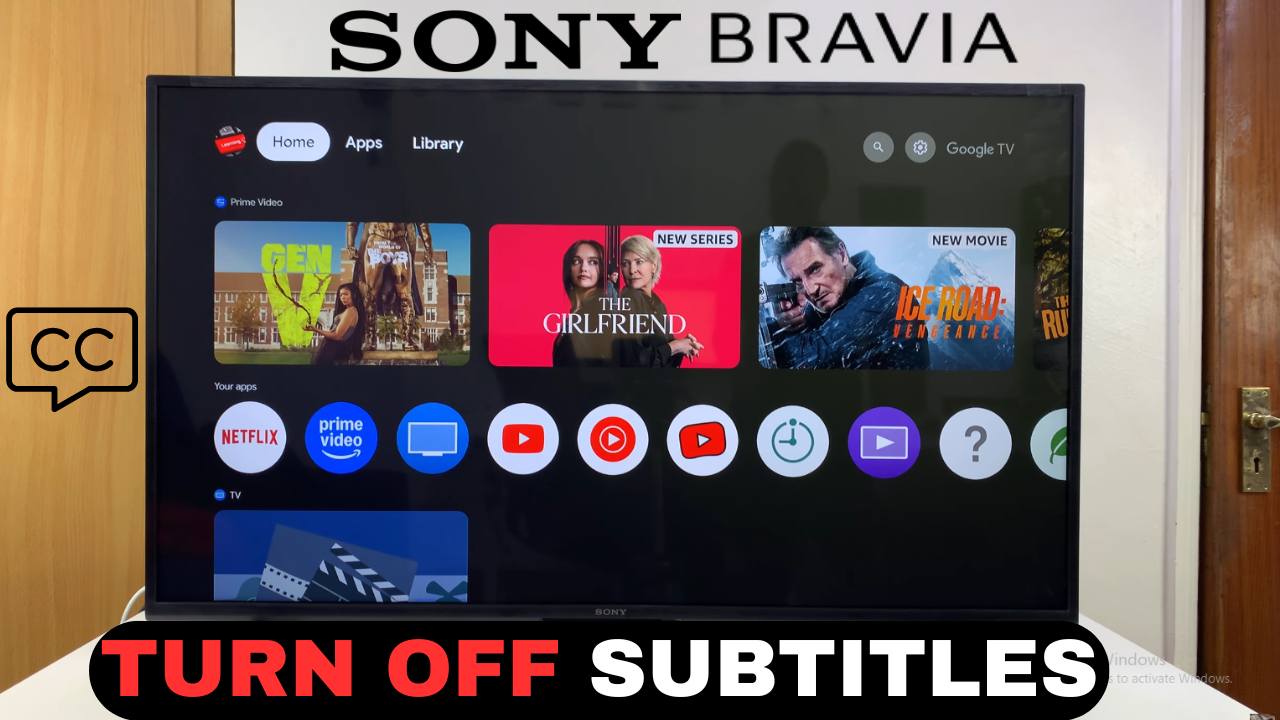
Video:How To Turn OFF Subtitles On Sony Smart TV
Watching content with subtitles can be helpful in many situations, but sometimes they may become distracting. Knowing how to turn off subtitles on Sony Smart TV provides a quick way to enjoy an uninterrupted viewing experience. Additionally, this feature allows viewers to switch seamlessly between subtitle modes depending on their preference. As a result, your entertainment becomes more flexible and tailored to your needs.
Moreover, managing subtitles is an essential part of customizing your TV experience. Therefore, understanding how to turn off subtitles on Sony Smart TV ensures that you can control what appears on your screen with ease. Consequently, this option enhances convenience and allows you to focus entirely on the content you love without unnecessary on-screen text.
Watch:How To Turn ON Apps Only Mode On Sony Smart TV
Turn OFF Subtitles On Sony Smart TV
Open Settings
Swipe across the home screen and select Settings to access TV options.
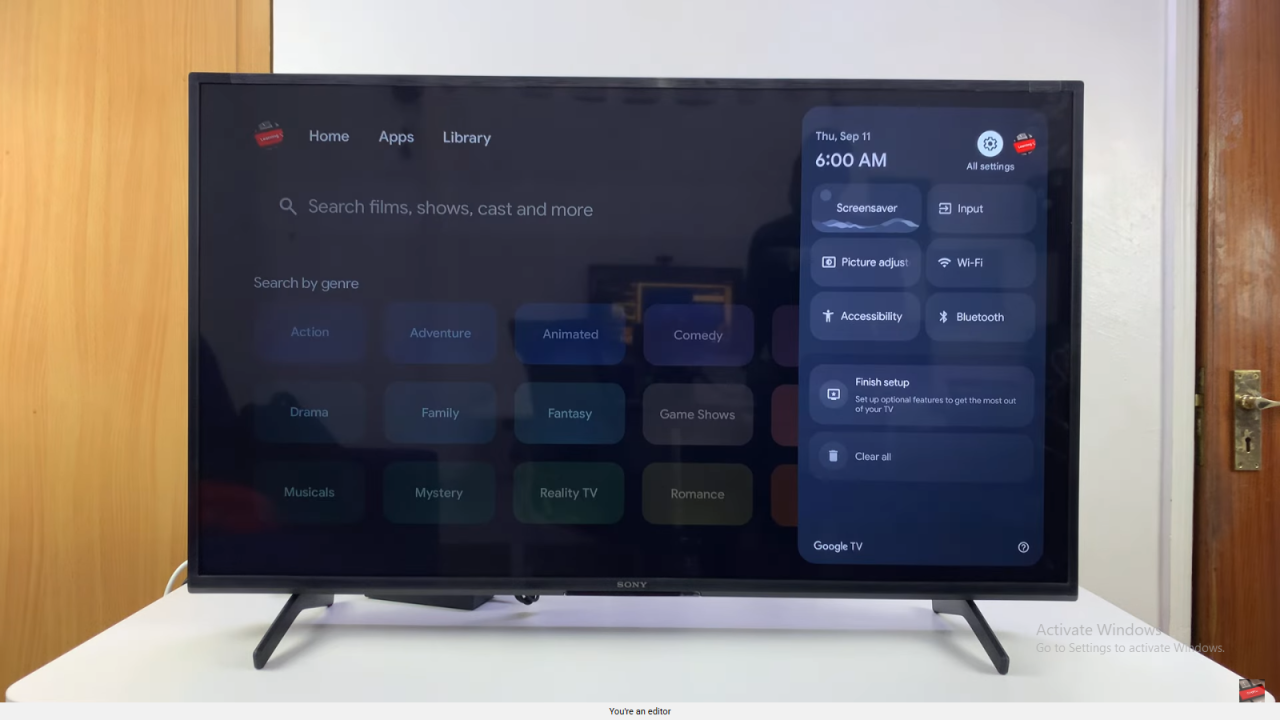
Access System and Accessibility
Scroll down and choose System, then go to Accessibility.
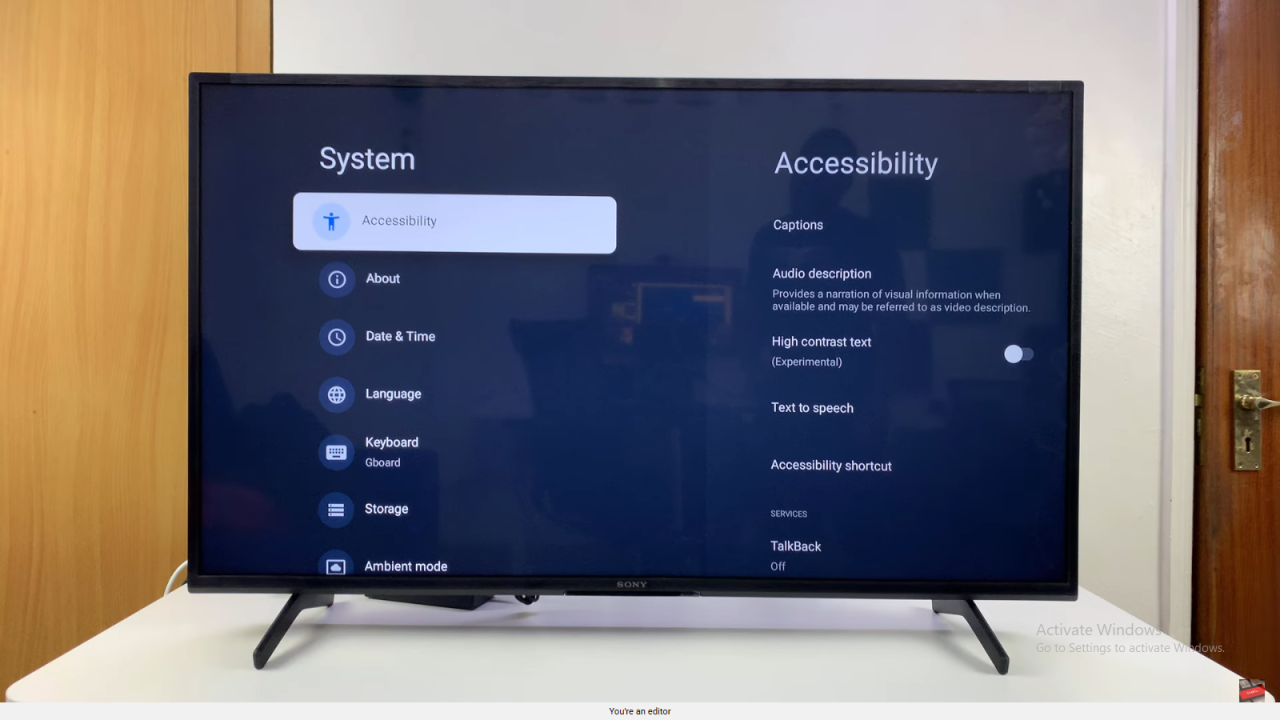
Select Captions
Open Captions to manage subtitle settings for your TV.
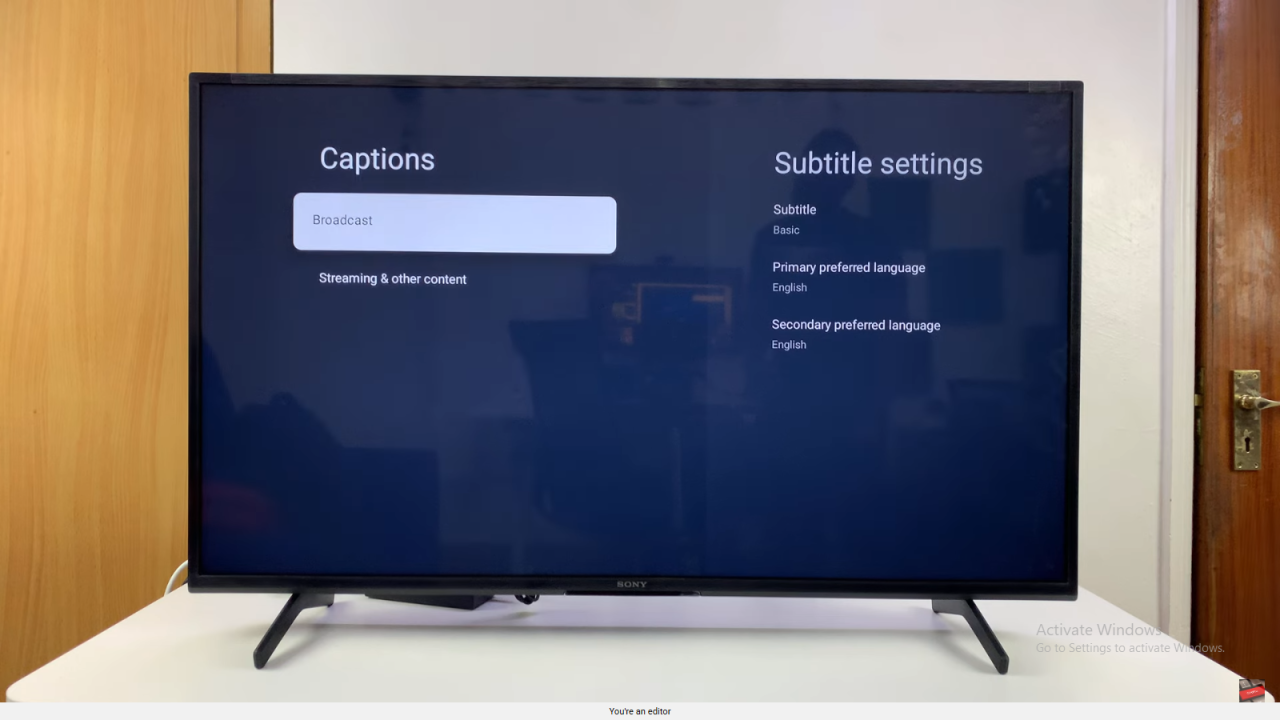
Turn Off Broadcast Subtitles
Under Broadcast, select Subtitle and choose Off to disable captions for TV or broadcast services.
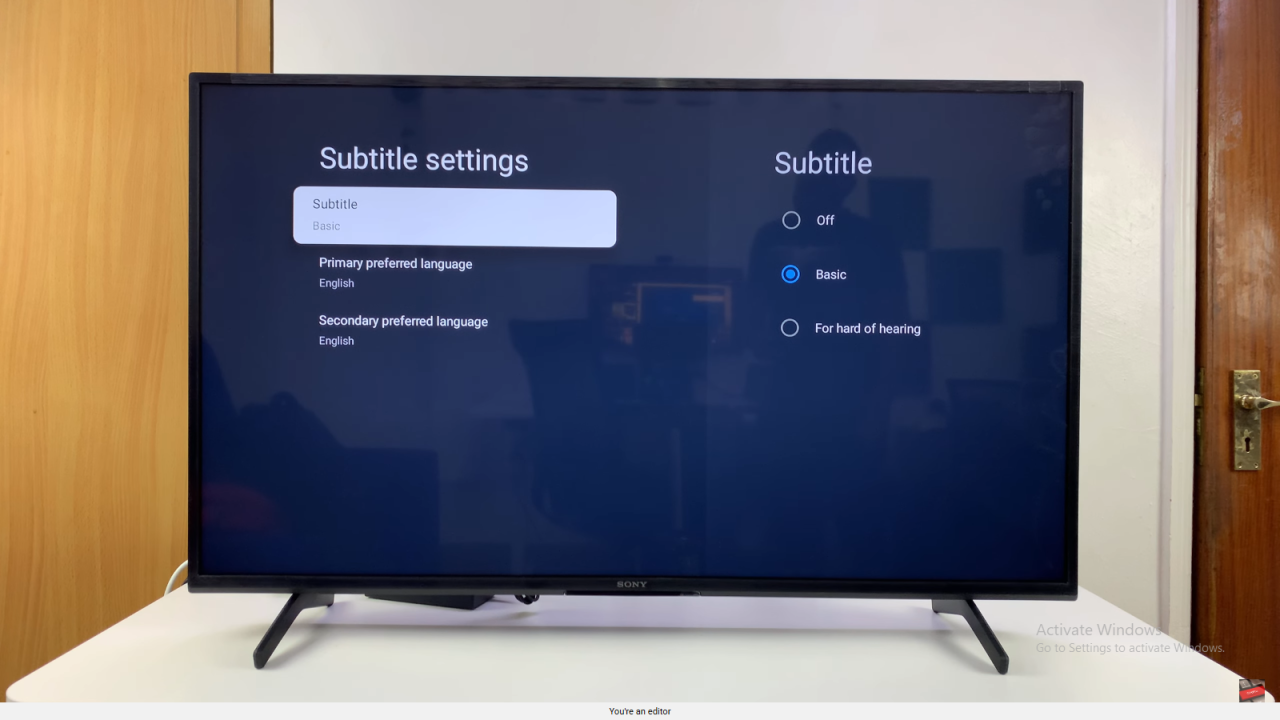
Turn Off Streaming Subtitles
Go to Streaming and Other Content and under Display, select Off to remove subtitles from streaming apps like Netflix or YouTube.