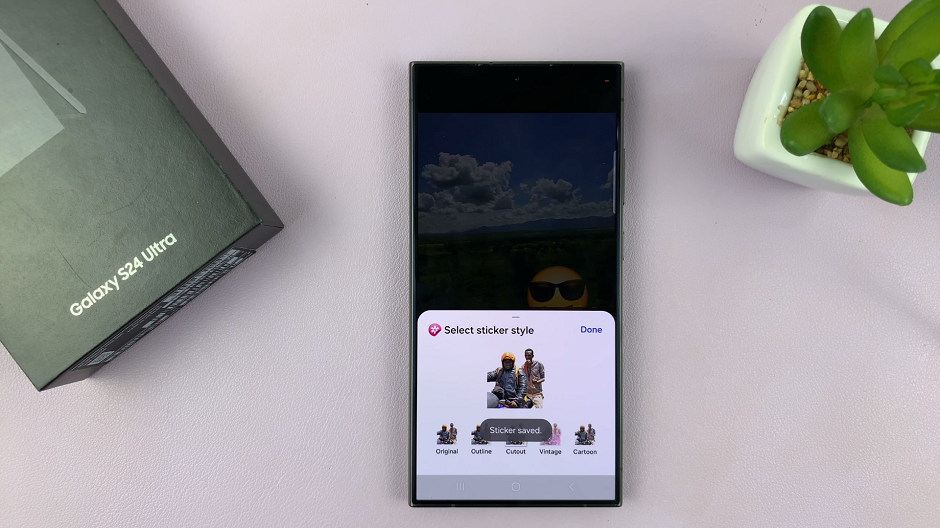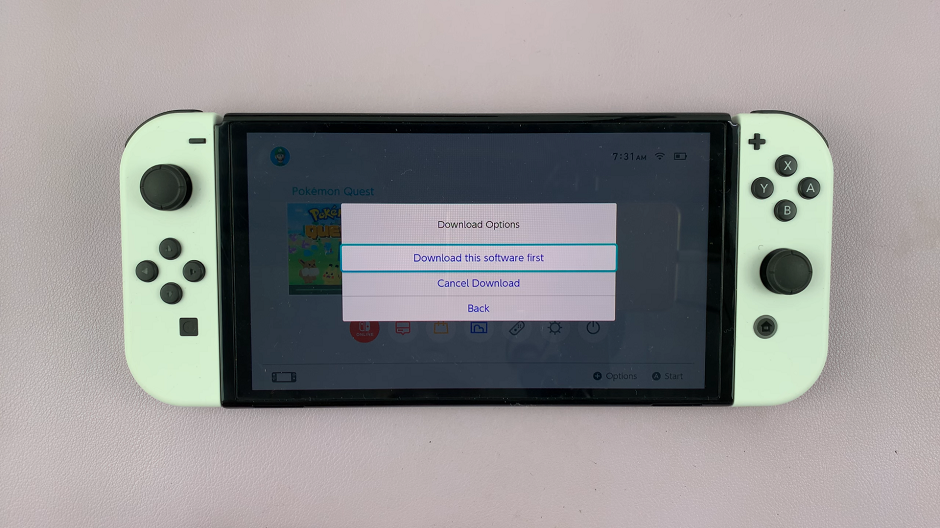If you own a Mac or MacBook and a Sony Smart TV, you can easily mirror your laptop’s screen or stream videos, music, and photos using Apple’s AirPlay feature. This allows you to enjoy your favorite content on a bigger screen without the need for HDMI cables.
In this guide, we’ll walk you through everything you need to know about how to AirPlay from your iPhone, Mac or MacBook to a Sony Smart TV.
AirPlay is Apple’s wireless streaming technology that lets you share videos, photos, music, and your screen from an Apple device to a compatible TV or speaker. Many modern Sony Smart TVs come with Apple AirPlay 2 built-in, making it simple to connect your Mac or MacBook.
Before setting up, make sure you have a Sony Smart TV that supports AirPlay 2 (most 2019 and newer models), an iPhone, Mac or MacBook running macOS Mojave (10.14.5) or later. Also, you need to have a Wi-Fi connection – both the Mac and Sony Smart TV must be connected to the same network.
Read: How To Wirelessly Screen Mirror MacBook To Sony Smart TV
Airplay Mac / MacBook To Sony Smart TV
To start, on the Sony Smart TV remote, press the Home button. Navigate to Settings and click on All Settings.
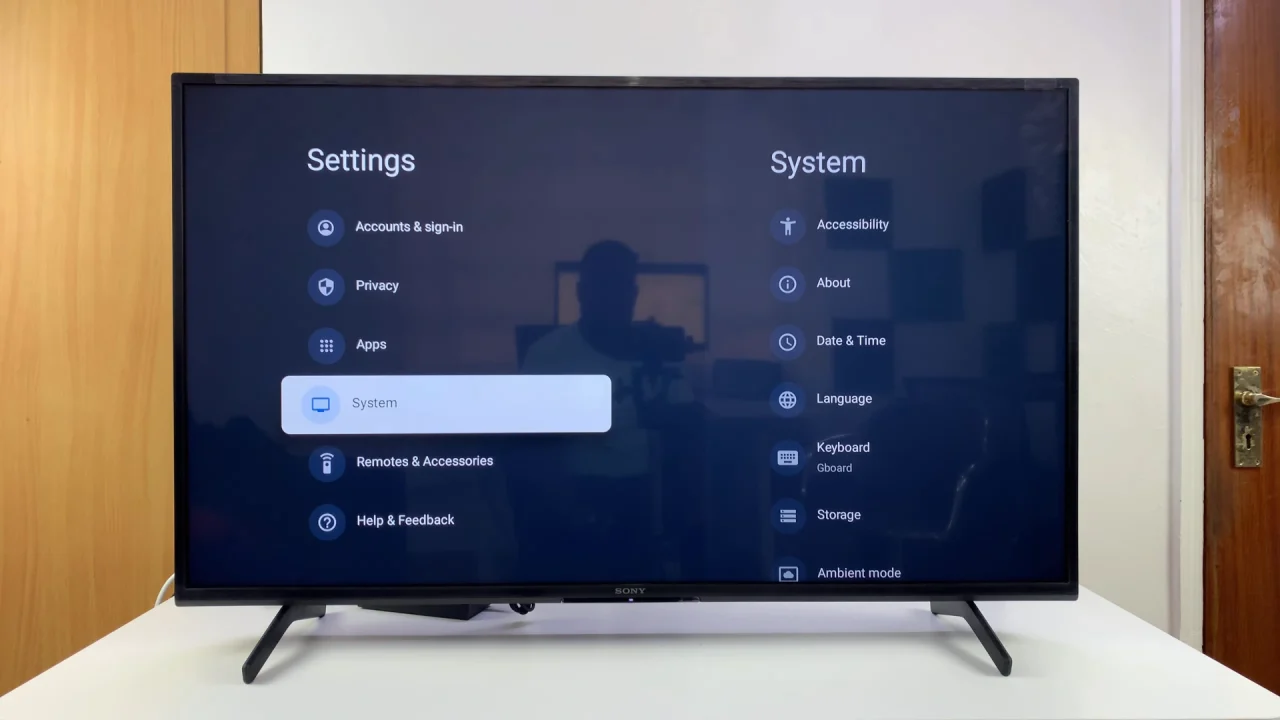
Scroll down under All Settings and choose the System option. Here, choose Apple AirPlay and HomeKit.
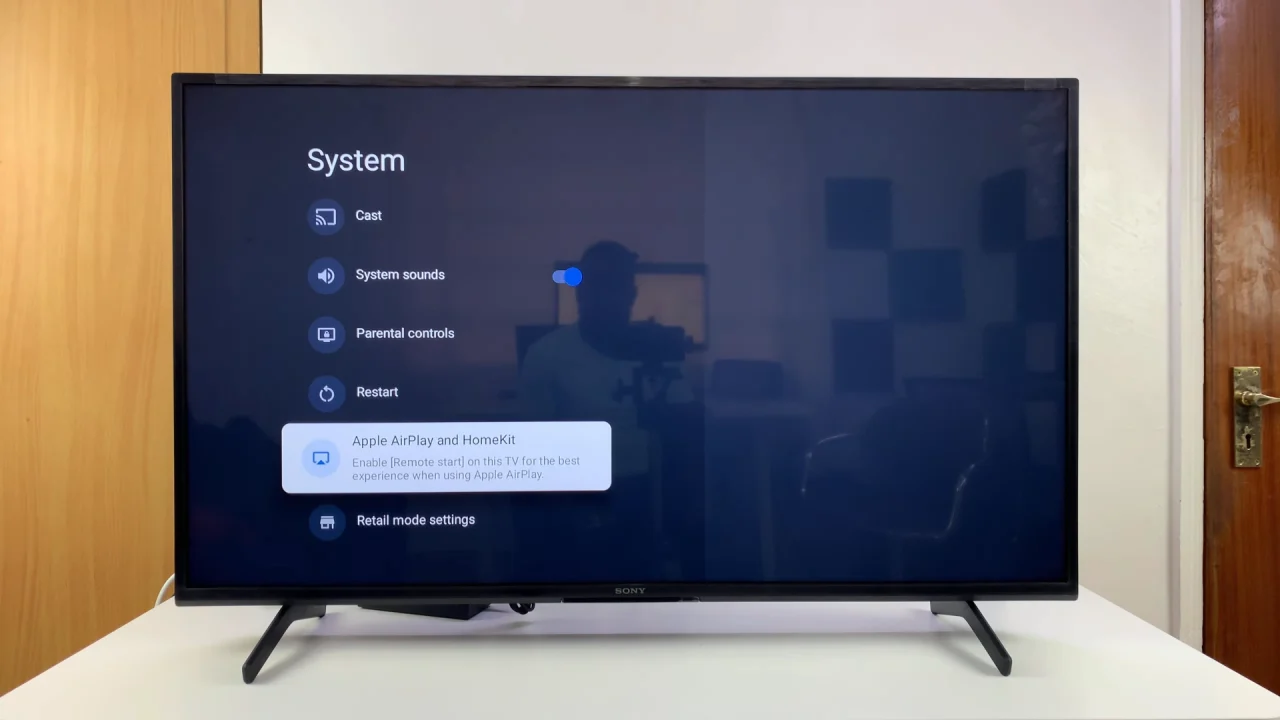
Highlight AirPlay and press OK to turn AirPlay ON. Also, ensure the devices are on the same Wi-Fi network.
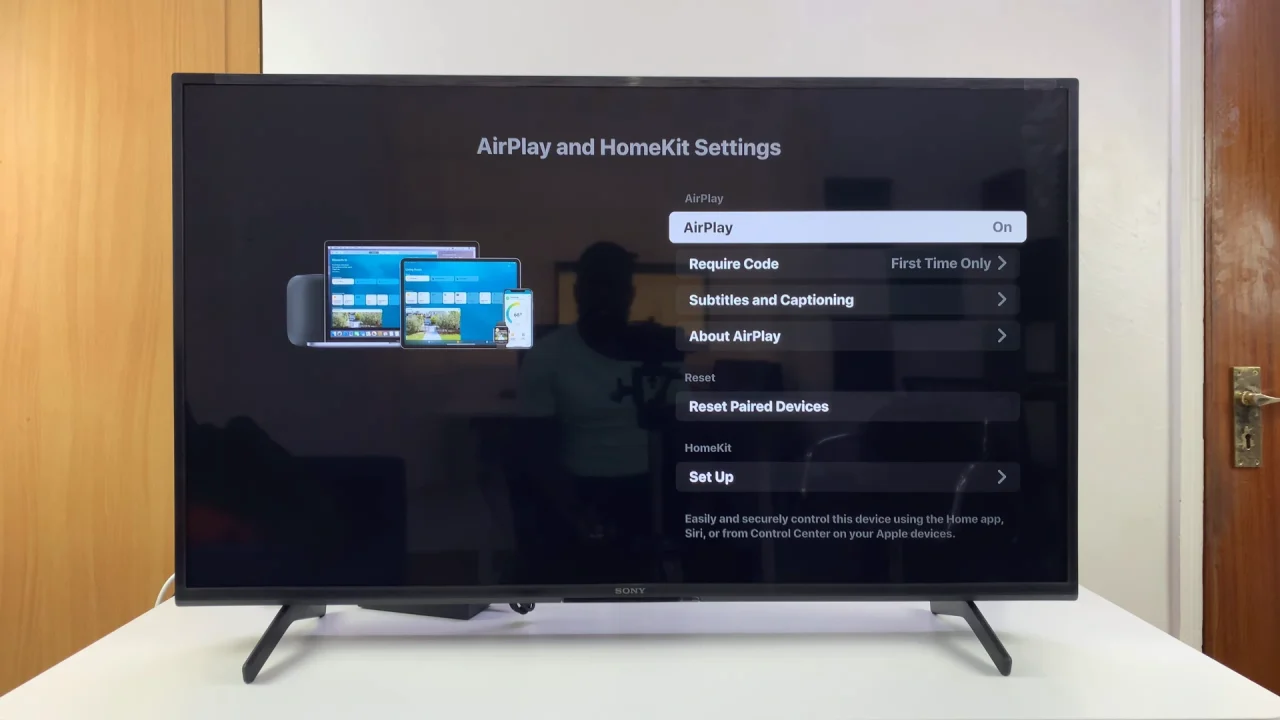
On your Mac, click the Control Center icon in the top menu bar. On an iPhone, swipe down to reveal the Control Center. Select the Screen Mirroring icon.
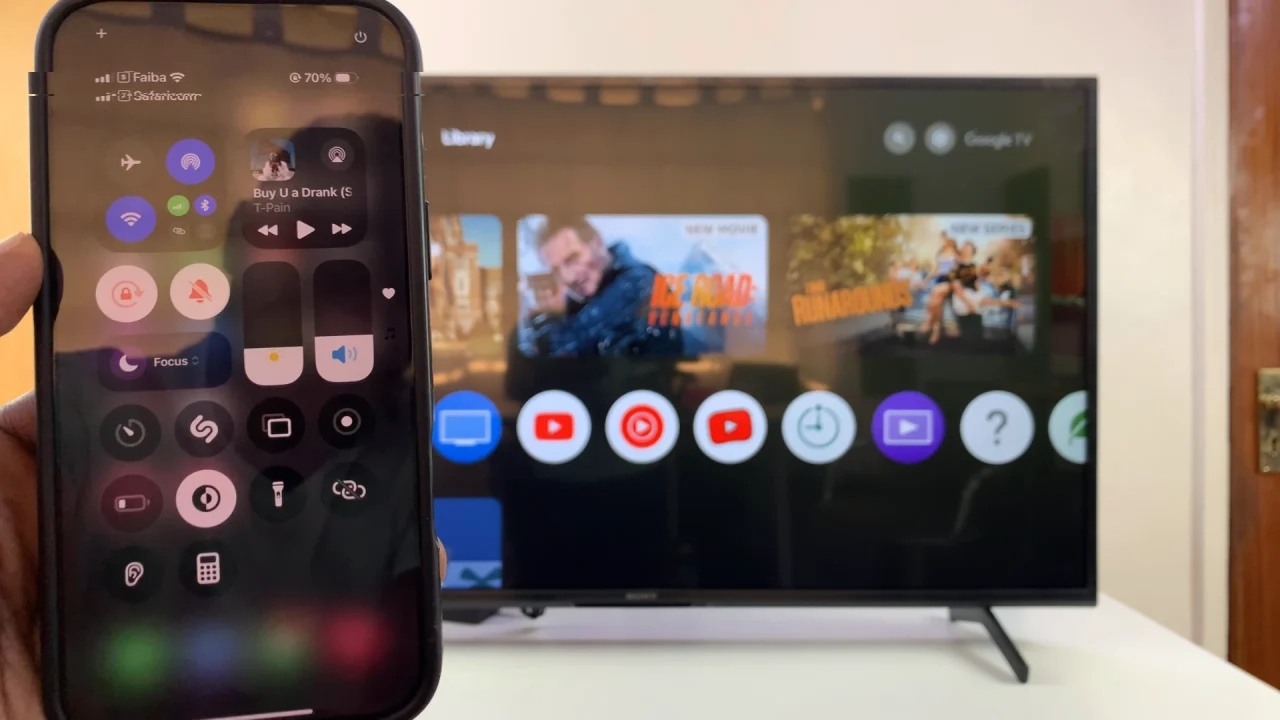
From the list of available devices, choose your Sony Smart TV. Your Mac’s, MacBook’s, iPhone’s or iPad’s display will now appear on the TV.
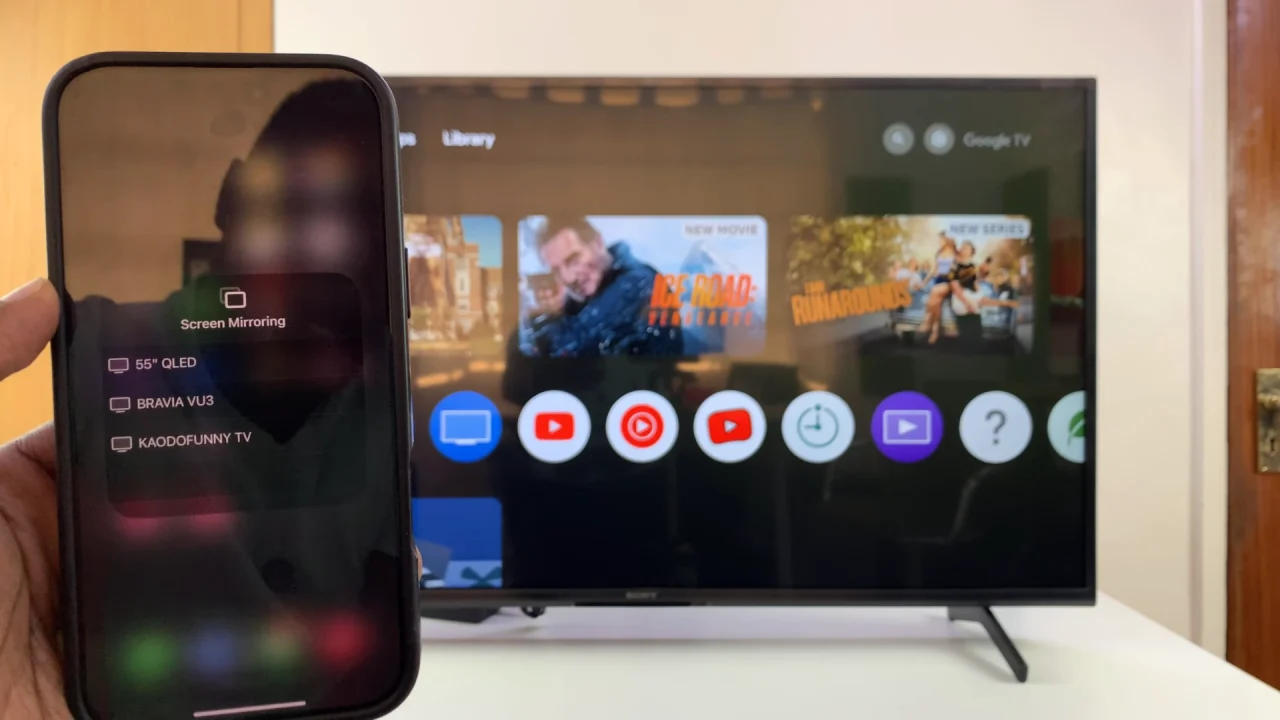
Any action you perform on the iPhone, iPad, Ma or MacBook will be mirrored to the Sony Smart TV.

Swipe down from the top, tap on Screen mirroring and select Stop Mirroring when you’re done.

Troubleshooting Tips
If AirPlay isn’t working properly:
Make sure you connect both devices to the same Wi-Fi network.
Restart your Mac and Sony TV.
Update your macOS and Sony TV firmware to the latest version.
Check that your AirPlay is ON in your TV settings.