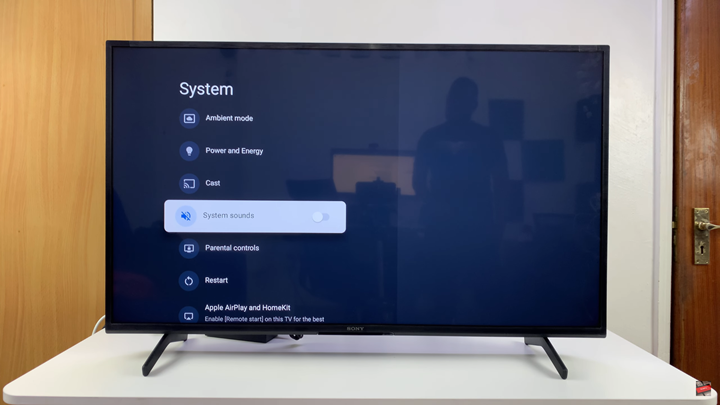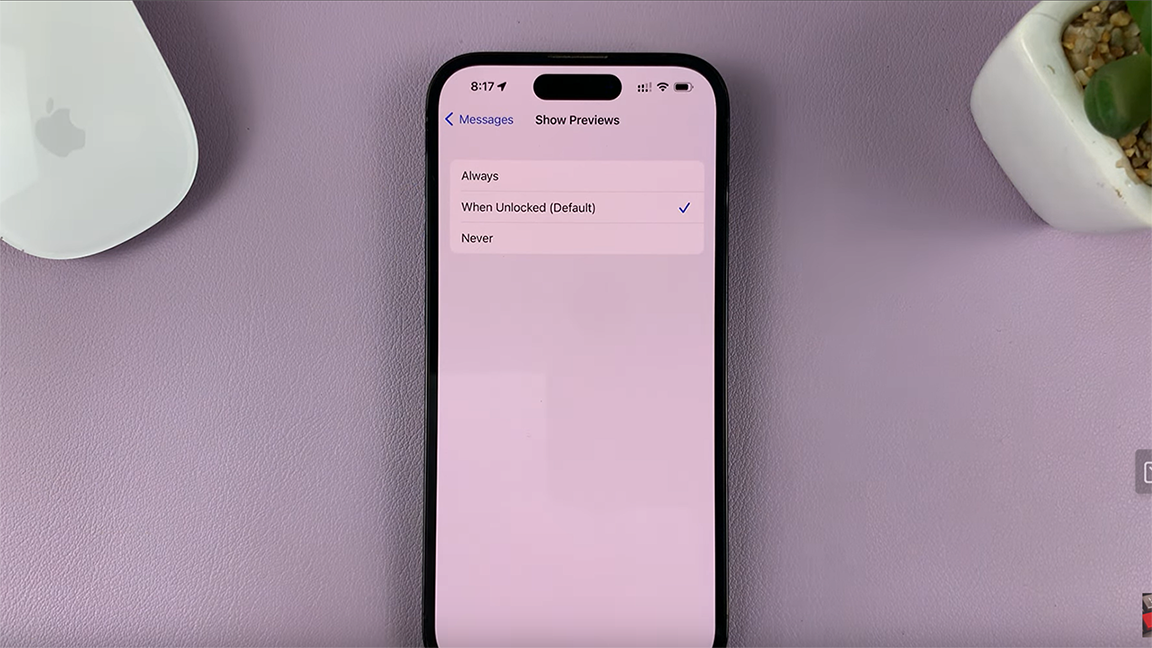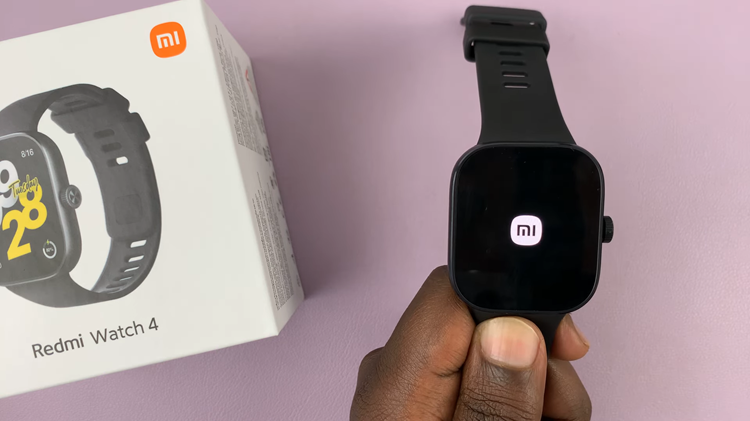In this guide, we’ll walk you through the step-by-step process of turning off system sounds on your Sony Smart TV. By following these easy instructions, you’ll be able to personalize your TV’s audio settings to suit your preferences and enjoy uninterrupted entertainment.
If you own a Smart TV, you may have noticed the default system sounds that play whenever you navigate through menus, adjust settings, or perform certain actions. While these sounds are designed to provide feedback, they can sometimes become distracting or unnecessary, especially if you prefer a quieter viewing environment. Luckily, Sony makes it simple to customize your TV experience, including the option to turn off these system sounds.
Disabling sounds on your Sony Smart TV not only creates a smoother and more enjoyable user experience but also helps maintain a distraction-free atmosphere when watching your favorite shows or movies. Whether you’re setting up your TV in a bedroom, a shared living space, or a professional environment, silencing these alerts can make a noticeable difference.
READ: How To Fast Forward / Rewind On Nothing Headphone (1)
Sony Smart TV: How To Turn OFF System Sounds
Launch the Settings menu on your Sony Smart TV.
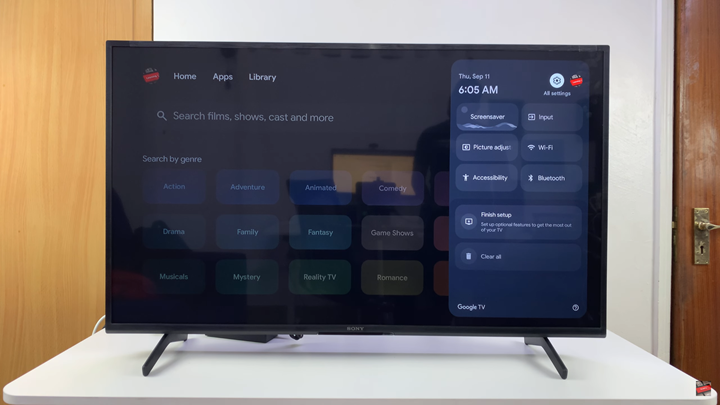
Select System from the list.
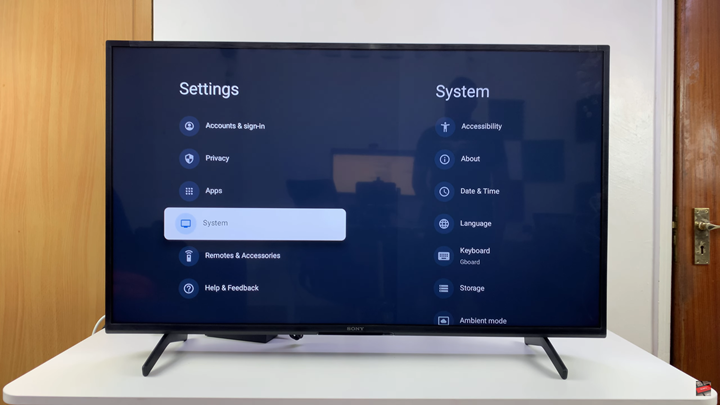
Navigate to System Sounds.
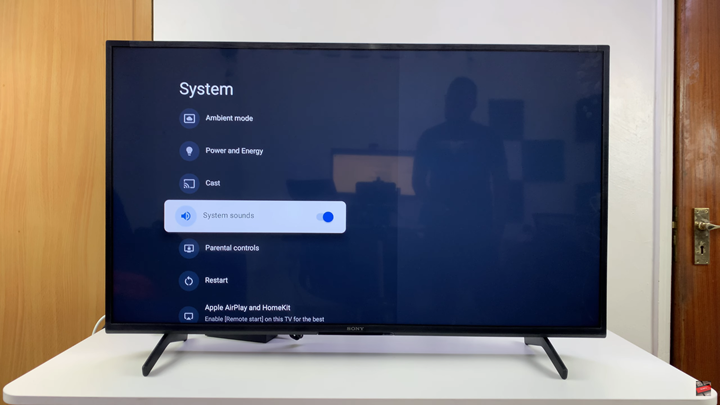
Select it and disable the option.