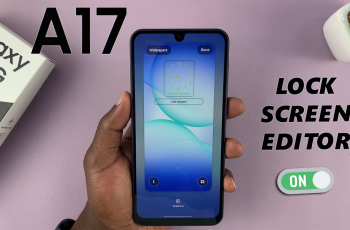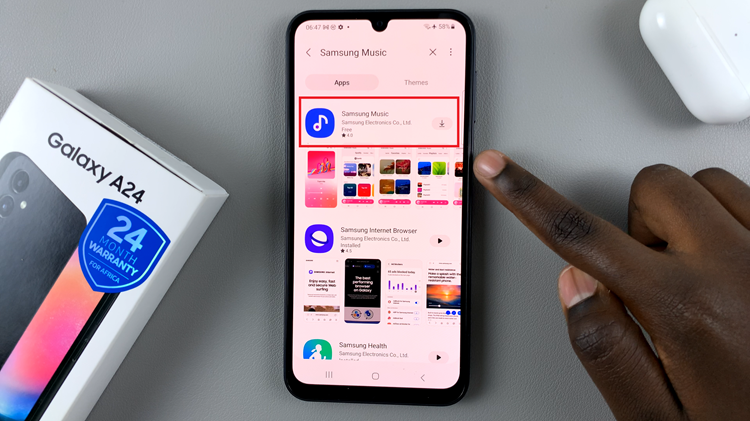If you’ve just purchased the Samsung Galaxy A07, one of the first things you’ll need to do is insert a SIM card so you can start making calls, sending messages, and using mobile data.
This guide will walk you through the simple step-by-step process of inserting a SIM card into your Samsung Galaxy A07. The Galaxy A07 is a dual SIM phone that accepts two Nano-SIM cards in its tray, as well as a microSD card.
You’ll need the Samsung Galaxy A07 smartphone, a SIM ejector tool (included in the box) or a small paperclip and your SIM card (Nano-SIM size).
Read: How To Set Up Face Unlock On Samsung Galaxy A07
Insert SIM Card On Galaxy A07
To start, locate the SIM and SD card tray. On the A07, it’s at the top-left edge of the device. The tray can be accessed by using the SIM ejection tool that came in the box or any other one. You can also use an appropriate paperclip.
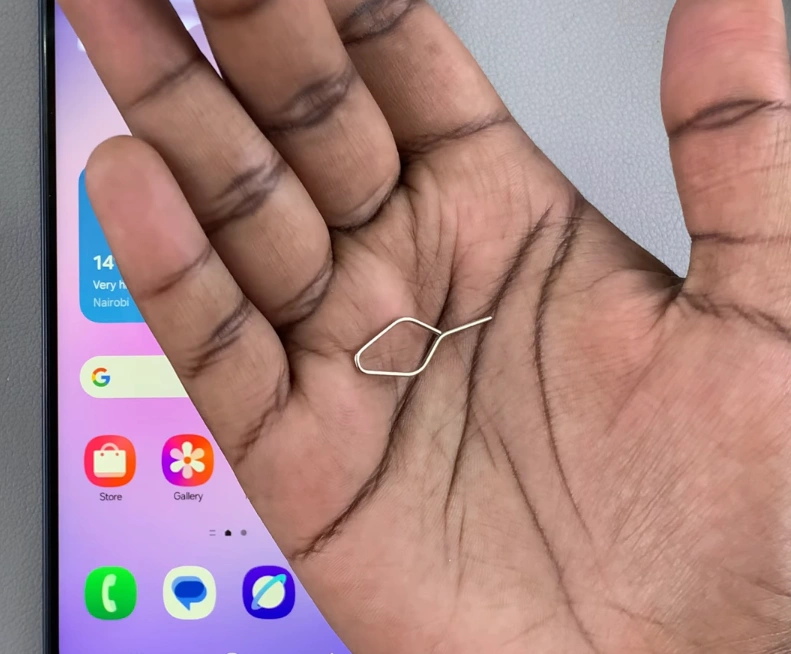

Next, gently insert the SIM ejection tool into the small pinhole next to the SIM tray. Apply a bit of pressure until the tray pops out. Carefully pull it out to reveal the SIM cards slot.
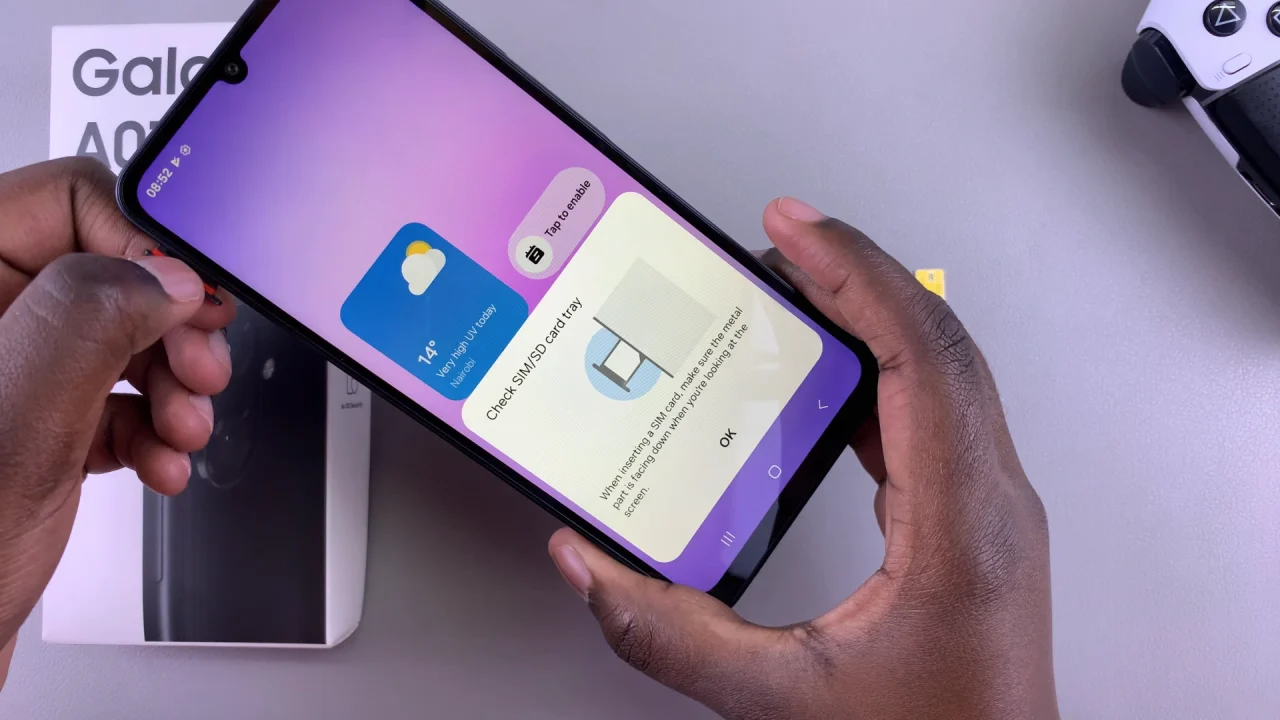
The Samsung Galaxy A07 is a Dual SIM phone. You have the option to insert two physical Nano-SIM cards in the tray.
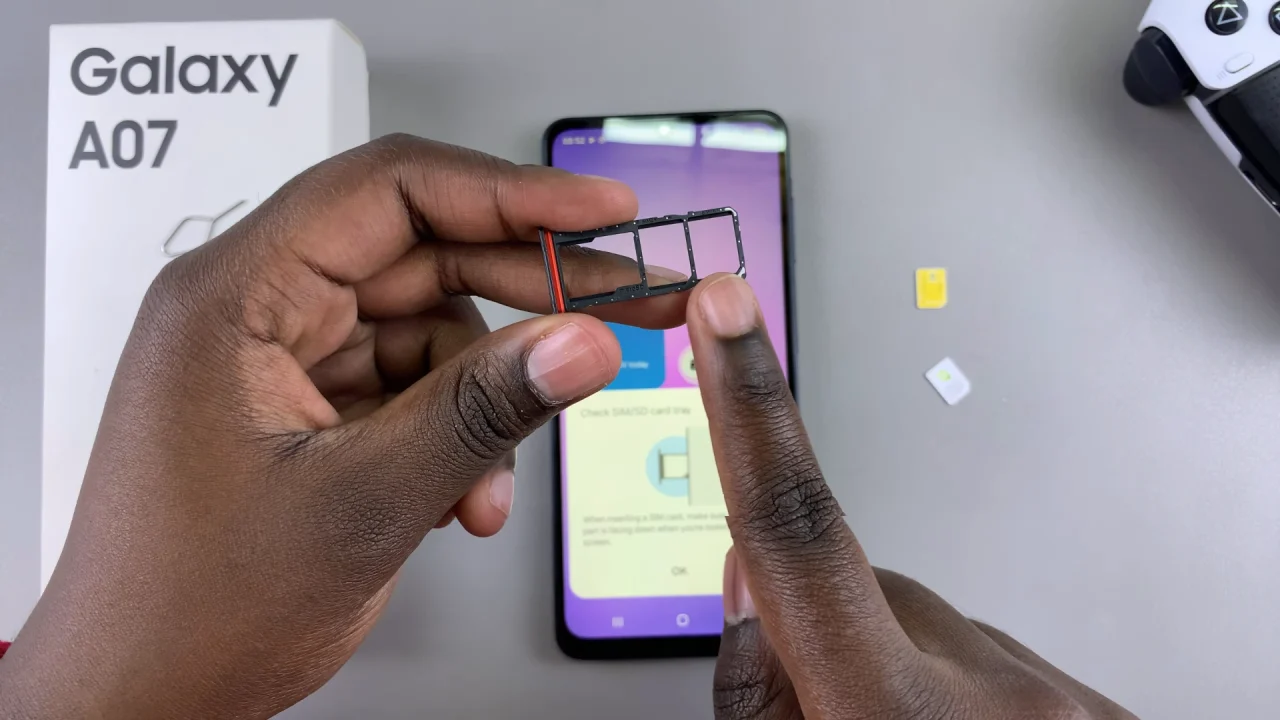
Insert the SIM cards into the designated slots on the tray. Ensure that they are properly aligned and securely placed, with the gold contacts facing down.
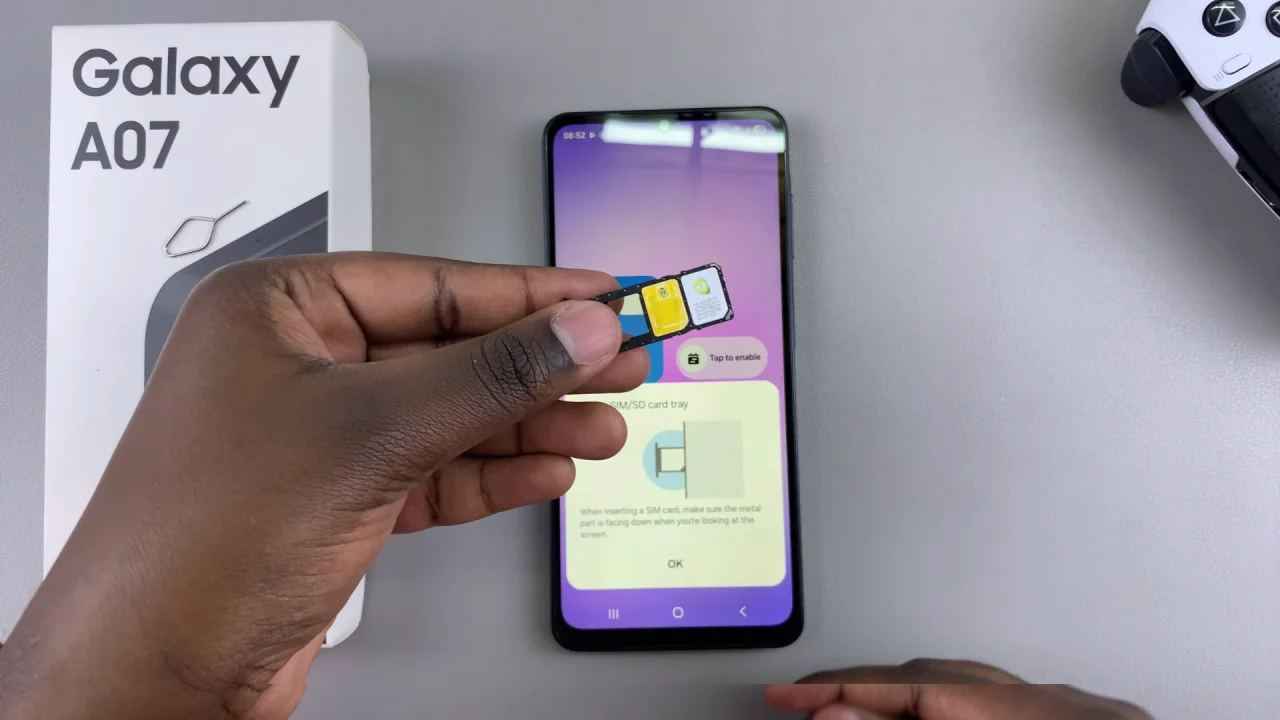
Once the SIM cards are in place, carefully slide the tray back into the device until it clicks into position. Ensure a snug fit to avoid any damage to the tray or cards and connectivity issues.
Once you successfully insert the SIM cards, your Galaxy A07 will register the new cards. Check for the two network bars at the top, for the two SIM cards you inserted.
The SIM Manager will also pop-up, from where you can customize your SIM Cards. Once you’re through, tap on Done.
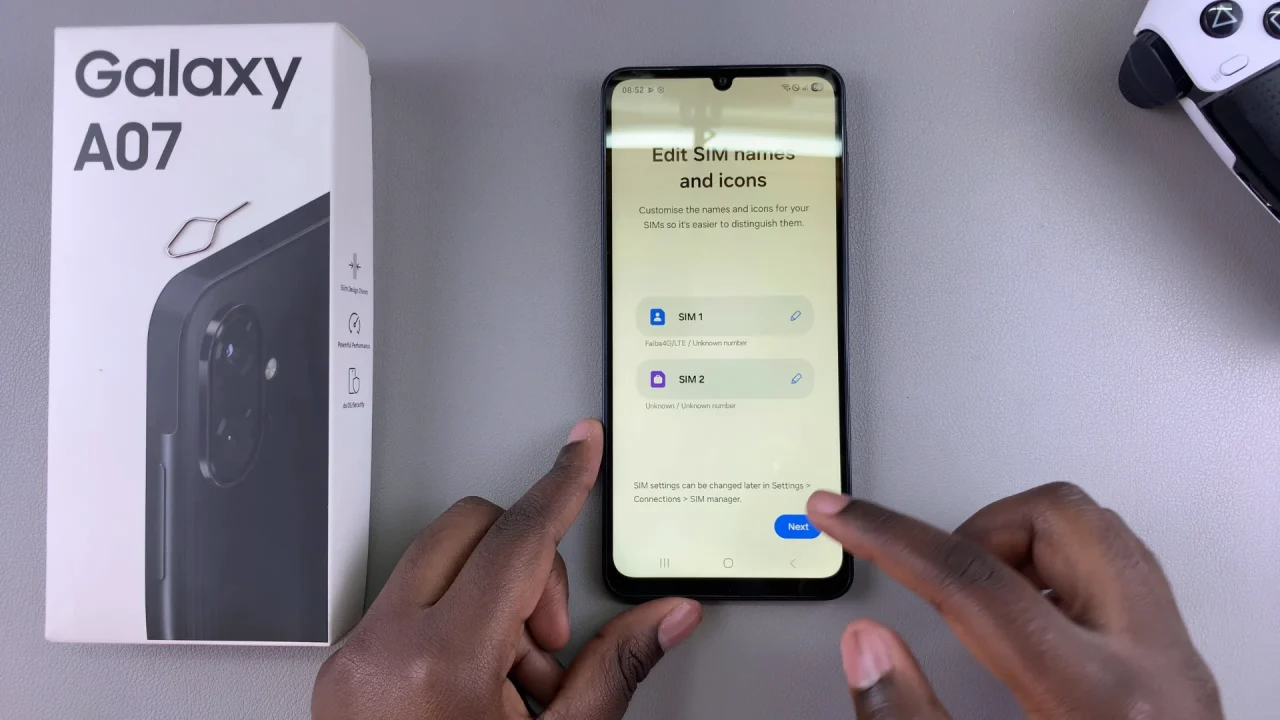
If it doesn’t pop up, the SIM Manager can also be accessed via the Settings app, under Connections.
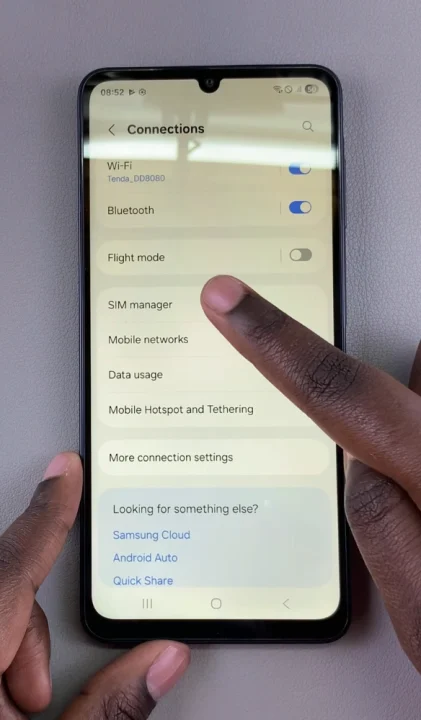
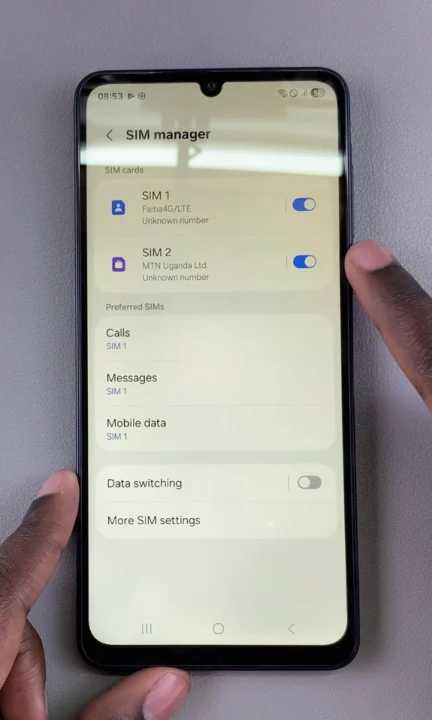
Tips & Troubleshooting
No Service: Ensure the SIM card is properly seated in the tray.
Wrong Size SIM: The Galaxy A07 requires a nano-SIM. Contact your carrier if you need to change your SIM size.
Dual SIM Use: If you insert two SIM cards, you can set your preferred SIM for calls, texts, and mobile data in the phone’s settings.