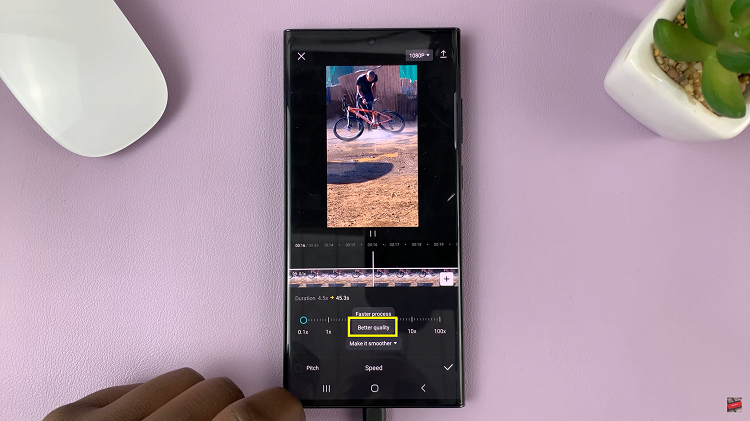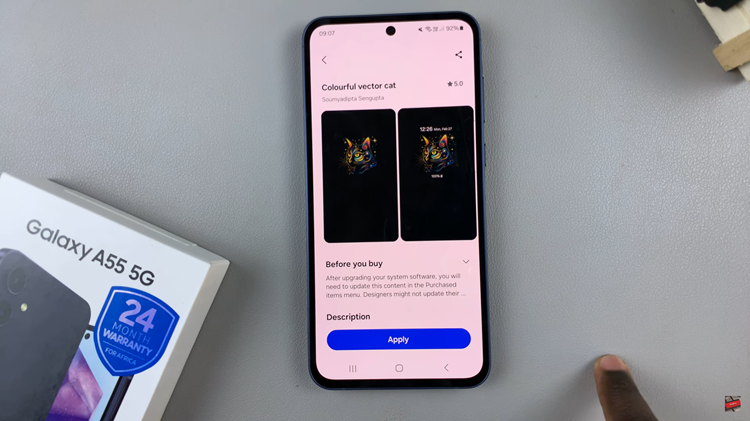The Samsung Galaxy A07 comes with a convenient Face Unlock feature that allows you to unlock your phone quickly and securely by simply looking at it.
This feature uses the front camera to recognize your face and helps you access your device without entering a PIN, password, or pattern every time.
If you just got your Samsung Galaxy A07, here’s a step-by-step guide on how to set up and use Face Unlock.
Watch: Force Restart Galaxy A07
Set Up Face Unlock On Galaxy A07
To start, launch the Settings app on your Galaxy A07. Scroll down and look for the Lock Screen option. Here, select the Screen Lock and Biometrics option.
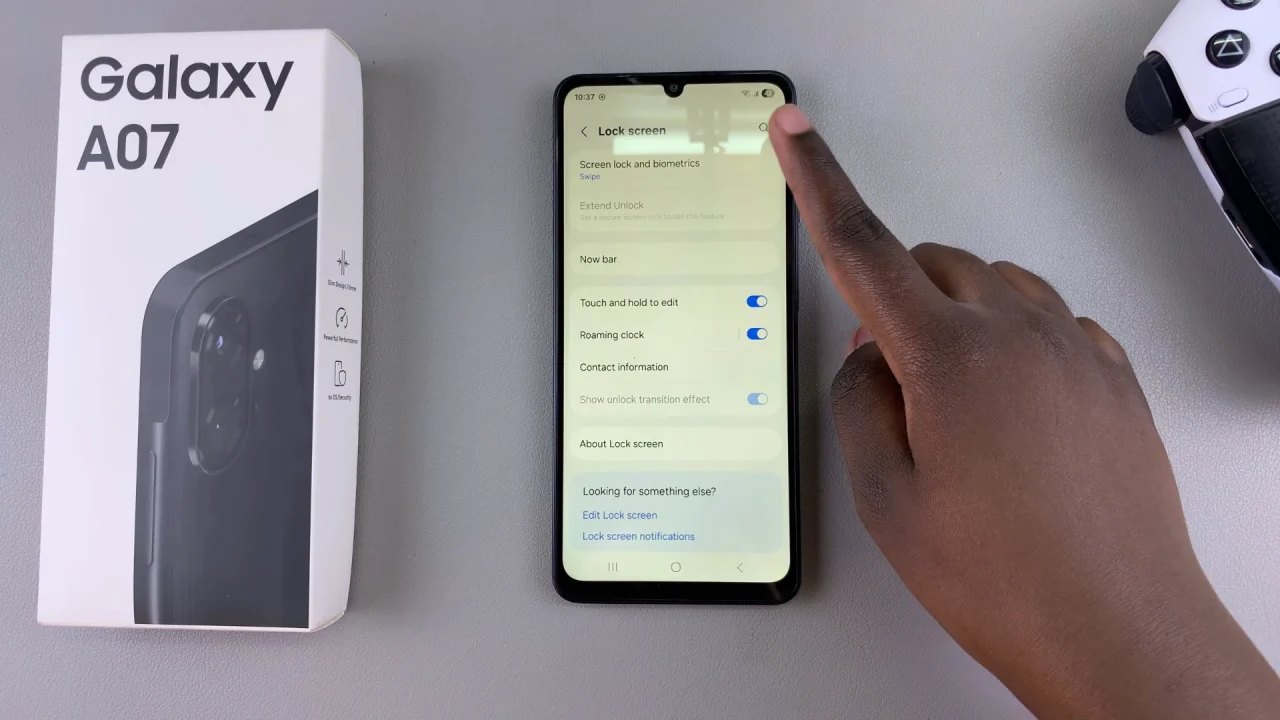
Within the Screen Lock and Biometrics settings, locate and select Face Recognition, under the Biometrics section.
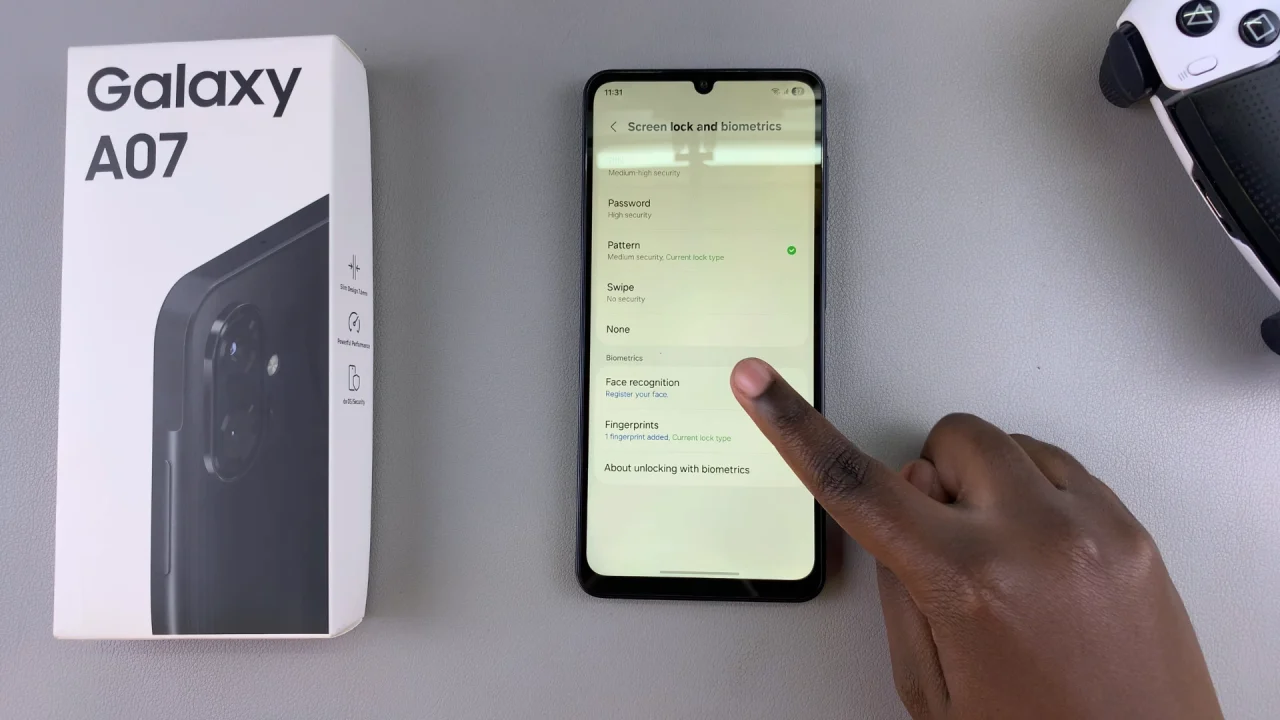
You will be prompted to enter your current PIN, password, or pattern to verify that you’re the one trying to access these settings.
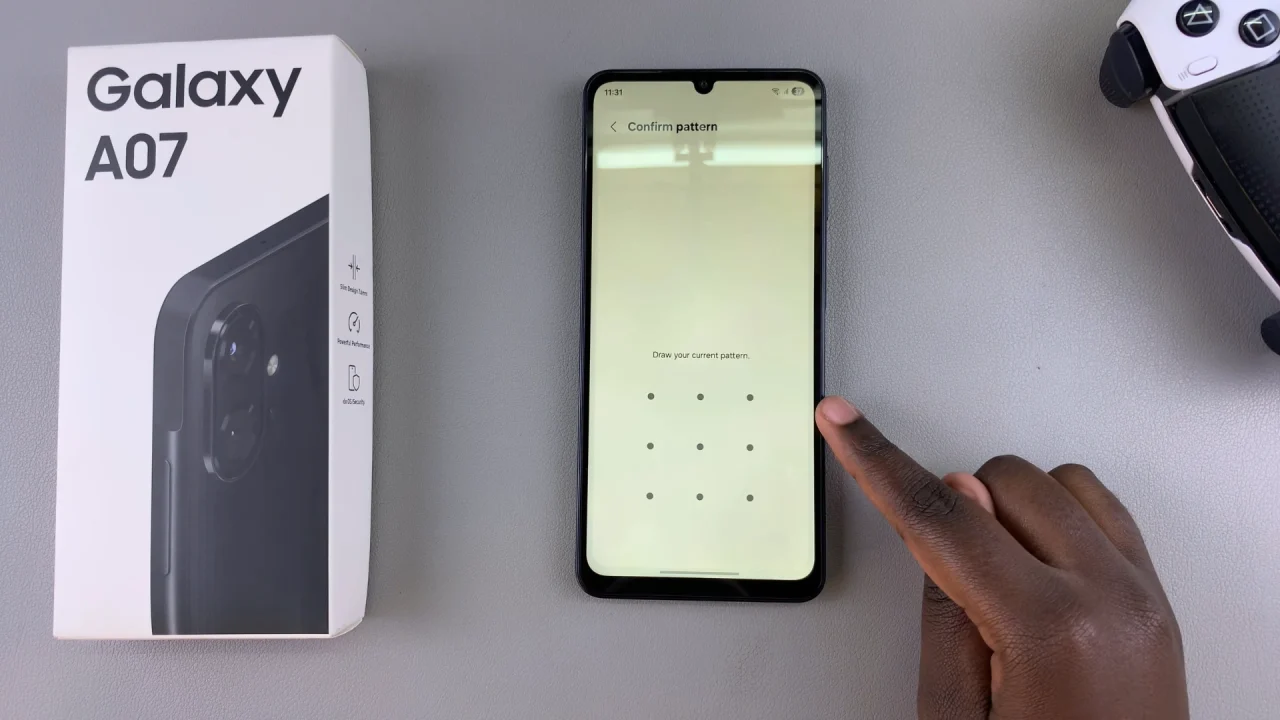
If you haven’t set one up, then you will be prompted to select a combination of Fingerprints & a PIN, Pattern or Password before you proceed. This serves as a backup in case Fingerprint unlock is unavailable or fails.
Select your preferred combination, set it up and confirm. Once you do, go back to the set up screen and tap on Continue.
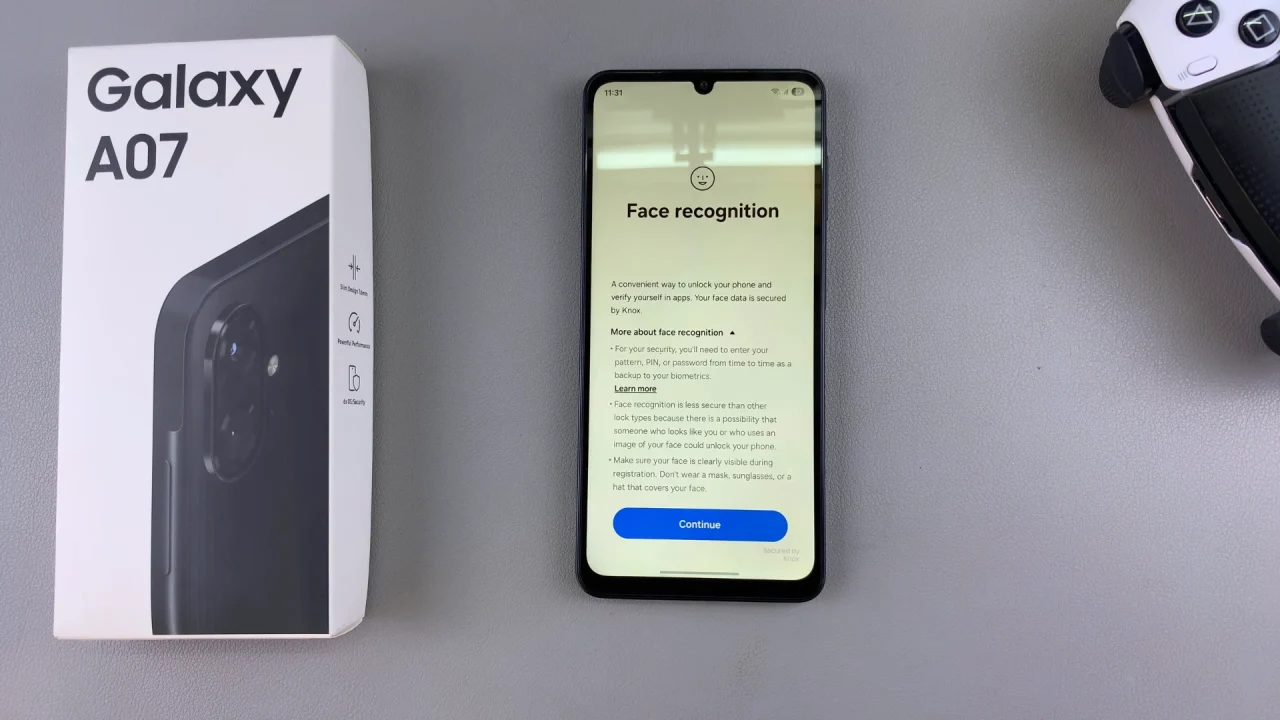
Tap on Continue to begin enrolling your face. Hold your device at eye level, looking directly at the camera and position your face within the designated circle.

Be sure to also tilt your face up slightly. The Galaxy A07 will capture multiple facial data points for accurate recognition. If you have glasses on, you may have to remove them.
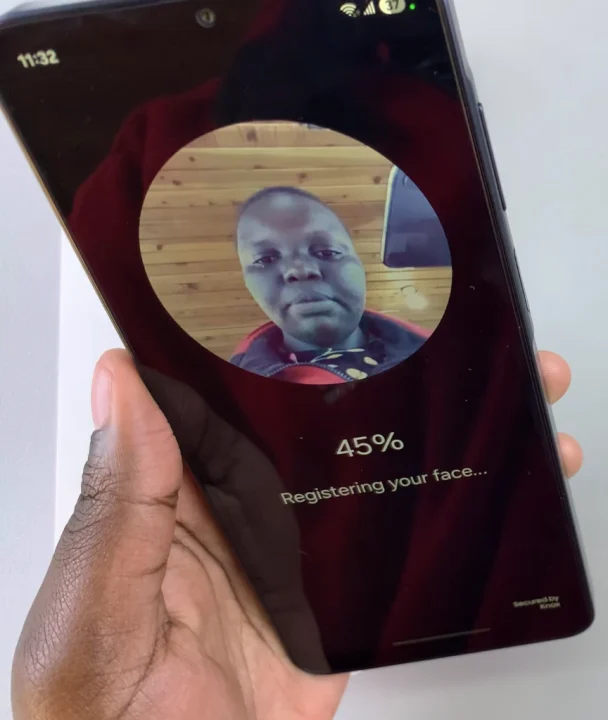
Once the enrollment process is complete, you will receive a confirmation message that your face has been registered. The Face Unlock toggle will be enabled automatically.
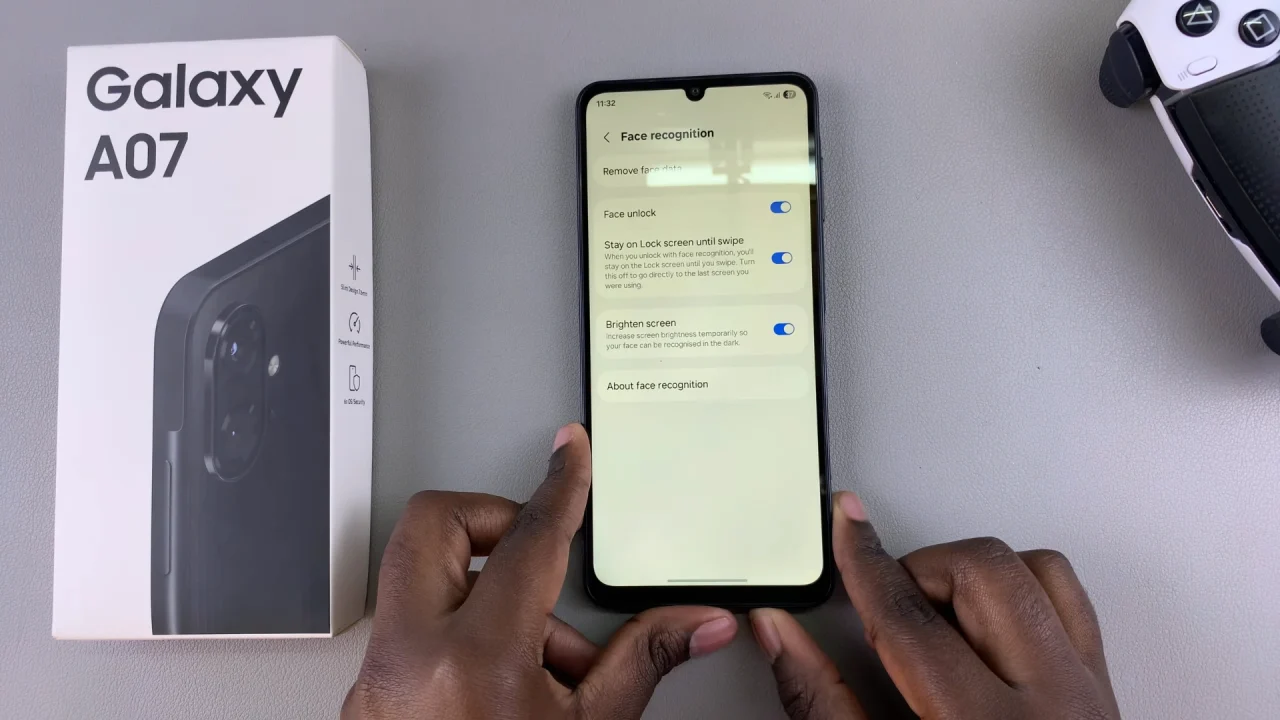
Customize Face Unlock Options
You will also see two more options with toggles next to them, that you can enable or disable according to what you prefer:
Stay On Lock Screen Until Swipe: This option when enabled will let you stay on the lock screen after you unlock your device with face recognition, until you swipe on it. When disabled, you will go to the last screen that you were using.
Brighten Screen: Turn on this option to increase the brightness of your screen temporarily so that your face can be recognized in the dark.
Your Samsung Galaxy A07 is now ready to unlock with Face Recognition. Lock your phone and press the power button. Look at the screen, and it should unlock automatically when your face is recognized.
Tips For Better Face Unlock Performance
Use Face Unlock in good lighting conditions during setup.
Remove sunglasses, hats, or masks for faster recognition.
Register your face again if you’ve changed your appearance significantly.