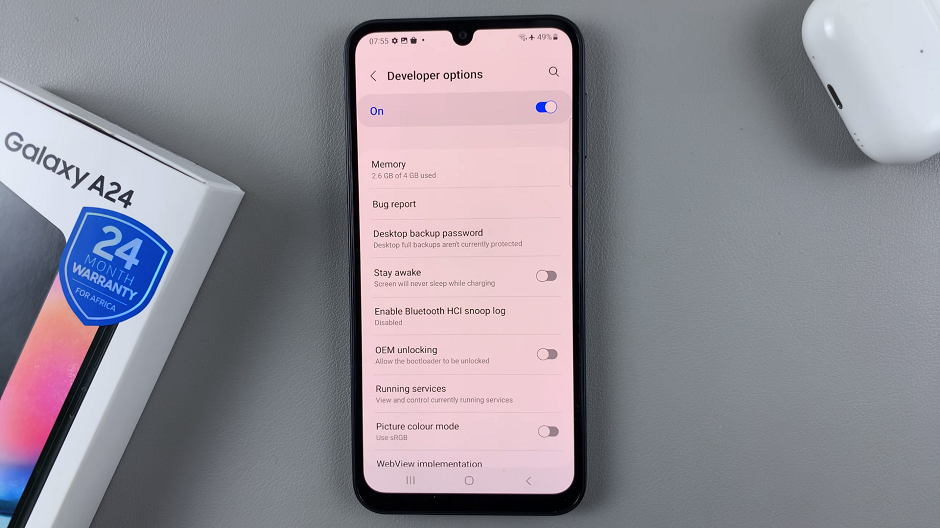Sometimes your Samsung Galaxy A07 may freeze, become unresponsive, or lag due to software issues. When this happens, a normal restart might not work, and that’s where a force restart comes in handy.
A force restart does not erase your data—it simply forces the phone to power cycle, which can often resolve temporary glitches.
In this guide, we’ll show you step-by-step how to force restart your Samsung Galaxy A07. In some cases, you may encounter issues that require a forced restart. This includes a frozen phone, unresponsive touch screen or a deadlock
Read: How To Set Up Fingerprint On Galaxy A07
Force Restart Samsung Galaxy A07
To force a restart:
Simultaneously press and hold the Power button (side key) and Volume down button for about 10-15 seconds. Ignore everything that happens on the screen, until the screen goes off. You can also let go of the buttons at this point or at the point hat the A07 turns itself on once again.
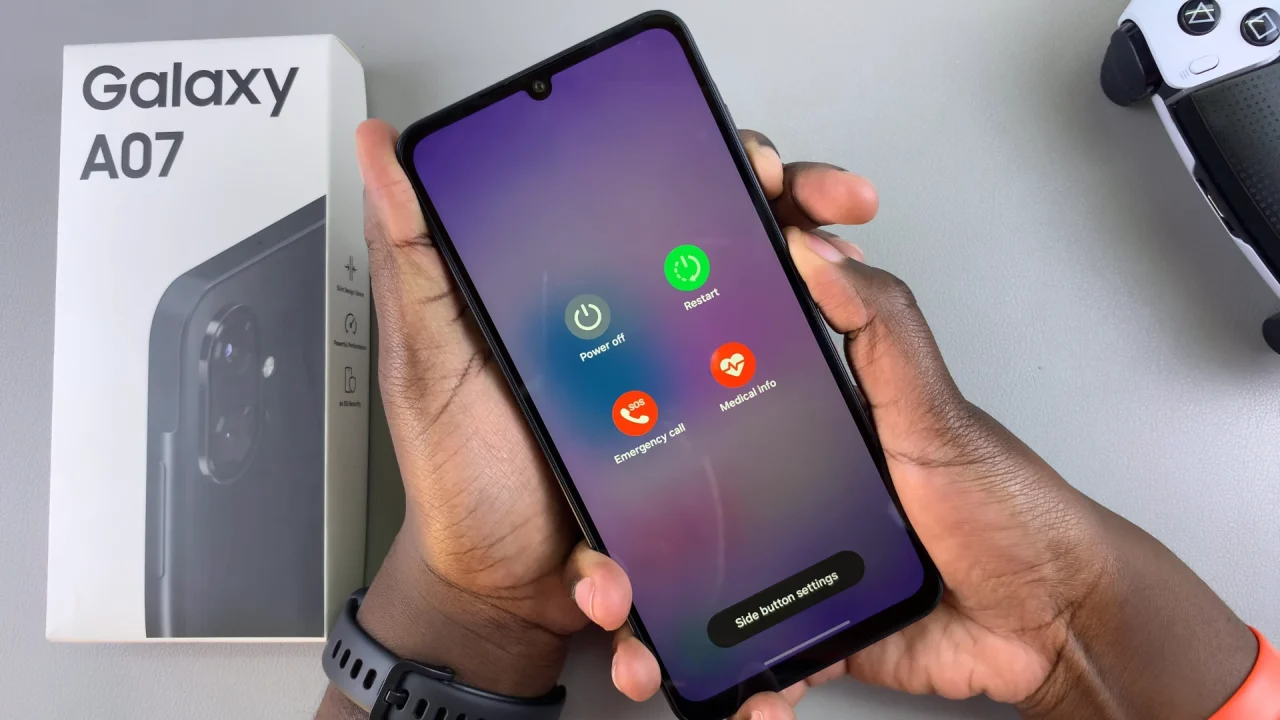
If you go for the latter, don’t release the buttons until you see the Samsung logo appear on the screen. This indicates that the device is restarting. Once the logo shows up, let go of the buttons.
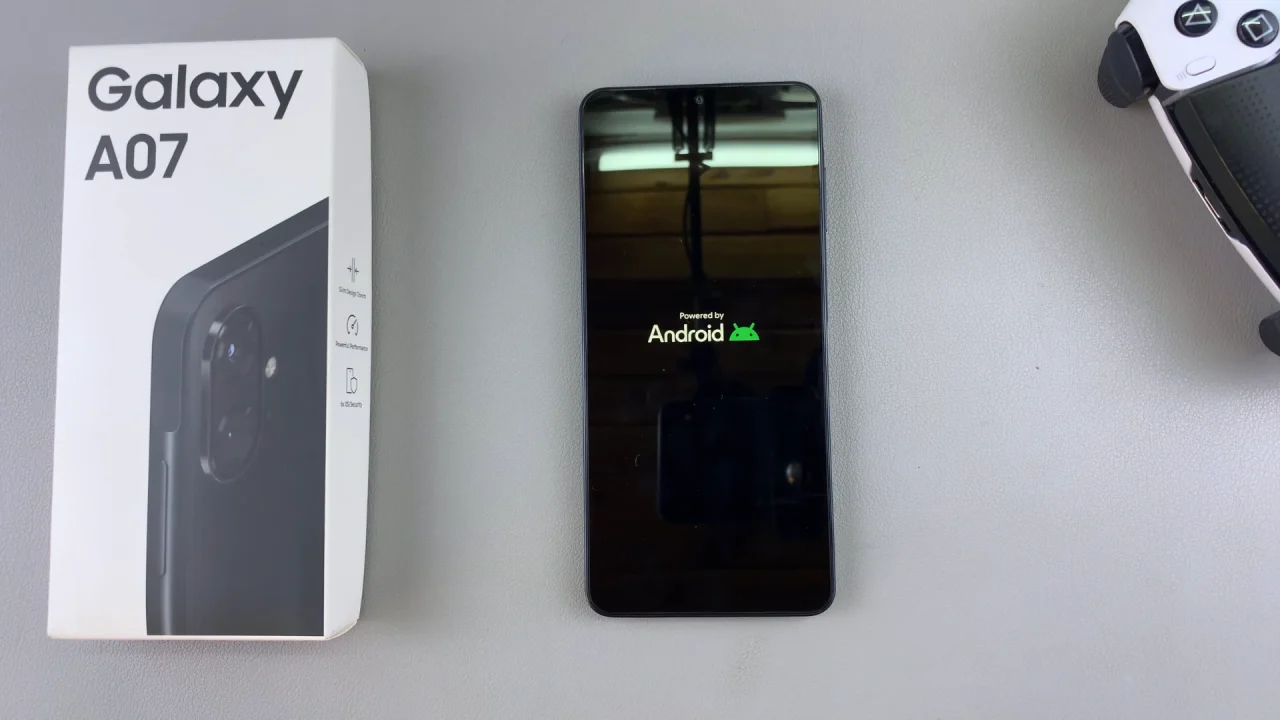
When To Use Force Restart
You should use force restart if:
Your Galaxy A07 screen is frozen and not responding to touches.
Apps are crashing repeatedly or slowing down the system.
The phone is stuck on a black screen or won’t wake up.
The device is overheating or lagging severely.
Important Notes
A force restart does not delete personal data such as photos, apps, or contacts.
If your device continues to freeze often, consider updating the software or performing a factory reset as a last resort.
If the phone won’t restart at all, it may be a battery or hardware issue, and you should contact Samsung Support.