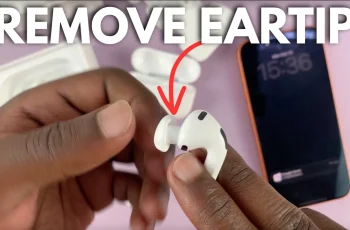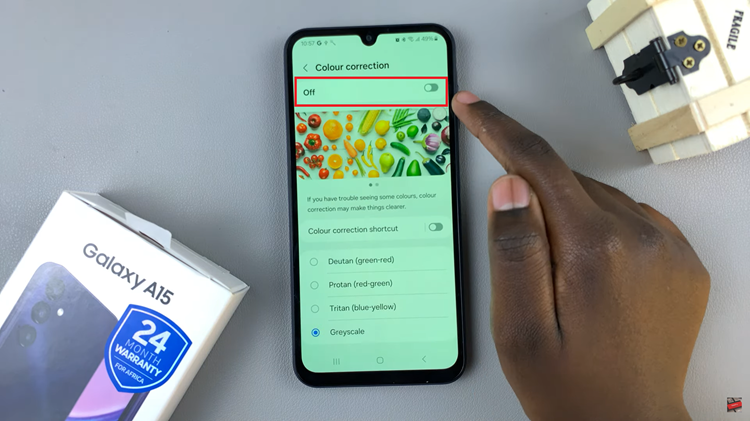Video:How To Check One UI Version On Samsung Galaxy Watch 8 / 8 Classic
Samsung Galaxy Watch 8 and 8 Classic offer a variety of features and settings that enhance the overall user experience. Among these, the One UI version plays a key role in determining the software interface and available functionalities. Knowing how to check One UI version on Samsung Galaxy Watch 8 / 8 Classic allows users to stay updated and ensure their device runs smoothly with the latest improvements.
Moreover, staying informed about your watch’s One UI version can help you manage updates and compatibility with apps more effectively. In the same way, checking this version provides insight into your device’s current software environment, making it easier to navigate settings and optimize performance. Consequently, understanding this process is an essential step for any user aiming to maintain their smartwatch in peak condition.
Watch:How To Enable ‘Raise Wrist To Wake’ On Samsung Galaxy Watch 8 / 8 Classic
Check One UI Version On Samsung Galaxy Watch 8 Classic
Open Settings
Swipe down on your Galaxy Watch 8 or 8 Classic and tap Settings.
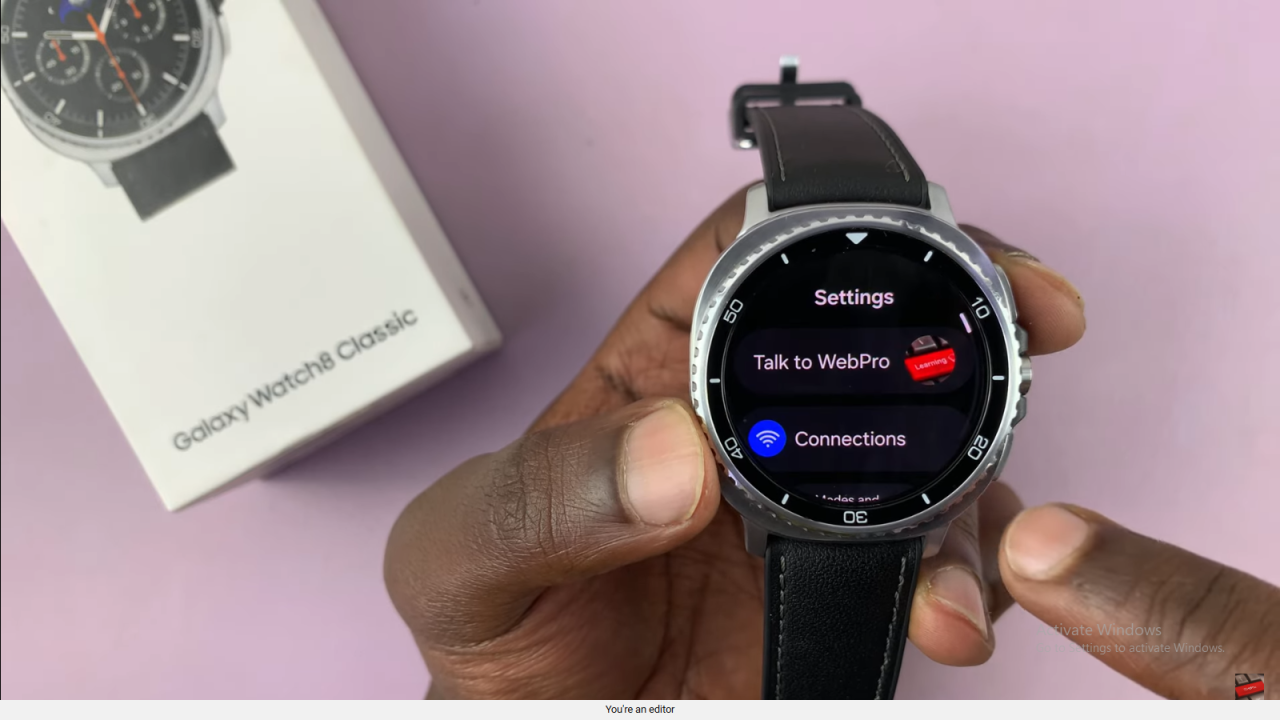
Go to About Watch
Scroll to the bottom of the settings menu and select About Watch to access device information.
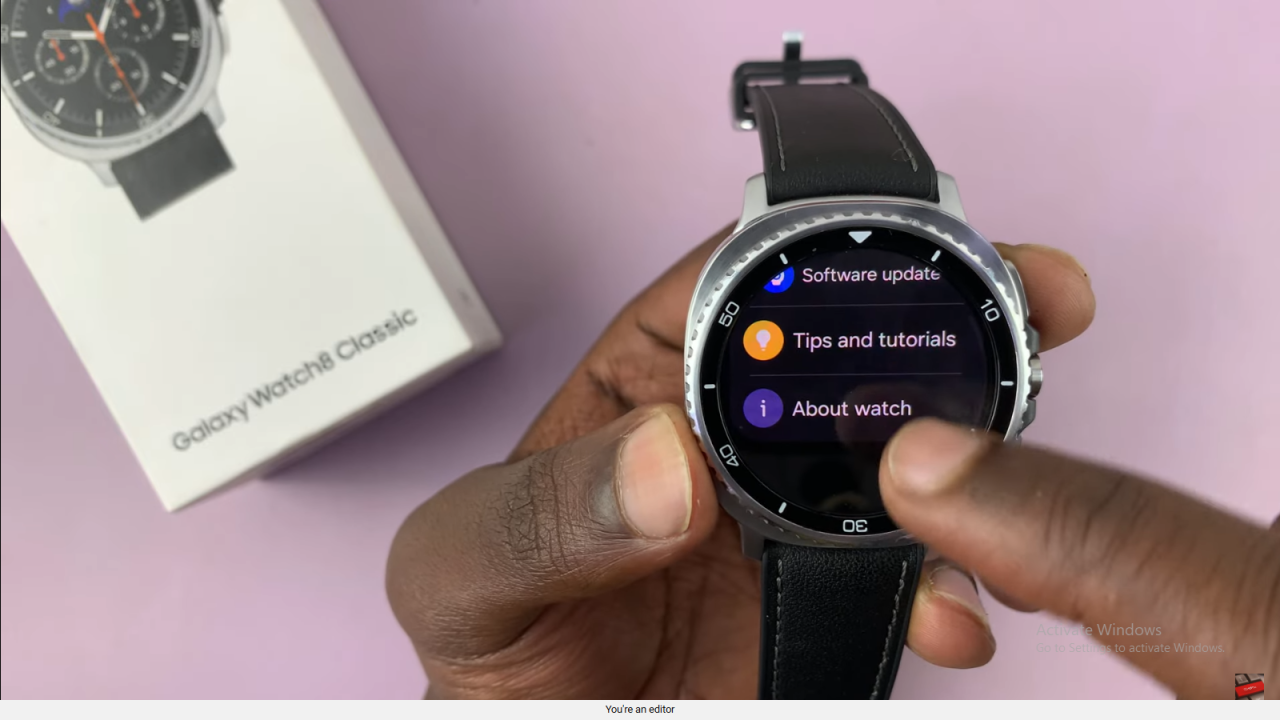
Access Software Information
Tap Software Information to see detailed software details of your watch.
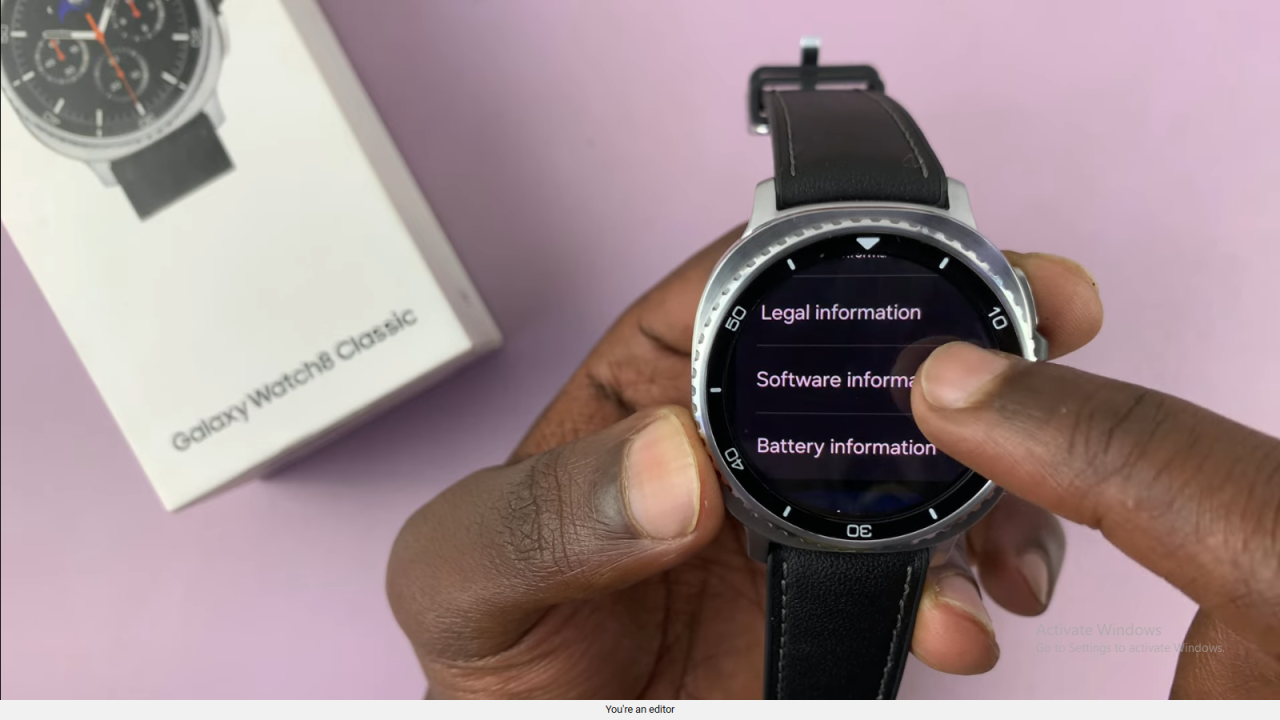
Check One UI Version
Locate the One UI Version entry to view your current software version.

Read:How To Enable ‘Raise Wrist To Wake’ On Samsung Galaxy Watch 8 Classic