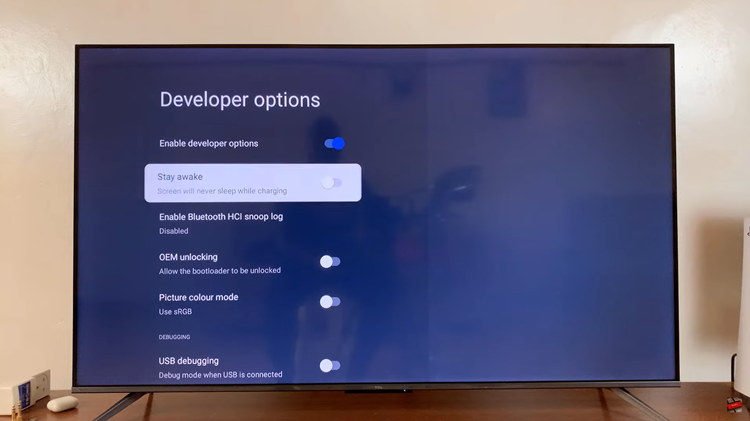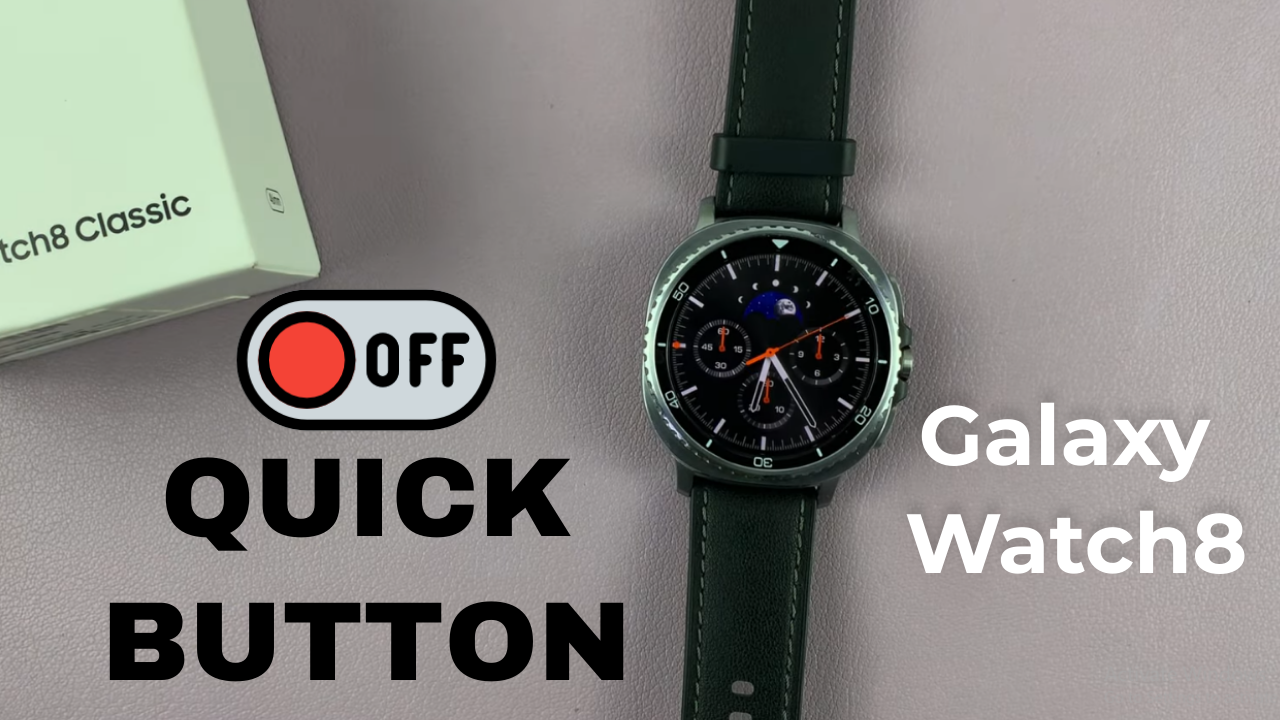
Video:How To Disable Quick Button On Samsung Galaxy Watch 8 / 8 Classic
Samsung Galaxy Watch 8 and 8 Classic come with many customizable features that give users greater control over their daily experience. One of these is the quick button, which allows fast access to certain functions with a single press. However, not everyone finds this feature useful. In fact, some users may prefer to turn it off completely. Therefore, knowing how to disable quick button on Samsung Galaxy Watch 8 / 8 Classic is an important step in personalizing your smartwatch to match your needs.
In addition, as you explore different settings on your device, you’ll see that the Galaxy Watch 8 and 8 Classic offer a simple way to manage notifications, apps, and shortcuts. Disabling the quick button is just one option that helps simplify your watch interface and reduce interruptions. Moreover, this adjustment improves convenience and makes the overall experience feel smoother. As a result, your watch becomes more tailored to your lifestyle.
Watch:How To Disable ‘Raise Wrist To Wake’ On Samsung Galaxy Watch 8 / 8 Classic
Disable Quick Button On Samsung Galaxy Watch 8 Classic
Open Settings
Swipe down on your Galaxy Watch 8 or 8 Classic and tap on Settings.
Go to Buttons and Gestures
Scroll through the menu, then select Buttons and Gestures.
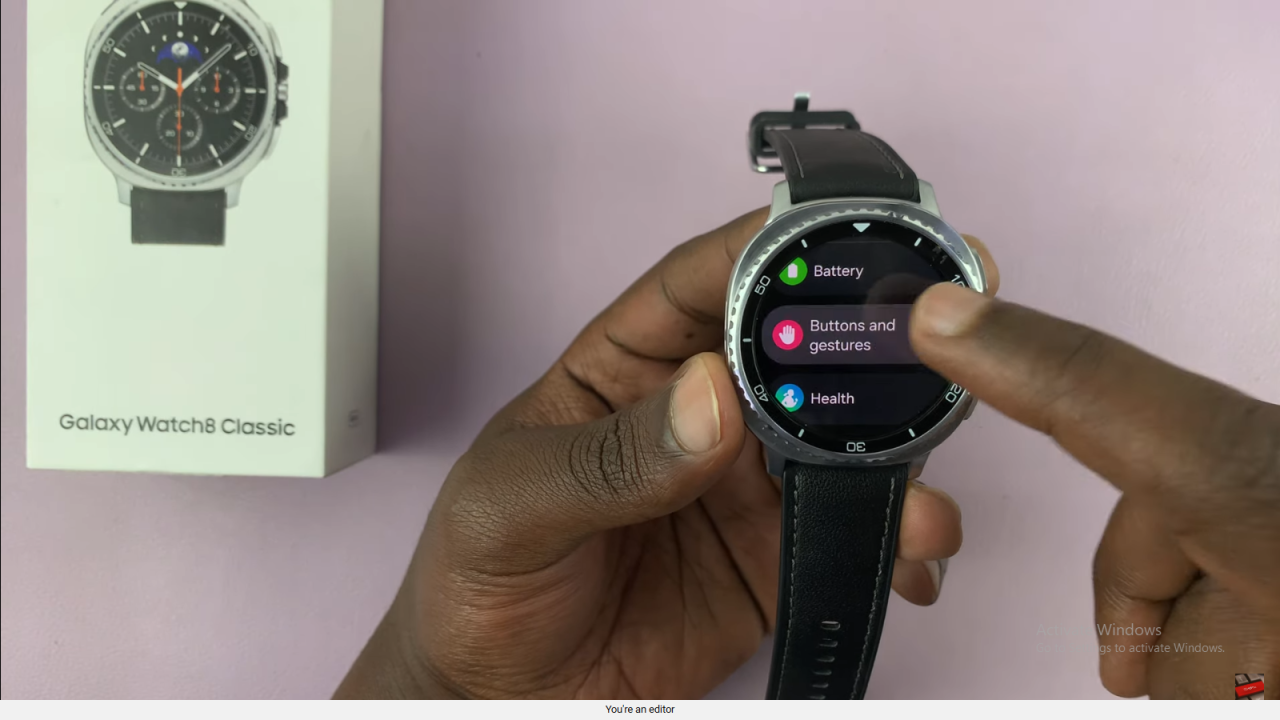
Select Action
Tap on Action to view the quick button functions.
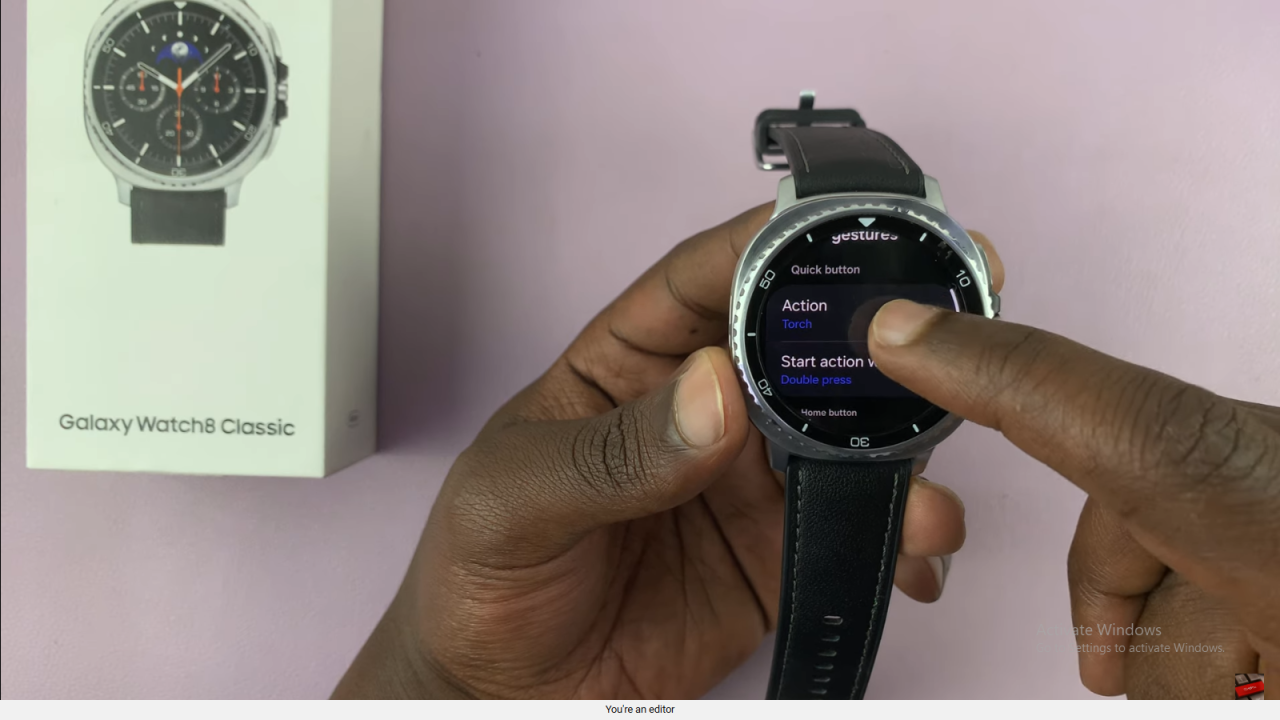
Disable Quick Button
Scroll down and choose None. This ensures the quick button performs no action on single or double press.
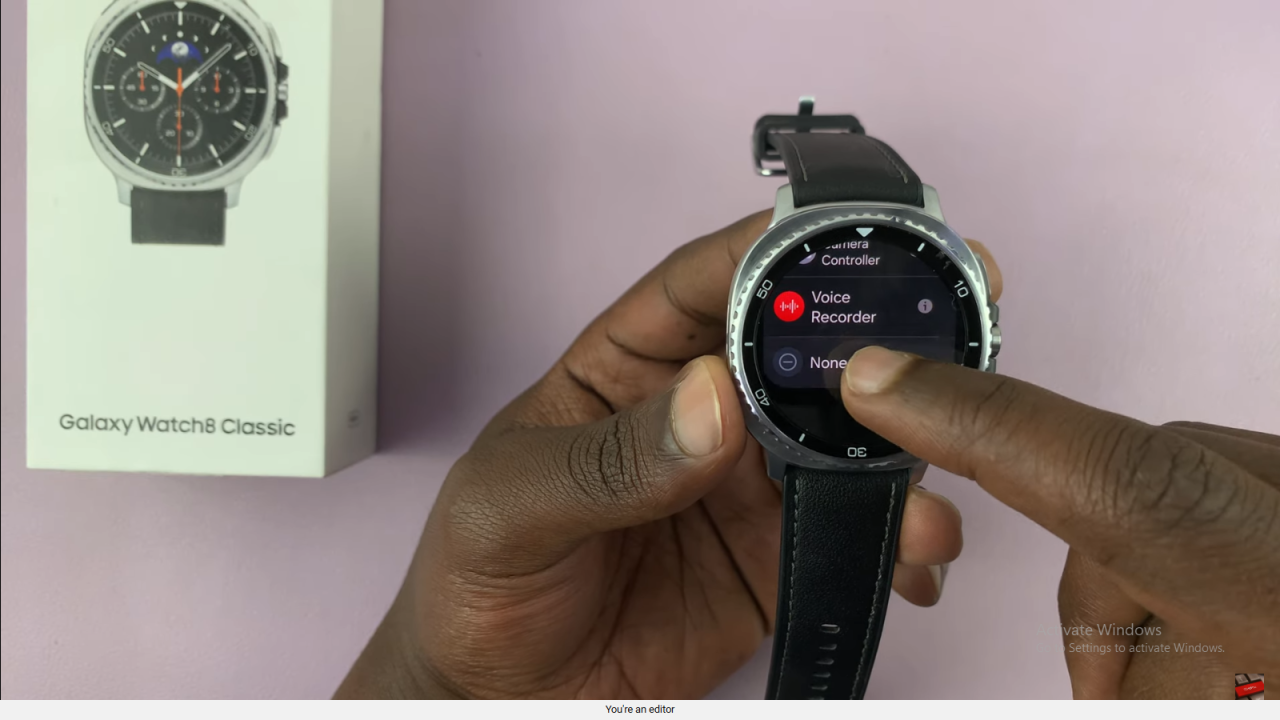
Read:How To Disable ‘Raise Wrist To Wake’ On Samsung Galaxy Watch 8 Classic