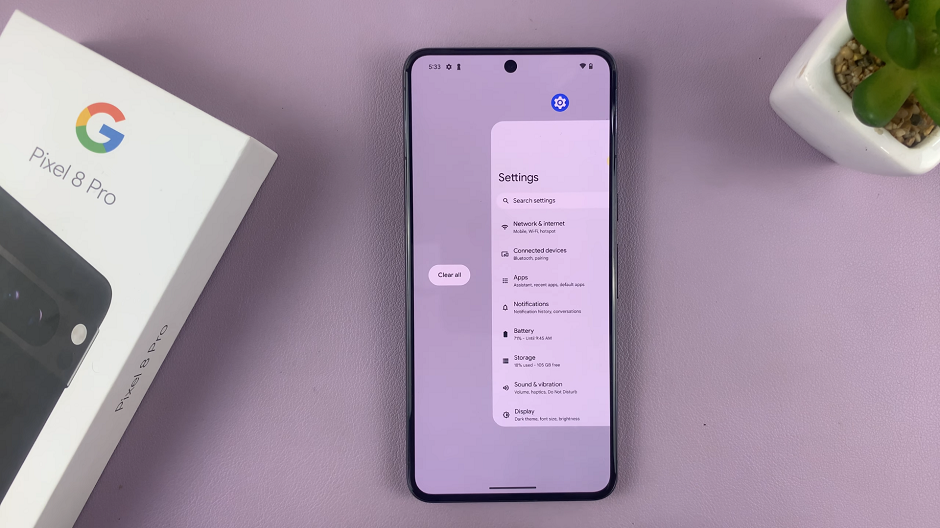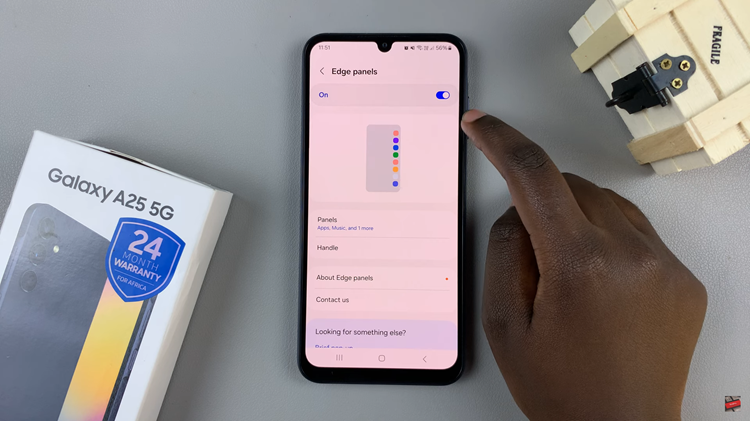In this guide, we’ll walk you through the steps to connect your Sony WH-CH720N headphones to the companion app. Whether you’re using an Android or iPhone, following these instructions will help you unlock powerful features and optimize your listening experience.
If you own the Sony WH-CH720N headphones, pairing them with the companion app is the best way to unlock their full potential. The Sony Headphones Connect app gives you access to advanced sound customization, noise cancellation settings, adaptive sound control, and more. Connecting your headphones to the app ensures you enjoy the best audio experience tailored to your preferences.
Learning how to connect Sony WH-CH720N headphones with the app is simple and quick. Once connected, you can manage equalizer settings, enable or disable DSEE, adjust ambient sound, and even control automatic power-off features directly from your smartphone. This seamless integration makes your headphones more versatile and user-friendly.
Read: How To Connect Sony WH-CH720N Headphones To ANY Smart TV
How To Connect Sony WH CH720N Headphones With Companion App
Go to the Google Play Store (for Android) or the Apple App Store (for iPhone).
Search for Sony Headphones Connect and install it on your device.
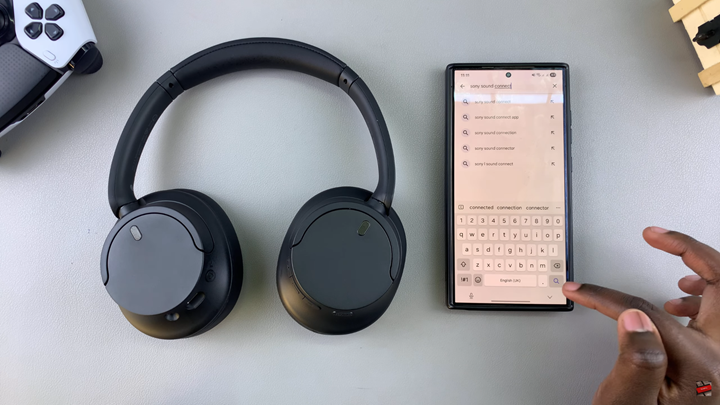
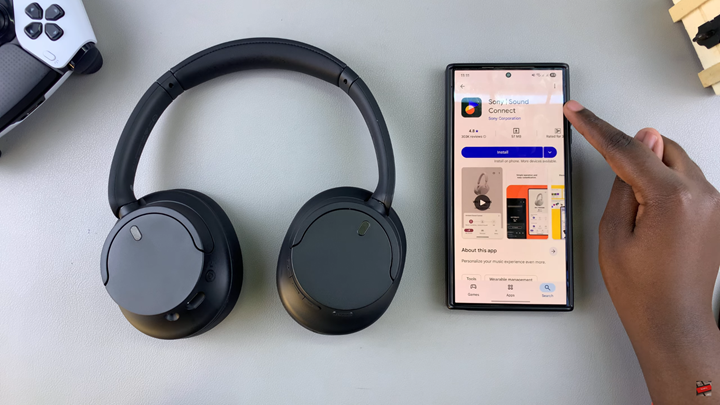
Press and hold the Power button on your headphones until the indicator light flashes blue.
If this is your first time pairing, the headphones will automatically enter pairing mode.
Launch the Sony Headphones Connect app on your phone.
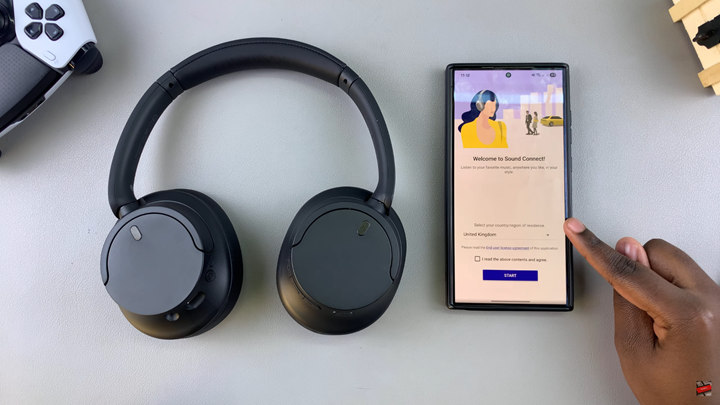
The app will automatically scan for nearby Bluetooth devices.
From the list, choose WH-CH720N.
Follow the onscreen prompts and grant any necessary permissions that may appear.
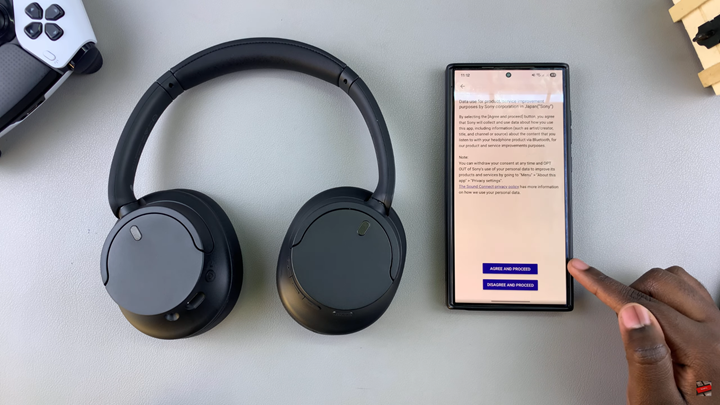
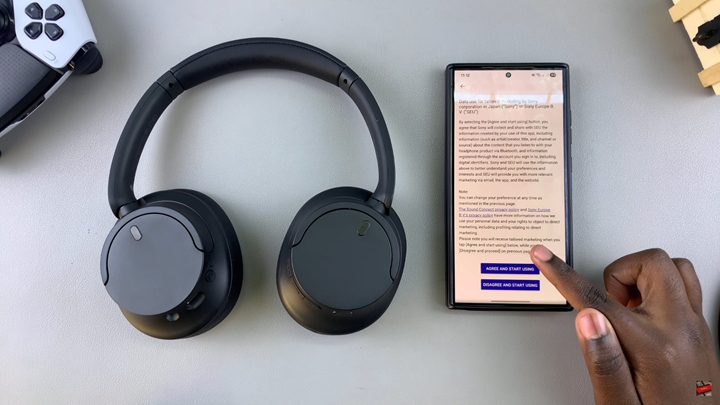
Once connected, your Sony WH-CH720N headphones will be displayed in the app dashboard.

WATCH: How To Optimize Adaptive Sound Control On Sony WH-CH720N Headphones