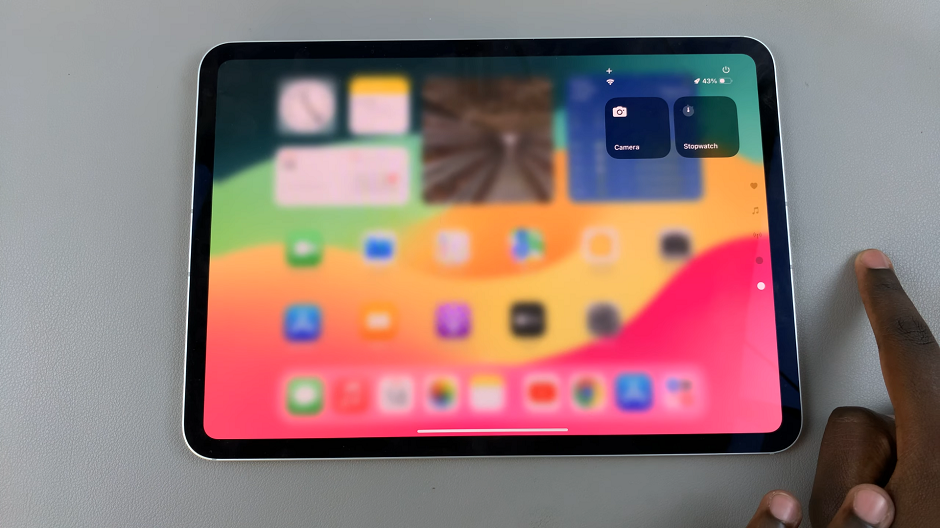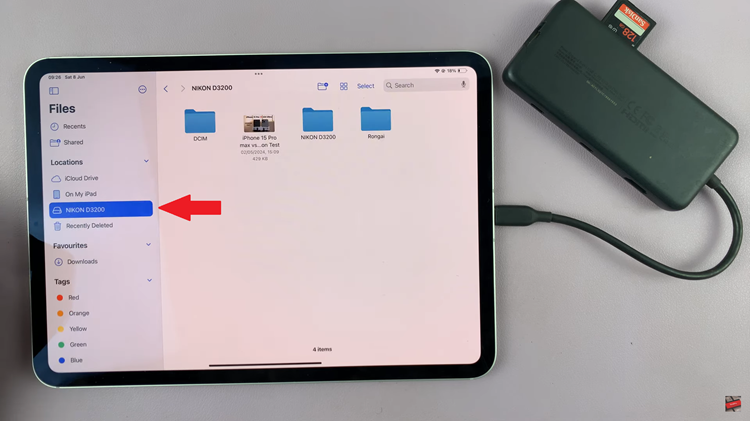Learn step-by-step how to optimize Adaptive Sound Control on your Sony WH-CH720N headphones. By the end, you’ll know how to configure the settings for maximum comfort, whether you want stronger noise cancellation in noisy areas or more awareness in public spaces.
If you own the Sony WH-CH720N headphones, optimizing the Adaptive Sound Control feature can greatly improve your listening experience. This smart function automatically adjusts the sound settings based on your activity and surroundings, ensuring you always get the best balance between noise cancellation and ambient sound. Whether you’re commuting, working out, or relaxing at home, you can fine-tune the headphones to match your environment.
The Sony Headphones Connect app makes it easy to customize Adaptive Sound Control according to your preferences. With a few adjustments, you can set your headphones to recognize specific activities, adjust ambient noise levels, and even save custom sound profiles. This not only enhances audio clarity but also provides convenience by reducing the need for constant manual adjustments.
Read: How To Change Language Of Notification & Voice Guide On Sony WH-CH720N Headphones
How To Optimize Adaptive Sound Control On Sony WH-CH720N Headphones.
Launch the Sony Sound Control app on your device.
Find and tap on Adaptive Sound Control.
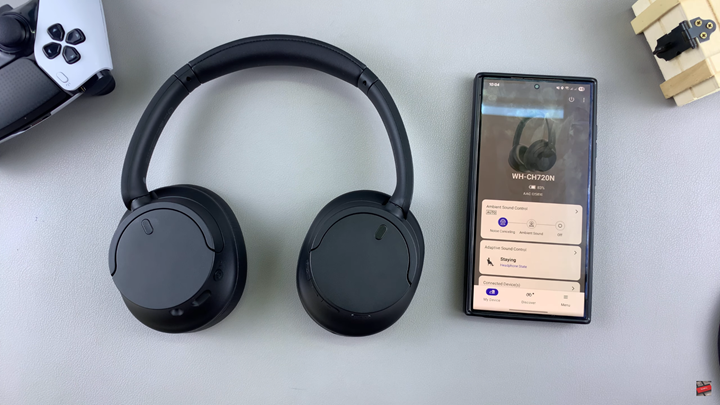
Enable the Adaptive Sound Control toggle at the top of the screen.
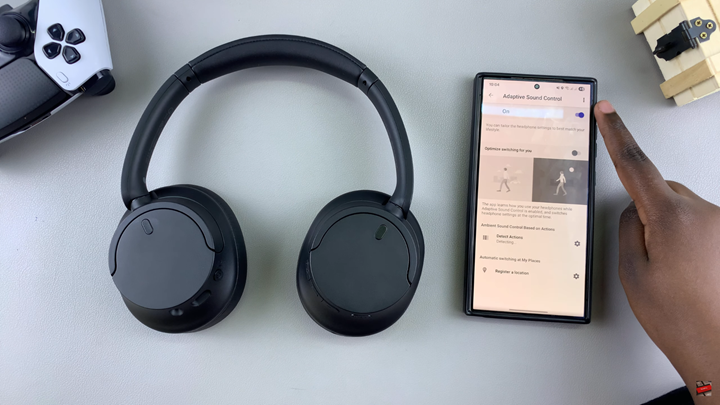
Scroll down to “Optimize switching for you” and turn the toggle to the ON position.
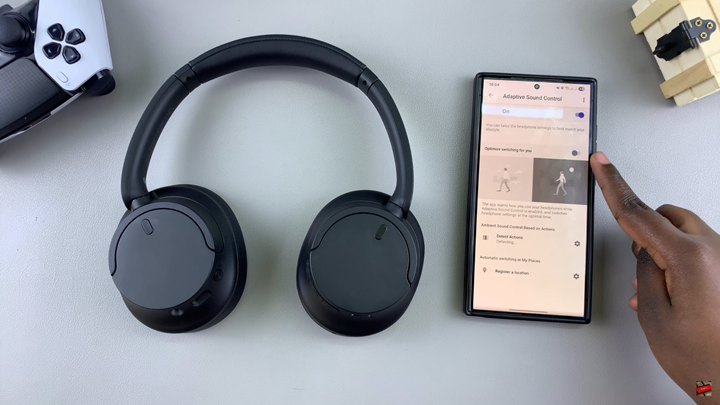
Enable any prompt that may appear to confirm the changes.

Watch: How To Customize Ambient Sound Control On Sony WH CH720N Headphones