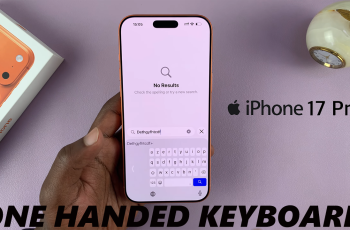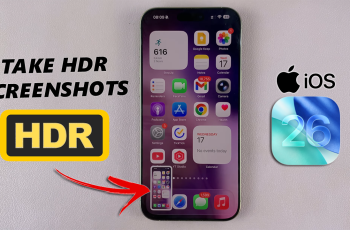Video:How To Disable Automatic Updates On Samsung Galaxy Watch 8 / 8 Classic
Managing updates on your smartwatch can help you maintain control over performance and data usage, which is why knowing How To Disable Automatic Updates On Samsung Galaxy Watch 8 / 8 Classic is essential. Many users prefer to decide when and which updates to install rather than allowing the device to update automatically.
As a result, this option provides more flexibility and prevents unexpected interruptions while using your watch. Furthermore, disabling automatic updates can help you monitor compatibility with apps and features before applying new software.
In addition, controlling updates on the Galaxy Watch 8 and 8 Classic ensures that your device functions exactly as you intend, without sudden changes that could affect your experience. Therefore, exploring How To Disable Automatic Updates allows you to take full command of your smartwatch. Consequently, this creates a smoother, more predictable, and personalized experience every time you use your device.
Watch:How To Disable Wrist Detection On Samsung Galaxy Watch 8 / 8 Classic
Disable Automatic Updates On Samsung Galaxy Watch 8 Classic
Open Settings
Swipe down on your Galaxy Watch 8 or 8 Classic and tap the Settings icon to access the main menu.
Go to Software Update
Scroll down and select Software Update to access update settings.
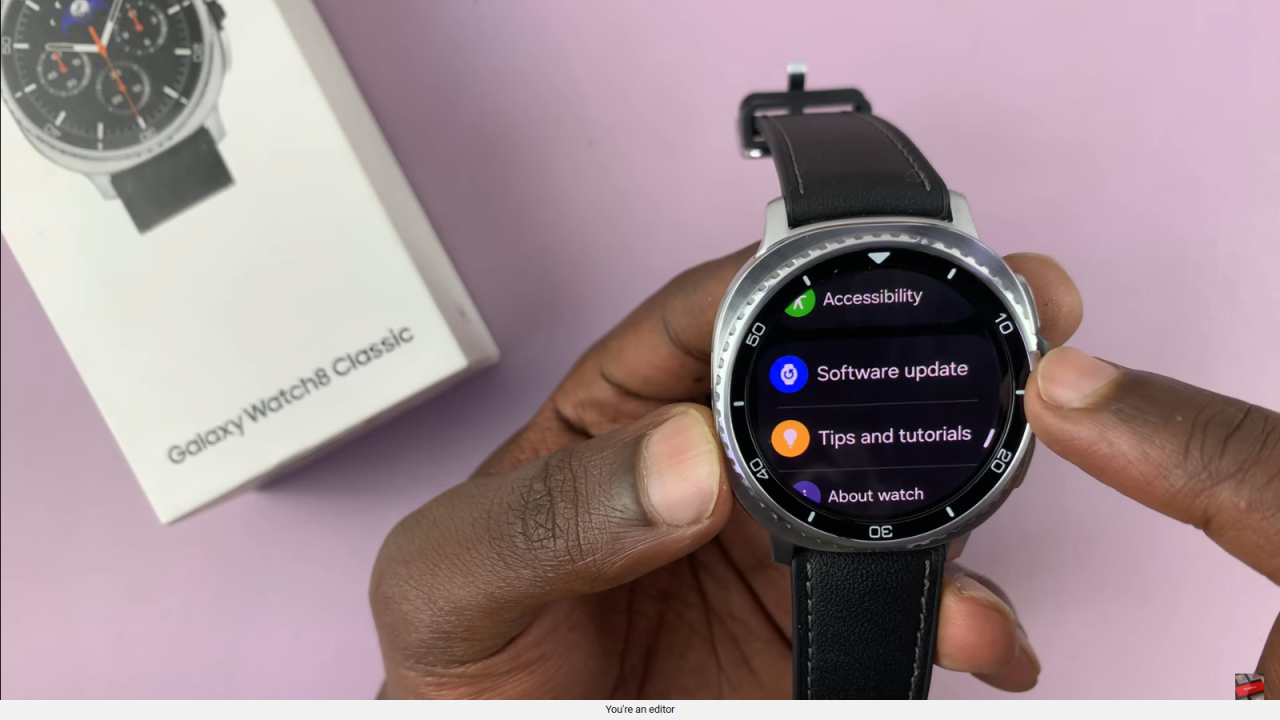
Locate Auto Update
Under Software Update, find the Auto Update option, which controls automatic software downloads and installations.
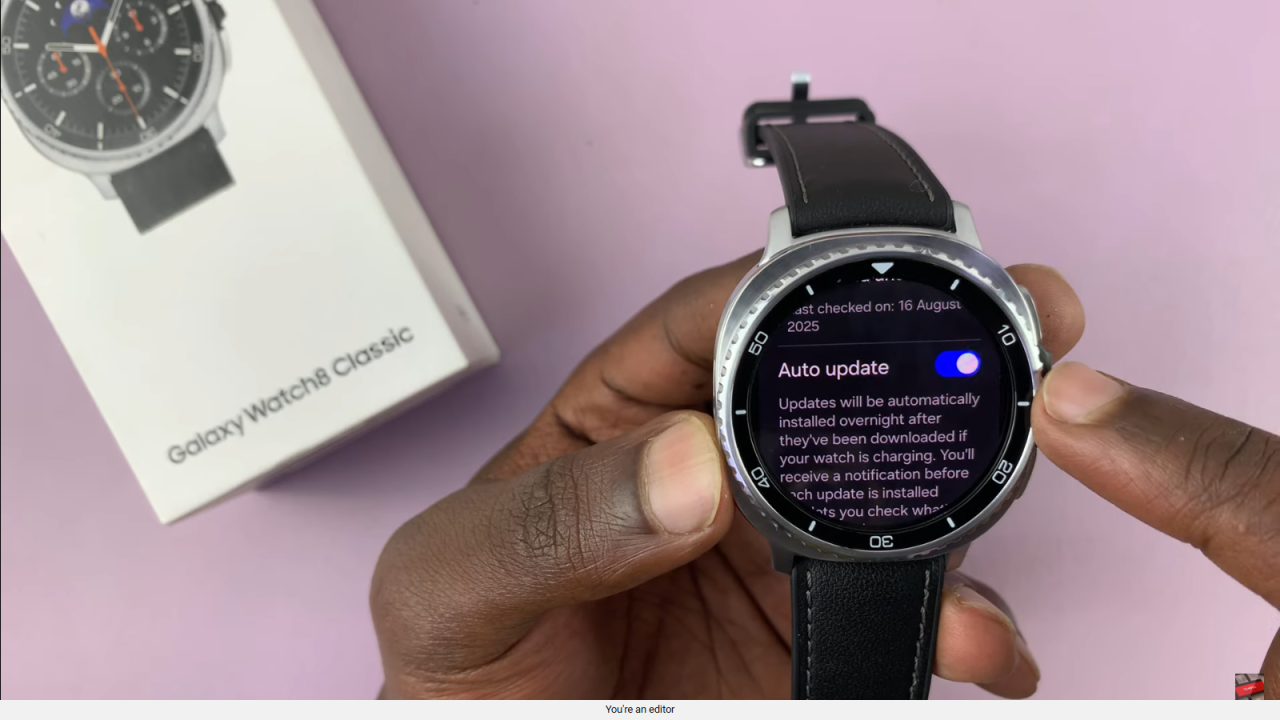
Turn Off Automatic Updates
Toggle Auto Update off to stop your watch from updating automatically.
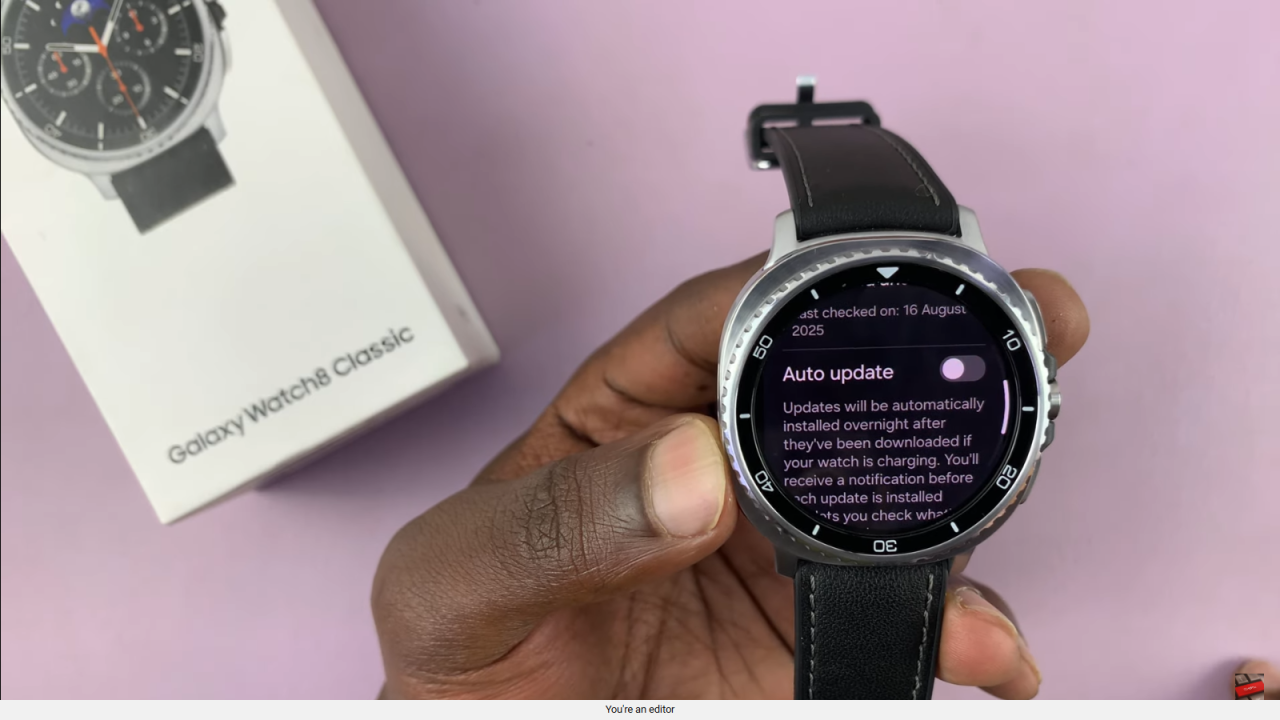
Update Manually if Needed
You can still check for and install updates manually whenever you want by returning to the same menu.
Read:How To Disable Wrist Detection On Samsung Galaxy Watch 8 Classic