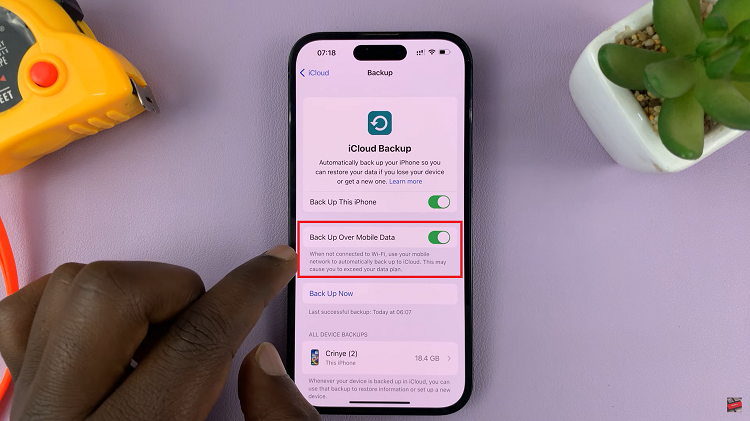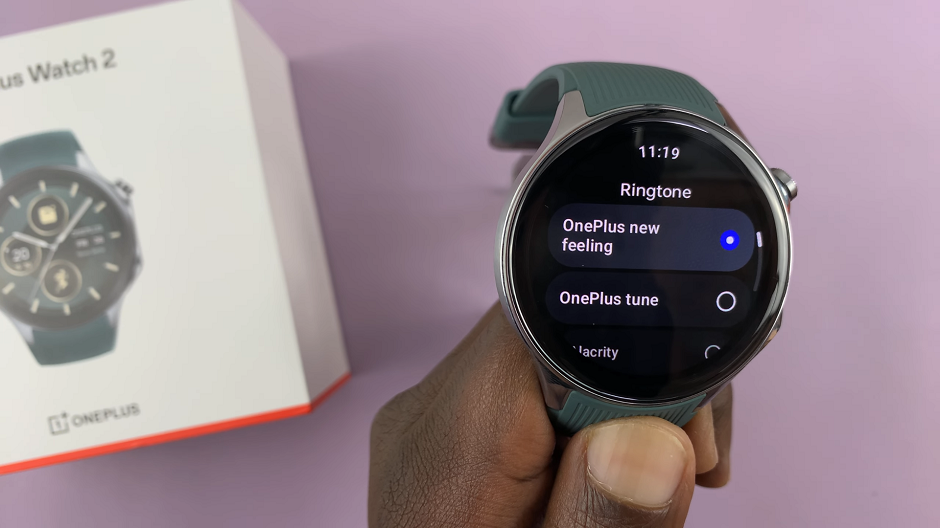Your Galaxy Watch 8 uses Voice Assistant (TalkBack) or Bixby Voice to read out alerts, depending on your settings. This feature is often turned on accidentally while exploring accessibility options or voice services.
The Samsung Galaxy Watch 8 and 8 Classic come packed with smart features designed to make your life easier. One of these is the text-to-speech notification reader, which allows the watch to read incoming alerts out loud.
While this can be useful in some situations, it may also feel disruptive or unnecessary—especially in public settings, at work, or when you prefer discretion. Fortunately, you can easily disable this feature. Below is a step-by-step guide on how to stop your Samsung Galaxy Watch 8 or Watch 8 Classic from reading notifications out loud.
Watch: FIX Black & White Screen On Galaxy Watch 8
Stop Galaxy Watch 8 From Reading Notifications Out Loud
First, ensure the Galaxy Watch 8 is connected to your phone. Then, launch the Wearable app on the phone. Here, select the Watch Settings option.
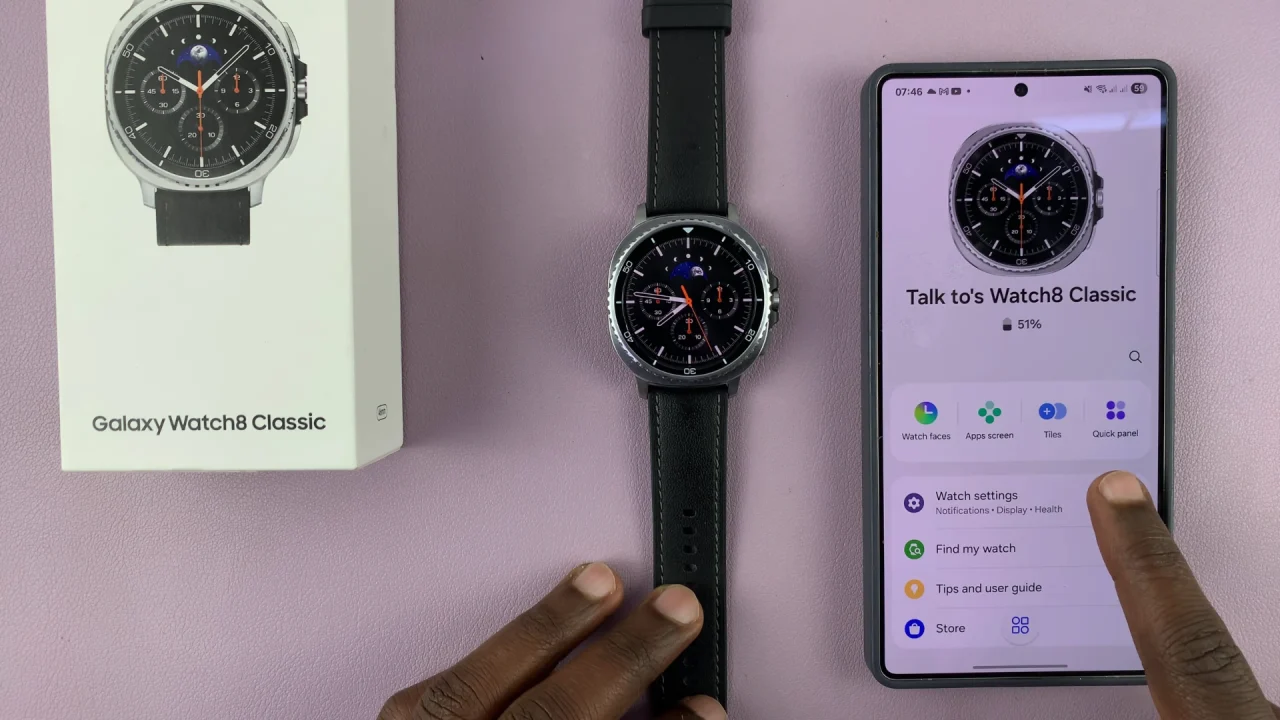
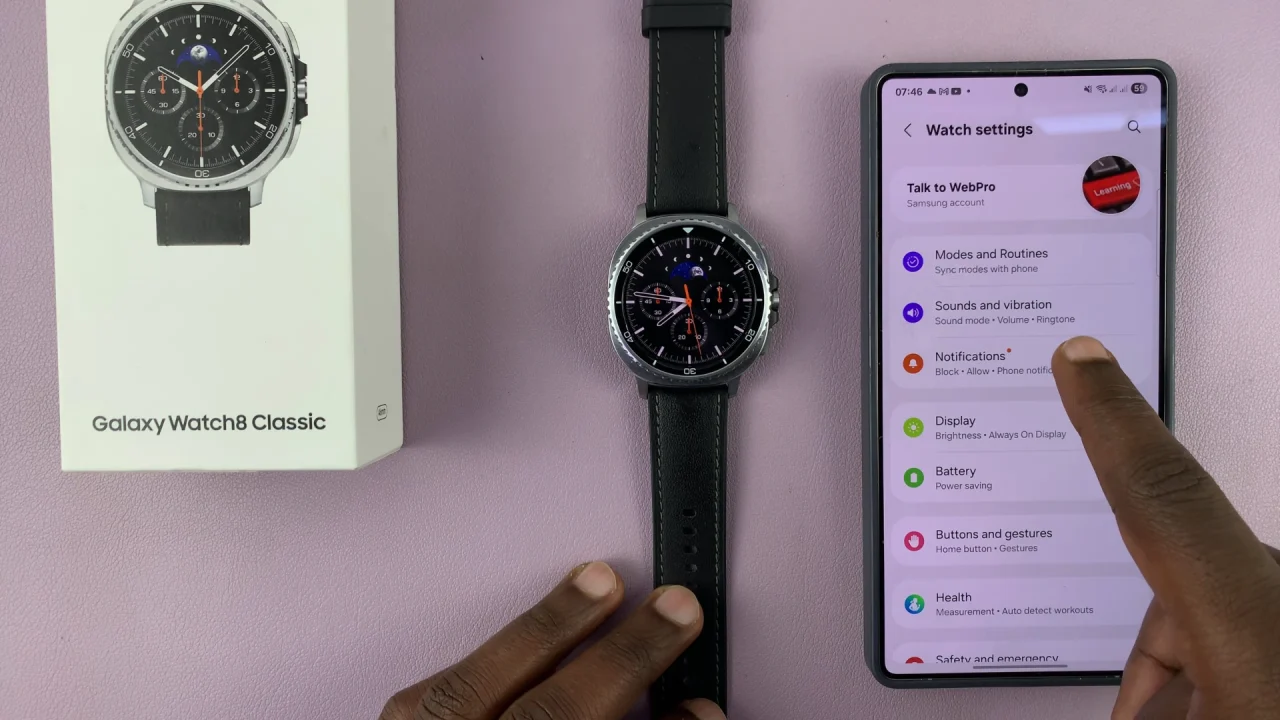
Under Watch Settings, select Notifications. Here, scroll down and select Advanced Settings.
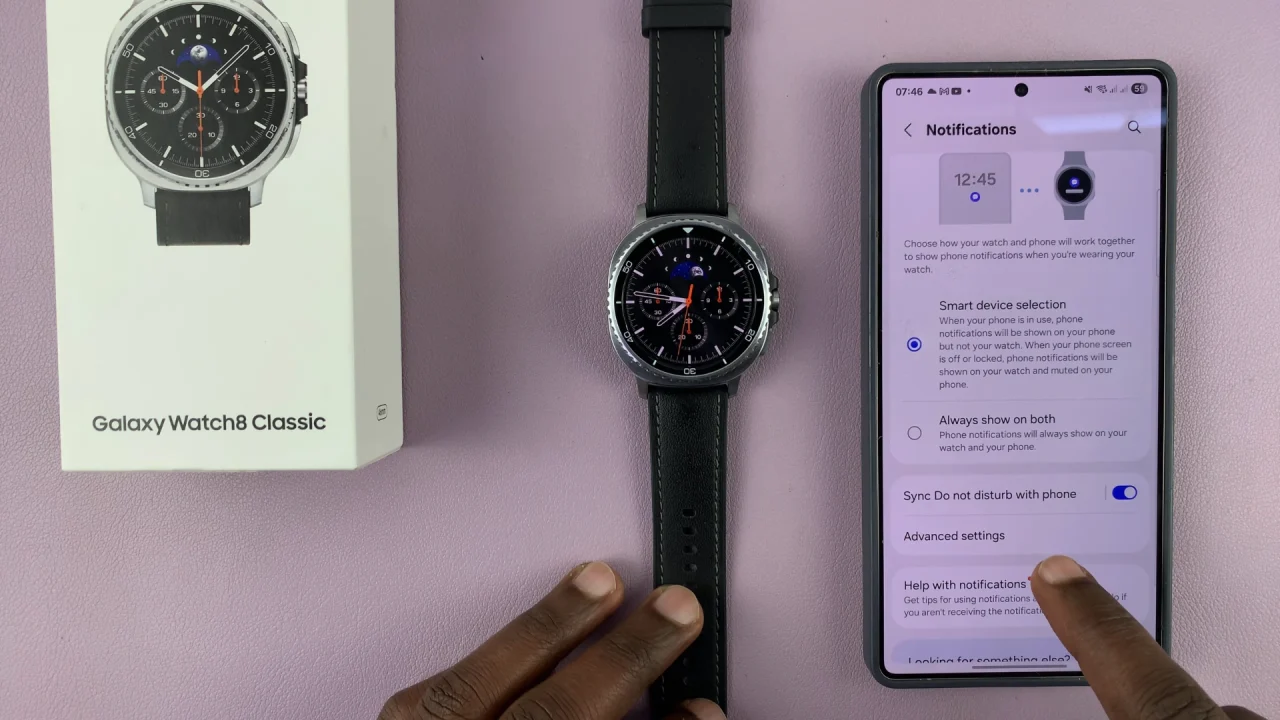
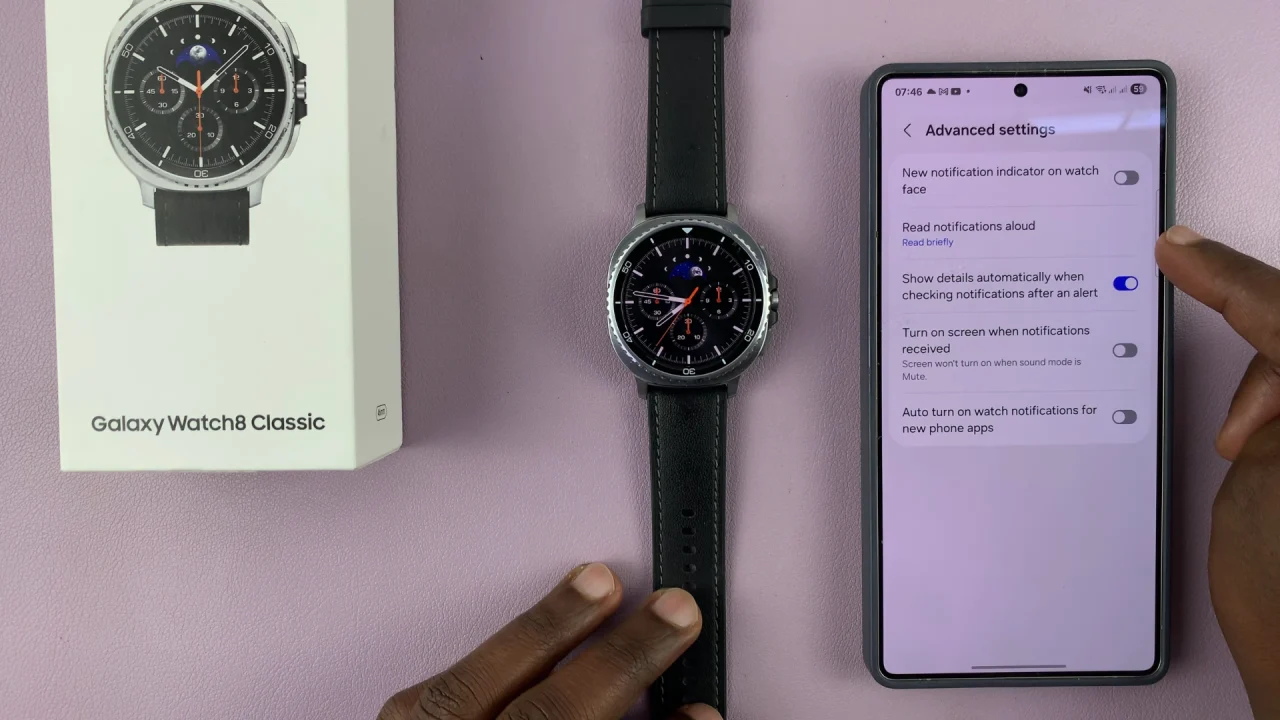
Locate the Read Notifications Aloud option and tap on it. By default, it may be set to Read Briefly or Read In Detail.
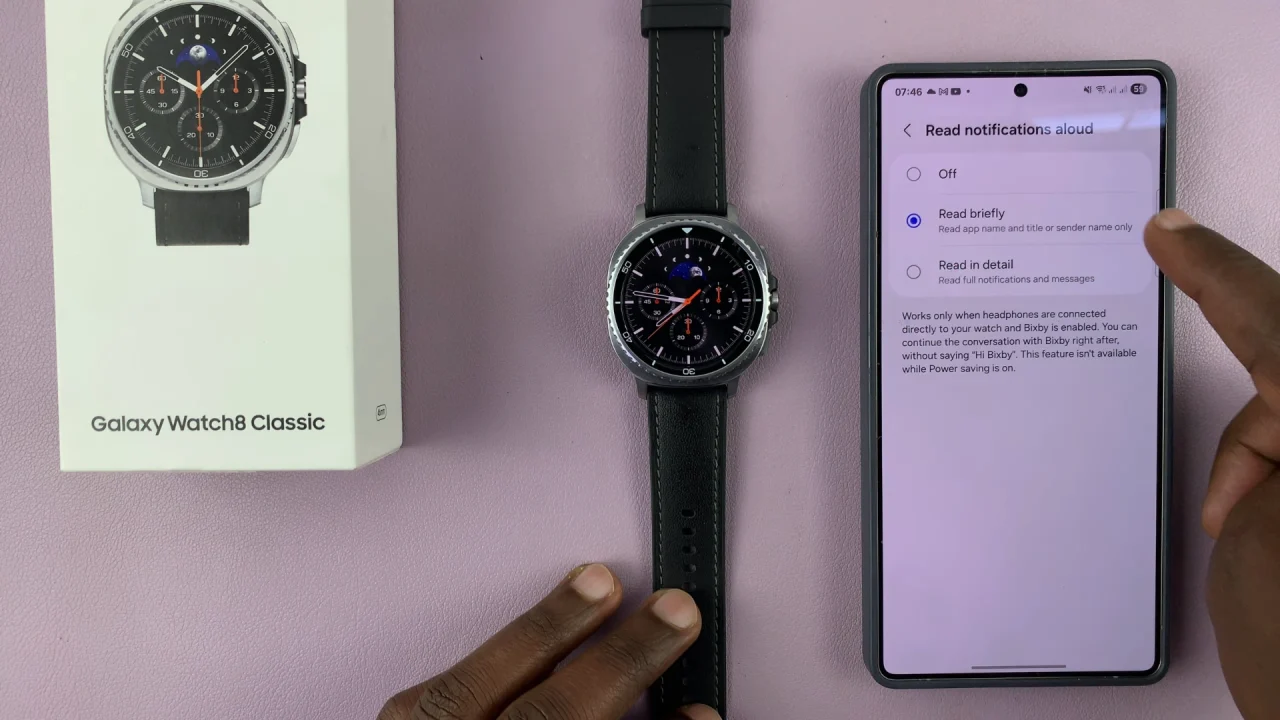
This only works when you connect headphones directly to your watch and enable Bixby. This means that you can continue the conversation with Bixby right after without saying, Hi Bixby.
To stop the notifications from reading out loud, select the Off option.
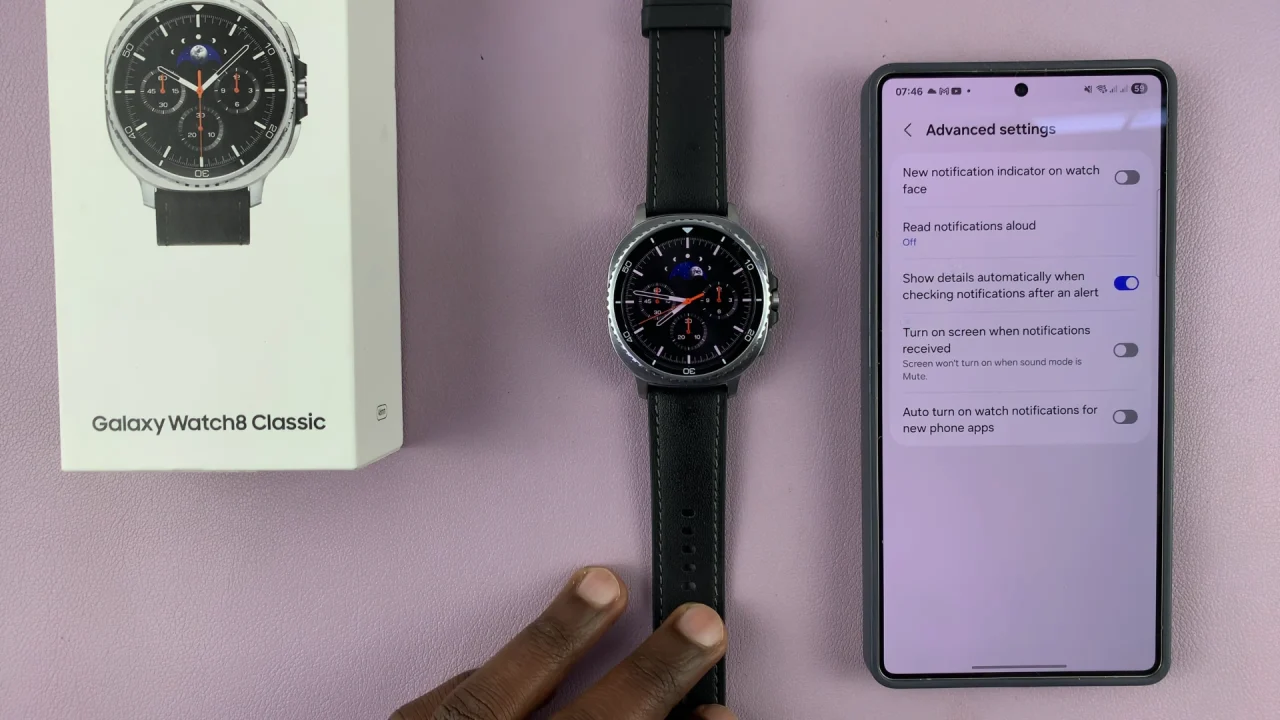
Read: How To FIX Black & White Screen On Galaxy Watch 8 / 8 Classic