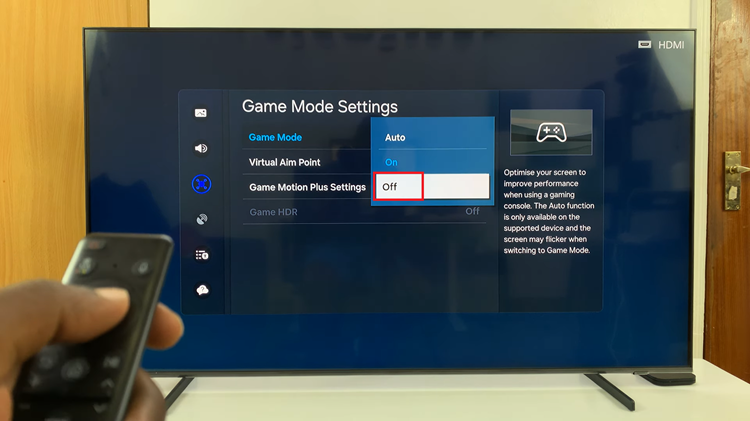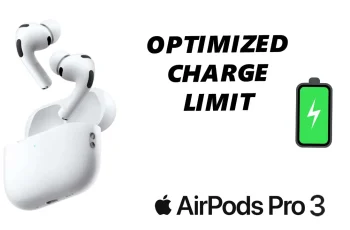Keeping your Sony WH-CH720N headphones up to date ensures you always enjoy the best sound quality, stability, and performance. Sony frequently releases firmware updates to improve noise cancellation, connectivity, and overall user experience. By checking for updates regularly, you can make sure your headphones run smoothly and benefit from the latest enhancements.
Checking for updates on the Sony WH-CH720N headphones is simple with the Sony Headphones Connect app. You should install the latest firmware to fix bugs and unlock new features
Whether you use your WH-CH720N for work calls, music, or travel, updating your headphones helps keep them performing at their best. In this guide, we’ll walk you through the step-by-step process of how to check for updates on your Sony WH-CH720N headphones. Always enjoy the latest improvements from Sony.
READ: How To Enable Dual Connection On Sony WH CH720N Headphones
How To Check For Updates On Sony WH-CH720N Headphones
Launch the Sony Headphones Connect app and select your WH-CH720N headphones.
Tap on the three dots in the top right corner of the screen.
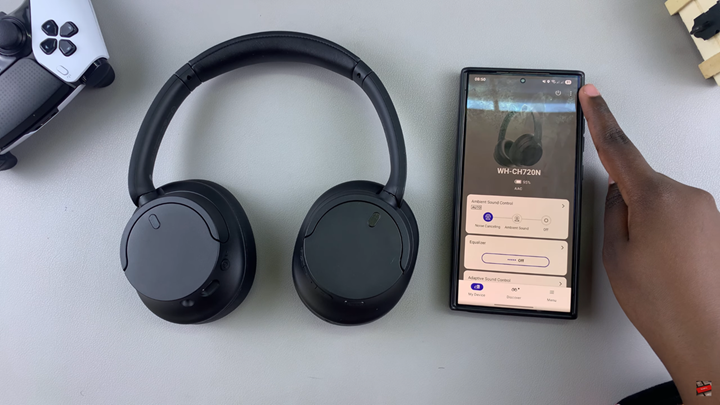
Choose your headphones version from the menu.
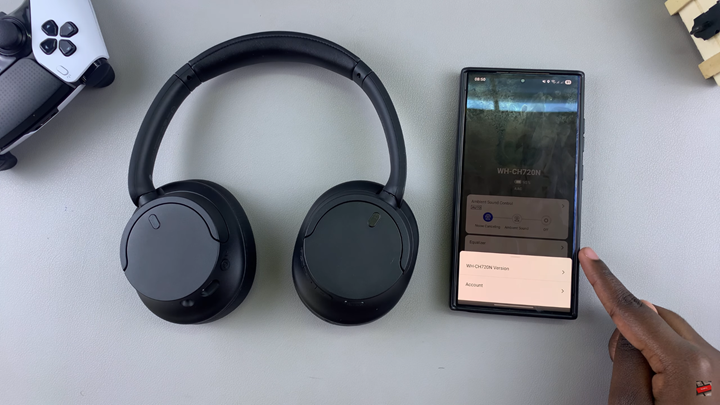
If an update is available, the app will display a notification.
Follow the on-screen instructions to download and install the update.

WATCH: Does Sony WH CH720N Headphones Come With Wear Detection?