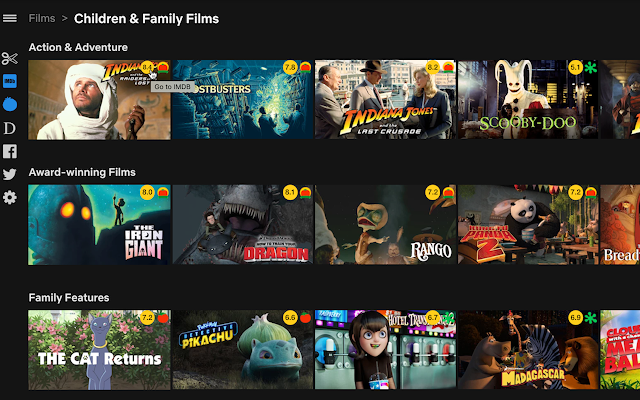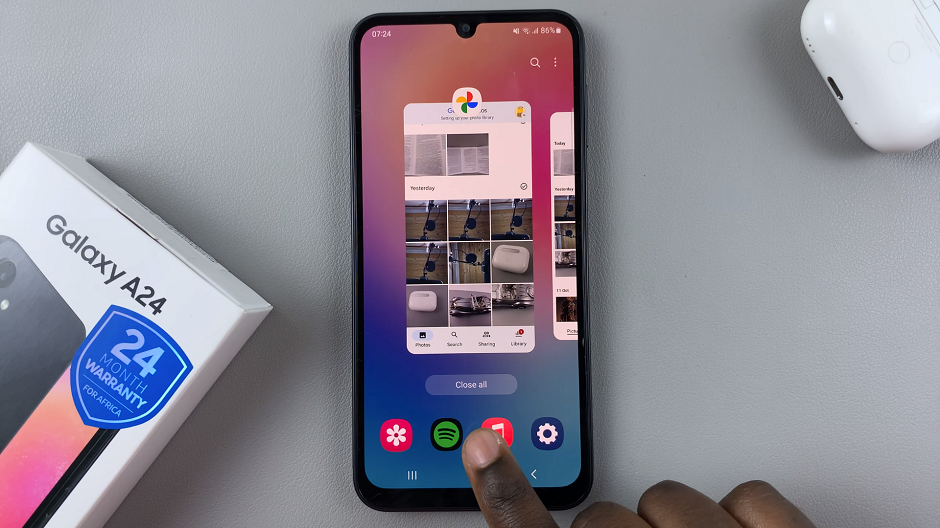Typing on a smartwatch can be tough and when your keyboard isn’t working as expected it’s even more annoying. If you’ve noticed your Samsung Galaxy Watch 8 or Galaxy Watch 8 Classic keyboard is lagging, showing wrong predictions or just not working as it should, resetting the keyboard settings might be the way to go.
Resetting returns the keyboard to default, clears all stored data, predictive text memory or user defined settings that could be the cause of the issue. We’ll walk you through step by step on how to reset keyboard settings on your Samsung Galaxy Watch 8 or 8 Classic in this guide.
Whether you’re fixing bugs, typo errors or just want to start from scratch, this will have you typing smooth and precise in no time on your device.
Watch: Clear RAM On Samsung Galaxy Watch 8
Reset Keyboard Settings On Samsung Galaxy Watch 8 / 8 Classic
Begin by accessing the Settings app on your Galaxy Watch 8. Simply swipe down from the screen and find the Settings icon. Then, tap on it to access the settings.

Following this, scroll down and select the ‘General‘ option. Then, within General settings, scroll down and find the ‘Samsung Keyboard‘ option. Tap on it to proceed.
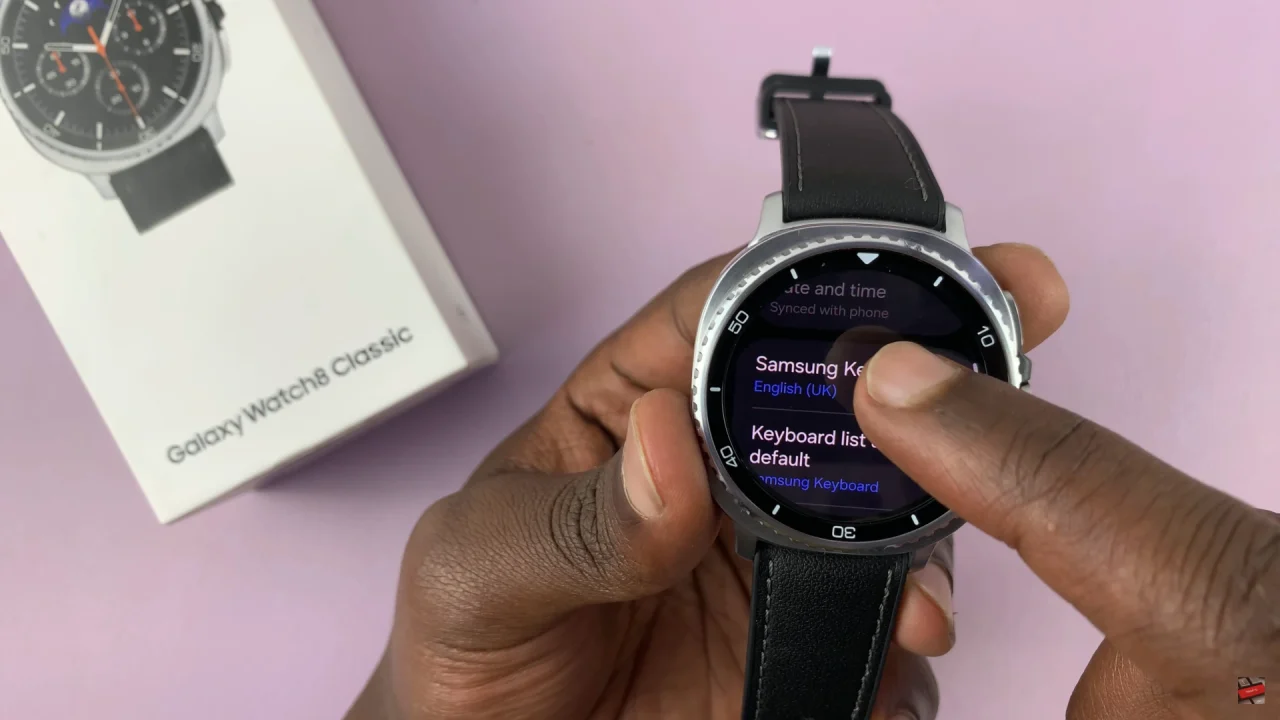
At this point, scroll to the bottom and find the ‘Reset Keyboard Settings‘ option. Tap on it, then confirm the process by tapping on the checkmark that appears. Once done, exit the settings and the changes will be applied.
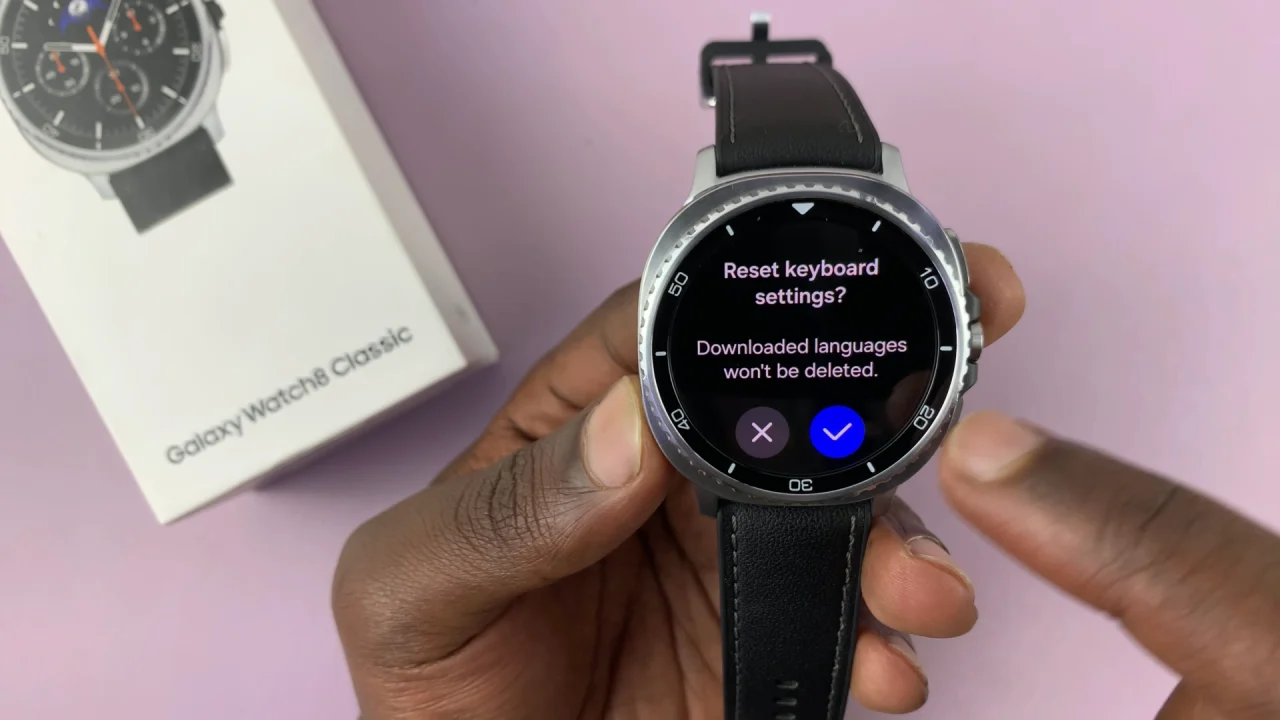
In conclusion, resetting the keyboard settings on your Samsung Galaxy Watch 8 or 8 Classic is a simple yet effective way to resolve typing issues, incorrect predictions, or performance glitches. By restoring the keyboard to its default state, you can enjoy a smoother and more accurate typing experience without unnecessary frustration.
Read: How To Enable Automatic Software Updates On Samsung Galaxy Watch 8 & 8 Classic