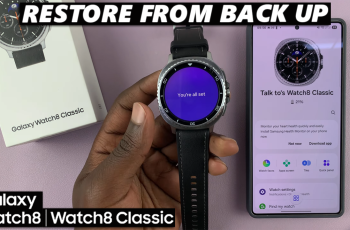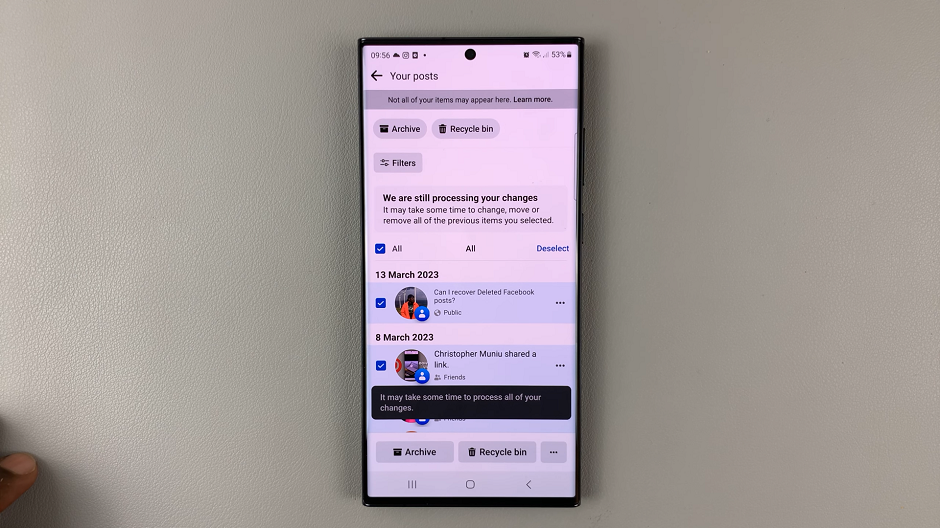Video:How To Adjust Different Volumes On Samsung Galaxy Watch 8 / 8 Classic
Adjusting different volumes on the Samsung Galaxy Watch 8 or 8 Classic offers better control over how your device sounds in every situation. Instead of relying on one setting for everything, you can fine-tune alerts, ringtones, and media playback individually for a more personalized experience. Moreover, having this flexibility means your watch won’t be too loud in quiet environments or too soft when you need clear sound.
Beyond that, customizing volume levels makes it easy to adapt throughout the day. For instance, higher media volume works well during workouts, while softer notifications fit perfectly in the office. In contrast, louder ringtones are useful outdoors where noise can interfere. As a result, the Samsung Galaxy Watch 8 or 8 Classic provides convenient options that enhance both usability and comfort.
Watch:How To Eject Water From Your Samsung Galaxy Watch 8 / 8 Classic
Adjust Different Volumes On Samsung Galaxy Watch 8 Classic
Open Settings on Watch
To begin, swipe down on your Galaxy Watch 8 or 8 Classic and tap the Settings icon. This will take you directly into the main menu.
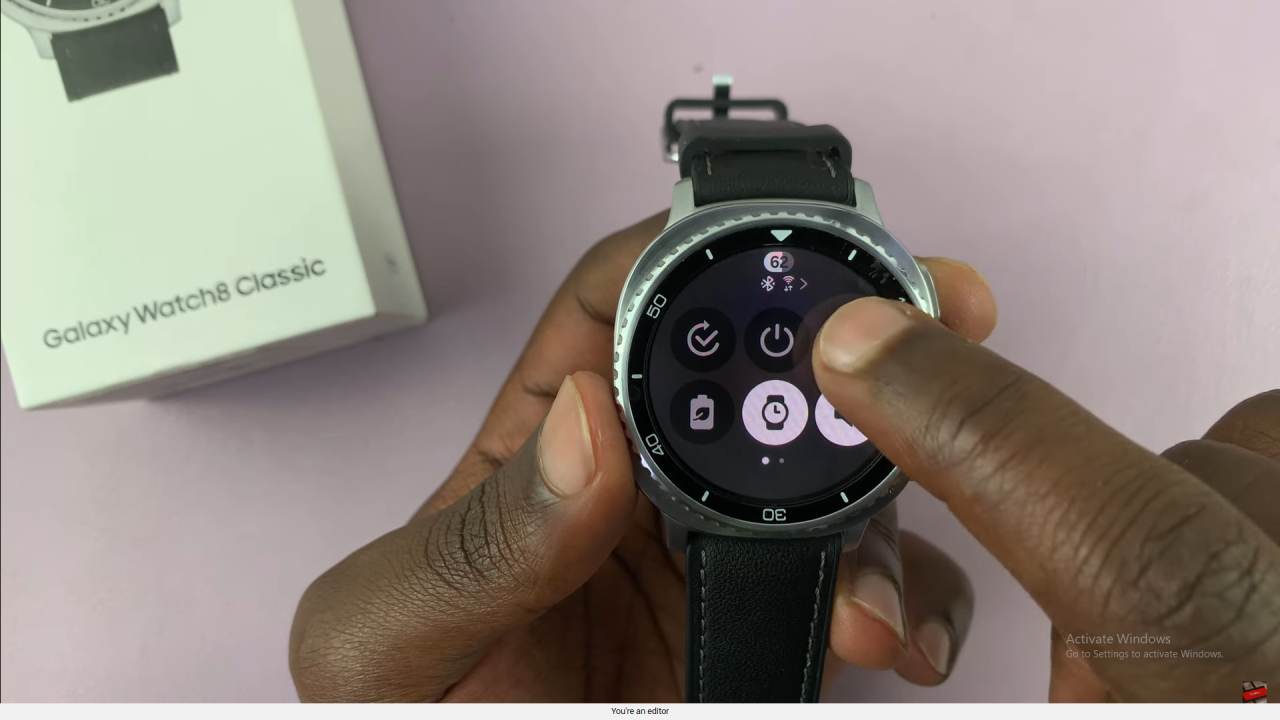
Select Sounds & Vibration
Next, scroll down and choose Sounds and Vibration. From here, you can manage all the audio-related features of your watch.
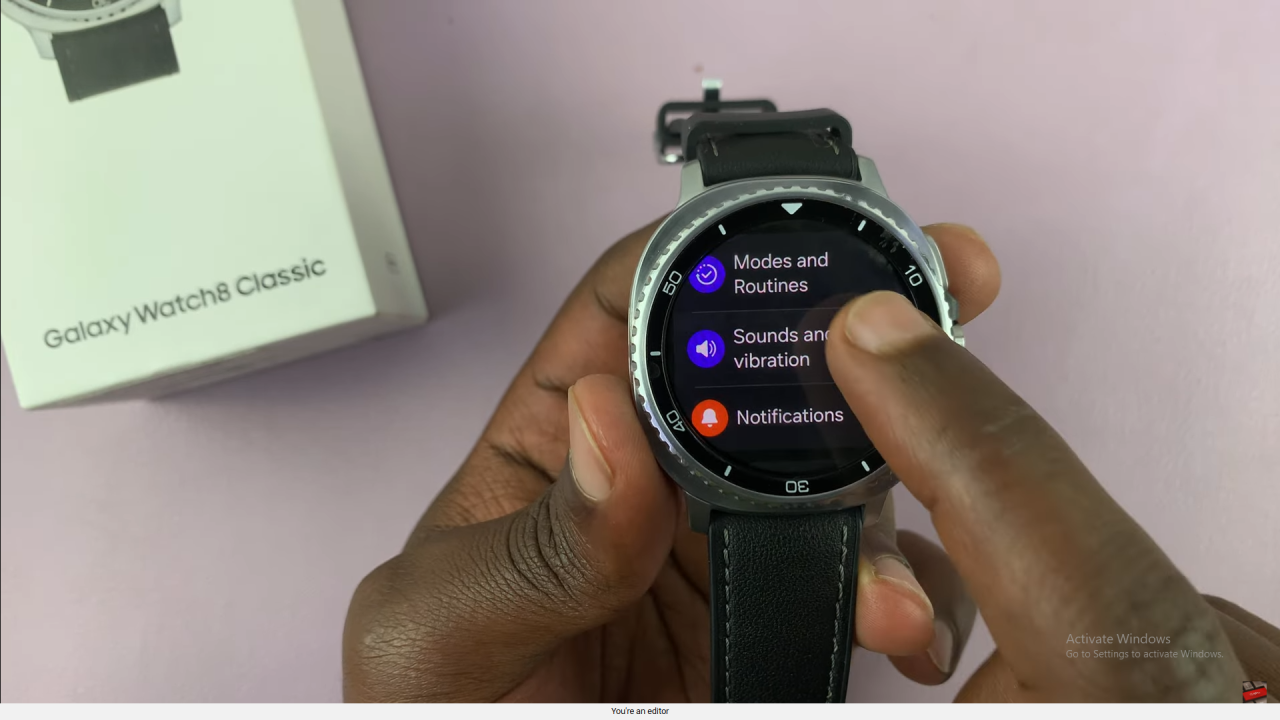
Tap on Volume Menu
Inside the Sounds and Vibration section, tap on Volume. At this point, all available sound controls will appear on the screen.
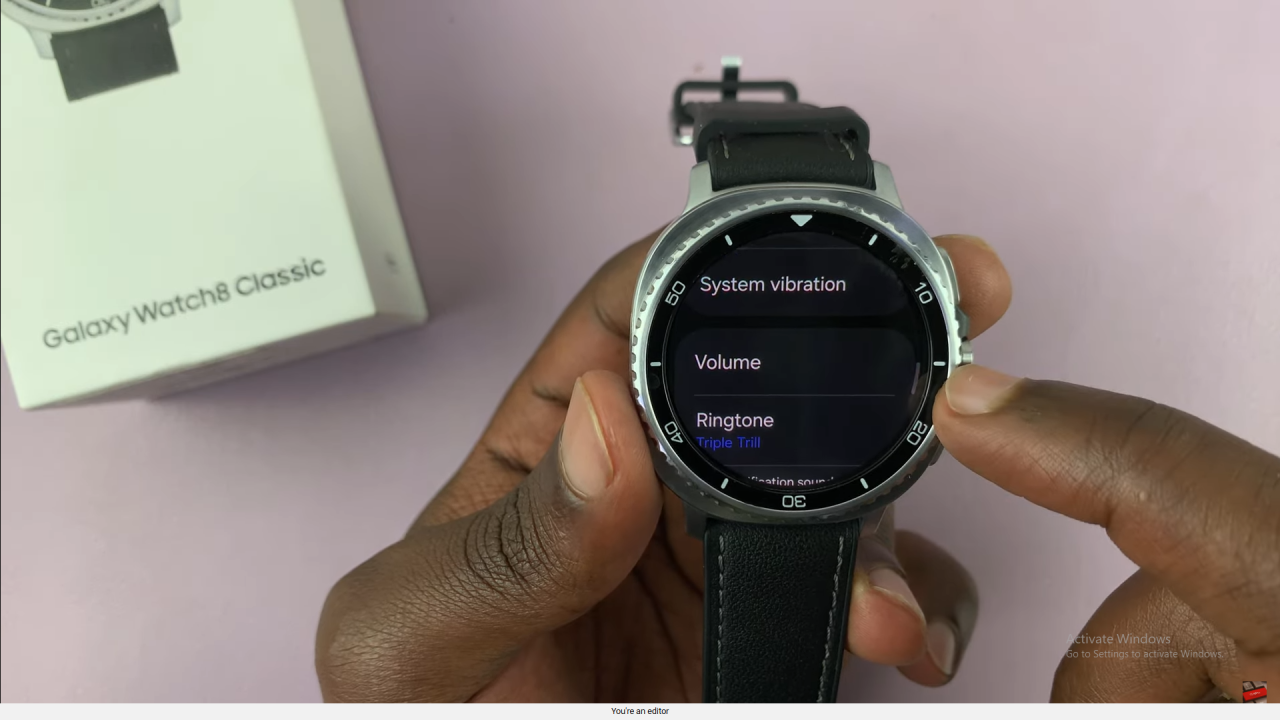
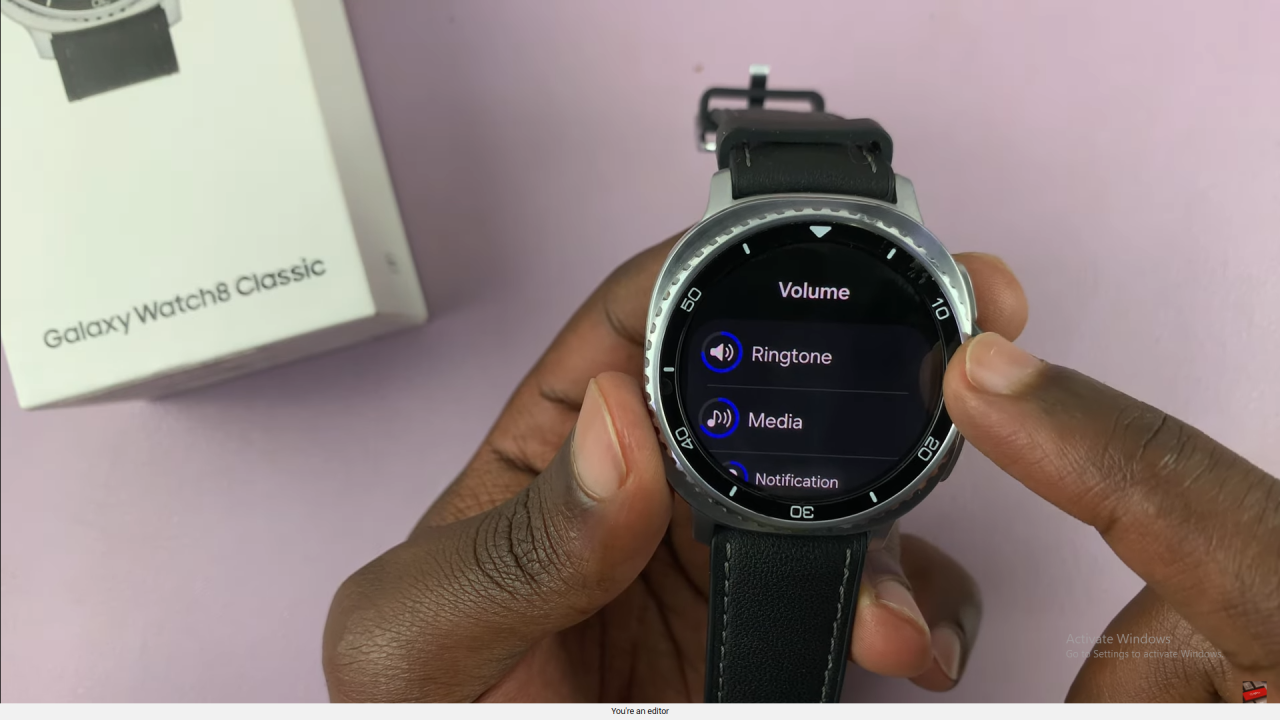
Adjust Ringtone Volume
Move the Ringtone Volume slider to increase or decrease the call alert level. You’ll also hear changes in real time as you adjust.
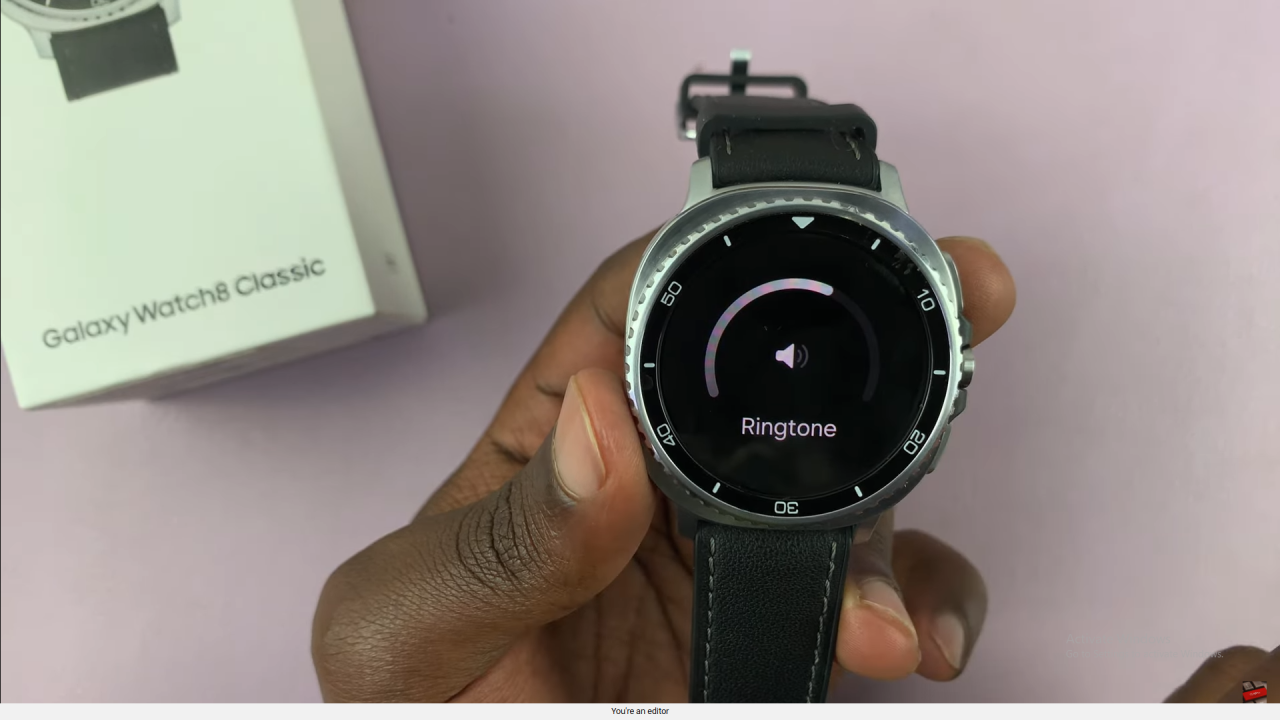
Adjust Media Volume
Similarly, modify the Media Volume slider to set a default playback level. This option can also be changed while media is playing.
Adjust Notification Volume
For alerts and reminders, use the Notification Volume slider. This helps you raise or lower the intensity of notifications easily.
Adjust System Volume
Meanwhile, the System Sound Volume lets you control button clicks, alerts, and other watch interactions. Adjust it based on your preference.
Adjust Assistant Volume
Finally, fine-tune the AI assistant responses using the Assistant Volume slider. This ensures the voice feedback matches your ideal sound level.
Done
Once you’re satisfied, press the back button to confirm your settings. As a result, your Galaxy Watch 8 or 8 Classic will now play sounds exactly how you prefer.
Read:How To Eject Water From Your Samsung Galaxy Watch 8 Classic