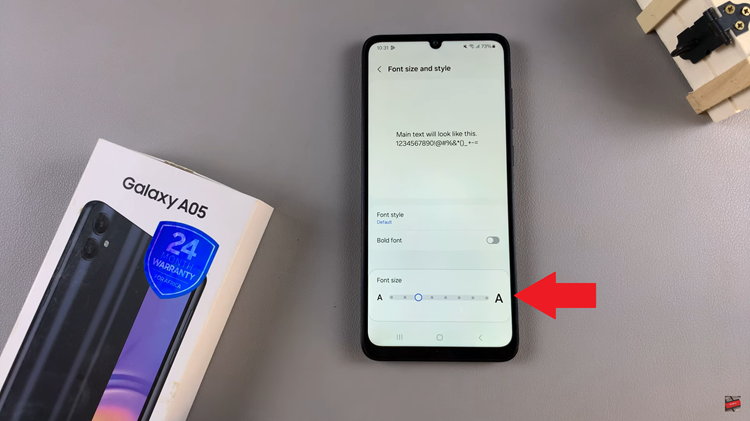Video:Turn ON Wifi On Samsung Galaxy Watch 8 / 8 Classic
Turning on connectivity features can make a smartwatch far more versatile, and one of the most essential is Wi-Fi. Knowing how to turn on Wi-Fi on Samsung Galaxy Watch 8 / 8 Classic allows users to access apps, updates, and notifications without relying only on their phone. Furthermore, enabling this option keeps the watch more independent, making it easier to stay connected wherever a network is available.
In addition, the process of how to turn on Wi-Fi on Samsung Galaxy Watch 8 / 8 Classic highlights the watch’s balance between convenience and smart functionality. With seamless access to networks, users can enjoy smoother syncing, quicker updates, and better app performance. As a result, this simple adjustment ensures the Galaxy Watch operates at its best, blending practicality with everyday efficiency.
Watch:How To Connect To Wifi On Samsung Galaxy Watch 8 / 8 Classic
Turn ON Wifi On Samsung Galaxy Watch 8 Classic
Open Quick Settings
Swipe down from the top of the Galaxy Watch screen to reveal the quick settings panel. Here, you will find commonly used shortcuts including the Wi-Fi option.

Enable Wi-Fi from Quick Settings
Tap on the Wi-Fi icon to turn it on. Once enabled, the watch automatically sets Wi-Fi to Auto, allowing it to connect when available.
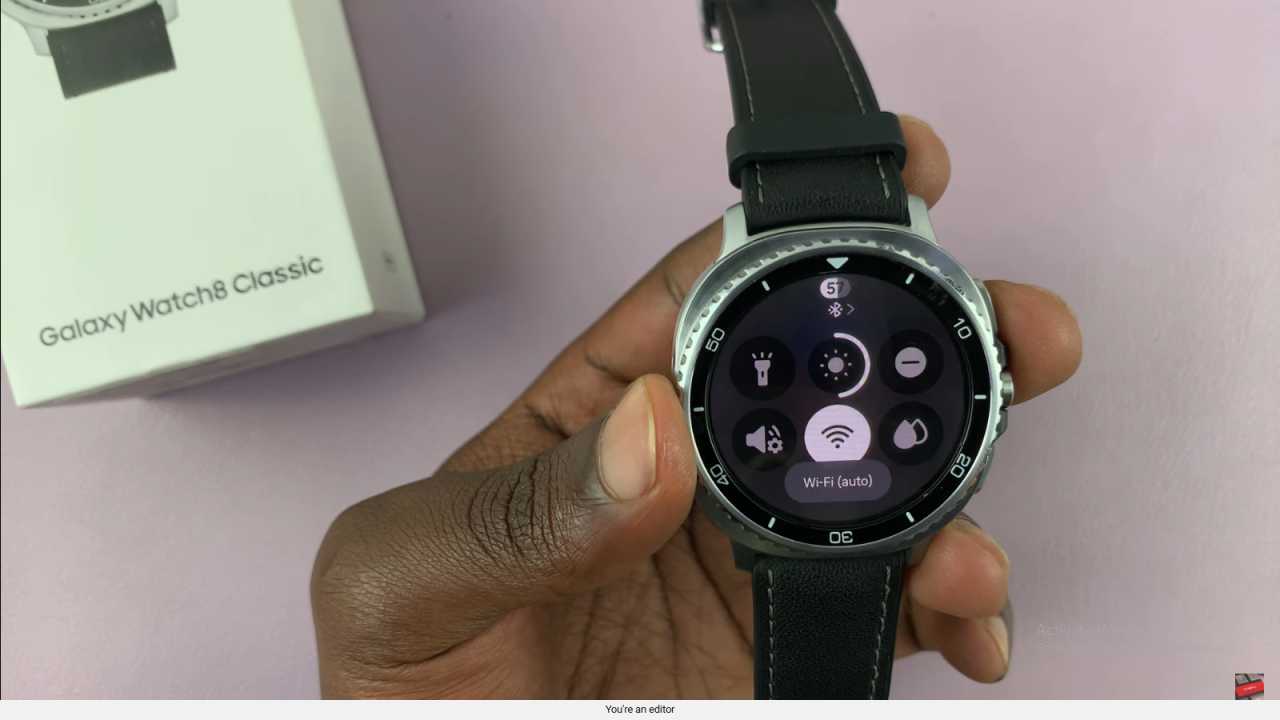
Go to Settings Menu
If you prefer using the settings menu, swipe up to open the apps and tap on the Settings icon. From there, scroll down and select the Connections option.
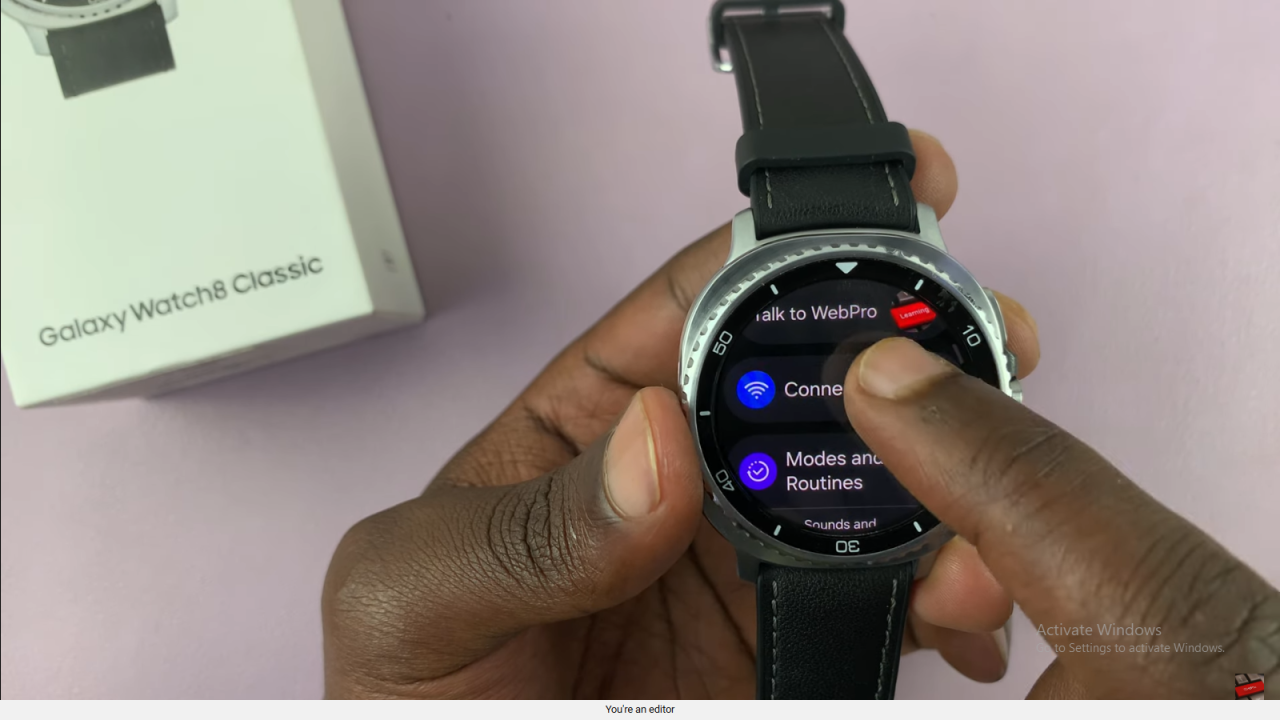
Turn On Wi-Fi Toggle
Inside the Connections menu, locate the Wi-Fi option. If it is off, simply tap the toggle button to turn it on and activate the feature.
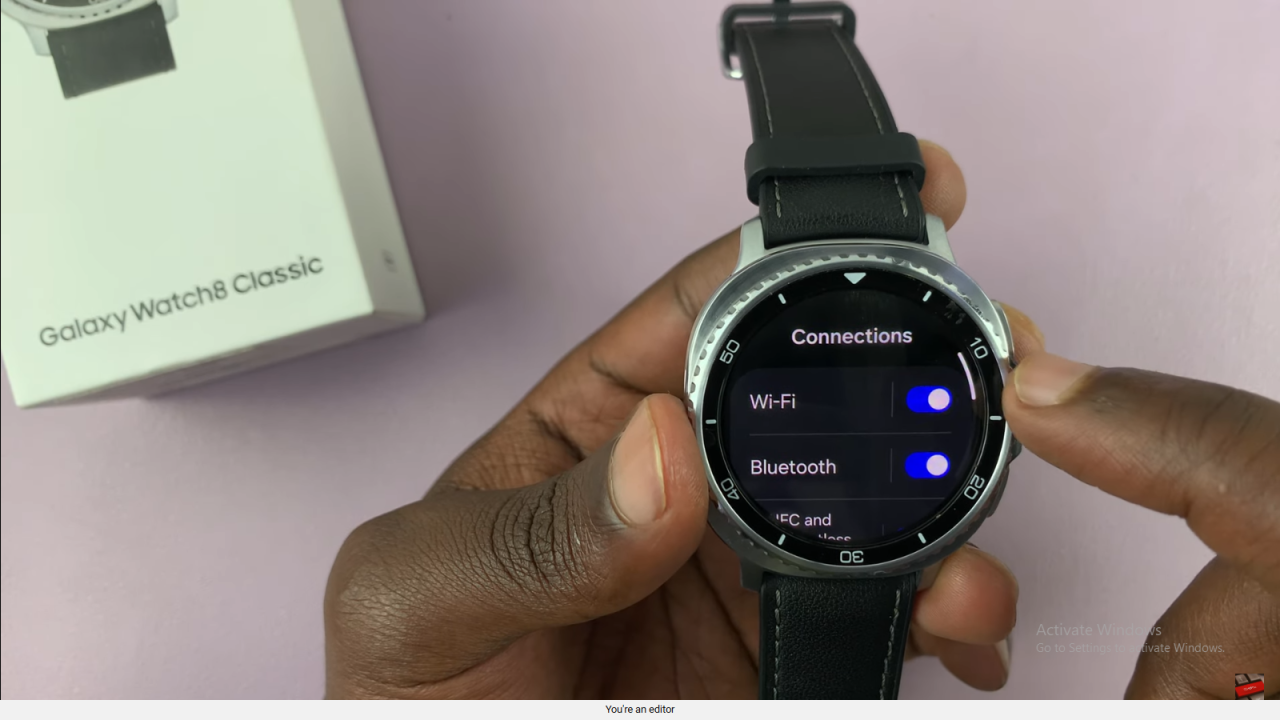
Check Available Networks
After enabling Wi-Fi, tap on the Wi-Fi option again to see available networks. From here, you can choose the one you want to connect to.
Read:How To Connect To Wifi On Samsung Galaxy Watch 8 Classic