
Video:Enable Watch Only Mode On Samsung Galaxy Watch 8 / 8 Classic
Samsung continues to deliver powerful features with its latest wearables, and one of the most underrated options is Watch Only Mode. Knowing how to enable Watch Only Mode on Samsung Galaxy Watch 8 / 8 Classic is important for anyone who wants to maximize battery life while still checking the time. This feature combines convenience with practicality, and it ensures your smartwatch adapts to you instead of the other way around.
For daily users, how to enable Watch Only Mode on Samsung Galaxy Watch 8 / 8 Classic brings an extra layer of flexibility. It proves useful during long trips, extended workdays, or any situation where charging is not possible. Moreover, it reflects Samsung’s commitment to giving users more control over performance. As a result, this option makes the Galaxy Watch 8 and 8 Classic more reliable whenever efficiency truly matters.
Watch:How To Restore External Storage Back Up On Samsung Galaxy Z Fold 7
Enable Watch Only Mode On Samsung Galaxy Watch 8 / 8 Classic
Open Settings and Battery
Swipe down on your Galaxy Watch 8 / 8 Classic and tap the Settings icon.
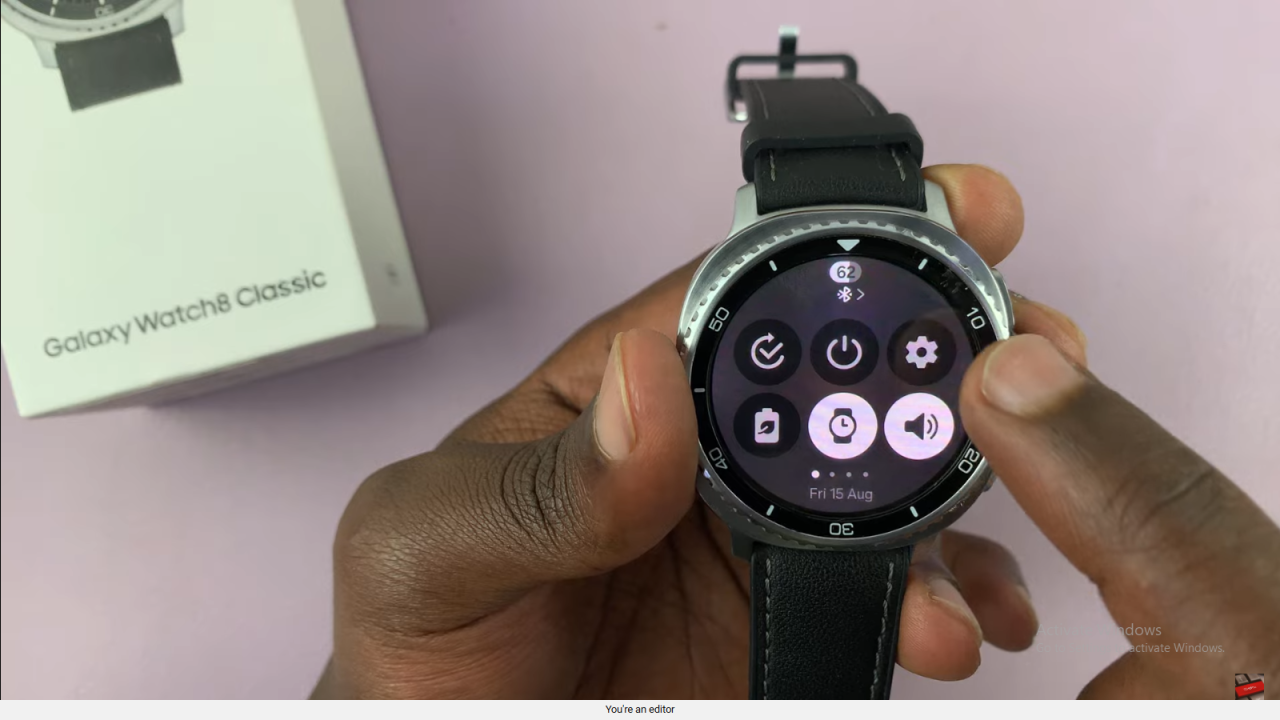
Scroll down and select Battery to access power management options.
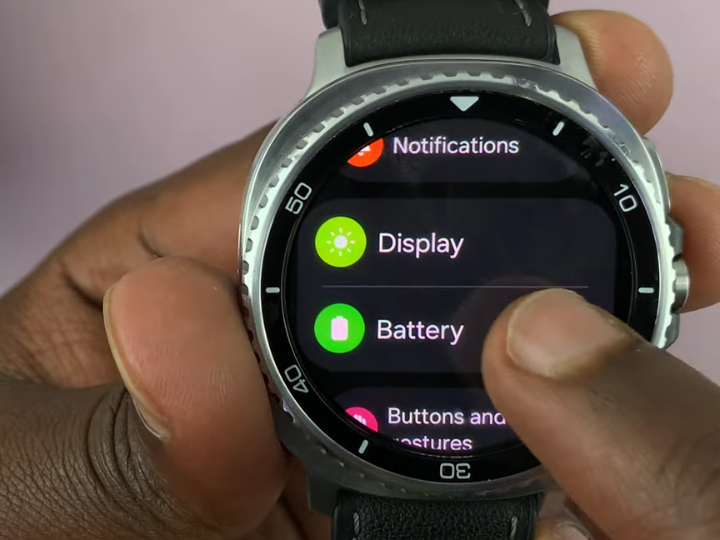
Select Watch Only Option
Inside the Battery menu, scroll until you find Watch Only. Tap on it to view the option that disables all features except showing the time.
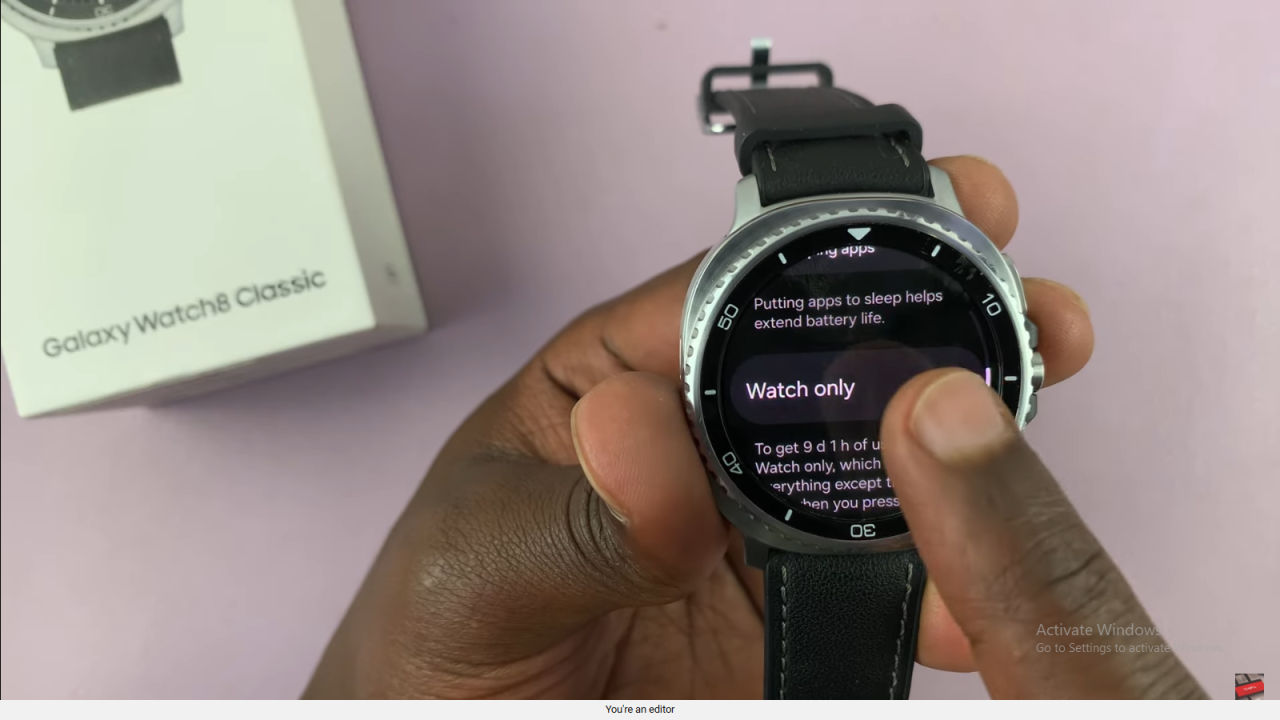
Turn On Watch Only Mode
Tap Turn On to activate Watch Only Mode. Your watch will now display only the time, extending battery life significantly.
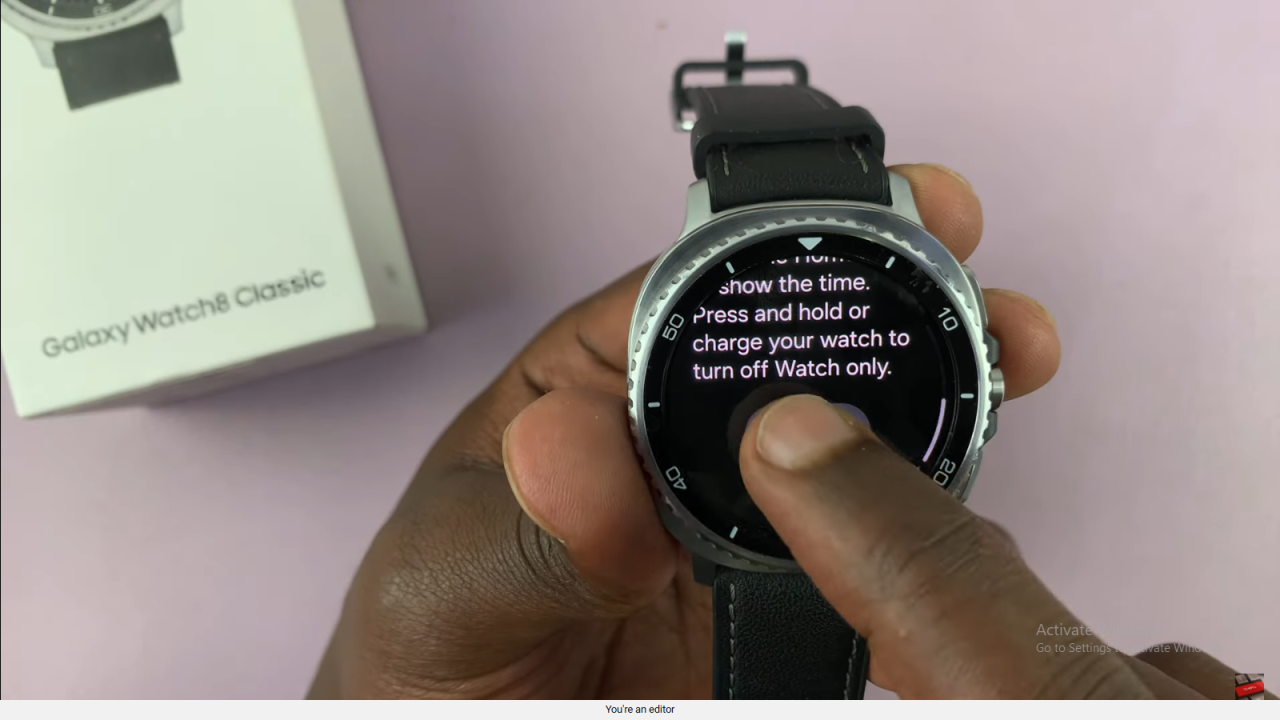
Watch Switches to Time-Only Display
Once enabled, your watch switches to a digital clock-only screen. All smart features are disabled, leaving just the time display.
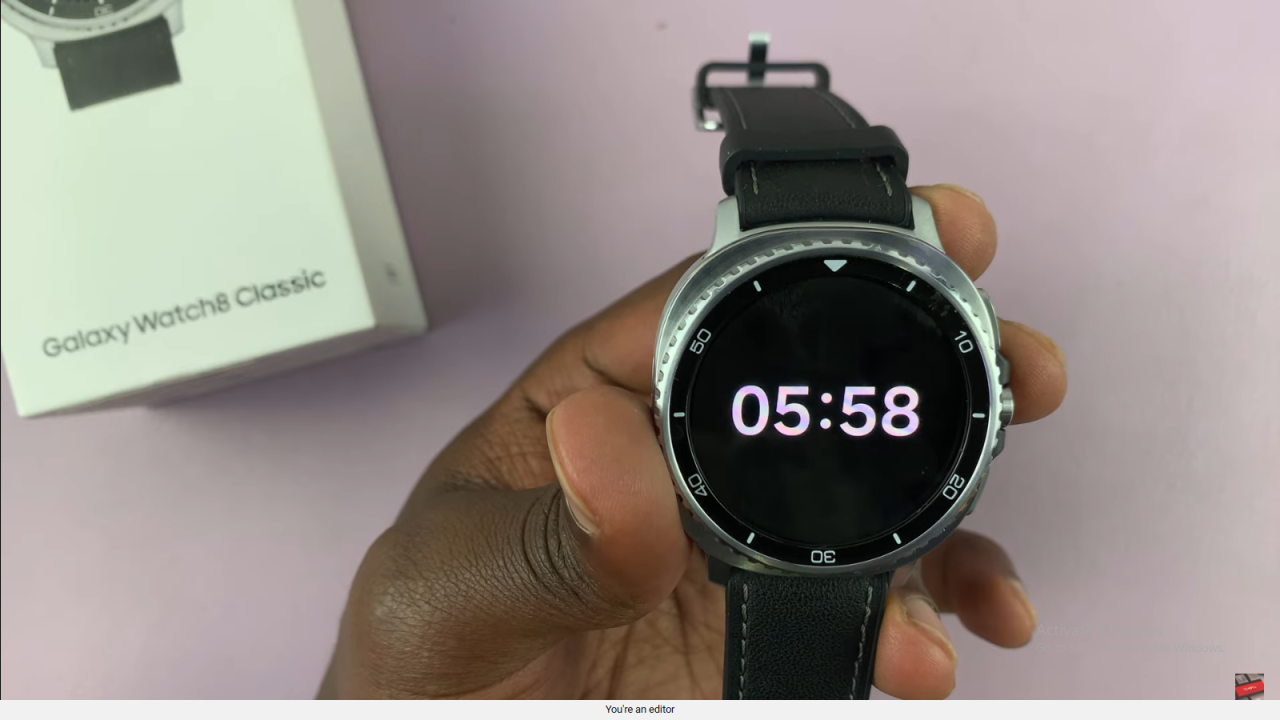
Battery Life Extended Confirmation
The Watch Only Mode shows the estimated extended battery life, which can last over 9 days, depending on usage.
Read:How To Restore External Storage Back Up On Samsung Galaxy Z Fold 7

