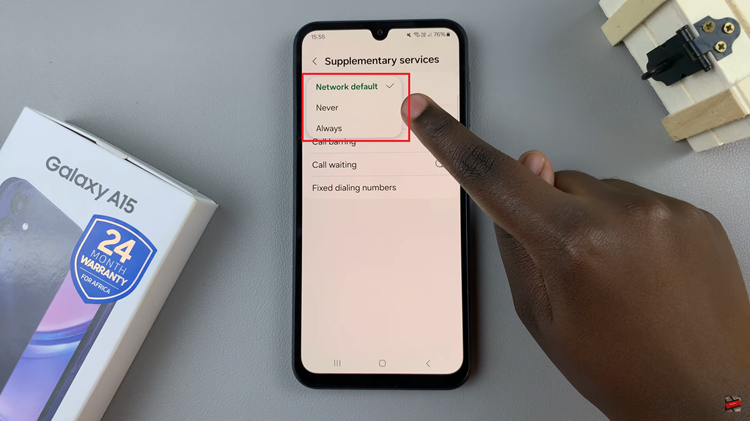We’ll walk you through how to adjust volume Of AI assistant (Google Gemini) On Samsung galaxy watch 8 / 8 classic You can ensure your AI assistant is perfectly tuned to your listening needs. Whether you’re at home, outdoors, or in a busy environment.
Whether you want the AI assistant’s voice to be louder in noisy environments or quieter in public places, adjusting the volume ensures a better user experience. With just a few simple steps, you can fine-tune Gemini’s voice output directly from your watch settings.
The Samsung Galaxy Watch 8 / 8 Classic is designed for convenience, allowing you to quickly control audio settings without pulling out your phone. This includes customizing the volume of Google Gemini so that responses are clear and easy to hear without disturbing others. The process is quick, and once set, your watch will remember your preferred volume level until you change it again.
Read: How To Adjust Ringtone Volume On Samsung Galaxy Watch 8 / 8 Classic
How To Adjust Volume Of AI Assistant (Google Gemini) On Samsung Galaxy Watch 8 / 8 Classic
Launch Settings on your Samsung Galaxy Watch 8 / 8 Classic.
Select Sounds & Vibration from the menu.
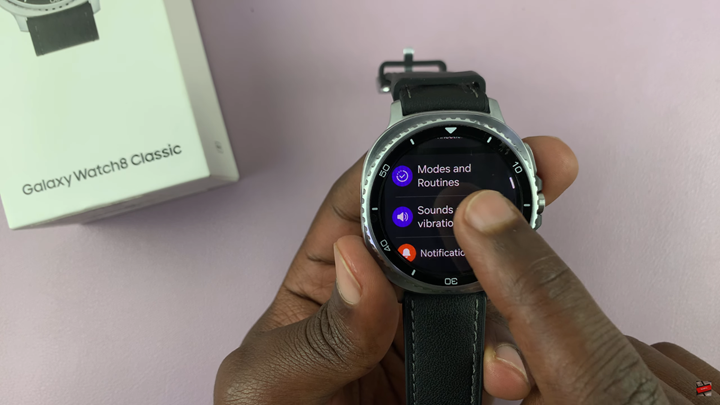
Scroll down and tap on Volume.
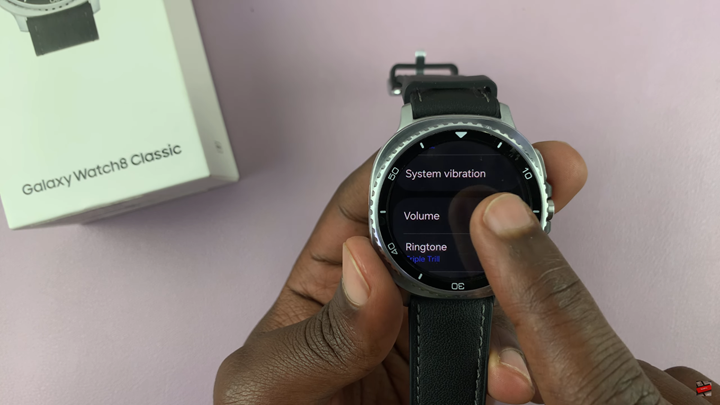
Find and select AI Assistant.
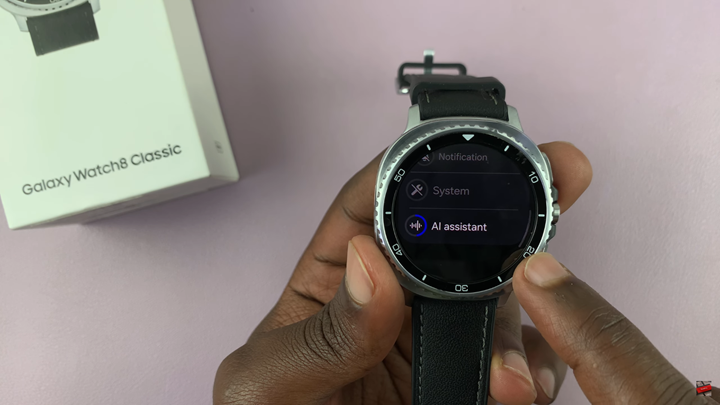
Use the slider to increase or reduce the volume to your preference.

WATCH: How To Turn OFF NFC On Samsung Galaxy Watch 8 / 8 Classic