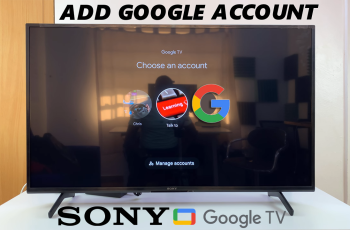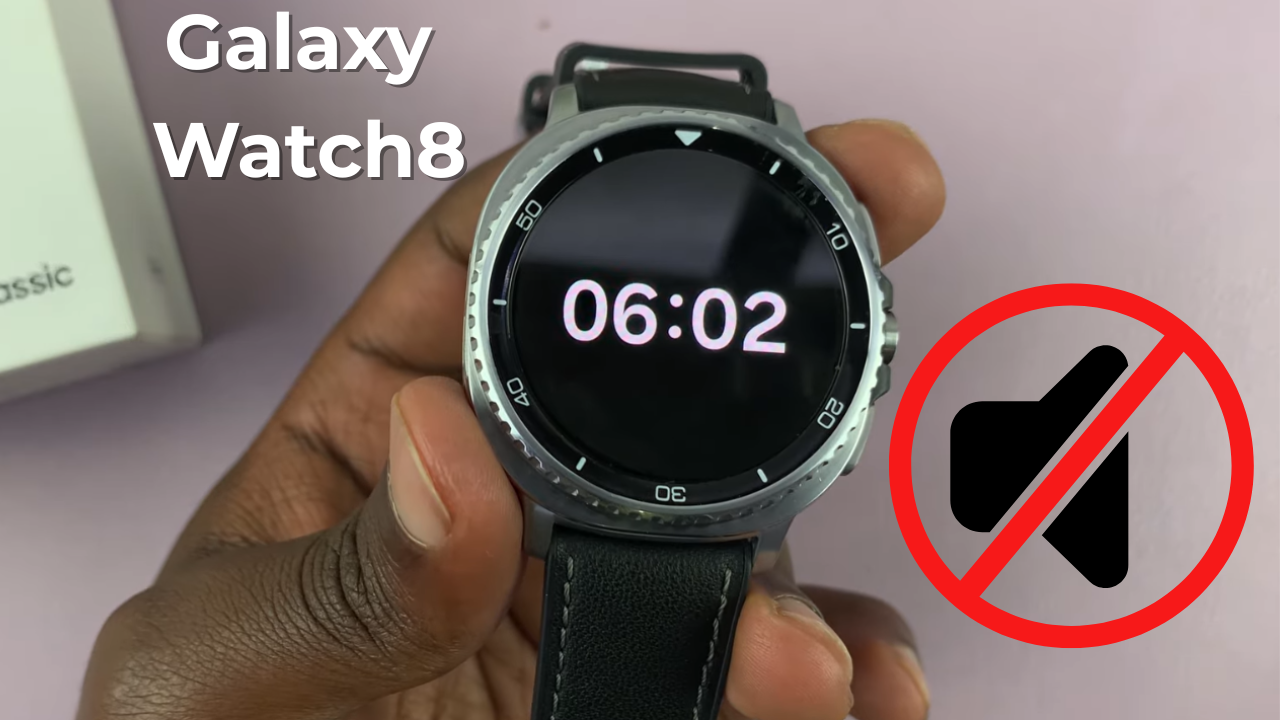
Video:How To Mute Samsung Galaxy Watch 8 / 8 Classic
Muting your Samsung Galaxy Watch 8 or 8 Classic can be a simple yet powerful way to personalize your experience and maintain focus in any environment. Whether you are in a meeting, at the gym, or simply want a break from constant notifications, this setting offers a quick solution.
Furthermore, the watch’s intuitive interface ensures that adjusting sound preferences feels smooth and effortless, making it easy to adapt to different situations without interrupting your routine.
Watch:How To Disable Watch Only Mode On Samsung Galaxy Watch 8 / 8 Classic
Mute Samsung Galaxy Watch 8 / 8 Classic
Access Quick Settings
Swipe down from the top of your Galaxy Watch 8 or 8 Classic screen to open the Quick Settings menu. Locate the sound icon.

Tap for Vibrate Only
Tap the sound icon once to mute sounds while keeping vibration enabled for calls and notifications.
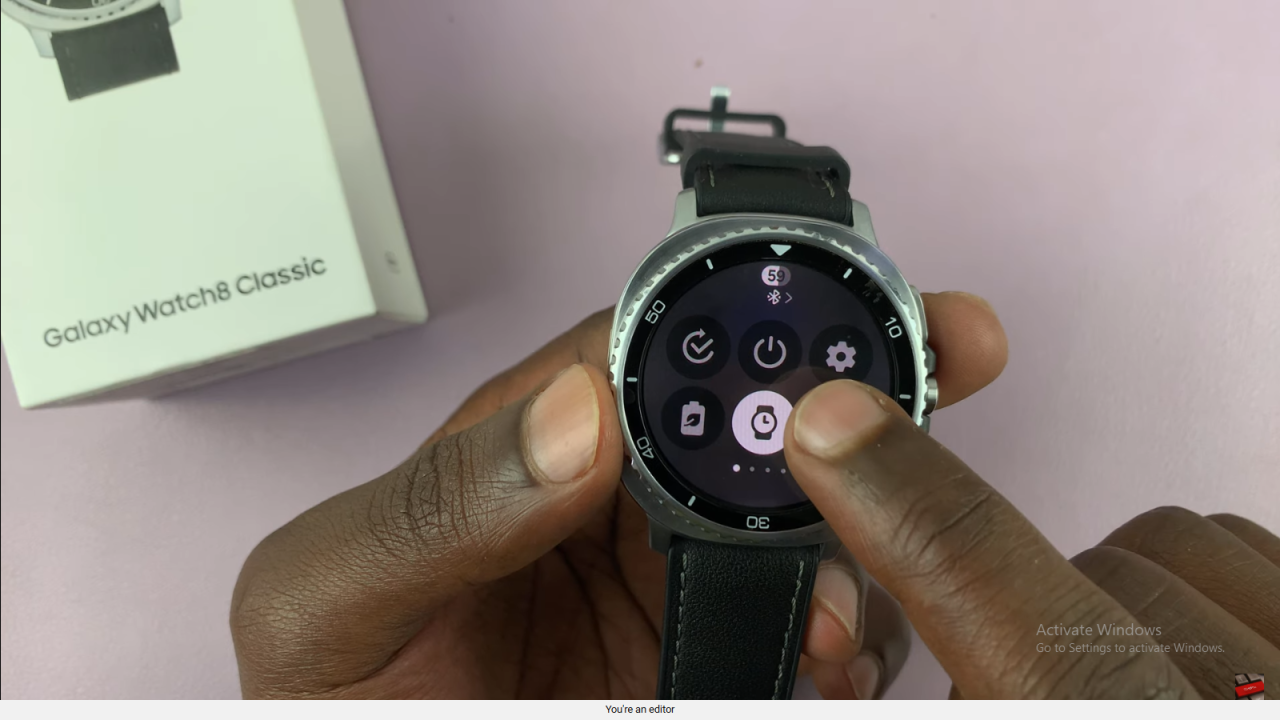

Tap for Full Mute
Tap the icon again to completely mute both sound and vibration, ensuring your watch remains silent.
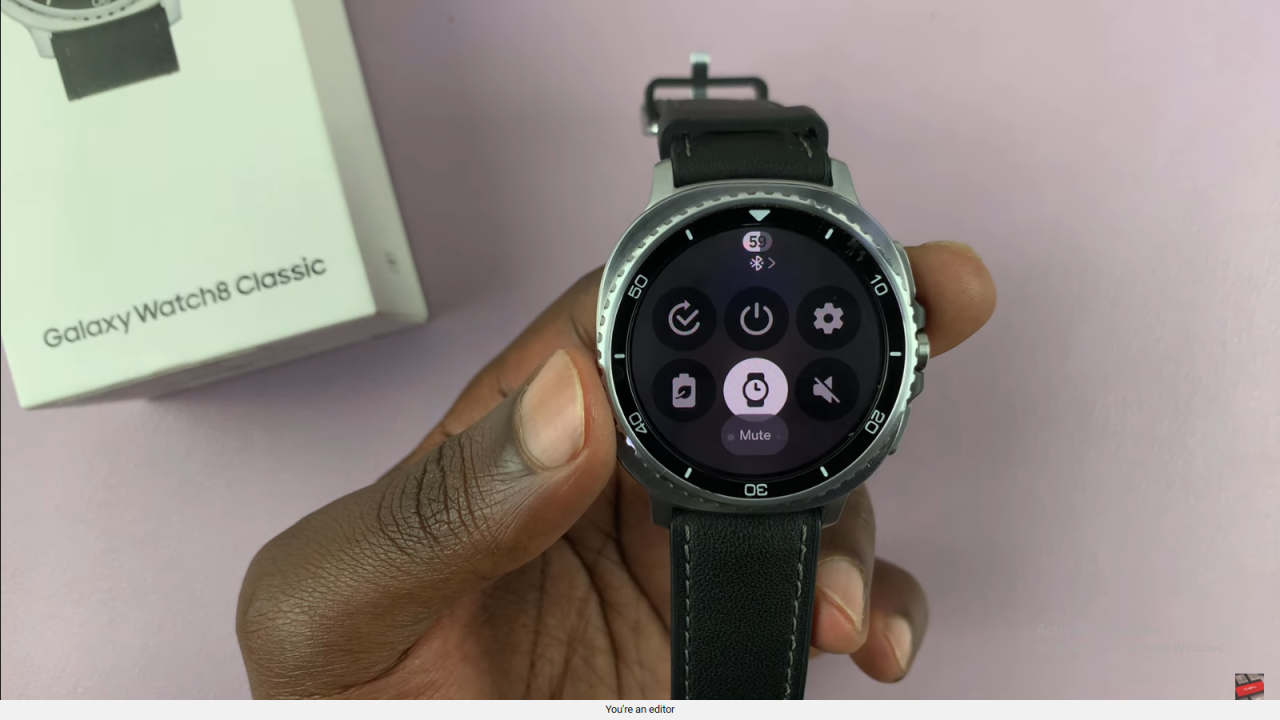
Return to Normal Mode
Tap the icon a third time to disable mute mode and restore normal sound alerts.
Tips & Conclusion
Use these options to quickly switch between ring, vibrate, and silent modes, depending on your environment and preference.
Read:How To Disable Watch Only Mode On Samsung Galaxy Watch 8 / 8 Classic