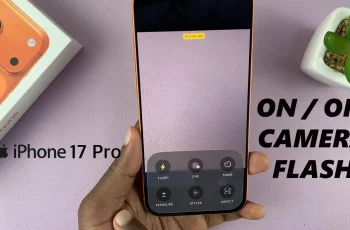Video:How To Enable Keyboard Sounds On Samsung Galaxy Watch 8 / 8 Classic
Enabling keyboard sounds on the Samsung Galaxy Watch 8 and Galaxy Watch 8 Classic adds a tactile layer of feedback. This feature makes typing feel more engaging and responsive. Thanks to the watch’s sleek design and advanced Wear OS integration, it blends functionality with personalization. As a result, users can easily customize their typing experience to match their preferences.
Additionally, keyboard sounds enhance interaction by providing subtle audio cues that work seamlessly with the responsive touch interface. These cues make replying to messages, searching, or using apps feel more immersive. By adding this layer of personalization, the setting becomes more than just a feature—it becomes part of the watch’s overall appeal and user experience.
Watch:How To Translate Notes On Samsung Galaxy Z Fold 7
Enable Keyboard Sounds On Samsung Galaxy Watch 8 / 8 Classic
Open Settings
Swipe down from the top of your Samsung Galaxy Watch 8 or 8 Classic screen and tap on the Settings icon.
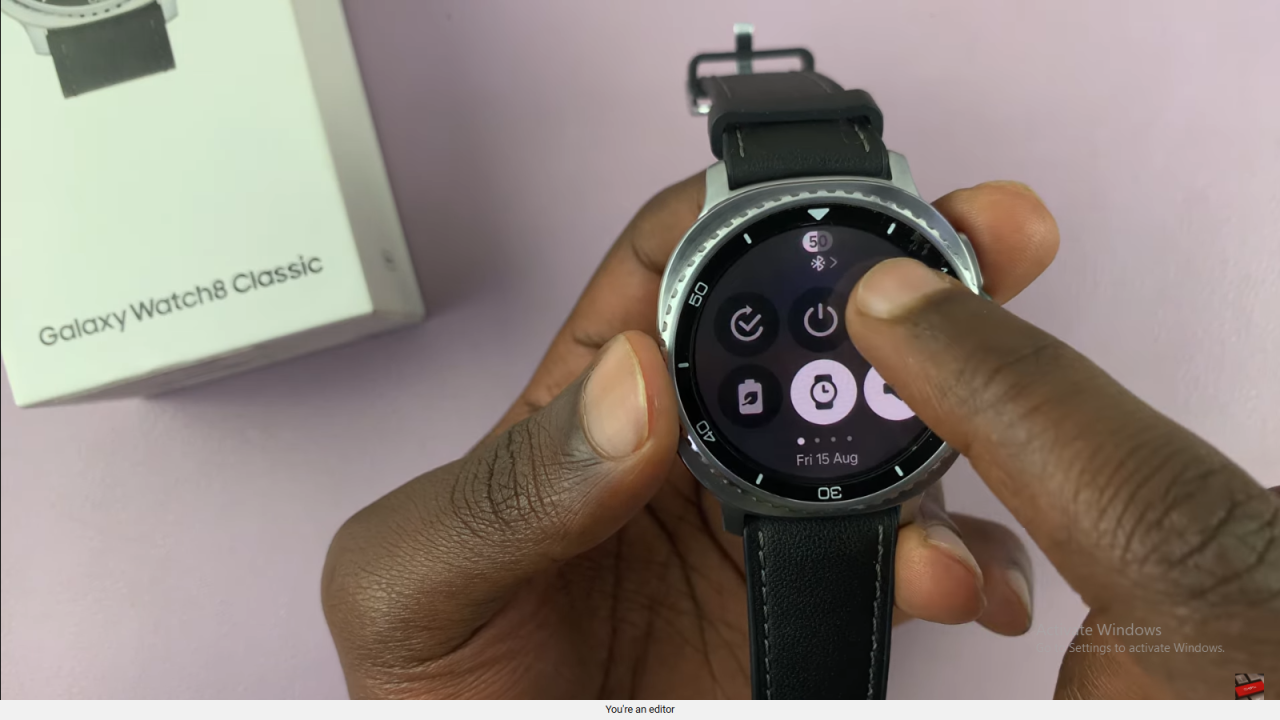
Go to Sounds and Vibration
In the settings menu, scroll down and select Sounds and Vibration to access audio-related options.
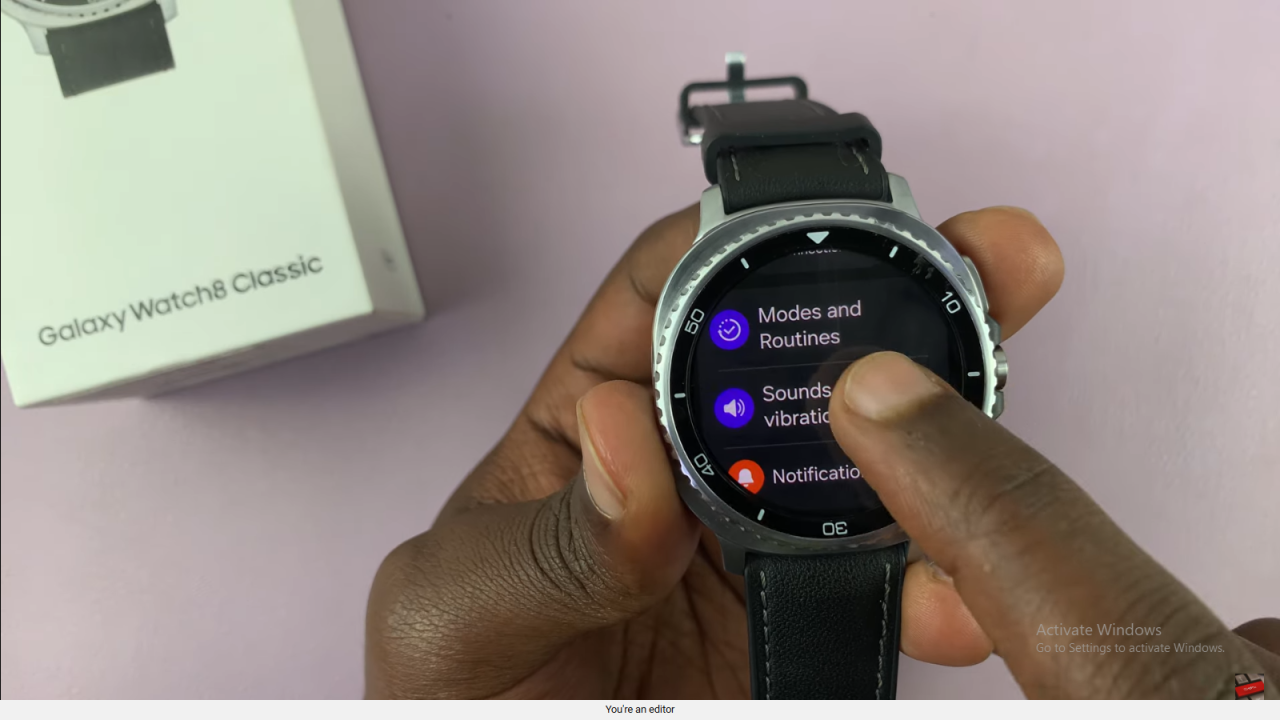
Access System Sounds
Scroll down within the Sounds and Vibration menu and tap on System Sounds.
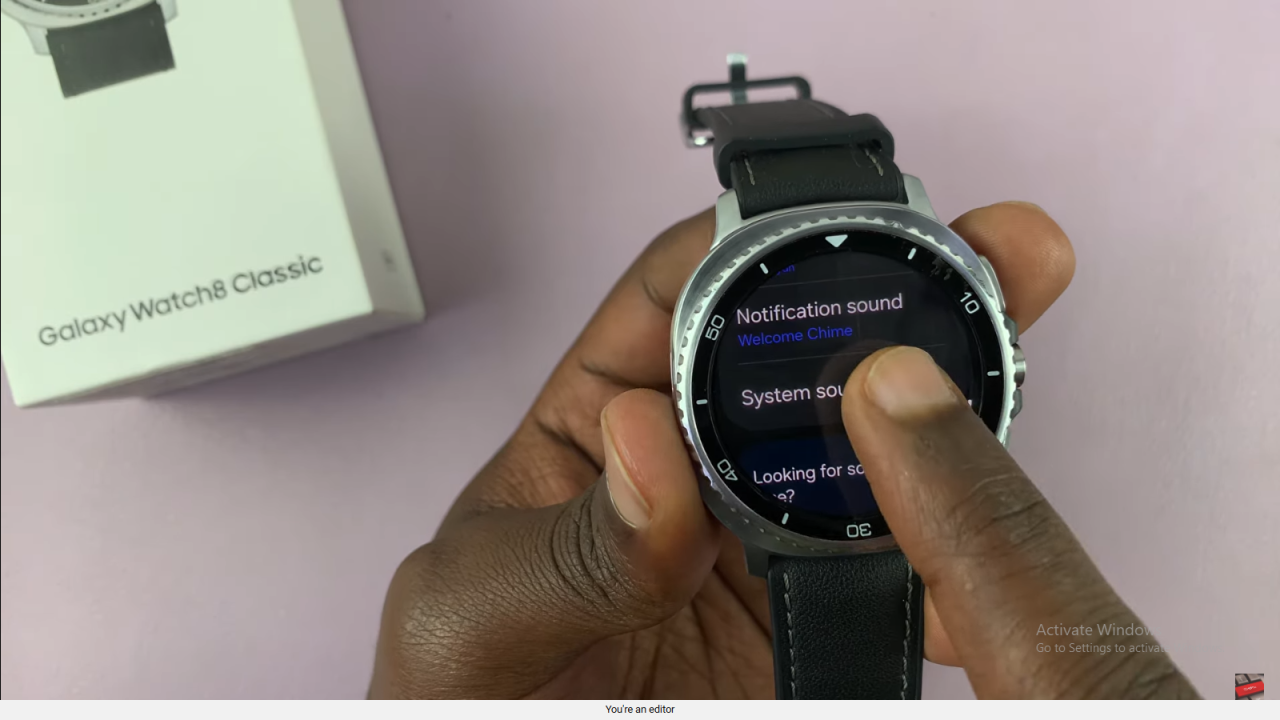
Enable Samsung Keyboard Sounds
Find Samsung Keyboard in the list and toggle the switch to turn on keyboard sounds.
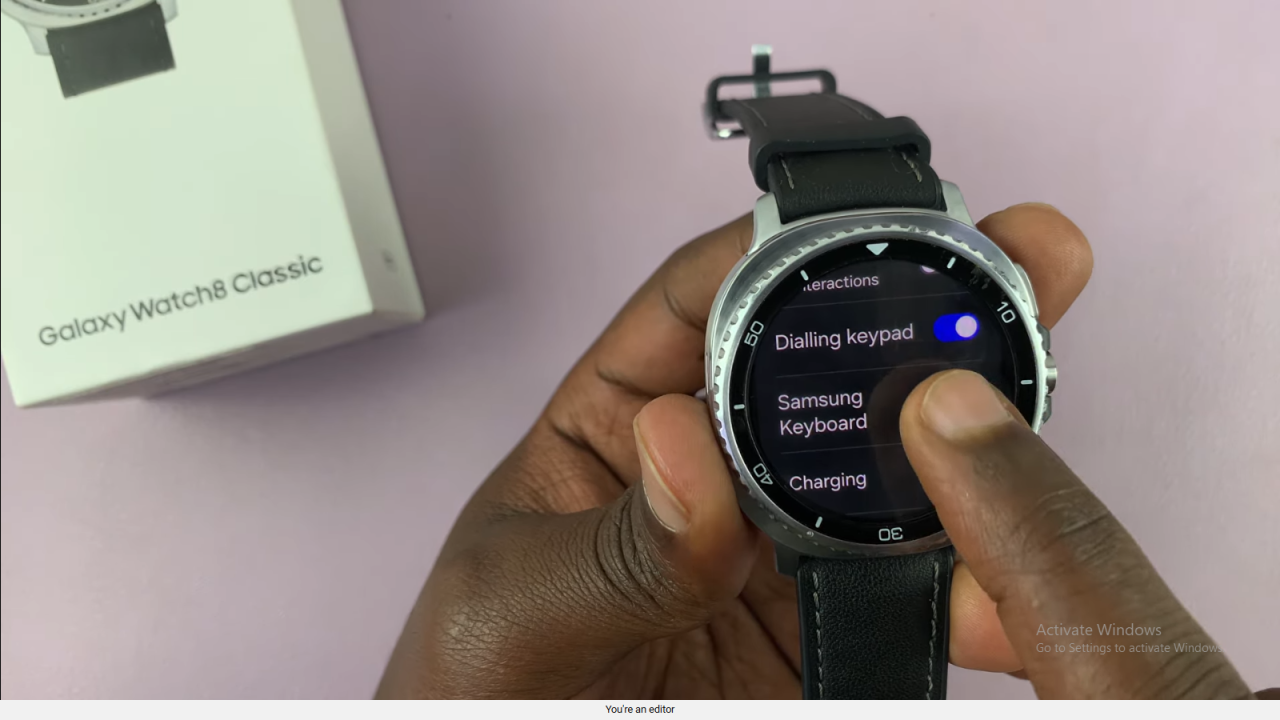

Note: This works only if the Samsung keyboard is set as your default keyboard on the watch.
Read:How To Translate Notes On Samsung Galaxy Z Fold 7