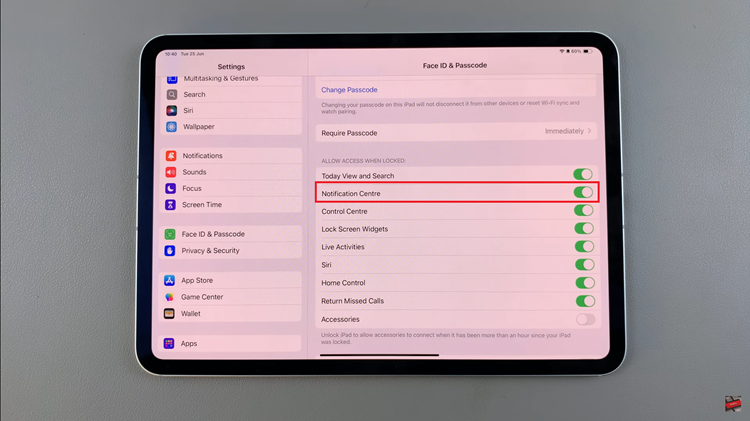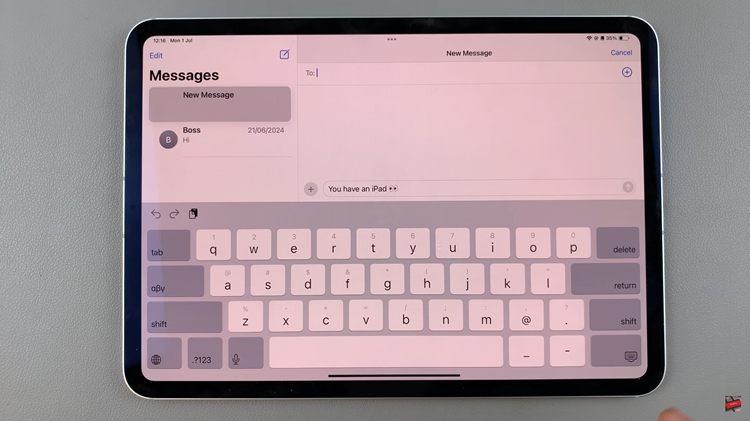The Samsung Galaxy Z Fold 7 is a powerhouse device with plenty of internal storage, but sometimes you need extra space for your photos, videos, documents, or backups.
Connecting an external hard disk directly to your Z Fold 7 allows you to move your data quickly without relying on a computer. This guide walks you through the steps to transfer files from your Samsung Galaxy Z Fold 7 to an external hard disk.
Before you begin, it’s important to ensure that your Galaxy Z Fold 7 is running the latest software. Your external hard disk should be formatted in a supported file system like exFAT, FAT32, or NTFS. You also need a USB-C OTG (On-The-Go) adapter or USB-C to USB-A cable (depending on your drive’s connector). Some external drives need to have their own power source (useful for large HDDs that require extra power).
Read: How To Connect External Hard Disk To Galaxy Z Fold 7
Transfer Files From Galaxy Z Fold 7 To External Hard Disk
First, connect a USB-C OTG adapter or USB-C hub to your Galaxy Z Fold 7. This is if you have an external hard drive with the traditional USB cable.
Next, plug in the external hard disk to the OTG adapter or USB-C hub. Your phone should automatically detect the external drive in the notifications panel.
Navigate to the My Files app. Browse to the folder containing the files you wish to transfer, whether they’re images, documents, or videos.
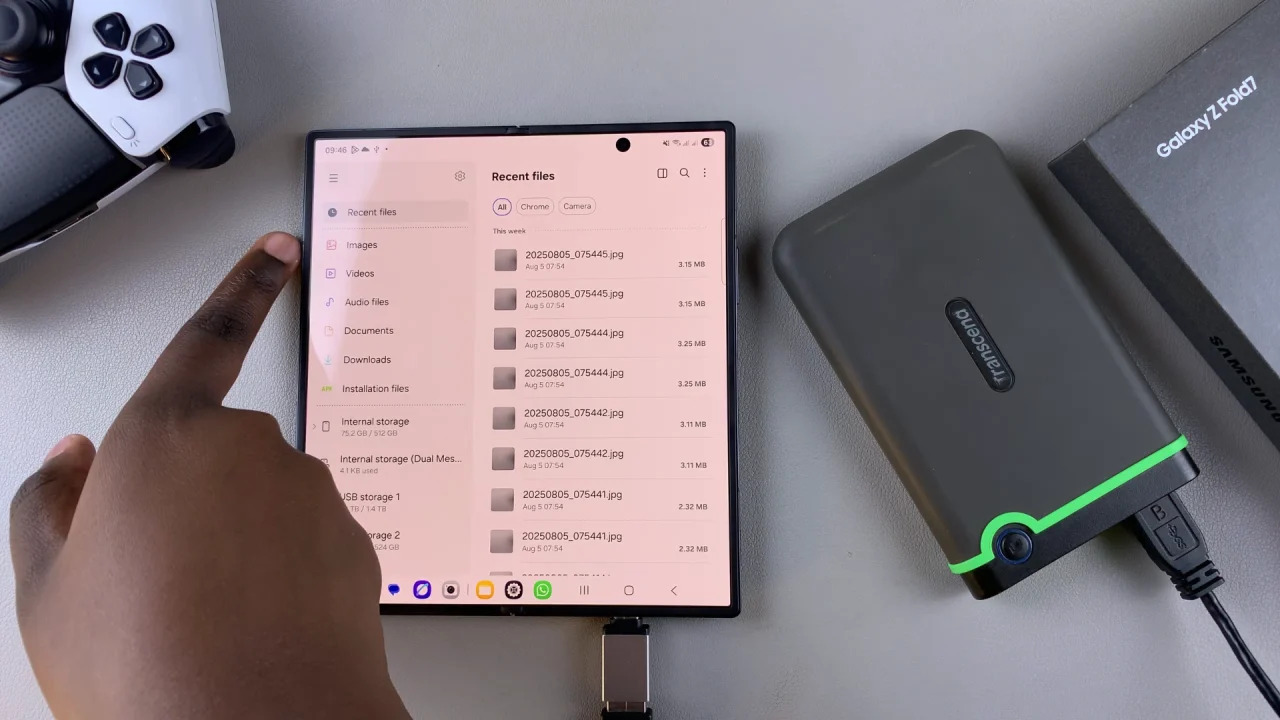
Long-press the files or folders you want to move. Select multiple items by tapping on each. Choose the Copy or Move option from the menu.
Copy will leave the files on your phone as well, while Move will remove them once the transfer is complete.
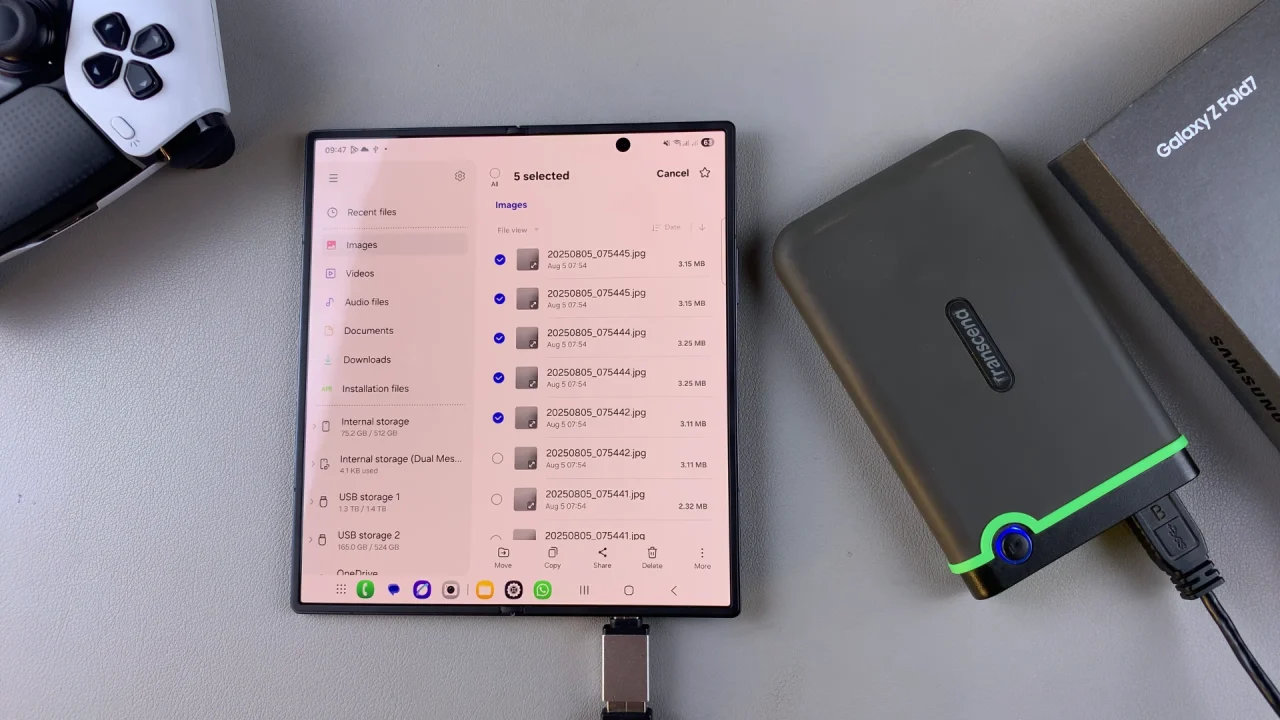
Go to the Storage section at the top in your file manager and select your external hard drive. Navigate to the desired folder on your external hard disk and select Copy Here or Move Here to start the transfer process.
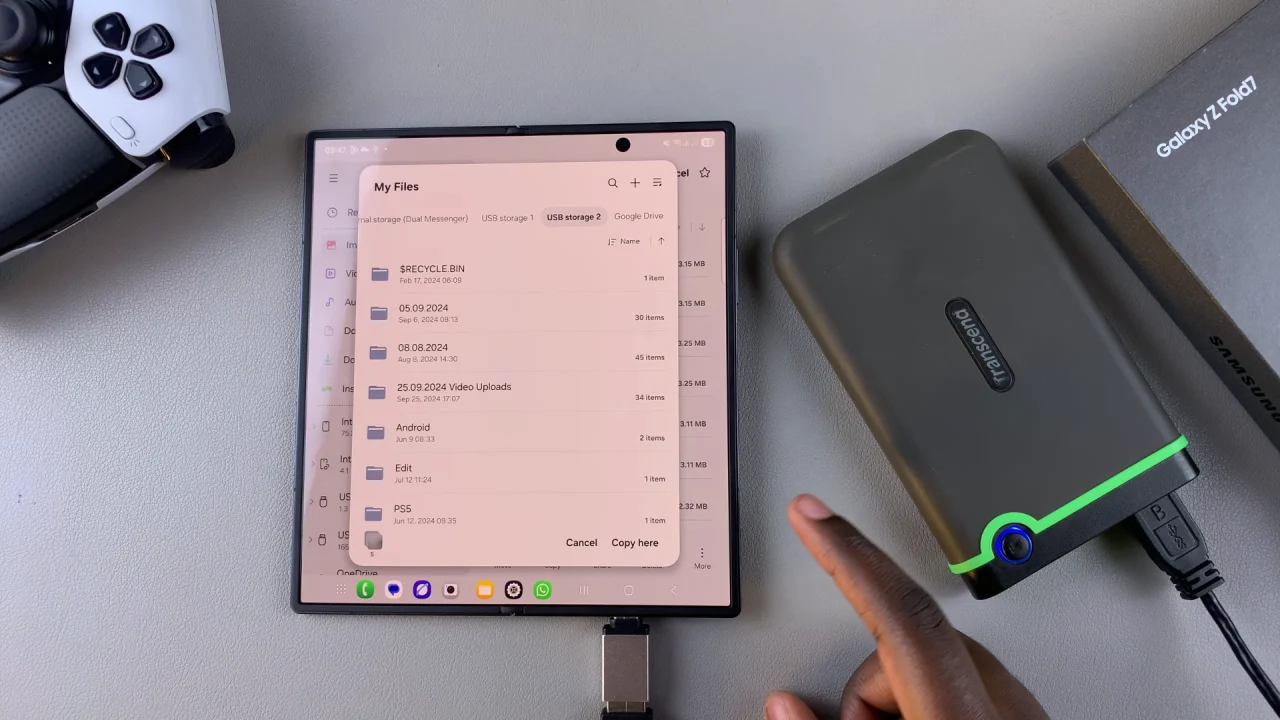
Depending on the file size and number of files, the transfer process may take some time. You should see a red dot next to the newly transferred files.
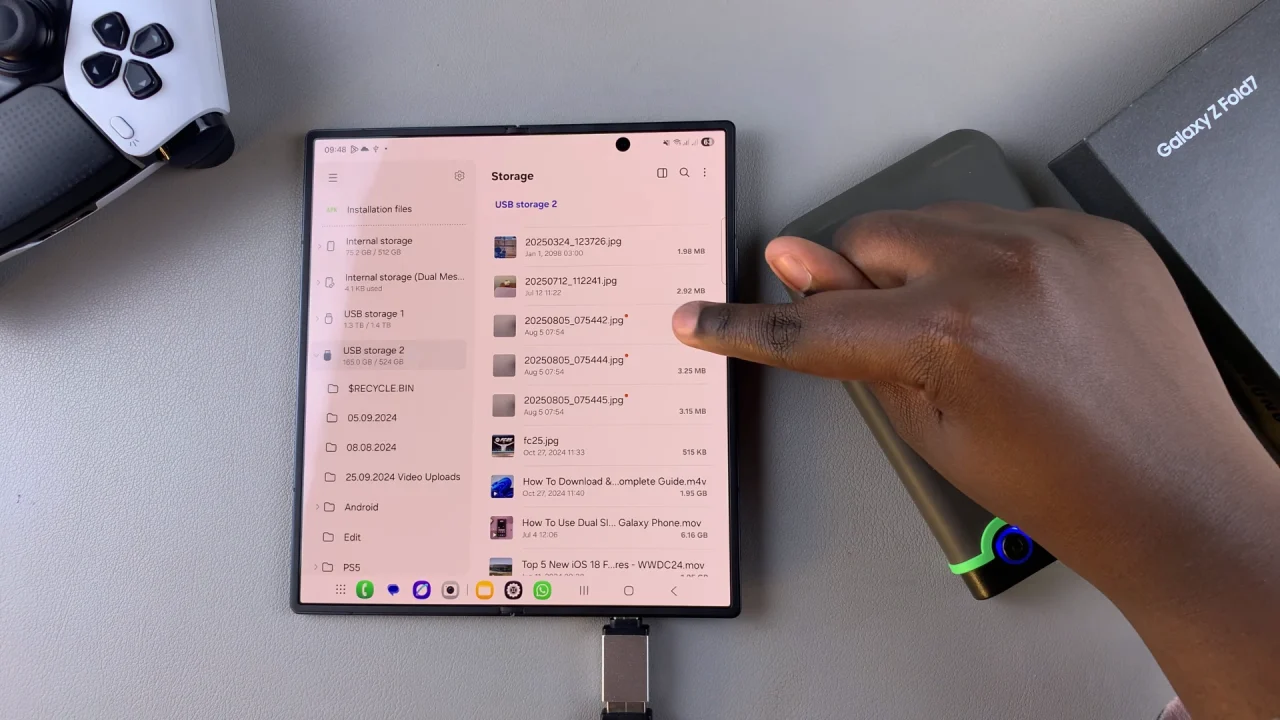
Once the transfer is complete, it’s crucial to safely eject the external hard disk to avoid data corruption. Tap on the hard disk in the My Files app to open the contents and tap on the three dots in the top-right corner. Select the Unmount option.
You can also swipe down to reveal the notifications panel, where you’ll see the USB Storage Added notification. Tap on the drop-down arrow next to it, and select Unmount from the options.
Finally, unplug the OTG adapter and external hard drive. Removing the drive without ejecting may cause file corruption.
Troubleshooting Tips
Drive Not Detected: Ensure your drive is formatted to a supported file system (exFAT is best for large files).
Power Issues: Some larger HDDs may require an external power source or a powered USB hub.
Slow Transfer Speeds: Use a high-quality OTG adapter or a USB 3.0-compatible cable for faster data movement.