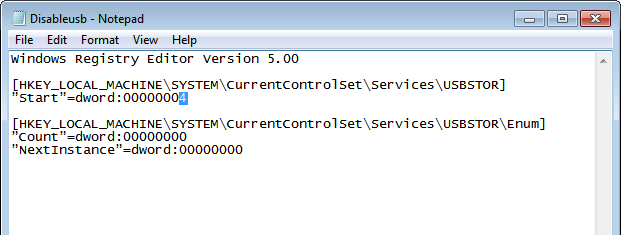In this guide, we’ll walk you step-by-step through how to turn off NFC on your Samsung Galaxy Watch 8 or 8 Classic. Whether you’re new to the device or a seasoned user. These instructions will help you quickly locate the NFC settings and switch the feature off whenever you choose.
If you’re looking to improve battery life, protect your privacy, or simply avoid accidental payments. Learning how to turn off NFC on the Samsung Galaxy Watch 8 / 8 Classic is essential. The NFC (Near Field Communication) feature allows your watch to connect to payment terminals, share data, and interact with compatible devices by just bringing them close together.
The process to disable NFC on your Galaxy Watch 8 / 8 Classic is quick and straightforward, taking only a few taps in your watch’s settings. Once disabled, your watch will no longer respond to NFC-based triggers or payment terminals, giving you more control over your connectivity options. This is particularly useful for those who want to reduce power usage or prevent accidental payments while traveling.
READ: How To Turn OFF WIFI On Samsung Galaxy Watch 8 / 8 Classic
How To Turn OFF NFC On Samsung Galaxy Watch 8 / 8 Classic
Open Settings on your Galaxy Watch 8 or 8 Classic.
Scroll down and select Connections from the list.
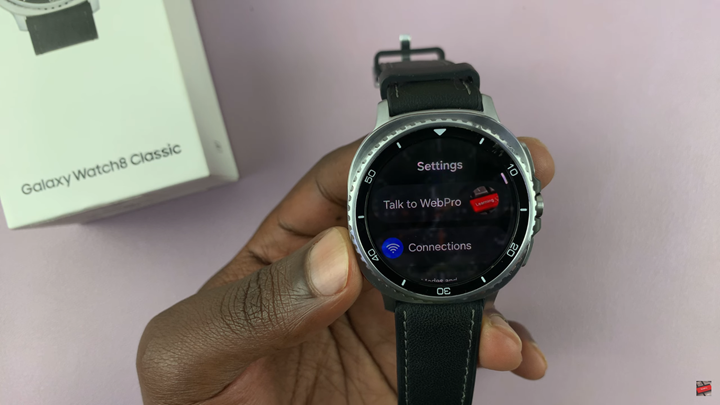
Find NFC and Contactless Payment.
Toggle the switch OFF. The switch will turn gray, confirming NFC is now disabled.
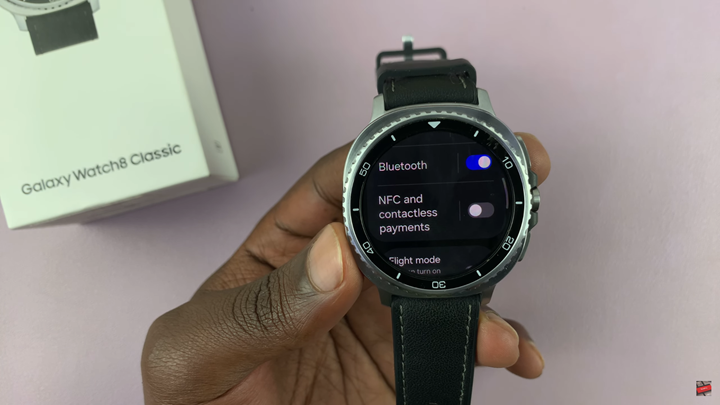
WATCH: How To Change Ringtone On Samsung Galaxy Watch 8 / 8 Classic