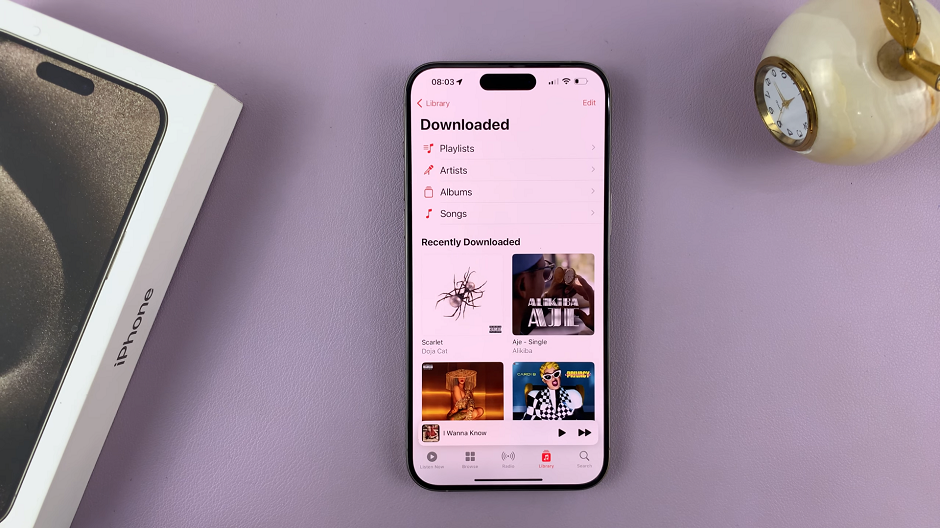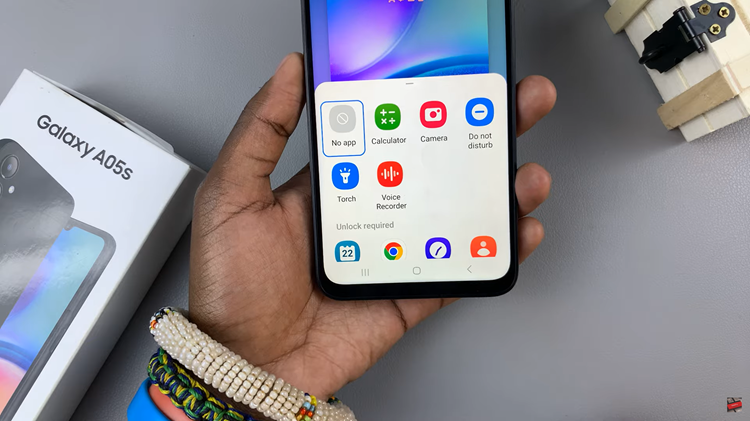VIdeo:How To Draw Perfect Shapes On Samsung Galaxy Z Fold 7
Drawing perfect shapes on the Samsung Galaxy Z Fold 7 can greatly enhance your creativity and precision when using its large, versatile display. This feature is especially useful for those who enjoy digital art, note-taking, or creating clean and professional-looking diagrams. Furthermore, the foldable design offers a unique canvas that allows for both portability and an expanded workspace, making your drawing experience more comfortable and efficient.
With the right tools and gestures, the Samsung Galaxy Z Fold 7 makes it easy to achieve flawless shapes without complex adjustments. Whether you are designing for work, school, or personal projects, this capability provides an extra level of control over your content. Additionally, it ensures your creations look polished and visually appealing, no matter the purpose. By taking advantage of this feature, you can turn your foldable device into a powerful platform for both creativity and productivity.
Watch:How To Change Home Screen Grid Size On Samsung Galaxy Z Fold 7
Draw Perfect Shapes On Samsung Galaxy Z Fold 7
Open Drawing App
Open Samsung Notes or the Pen app on your Galaxy Z Fold 7 to begin creating shapes.
Create a Blank Canvas
Start a new note or project to have a clean workspace for your drawing.
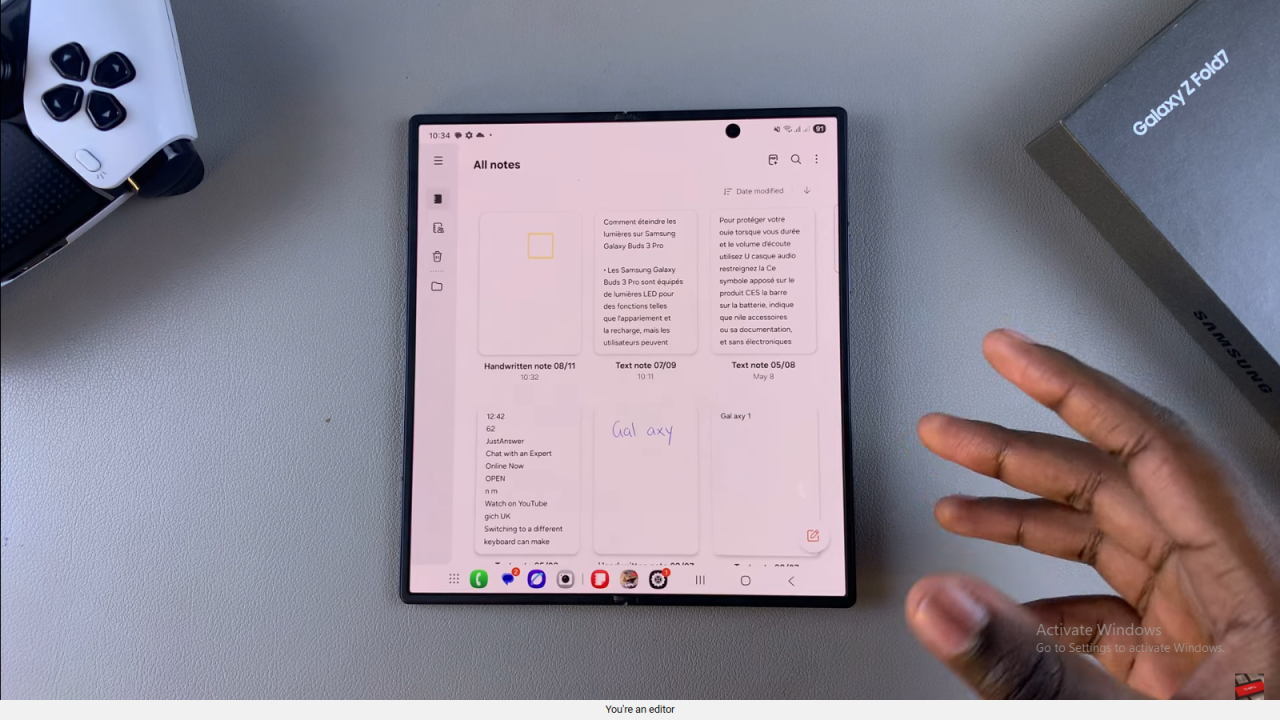
Select Pen and Color
Choose your preferred pen style, thickness, and color before drawing.
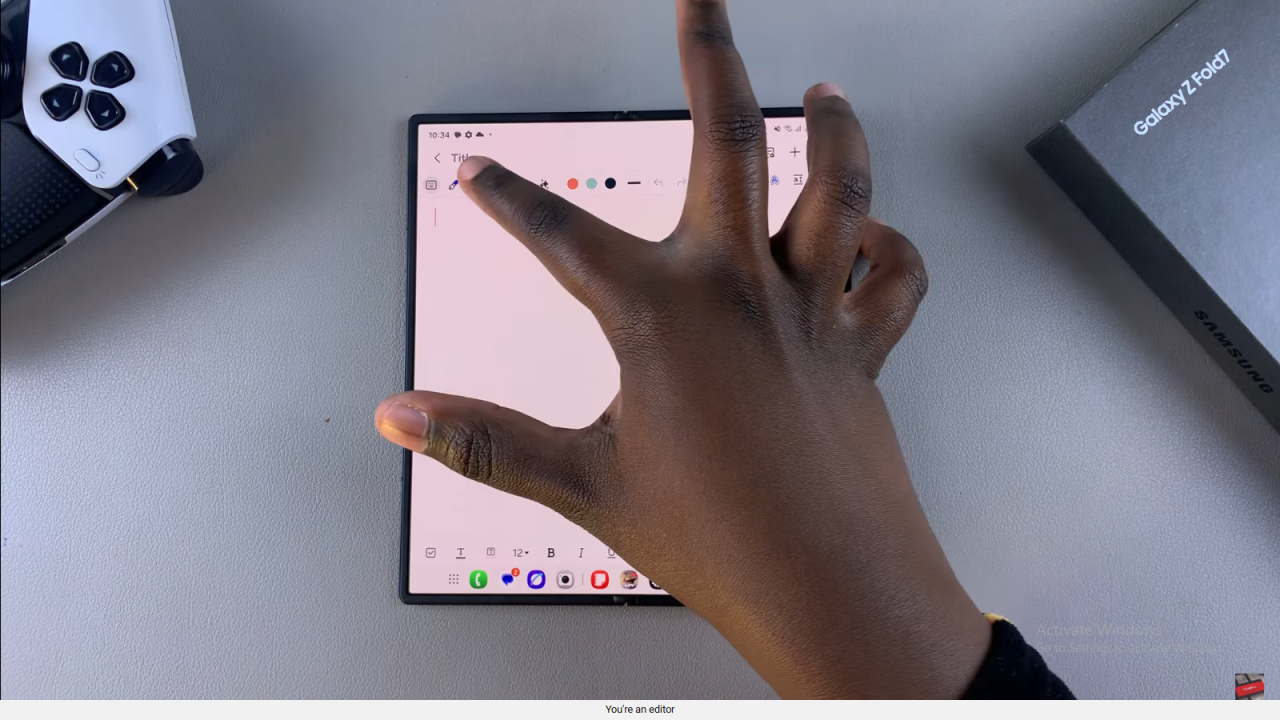
Draw the Shape
Sketch the shape you want, such as a circle, square, or triangle.
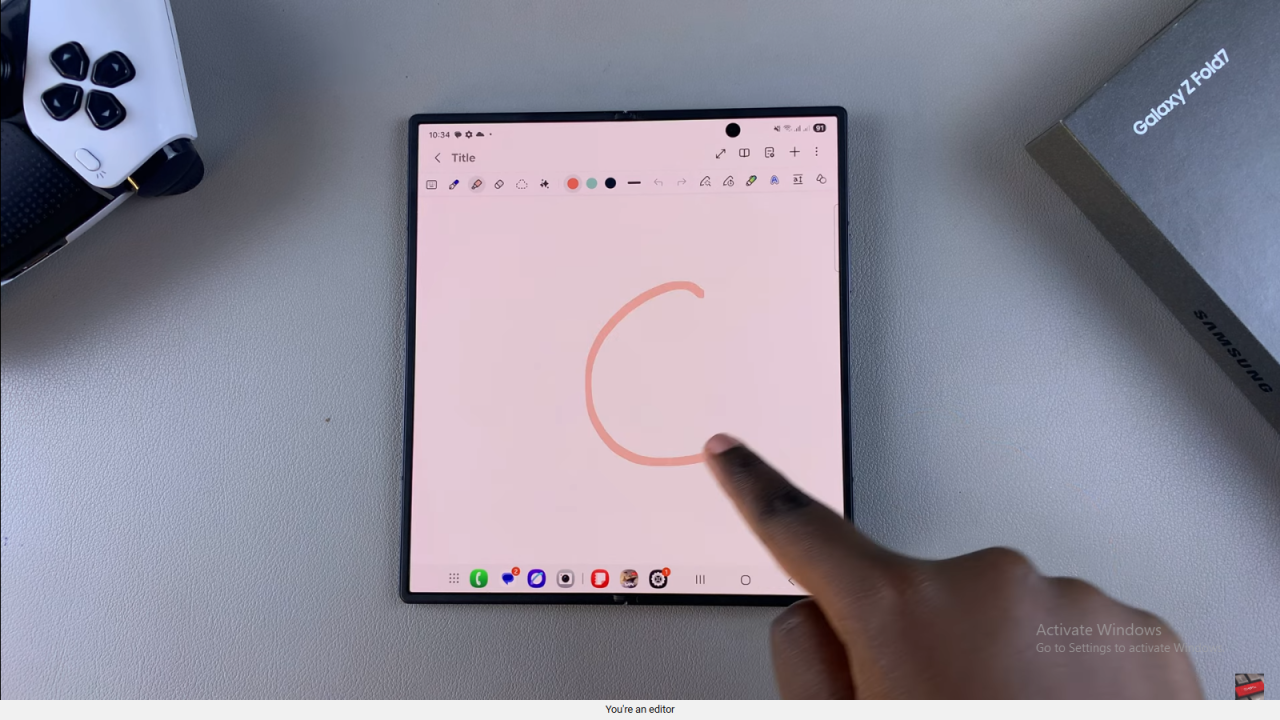
Hold to Perfect Shape
When you finish drawing, keep your finger or S Pen pressed at the end of the shape until it auto-adjusts into a perfect form.
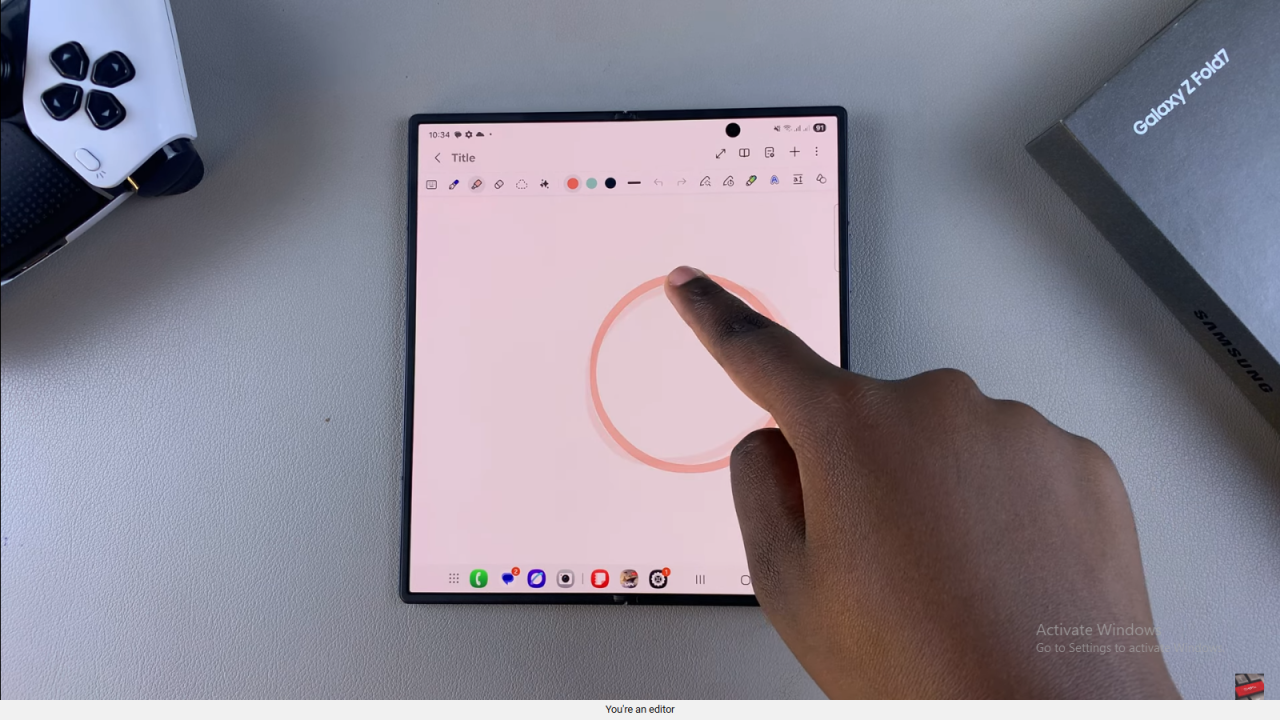
Repeat for More Shapes
Continue drawing and holding for each shape you want to perfect.
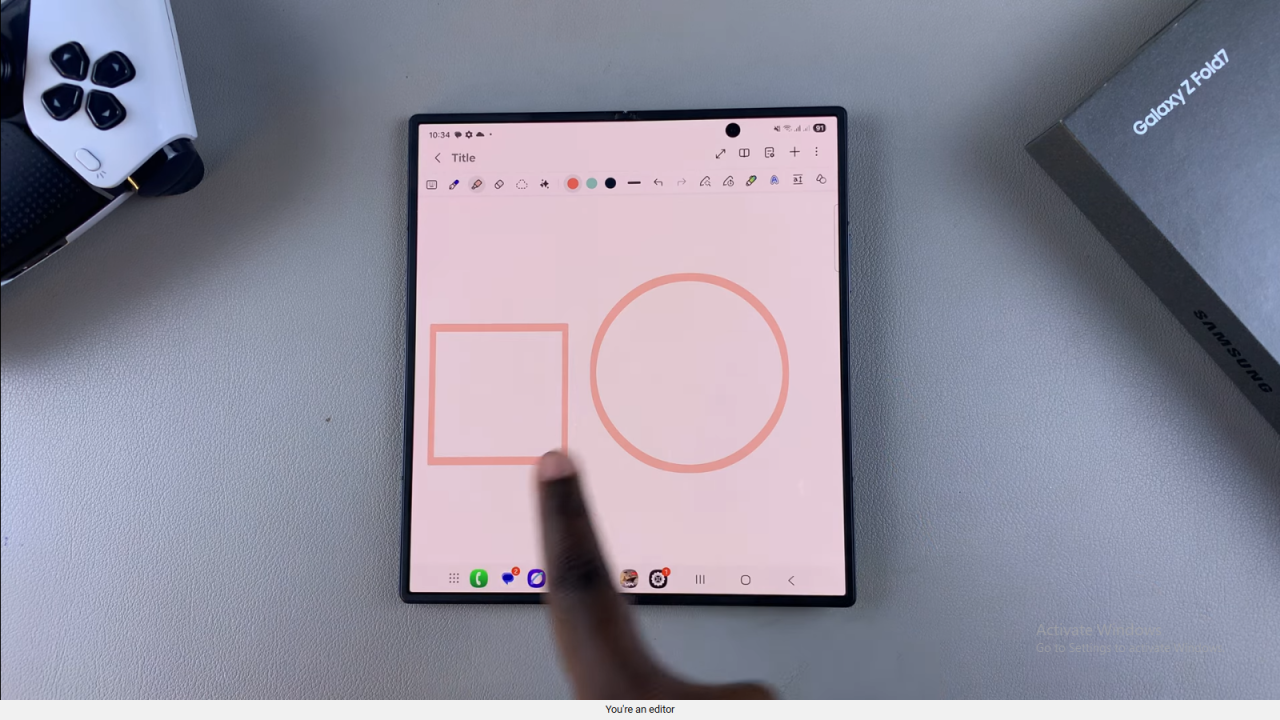
Preview Your Shapes
Check your canvas to ensure all shapes look clean and precise before saving or sharing.
Read:How To Change Home Screen Grid Size On Samsung Galaxy Z Fold 7