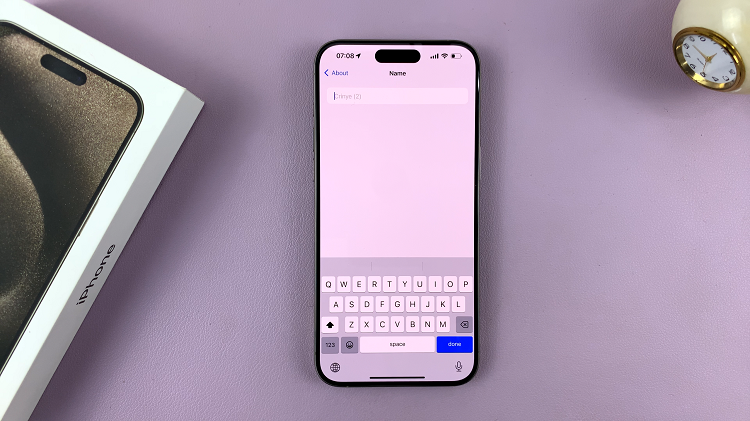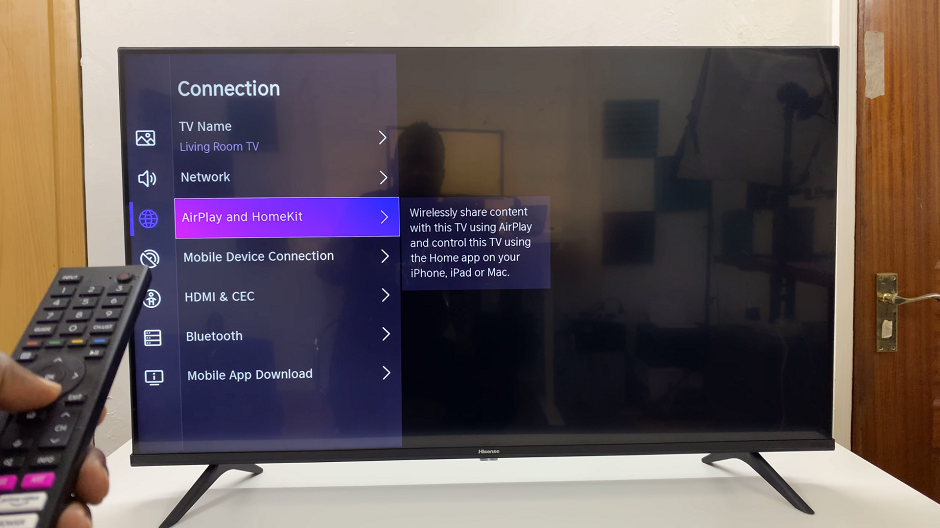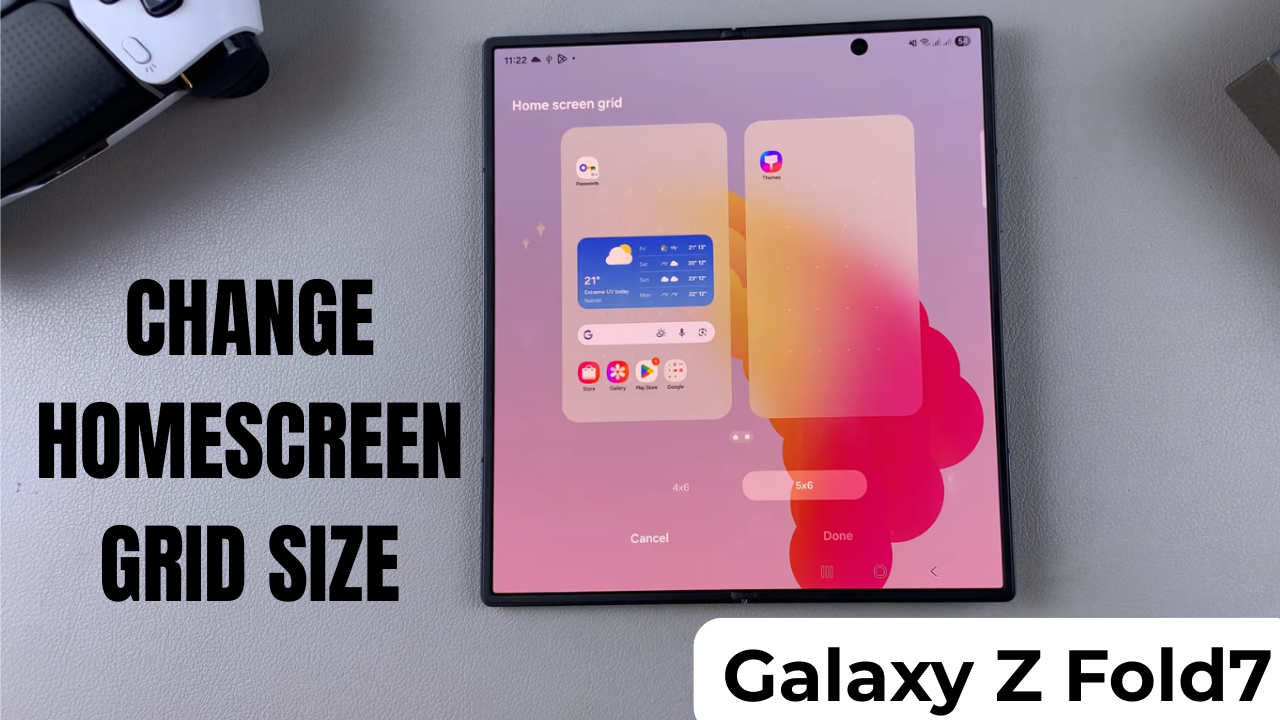
Video:How To Change Home Screen Grid Size On Samsung Galaxy Z Fold 7
Changing the home screen grid size on the Samsung Galaxy Z Fold 7 lets you personalize the layout to match your style. This feature provides flexibility for arranging apps, widgets, and shortcuts in a way that feels neat and efficient.
Moreover, adjusting the grid helps you maximize space on both the cover display and the unfolded main screen. As a result, you can create a setup that perfectly suits your daily routine.
Watch:How To Show/Hide Battery Percentage On Samsung Galaxy Z Fold 7
Change Home Screen Grid Size On Samsung Galaxy Z Fold 7
Select Home Screen Grid
Inside the Home Screen menu, tap Home Screen Grid to view available layout choices.
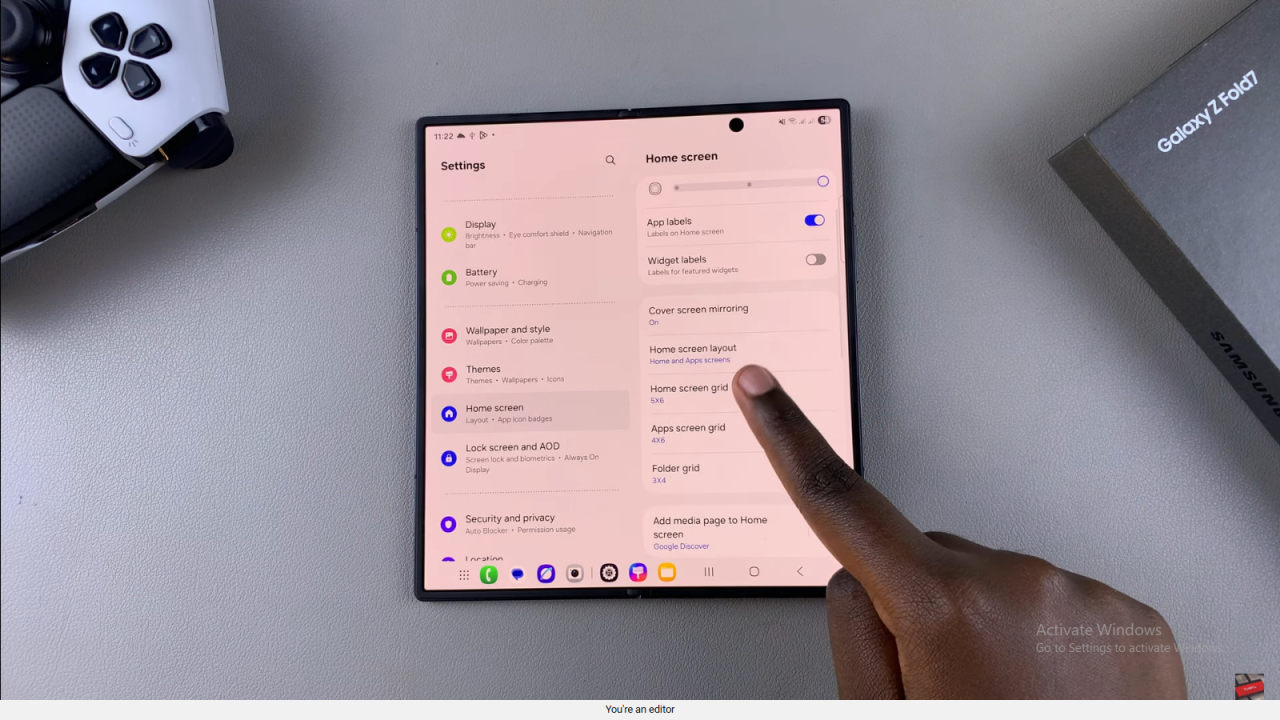
Choose Your Preferred Grid Size
Select between 4×6 or 5×6 grid options, depending on how many icons you want to display on your home screen.
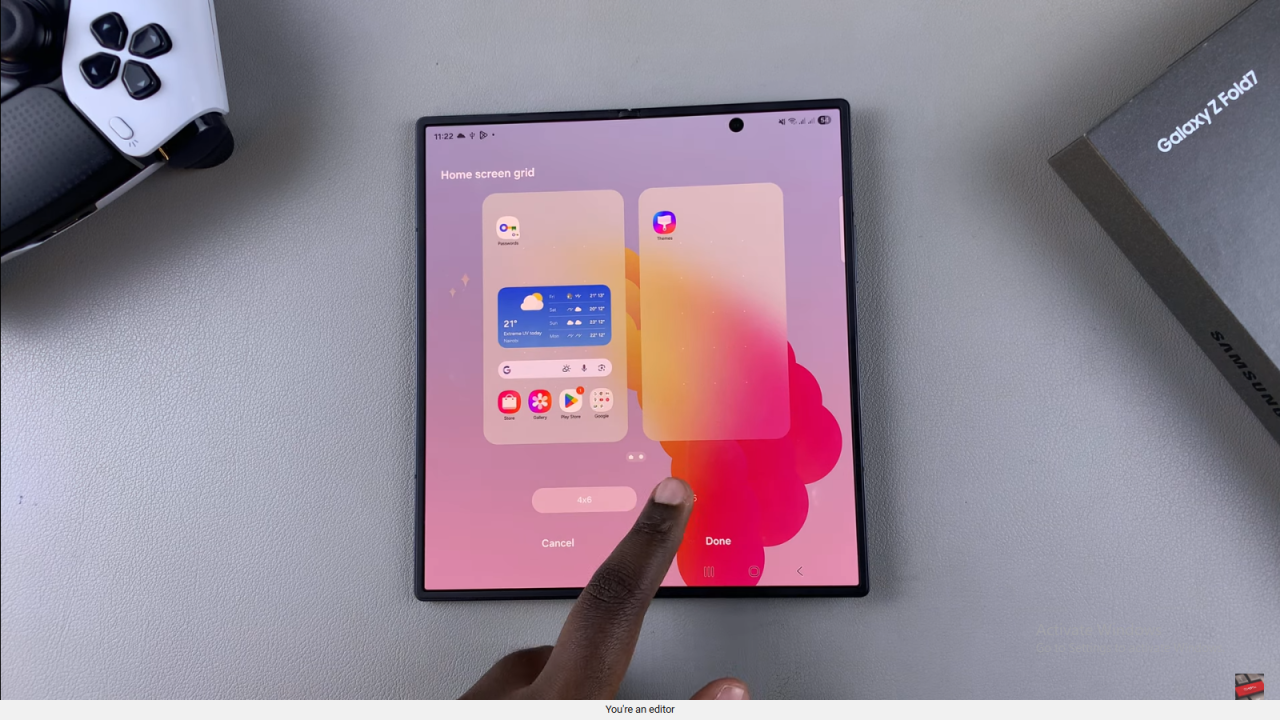
Save Changes
After making your choice, tap Done to apply the new grid size.
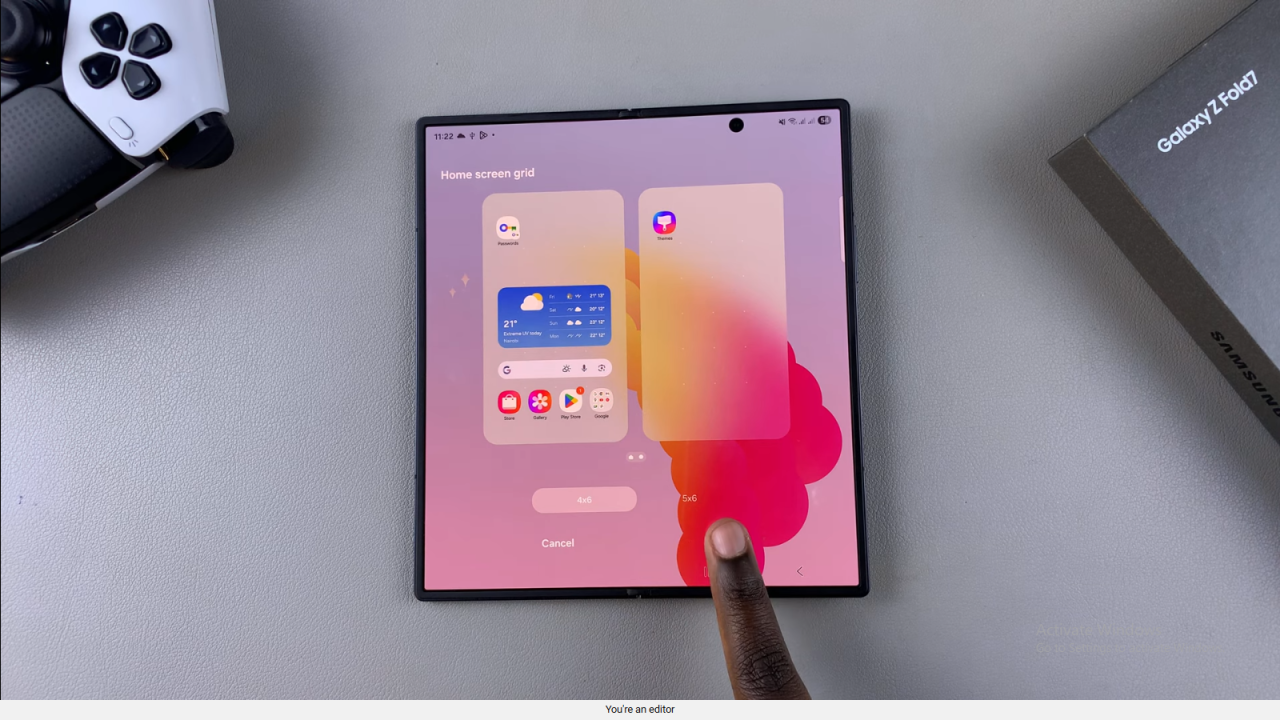
Verify the Update
Close Settings and check your home screen to confirm the updated layout.
Read:How To Show/Hide Battery Percentage On Samsung Galaxy Z Fold 7