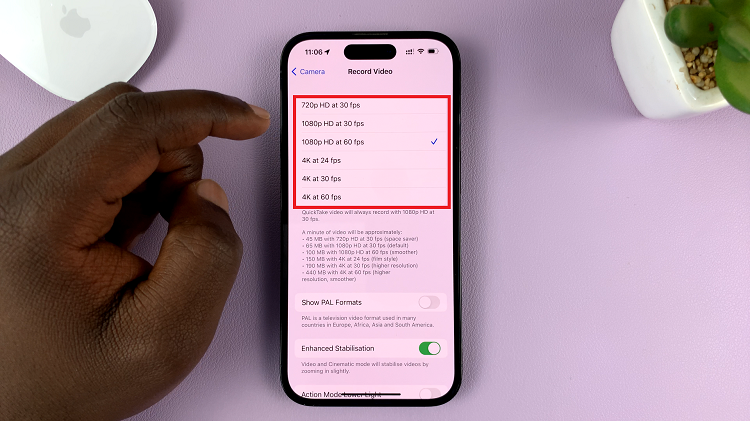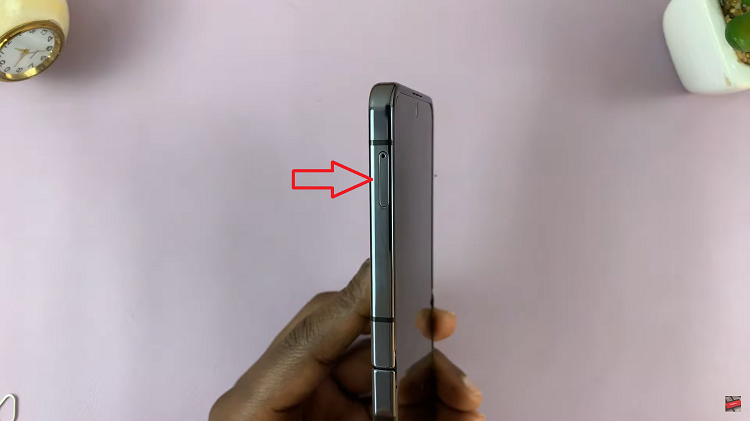The Samsung Galaxy Z Fold 7 is a powerful smartphone with features that rival many laptops. Thanks to its USB Type-C port and support for OTG (On-The-Go) technology, you can easily connect external storage devices like flash drives, SSDs, and even full-sized external hard disks.
This is especially useful for transferring large files, backing up data, or accessing media on the go. Below is a step-by-step guide on how to connect an external hard disk to your Galaxy Z Fold 7.
Before you start, make sure you have the Samsung Galaxy Z Fold 7 (fully charged or connected to power), an external hard disk (HDD or SSD) and a USB Type-C OTG adapter or USB-C to USB-A adapter (for drives with USB-A cables)
In some instances, you may need a Y-cable or powered USB hub (optional, but recommended for high-power HDDs). The Samsung My Files is also required.
Watch: Safely Eject External Hard Disk From Galaxy Z Fold 7
Connect External Hard Disk To Galaxy Z Fold 7
Begin by connecting your external drive to a USB OTG adapter. This is because most modern Samsung phones have a USB-C port and the hard disk likely has a USB-A cable. However, if you have an external drive like an SSD that has a USB-C cable, then you should be good to go.
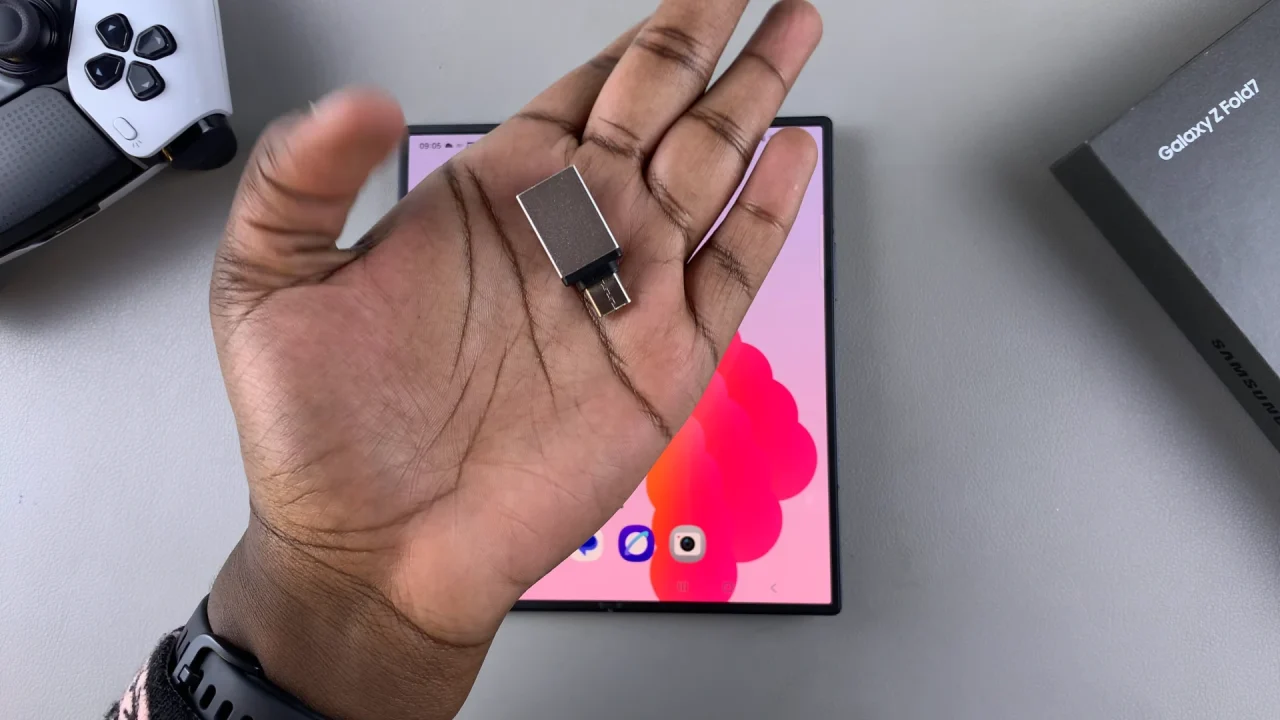
You can also use other adapters, like this one from Anker to connect your external drive to your Galaxy Z Fold 7.
Then, connect the adapter to your Galaxy Z Fold 7, making sure to plug it into your phone’s type-C charging port.

You will see a USB icon in the status bar of your device, as well as a USB Storage Added notification in the notification bar.
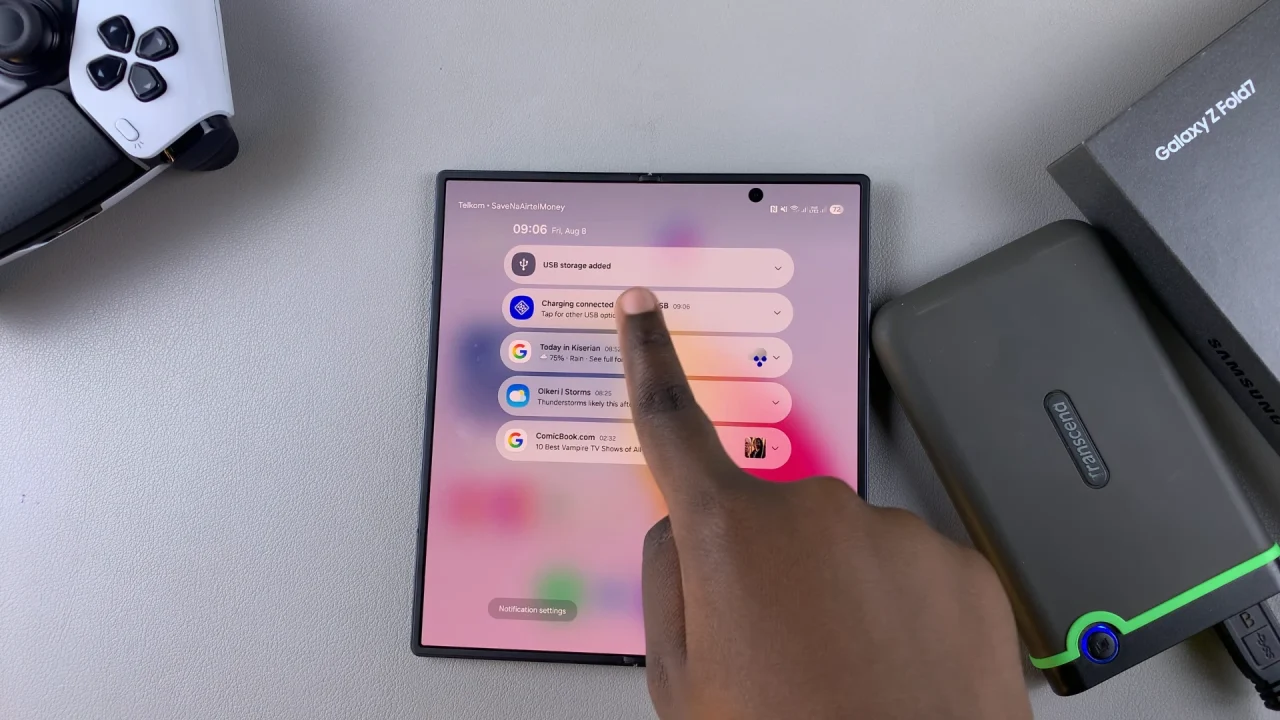
The LED indicator on the hard drive should also blink rapidly then become steady.
Navigate to the My Files app. This is where you’ll be able to manage your files. You can find the Files app on the home screen, Samsung folder or simply swipe up and use the search function to find it
In the Files app, find the connected external drive, under the Storage section. Tap on it to open the contents. You can now copy files and folders to and from the hard drive.
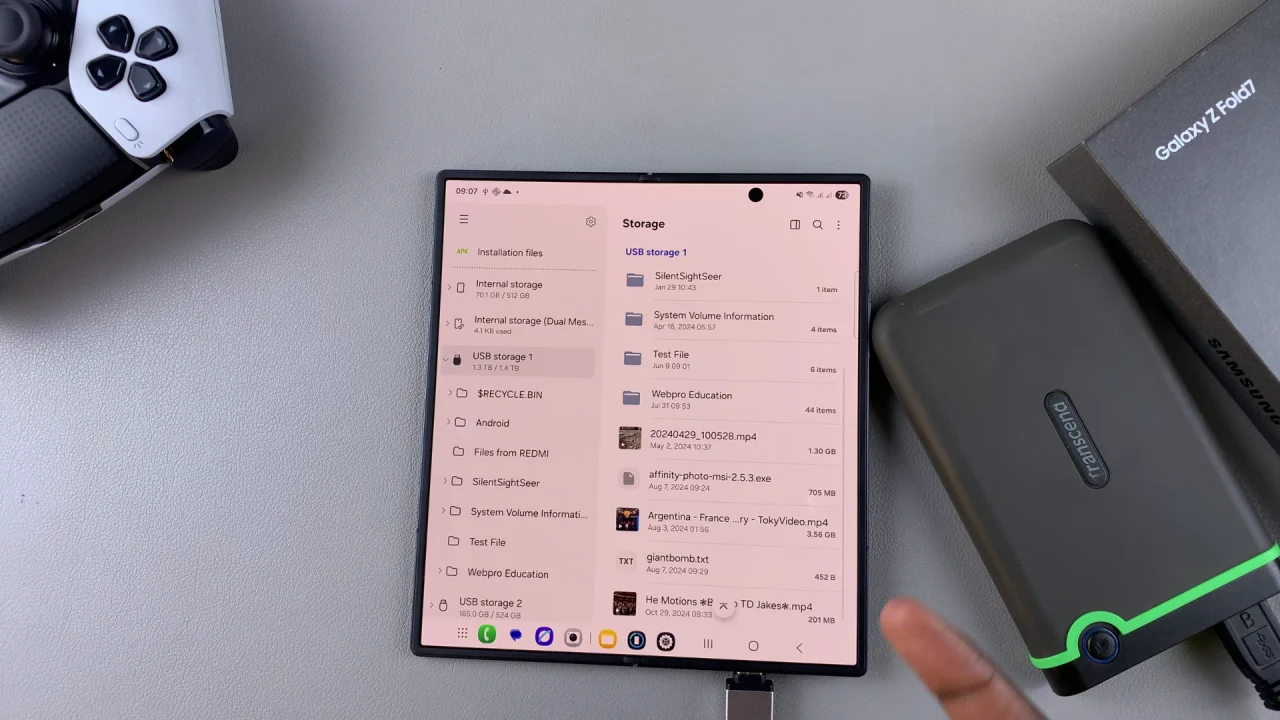
Most external hard drives are in NTFS format, therefore, copying files from the hard drive to the phone is not an issue. However, if you try to copy the files to the hard drive, the NTFS format does not allow for this.
To copy and move files to the hard drive, it’s recommended that you partition your hard drive to have an NTFS and a FAT32 partition. The FAT32 partition allows the copying or moving of files to the hard drive.
Safely Eject Hard Drive
Once the transfer is complete, it’s crucial to safely eject the hard drive to avoid data corruption. Tap on the hard drive in the My Files app to open the contents and tap on the three dots in the top-right corner. Select the Unmount option.
You can also swipe down to reveal the notifications panel, where you’ll see the USB Storage Added notification. Tap on the drop-down arrow next to it, and select Unmount from the options.
Finally, unplug the OTG adapter and external hard drive.
Troubleshooting Tips
Drive Not Detected: Try a different OTG adapter, cable, or use a powered hub.
File System Unsupported: Reformat the drive to exFAT using a computer.
Drive Disconnects Frequently: Use a powered connection, especially for large HDDs that need more current.
Read: How To Safely Eject External Hard Disk From Galaxy Z Fold 7