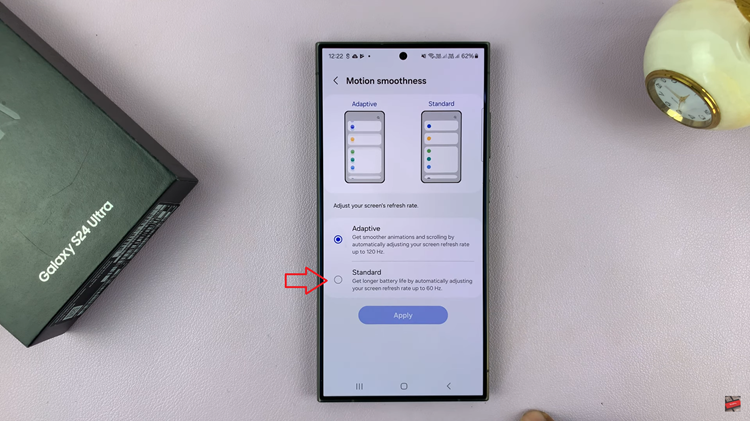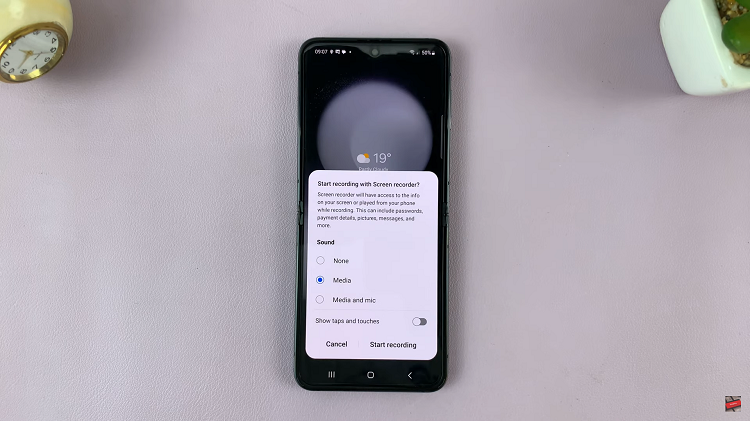The Samsung Galaxy Watch 8 and 8 Classic aren’t just fitness and health companions — they also double up as standalone music players.
This means you can take your favorite tracks with you for workouts, runs, or travel without needing your phone.
Whether you want to load MP3s, playlists, or other audio files, here’s a simple guide to transfer music to your Samsung Galaxy Watch 8 / Galaxy Watch 8 Classic.
Watch: See Your Phone’s Photos On Galaxy Watch 8
Transfer Music Files To Galaxy Watch 8 / 8 Classic
To begin, ensure you have the Galaxy Wearable app installed on your smartphone. This app is essential for managing your Galaxy Watch 8. You can find the app on the Google Play Store.
Once the Galaxy Wearable app is installed, open it and pair your Galaxy Watch 8 with your smartphone. Ensure that Bluetooth is enabled on your phone, and follow the on-screen instructions to complete the pairing process.
After pairing your watch, open the Galaxy Wearable app, where you will see your connected Galaxy Watch 8. Here, scroll down until you find the Watch Settings option. Tap on it.
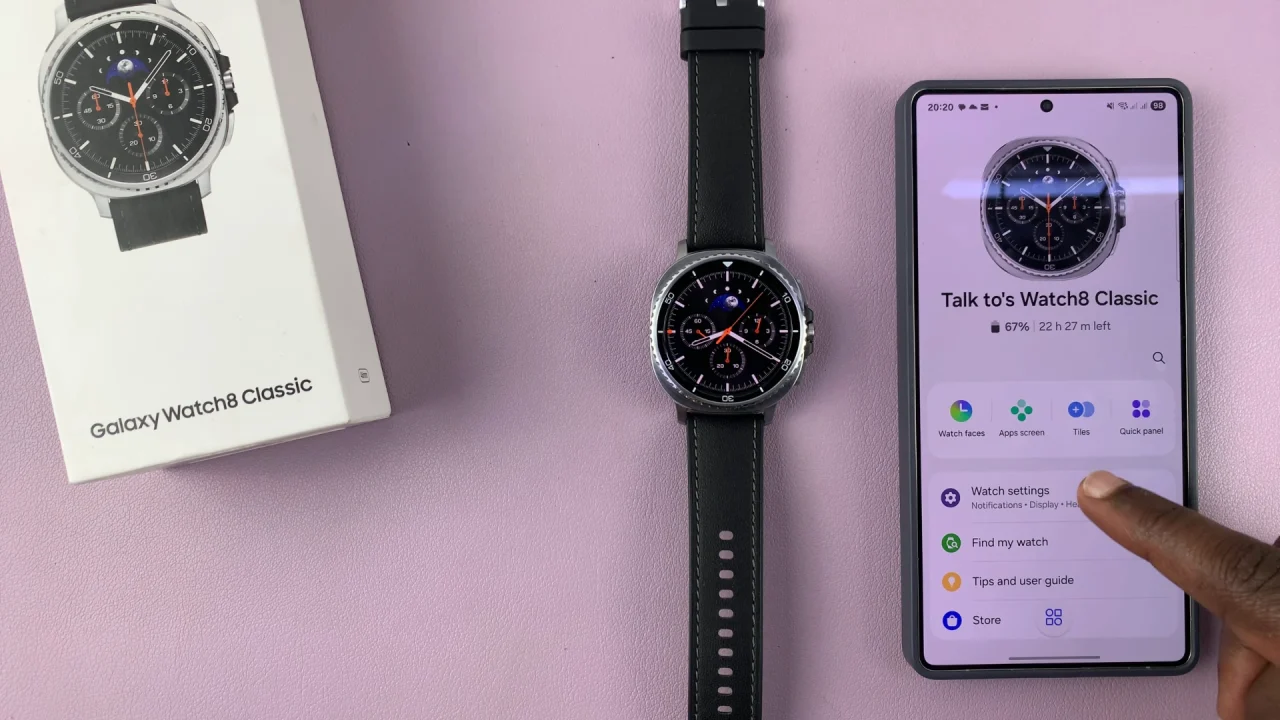
Under the watch settings, locate and select the Manage Content option. Here, select Tracks On Watch, which should be the first option on the menu. This is where all the tracks that are saved on the watch are added.
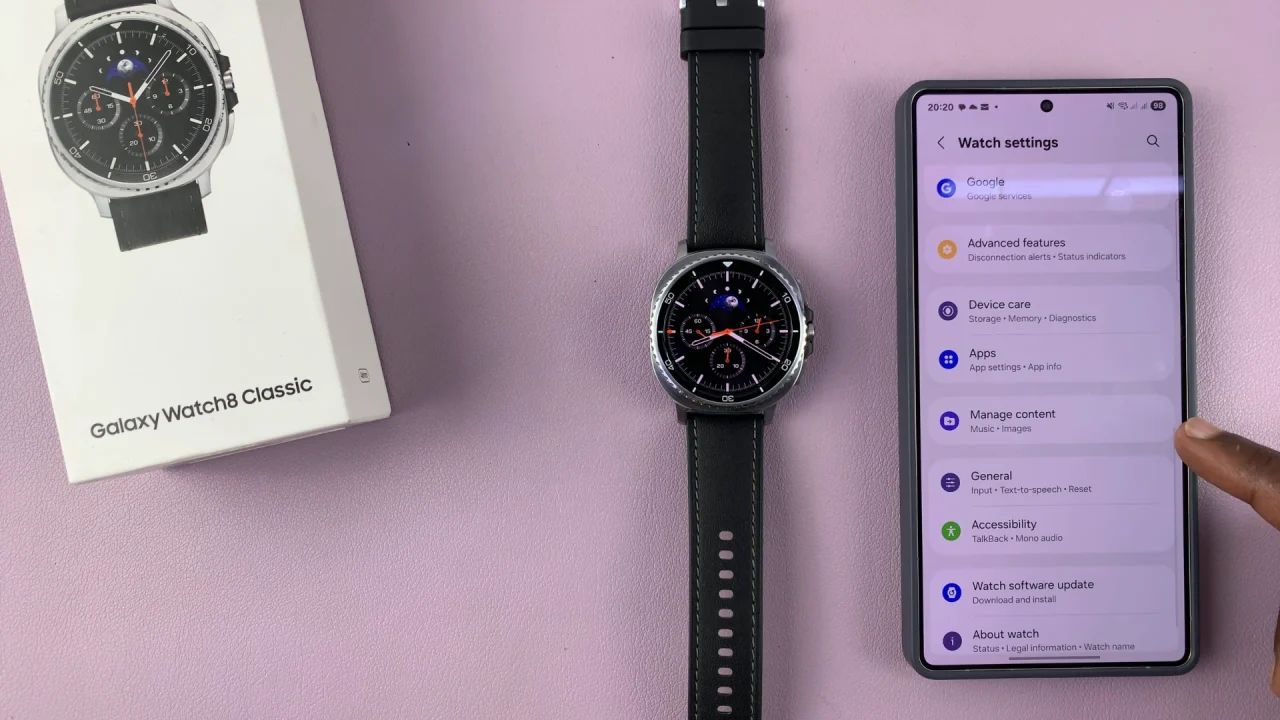
To make sure they are added automatically, go back to the Manage Content menu and enable the Auto Sync option. Tap on the toggle button next to it to enable it.
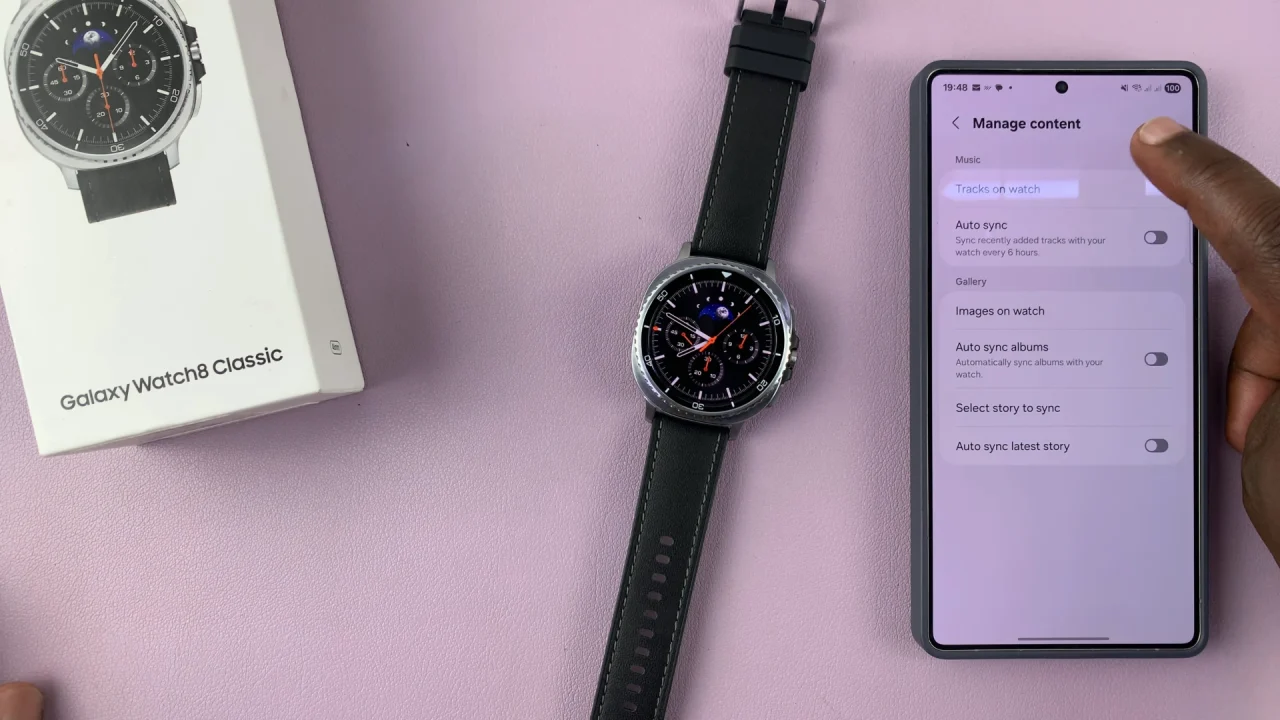
This will ensure that your recently added tracks will sync every 6 hours. Syncing, however, will stop if the watch battery is 15% or lower in power saving mode.
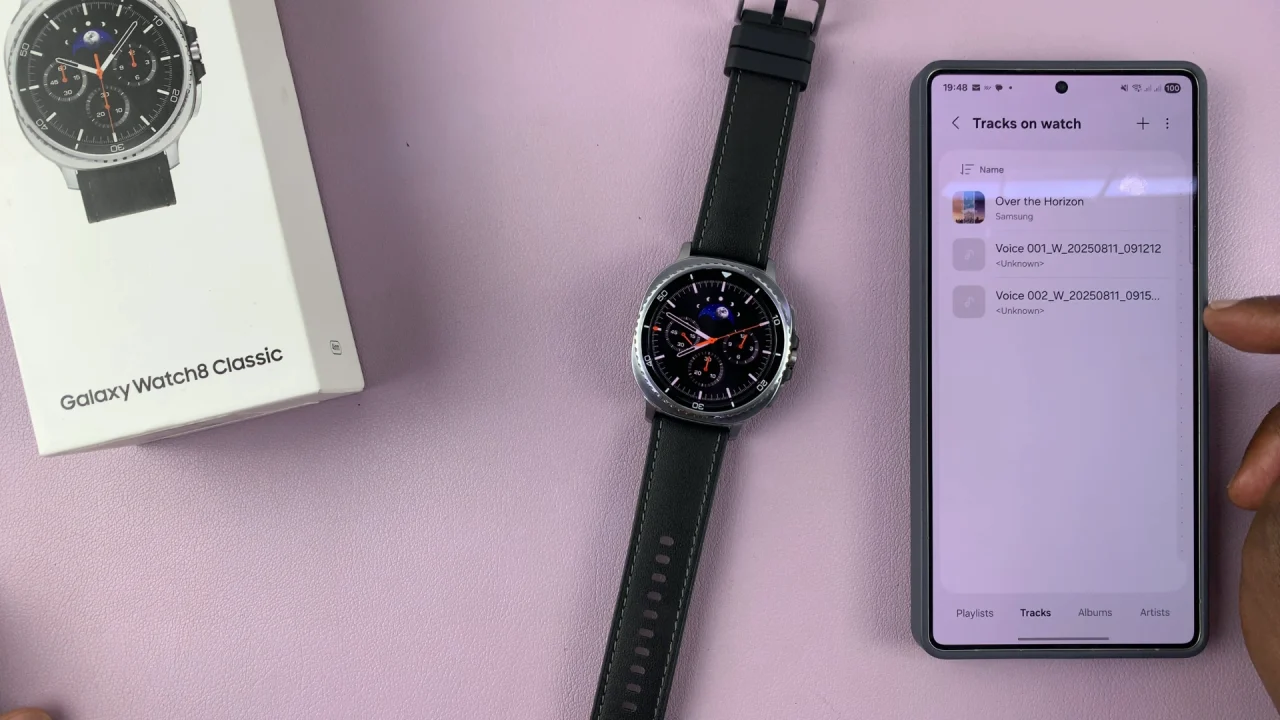
If you receive a prompt Couldn’t add tracks to watch, then this means that you need to allow some permissions on the watch.
On the Galaxy Watch Ultra, go to the notifications panel and open the Allow the Permissions required to Add Tracks notification, and tap on View Permissions.
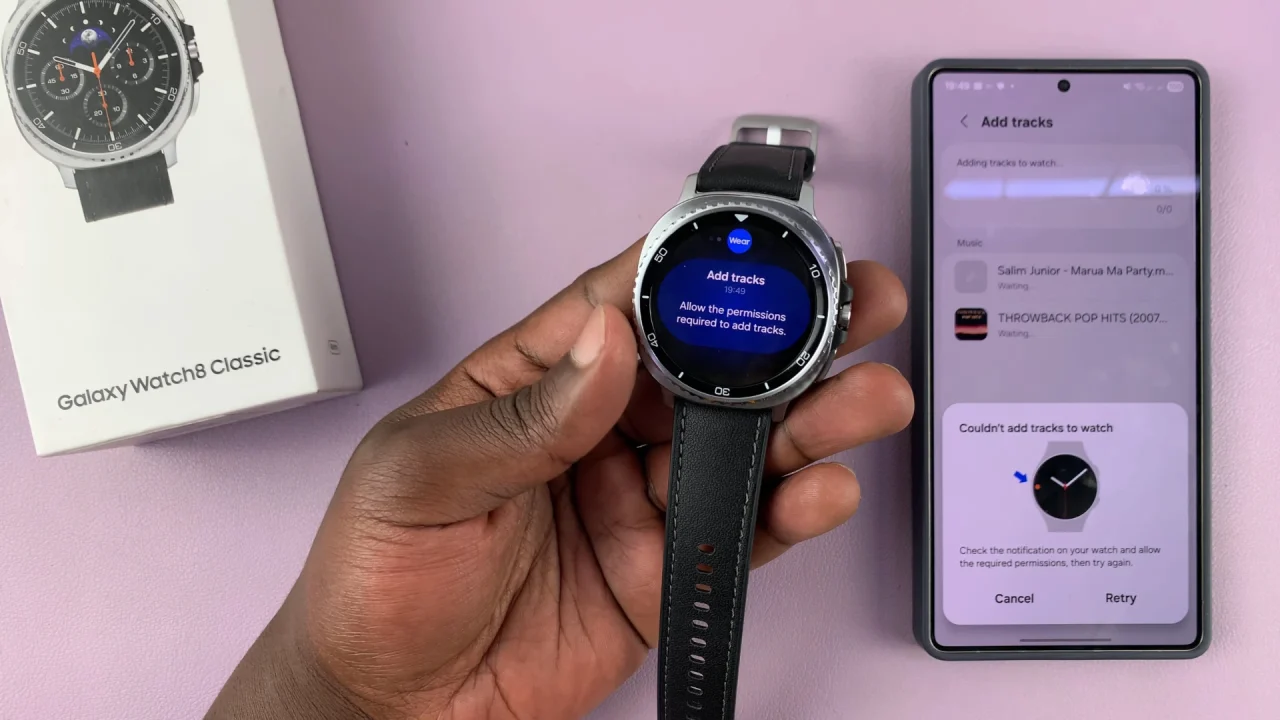
Next, select Allow for both the nearby devices and access to music & audio on device permissions. Once you allow them, tap on Retry on the phone. The Auto Sync option should now be on.
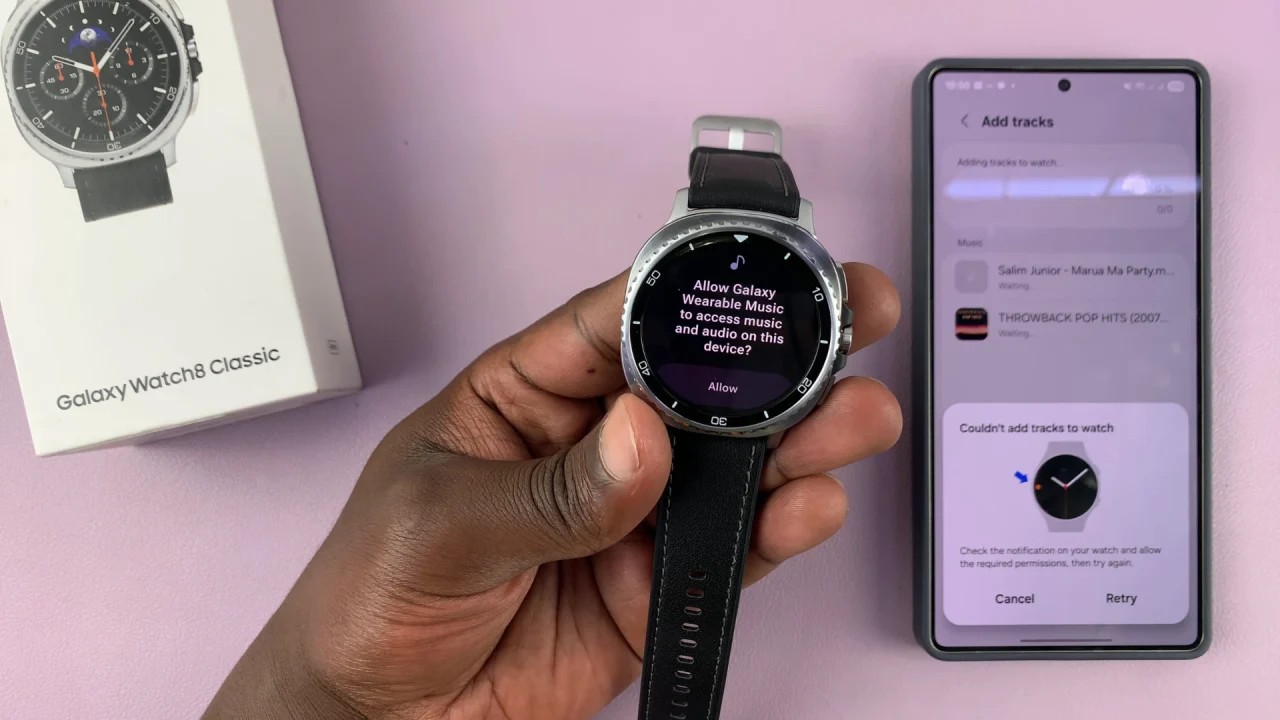
Add Music files To Phone
Finally, for the watch to find music and audio files to sync, you will need to add them to the audio files on your phone.
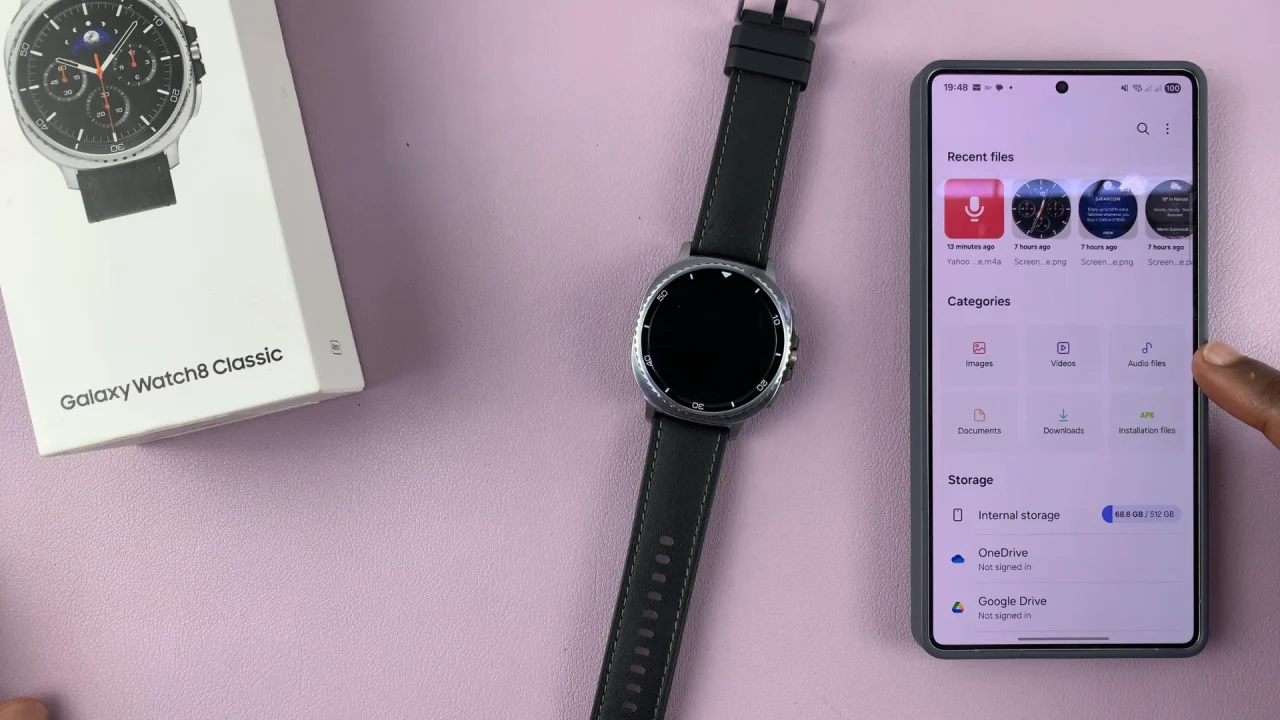
Simply open the My Files app on your phone, locate the music and audio files from other folders, select them and copy.
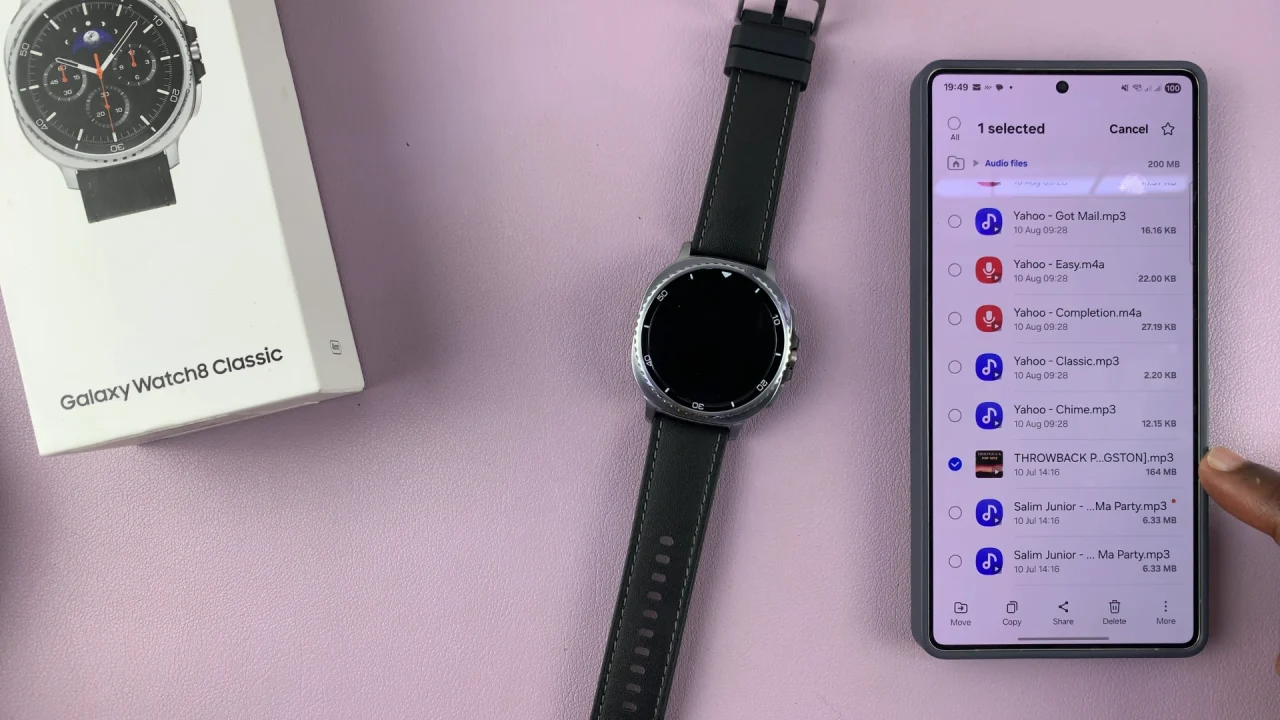
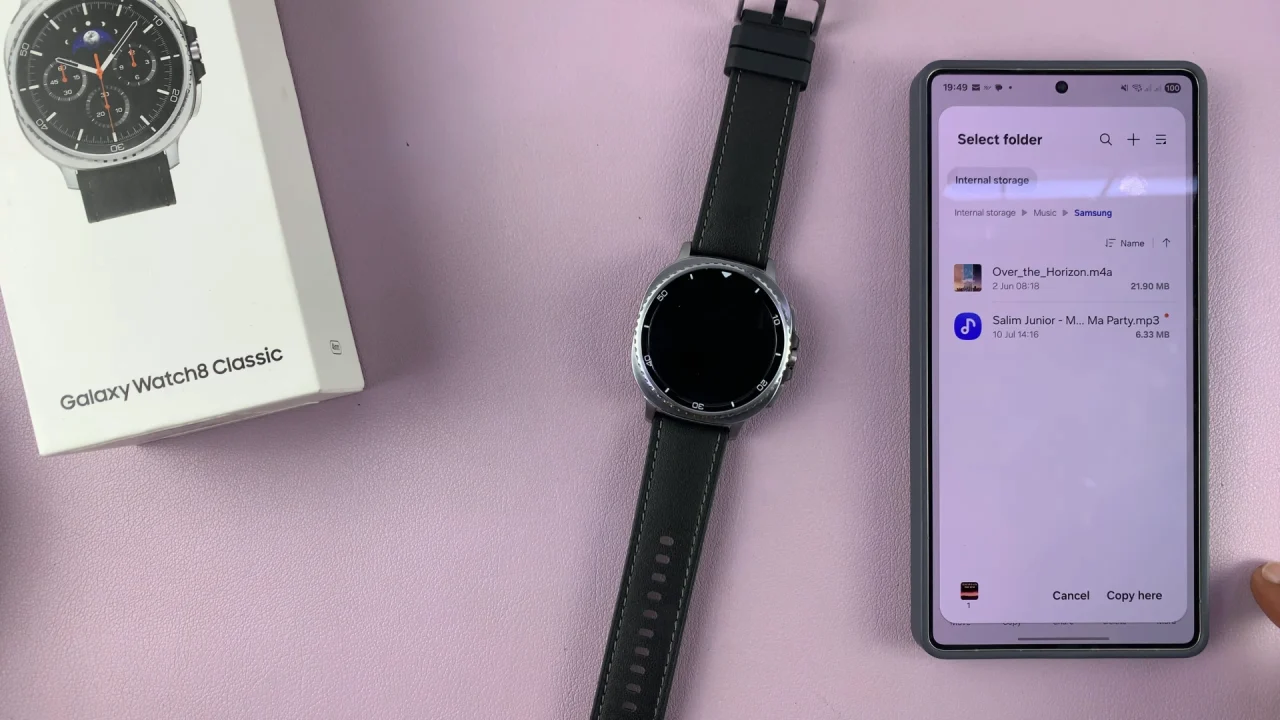
Then, go to the Audio category or the Samsung folder under the Music folder and paste them there.
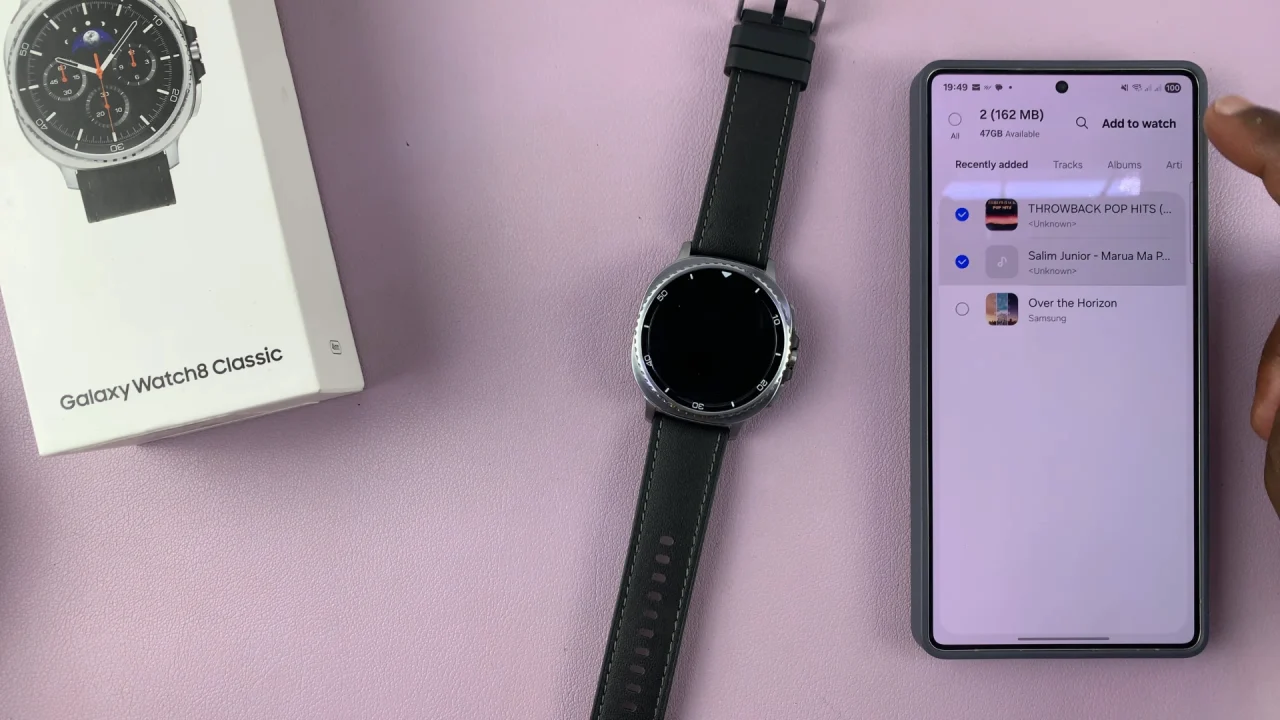
With auto sync on, and the files organized, recently added tracks will always be always add or transfer to the watch.

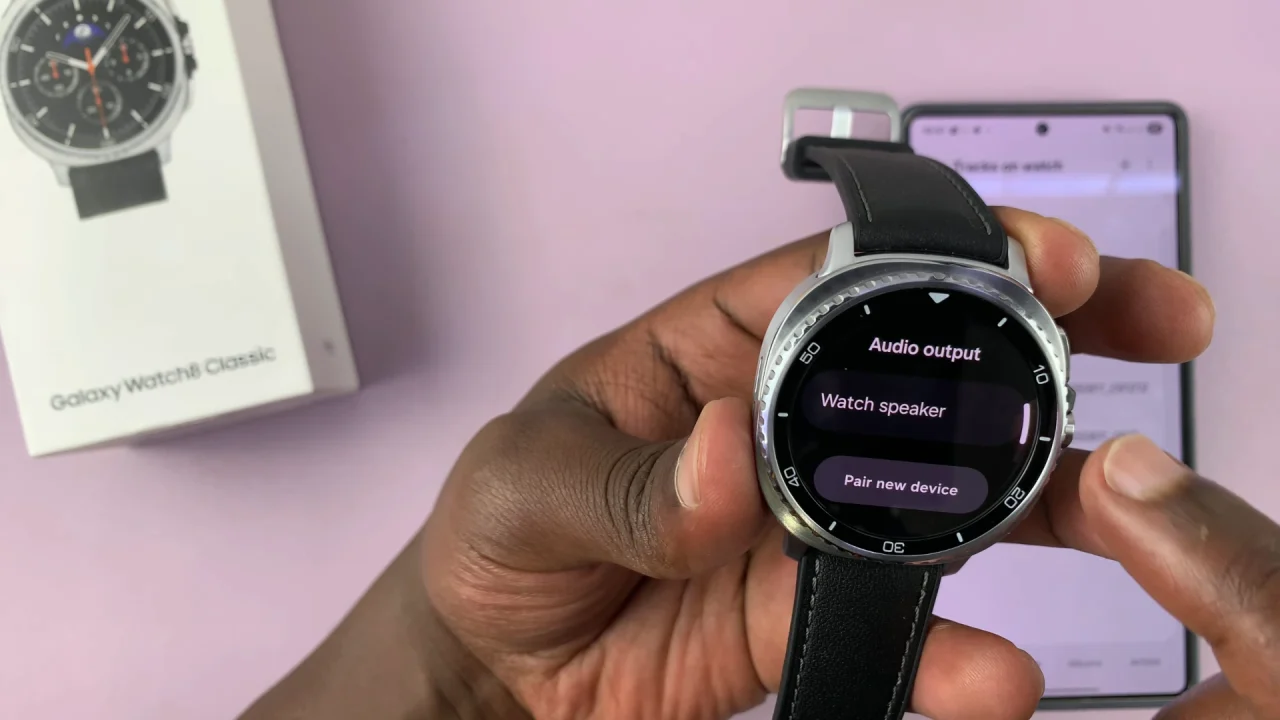
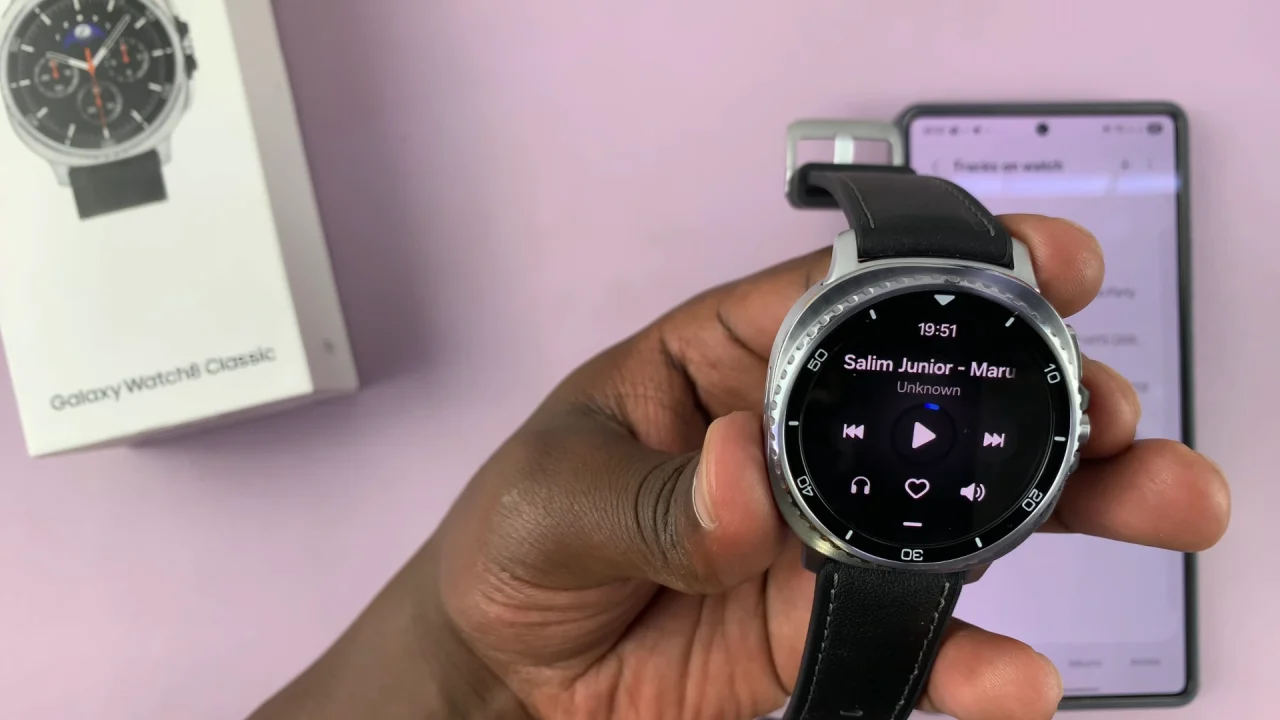
Tips for Managing Music on Your Galaxy Watch
The watch supports MP3, AAC, and M4A formats.
Storage is limited — load only what you need.
Create playlists in the Galaxy Wearable app for quick access.
Pair Bluetooth earbuds directly for phone-free listening.
Read: How To See Your Phone’s Photos From Your Galaxy Watch 8 / 8 Classic